Difference between revisions of "Editing Row or Swimlane Labels"
From OnePager Documentation
(No difference)
|
Revision as of 22:35, 17 September 2015
By default, row and swimlane labels are generated automatically based on data in the project plan. However, they can be edited manually. Use the following two steps:
1) Right-clicking a row or swimlane label will bring up the following context menu:
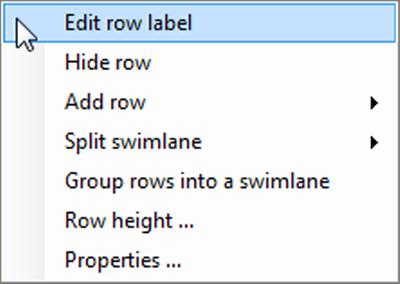
2) Choose “Edit row label” or “Edit swimlane label”, depending on whether you are editing a row or a swimlane. The “Enter text” form (shown below) will appear in which the label text can be added, changed, or deleted.
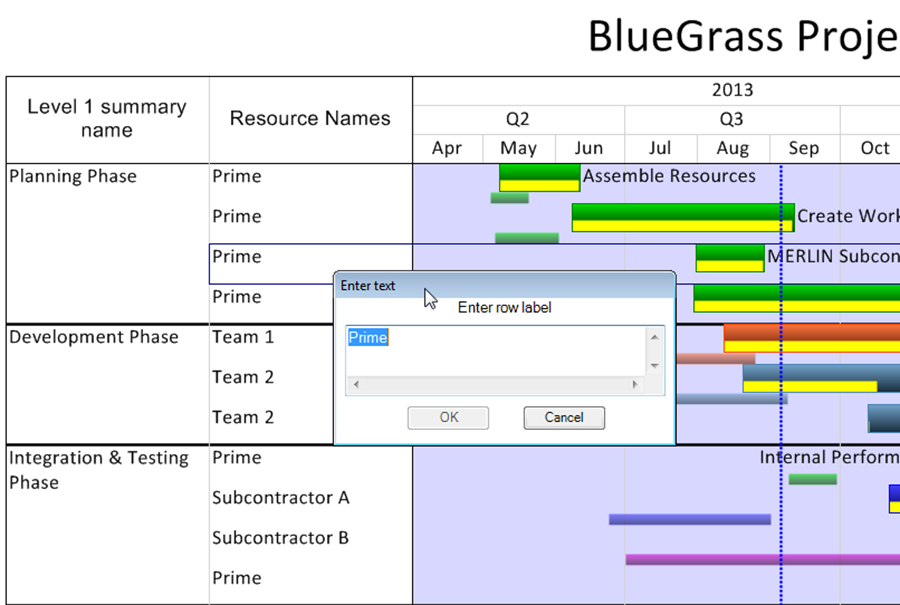
(12.3)