Difference between revisions of "Editing Row or Swimlane Labels for OnePager Live"
From OnePager Documentation
(Created page with "12.2.1-OPL Not Edited Beyond this Point. By default, row and swimlane '''labels''' are generated automatically based on data in the Microsoft Project or Microsoft Excel plan....") |
|||
| Line 15: | Line 15: | ||
(12.3.1-OPL) | (12.3.1-OPL) | ||
| − | [[Category:OnePager | + | [[Category:OnePager Live]] |
[[Category:Project Views]] | [[Category:Project Views]] | ||
[[Category:Templates]] | [[Category:Templates]] | ||
Revision as of 16:05, 26 May 2016
12.2.1-OPL Not Edited Beyond this Point.
By default, row and swimlane labels are generated automatically based on data in the Microsoft Project or Microsoft Excel plan. However, they can be edited manually.
Use the following two step procedure:
1) Right clicking a row or swimlane label will bring up the following context menu:
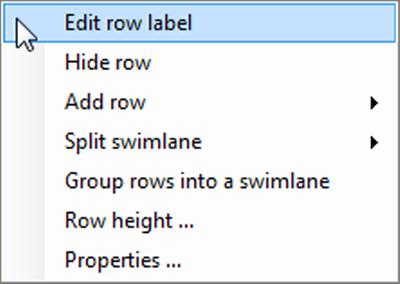
2) Choose the Edit row label or Edit swimlane label command depending on whether you are editing a row or a swimlane. The Enter text form (shown below) will appear in which the label text can be added, changed, or deleted.
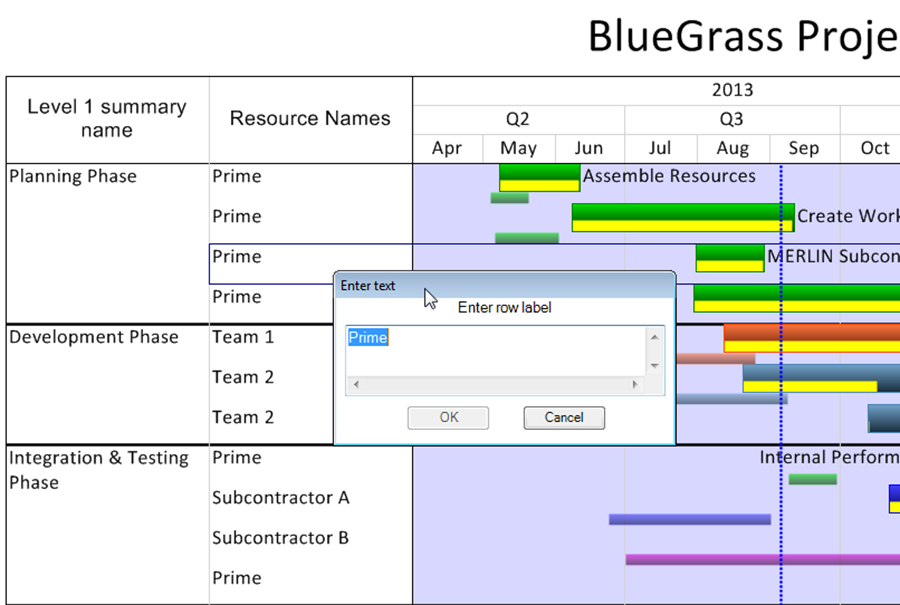
(12.3.1-OPL)