Export of Single/Multi-Page Project Views to Microsoft PowerPoint and PDF’s
1) OnePager Version 5.3 has added capabilities to output project views as files that can be loaded into Microsoft PowerPoint and displayed as PDF images.
2) With a project view displayed in the Project View Editor, click the “File” tab on the OnePager tool bar and then click the “Export” tab which will provide the following options:
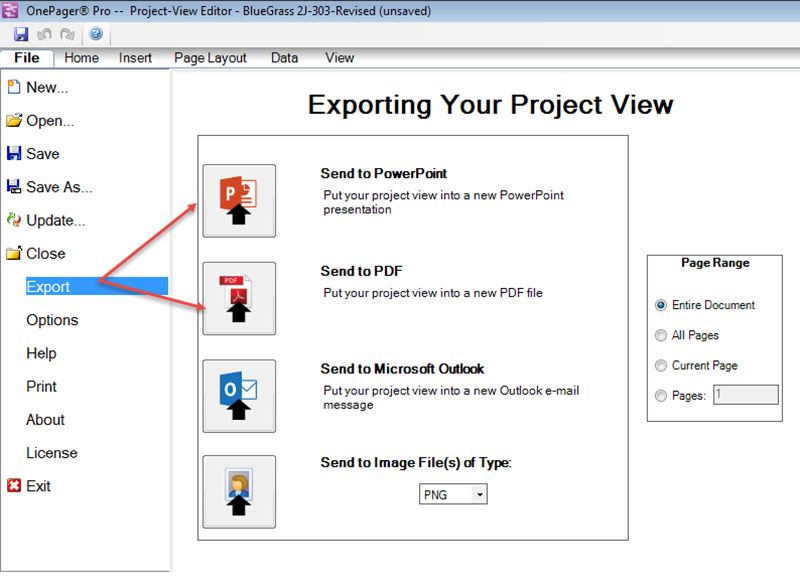
3) Clicking the “Send to PowerPoint” button, for example will format the project view as a Microsoft PowerPoint chart and bring up a Windows “Save As” form as shown below:
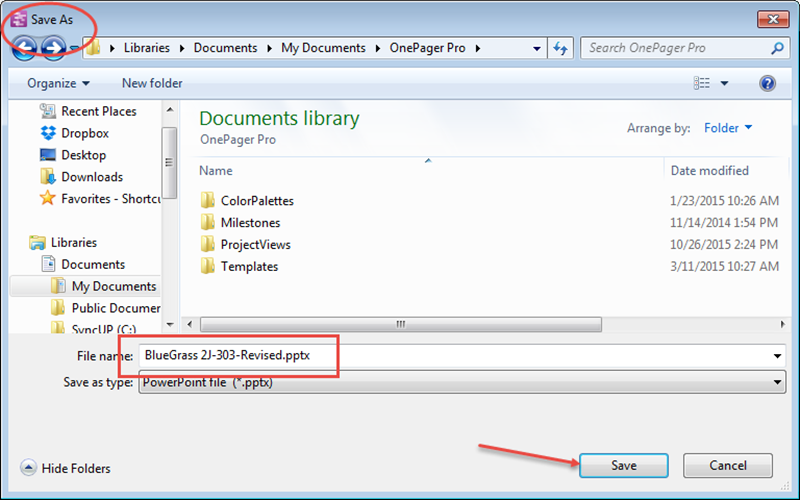
4) Once saved, the file may be open in Microsoft PowerPoint.
5) Similarly for PDF file exports, click the “Send to PDF” button and a Windows “Save As” form will appear allowing you to save the formatted project view as a PDF file. Once saved, the PDF file may be opened in Adobe Acrobat.
6) There is another way to save project views in a variety of formats using the “Save As” button on the OnePager Ribbon’s “File” tab as shown below:
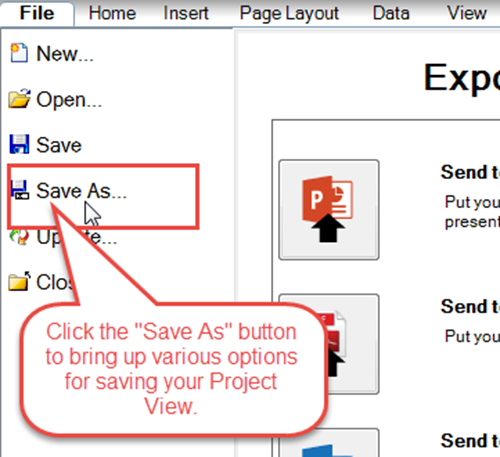
7) When you click the “Save As” button a form appears that allows you to select the “Save As type” from the dropdown menu shown in the illustration below. Make sure that you establish the file save location as well as selecting the file save type before clicking the “Save” button on the form.
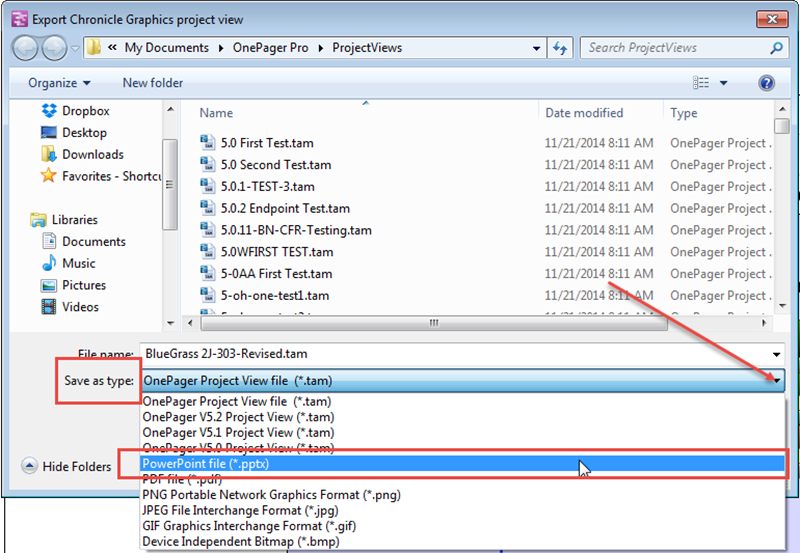
(0.2.1.7)