Difference between revisions of "Feedback Button"
From OnePager Documentation
| Line 2: | Line 2: | ||
<center>[[File:P53-0_2_1_16-53-(1)-11302015.png]]</center> | <center>[[File:P53-0_2_1_16-53-(1)-11302015.png]]</center> | ||
| − | |||
| − | |||
2) Just click the button and you will be taken to the Chronicle Graphics website's '''Submit a Support Ticket''' page where you may enter the requested information as shown below: | 2) Just click the button and you will be taken to the Chronicle Graphics website's '''Submit a Support Ticket''' page where you may enter the requested information as shown below: | ||
<center>[[File:P53-0_2_1_16-53-(2)-11302015.png]]</center> | <center>[[File:P53-0_2_1_16-53-(2)-11302015.png]]</center> | ||
| − | |||
| − | |||
3) Your request will be handled promptly. | 3) Your request will be handled promptly. | ||
(0.2.1.16-53) | (0.2.1.16-53) | ||
Revision as of 15:07, 23 February 2016
1) We've added a Send Feedback... Button on the About tab of the OnePager ribbon's File tab as shown below:
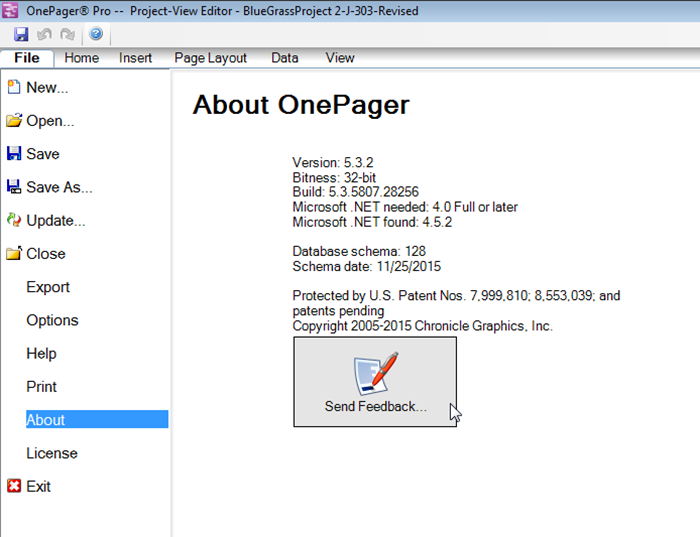
2) Just click the button and you will be taken to the Chronicle Graphics website's Submit a Support Ticket page where you may enter the requested information as shown below:
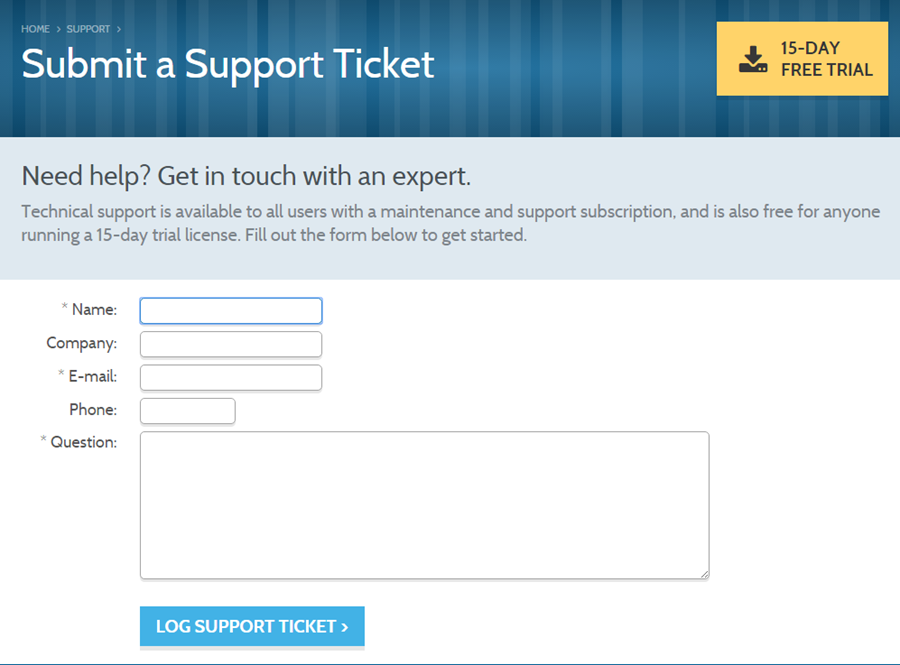
3) Your request will be handled promptly.
(0.2.1.16-53)