Difference between revisions of "Grouping Rows into Swimlanes"
From OnePager Documentation
(No difference)
|
Revision as of 23:28, 17 September 2015
OnePager automatically groups rows into swimlanes based on the project plan, but this grouping can always be modified manually by you. Follow the steps below to reqroup rows into swimlanes:
1) Select several rows (left-clicking, while holding down CTRL), and then right-click the selection.
2) Select “Group rows into swimlanes” in the context menu as shown below:
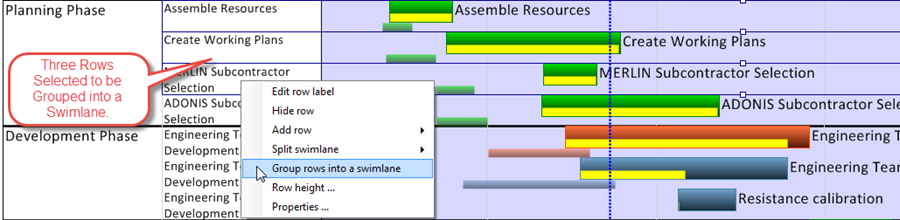
3) For this command to be active two or more rows must be selected in single swimlane or two or more rows may be selected in different swimlanes. Two adjacent single-row swimlanes may also be selected. One or more rows may be selected using the Control Key or Shift Key extensions to the left-click select command before the right-click row label command is invoked.
- a) Two or more Rows in a Single Swimlane: Selecting two or more rows in a multi-row swimlane will result in a new swimlane being created from the selected rows. The newly created swimlane label and color will be derived from the original swimlane.
- b) Two or more Rows in Multiple Swimlanes: Selecting two or more rows from multiple swimlanes will result in a new swimlane being created at the bottom of the bottom most selected swimlane. A swimlane with only one row may be selected in this case as long as there are two or more rows participating in the grouping function. The newly created swimlane label and color will be derived from the original swimlane.
- c) Adjacent Swimlanes with One Row Each: Selecting two adjacent swimlanes each with one row will result in the top most selected row (swimlane) absorbing the bottom most selected row (swimlane). The newly created swimlane will be grouped in place of the two selected swimlanes (rows). The newly created swimlane will have the label of the top most selected swimlane (row) with its associated swimlane label background color.
(12.18)