Difference between revisions of "Headers and Footers Tab for OnePager Pro for Version 6.1"
From OnePager Documentation
(Created page with "==About the Headers and Footers Tab for OnePager Pro== This tab controls the '''header and footer''' elements on the project view and also controls the '''title''' size (the...") |
|||
| Line 1: | Line 1: | ||
==About the Headers and Footers Tab for OnePager Pro== | ==About the Headers and Footers Tab for OnePager Pro== | ||
| − | This tab controls the '''header and footer''' elements on the project view | + | 1) This tab controls the '''header and footer''' elements on the project view. |
| + | |||
| + | 2) It also controls the '''title''' size (the project view's '''title''' is controlled on the '''Main''' tab page): | ||
<center>[[File:P60-21_1_9-60-(1)-02212017.png]]</center> | <center>[[File:P60-21_1_9-60-(1)-02212017.png]]</center> | ||
| Line 16: | Line 18: | ||
:c) '''Title Height'''. This control allows you to change the '''height''' of the '''title''' in '''inches''' or '''centimeter'''s. Width of the '''title''' is the entire graph area width. | :c) '''Title Height'''. This control allows you to change the '''height''' of the '''title''' in '''inches''' or '''centimeter'''s. Width of the '''title''' is the entire graph area width. | ||
| − | :d) '''Repeat on all pages'''. This checkbox tells OnePager that you want the project view '''title''' repeated on '''all pages''' of a '''multi-page''' output. If the checkbox is unchecked, the '''title''' | + | :d) '''Repeat on all pages'''. This checkbox tells OnePager that you want the project view '''title''' repeated on '''all pages''' of a '''multi-page''' output. If the checkbox is unchecked, the '''title''' appears only on the first page in a '''multi-page''' output. |
===Headers and Footers=== | ===Headers and Footers=== | ||
| Line 33: | Line 35: | ||
<!--<center>P60-21_1_9-60-(2)-02212017.png</center>--> | <!--<center>P60-21_1_9-60-(2)-02212017.png</center>--> | ||
| − | ::i) When you make a choice from the dropdown list, OnePager | + | ::i) When you make a choice from the dropdown list, OnePager fills in the information in the window to the immediate right of the element. |
| − | ::ii) After you complete making your selections, the '''Headers/Footers''' tab’s '''Headers and Footers''' group | + | ::ii) After you complete making your selections, the '''Headers/Footers''' tab’s '''Headers and Footers''' group looks like this: |
<center>[[File:P60-21_1_9-60-(3)-02212017.png]]</center> | <center>[[File:P60-21_1_9-60-(3)-02212017.png]]</center> | ||
| Line 46: | Line 48: | ||
===Repeat on All Pages=== | ===Repeat on All Pages=== | ||
| − | 3) This checkbox tells OnePager that you want the project view’s '''headers and footers''' repeated on '''all pages''' or not. If the checkbox is unchecked, the '''headers and footers''' | + | 3) This checkbox tells OnePager that you want the project view’s '''headers and footers''' repeated on '''all pages''' or not. If the checkbox is unchecked, the '''headers and footers''' appears only on the first page in a '''multi-page''' output. |
| − | ==Related | + | ==Related Links== |
| − | [[Main Tab for Version 6.1 | Main Tab]] 21.1.1-61 | + | [[Main Tab for Version 6.1 | Main Tab]] <!--21.1.1-61--> |
| − | [[Creating Multi-Page Project Views with Version 6.1 (Portal) | Creating Multi-Page Project Views (Portal)]] 8.6.1-61 | + | [[Creating Multi-Page Project Views with Version 6.1 (Portal) | Creating Multi-Page Project Views (Portal)]] <!--8.6.1-61--> |
(21.9.1-61) | (21.9.1-61) | ||
Latest revision as of 20:51, 7 January 2019
Contents
1) This tab controls the header and footer elements on the project view.
2) It also controls the title size (the project view's title is controlled on the Main tab page):
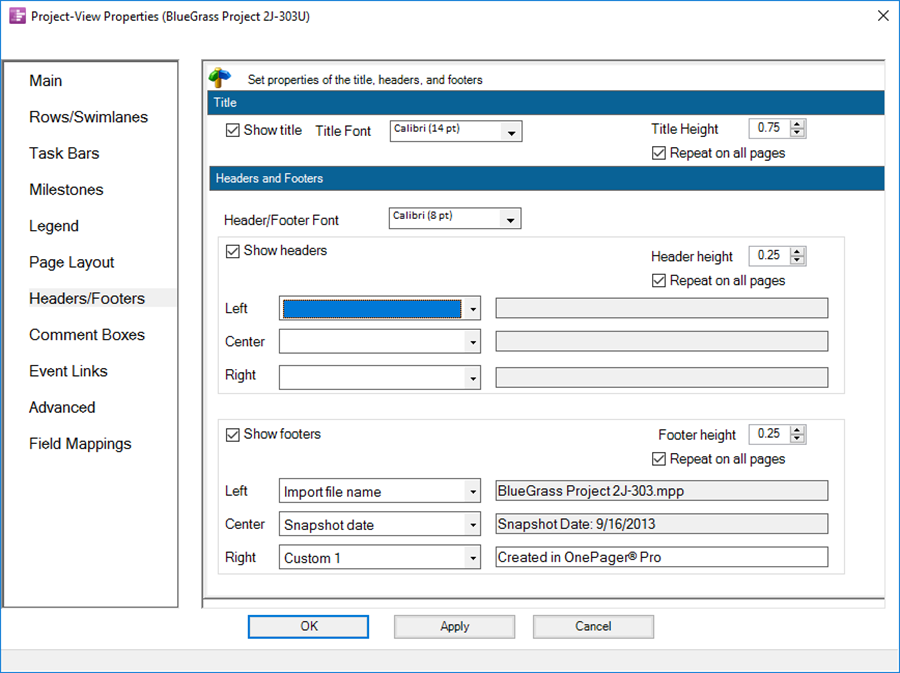
Project View Titles
1) The title itself is entered on the Main Tab page:
- a) Show Title. This checkbox allows you to show or hide the title at the top of the graph area.
- b) Title Font. This dropdown button provides access to the standard Font properties form that allows you to change the font of the title text.
- c) Title Height. This control allows you to change the height of the title in inches or centimeters. Width of the title is the entire graph area width.
- d) Repeat on all pages. This checkbox tells OnePager that you want the project view title repeated on all pages of a multi-page output. If the checkbox is unchecked, the title appears only on the first page in a multi-page output.
2) There are two sets of controls in this sub-group of the tab, one for headers and the second for footers. Each is activated by the checking of the respective Show Headers/footers checkbox. Explanations for these controls follows:
- a) Header/Footer Font. This dropdown button provides access to the standard Font properties form to control the header and footer font.
- b) Show Header. This checkbox controls the showing or hiding of the entire header.
- c) Header Height. This control allows you to change the height of the header or footer in inches or centimeters.
- d) Header/Footer Left, Header/Footer Center, and Header/Footer Right. These dropdown boxes allow you to specify what field you want to appear in each of the six (6) possible header/footer elements. The choices for header/footer elements are shown below:
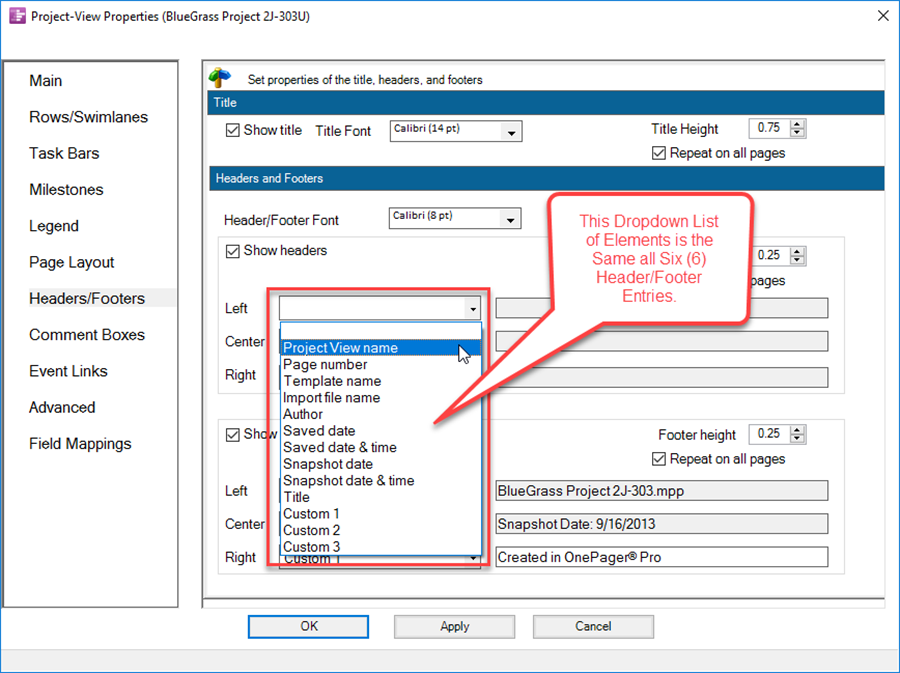
- i) When you make a choice from the dropdown list, OnePager fills in the information in the window to the immediate right of the element.
- ii) After you complete making your selections, the Headers/Footers tab’s Headers and Footers group looks like this:
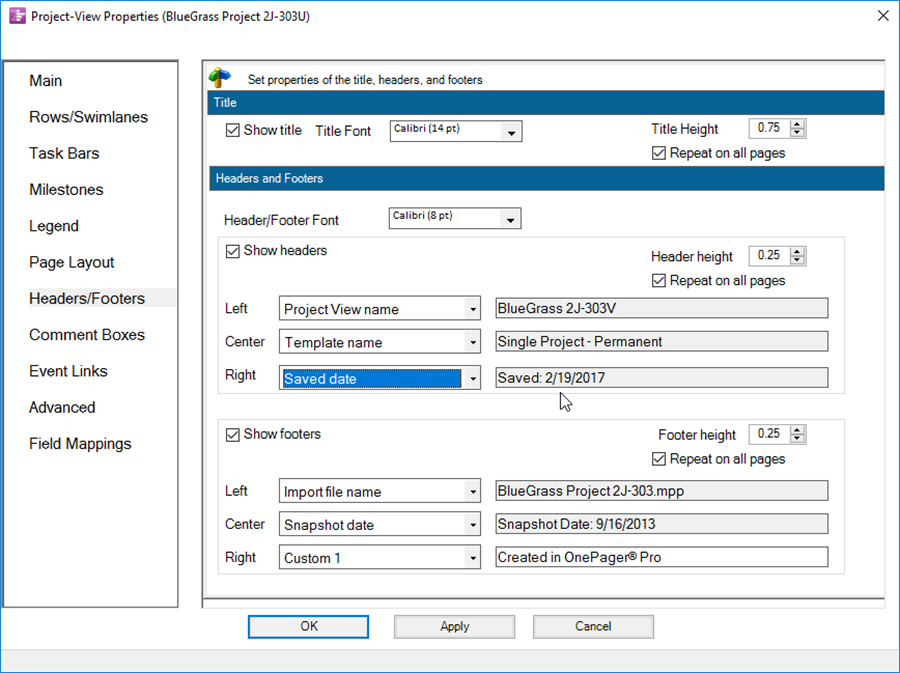
- iii) Using the above example, the project view would look like this:
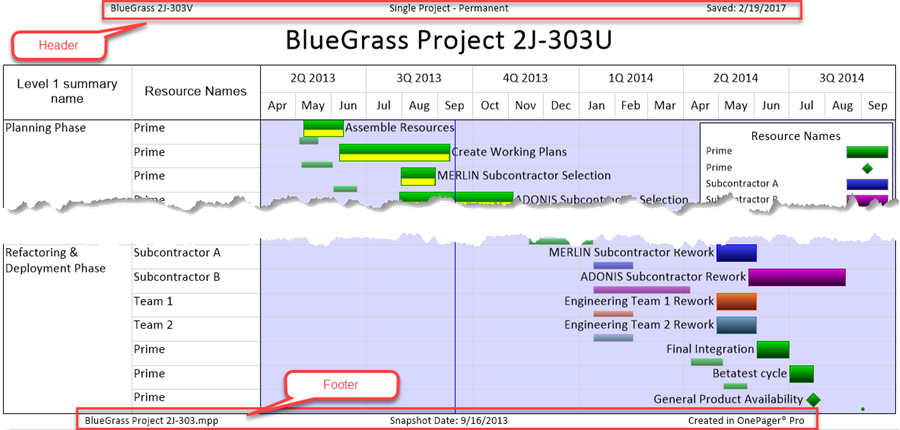
Repeat on All Pages
3) This checkbox tells OnePager that you want the project view’s headers and footers repeated on all pages or not. If the checkbox is unchecked, the headers and footers appears only on the first page in a multi-page output.
Related Links
Creating Multi-Page Project Views (Portal)
(21.9.1-61)