Difference between revisions of "Hiding and Unhiding Rows and Swimlanes"
From OnePager Documentation
| Line 1: | Line 1: | ||
| − | Both rows and swimlanes can be hidden. | + | Both rows and swimlanes can be '''hidden'''. |
| − | 1) To hide a single row or swimlane, right | + | Use the steps specified below to hide rows and/or swimlanes: |
| + | |||
| + | 1) To '''hide''' a single row or swimlane, right click in open space with the cursor positioned '''on''' the desired row/swimlane and choose '''Hide row''' (or '''Hide swimlane'''): | ||
<center>[[File:P52-12_13-(1)-06022015.png]]</center> | <center>[[File:P52-12_13-(1)-06022015.png]]</center> | ||
| − | 2) To hide several rows or swimlanes at once, left | + | 2) To '''hide''' several rows or swimlanes at once, left click the row or swimlane '''labels''' while holding down the''' CTRL key'''. |
| − | 3) Once the desired rows or swimlanes | + | 3) Once the desired rows or swimlanes are selected, right click anywhere in the selected '''labels''' and a '''context menu''' will appear, allowing you to '''Hide rows''' or '''Hide swimlanes'''. |
| − | 4) Once rows or swimlanes | + | 4) Once rows or swimlanes are hidden, there is sometimes a need to '''unhide''' them at a later date. |
| + | |||
| + | :a) To do this, navigate to the '''Home''' tab, and click the '''Show/Hide''' button. | ||
| + | |||
| + | :b) This will give you the option to '''unhide all''' rows or swimlanes that were previously hidden: | ||
<center>[[File:P52-12_13-(2)-06022015.png]]</center> | <center>[[File:P52-12_13-(2)-06022015.png]]</center> | ||
| + | |||
| + | 5) Often is it found necessary to '''unhide''' certain specific rows or swimlanes. | ||
(12.13) | (12.13) | ||
Revision as of 16:54, 19 April 2016
Both rows and swimlanes can be hidden.
Use the steps specified below to hide rows and/or swimlanes:
1) To hide a single row or swimlane, right click in open space with the cursor positioned on the desired row/swimlane and choose Hide row (or Hide swimlane):
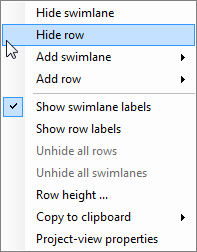
2) To hide several rows or swimlanes at once, left click the row or swimlane labels while holding down the CTRL key.
3) Once the desired rows or swimlanes are selected, right click anywhere in the selected labels and a context menu will appear, allowing you to Hide rows or Hide swimlanes.
4) Once rows or swimlanes are hidden, there is sometimes a need to unhide them at a later date.
- a) To do this, navigate to the Home tab, and click the Show/Hide button.
- b) This will give you the option to unhide all rows or swimlanes that were previously hidden:
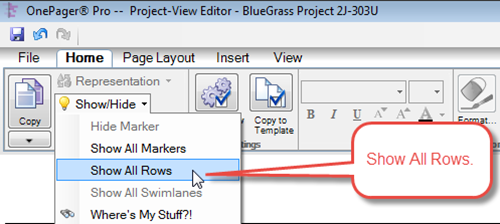
5) Often is it found necessary to unhide certain specific rows or swimlanes.
(12.13)