Difference between revisions of "Labeling the Corner for OnePager Express for Version 6.1"
(Created page with "==About the Corner for OnePager Express== The upper left and lower left '''corners''' of the graph (called '''The Corner''') have alternative uses: :(1) To show '''time axi...") |
|||
| Line 1: | Line 1: | ||
| − | = | + | =Labeling the Corner for OnePager Pro for Version 6.1 (P61-22_2_3-61-09142018.docx)= |
| − | + | ==About the Corner for OnePager Pro== | |
| − | + | 1) The upper left and lower left '''corners''' of the graph area (called '''The Corner''') have three alternative uses: | |
| − | :( | + | :(1) To show '''Time Axis Unit’s Labels'''. |
| − | :( | + | :(2) To provide the '''Heading Names''' for '''Text Columns''' and '''Swimlane Labels'''. |
| − | To | + | :(3) To provide a '''blank''' area into which you can insert your own '''text statements'''. |
| − | + | 2) To customize '''the Corner''', access the '''Project-View Properties''' ('''PVP''') form's '''Main''' tab. | |
| − | + | 3) The radio buttons for designating the use of '''The Corner''' are shown below: | |
| − | + | ||
| − | + | <center>[[File:P61-22_2_3-61-(1)-09142018.png]]</center> | |
| + | <center><P61-22_2_3-61-(1)-09142018.png></center> | ||
| − | + | ===Row/Swimlane Headings=== | |
| − | + | 4) Selecting the '''Swimlane/text column headings''' radio button causes the project view to show '''text columns headings''' and swimlane '''label headings'''. | |
| − | + | 5) If row and swimlane '''labels''' are not displayed, '''The Corner''' is not available for either '''Time Axis Unit Labels''' or Row/Swimlane '''Headings'''. | |
| − | + | 6) If either the '''text columns''' or the '''swimlane labels''' are displayed, '''The Corner''' is available. | |
| − | + | 7) The example below shows '''The Corner''' being used for row '''text column headings''' and swimlane '''label headings''': | |
| − | + | <center>[[File:P61-22_2_3-61-(2)-09142018.png]]</center> | |
| + | <center><P61-22_2_3-61-(2)-09142018.png></center> | ||
| − | + | ===Time-unit Labels=== | |
| − | + | 8) Selecting the '''Time-unit labels''' radio button causes the '''Time Axis''' '''Unit Labels''' to show in '''The Corner'''. | |
| − | + | 9) In this mode, '''Time Axis Unit Labels''' cannot be hidden. | |
| − | + | 10) The example below shows '''The Corner''' displaying '''Time Axis Unit Labels''': | |
| − | + | <center>[[File:P61-22_2_3-61-(3)-09142018.png]]</center> | |
| + | <center><P61-22_2_3-61-(3)-09142018.png></center> | ||
| − | + | ===Neither=== | |
| − | + | 11) Selecting the '''Neither''' radio button causes OnePager to transform '''The Corner''' into a blank space whose size depends on your selection for displaying rows and swimlanes. | |
| − | <center>[[File: | + | 12) The example below shows '''The Corner''' configured to span both '''text column headers''' and swimlane '''label headers''': |
| + | |||
| + | <center>[[File:P61-22_2_3-61-(4)-09142018.png]]</center> | ||
| + | <center><P61-22_2_3-61-(4)-09142018.png></center> | ||
==Editing Corner Properties== | ==Editing Corner Properties== | ||
| − | + | 1) '''The Corner''' can be selected with a right-click in '''any part''' of '''The Corner''' to access the '''Edit corner properties''' form that you can be use to: | |
| − | :(1) Modify '''The Corner''' element's text | + | :(1) Modify '''The Corner''' element's text. |
| − | :(2) Change '''font''' properties with the standard '''Font Properties''' form | + | :(2) Change '''text font''' properties with the standard '''Font Properties''' form. |
| − | :(3) Change the '''alignment | + | :(3) Change the '''alignment of the text'''. |
| − | :(4) Change the '''background color'''. | + | :(4) Change the '''background color'''. |
| − | + | 2) The '''Edit corner properties''' form is shown below: | |
| − | <center>[[File: | + | <center>[[File:P61-22_2_3-61-(5)-09142018.png]]</center> |
| + | <center><P61-22_2_3-61-(5)-09142018.png></center> | ||
| − | + | 3) When '''The Corner''' is showing '''Time Axis Labels''' right-clicking on any '''Time Axis Unit Label''' accesses the '''Edit corner properties''' form shown above. This form allows you make changes to the selected '''Time Axis Unit Label's''' properties as described above. | |
| − | + | 4) When '''The Corner''' is displaying '''text column and/or swimlane label headings''' right-clicking on any '''text column and/or swimlane label heading''' again accesses the '''Edit corner properties''' form shown above. This form allows you make changes to the selected '''row and/or swimlane label heading'''' properties as described above. | |
| − | + | 5) When the '''Time Axis''' or '''text column and/or swimlane label headings''' are being displayed at both the top and bottom of the project view and you want to make a change to any of these elements and, further, you want the change to be shown both at the top and bottom of the project view, the change must be individually applied to the '''Top''' and '''Bottom Time Axes''' separately. | |
==Notes== | ==Notes== | ||
| − | + | 6) Since '''The Corner''' appears on the top of the project view with the '''Time Axis Levels''' and may appear on the bottom of the project view, either with or without the bottom '''time axis, '''The Corner''' is impacted by the control settings for '''Multi-Page''' mode. | |
| − | + | 7) '''The Corner''' will be impacted by '''freeze pane settings''' as well. | |
| − | + | 8) An example of top and bottom '''Corners''' showing in a project view for the '''Time Axes''' is illustrated below: | |
| − | <center>[[File: | + | <center>[[File:P61-22_2_3-61-(6)-09142018.png]]</center> |
| + | <center><P61-22_2_3-61-(6)-09142018.png></center> | ||
| − | + | ==Related Links== | |
| + | |||
| + | [[Labeling Time Axis Levels for OnePager Pro for Version 6.1 | Labeling Time Axis Levels for OnePager Pro]] 22.1.5-61 | ||
| + | |||
| + | [[Creating and Editing Rows and Swimlanes for Version 6.1 (Portal) | Creating and Editing Rows and Swimlanes (Portal)]] 12.0.1-61 | ||
| + | |||
| + | (22.2.3-61) | ||
[[Category:Version 6.1]] | [[Category:Version 6.1]] | ||
[[Category:Editing a Project View]] | [[Category:Editing a Project View]] | ||
[[Category:The Corner]] | [[Category:The Corner]] | ||
| − | |||
[[Category:Time Axis]] | [[Category:Time Axis]] | ||
| + | [[Category:Rows and Swimlanes]] | ||
| + | [[Category:Font Properties]] | ||
[[Category:Color Palettes]] | [[Category:Color Palettes]] | ||
[[Category:Ribbon]] | [[Category:Ribbon]] | ||
| Line 91: | Line 105: | ||
[[Category:Templates]] | [[Category:Templates]] | ||
[[Category:Project-View Properties Form]] | [[Category:Project-View Properties Form]] | ||
| − | [[Category:OnePager | + | [[Category:OnePager Pro]] |
Revision as of 15:06, 30 October 2018
Contents
Labeling the Corner for OnePager Pro for Version 6.1 (P61-22_2_3-61-09142018.docx)
About the Corner for OnePager Pro
1) The upper left and lower left corners of the graph area (called The Corner) have three alternative uses:
- (1) To show Time Axis Unit’s Labels.
- (2) To provide the Heading Names for Text Columns and Swimlane Labels.
- (3) To provide a blank area into which you can insert your own text statements.
2) To customize the Corner, access the Project-View Properties (PVP) form's Main tab.
3) The radio buttons for designating the use of The Corner are shown below:
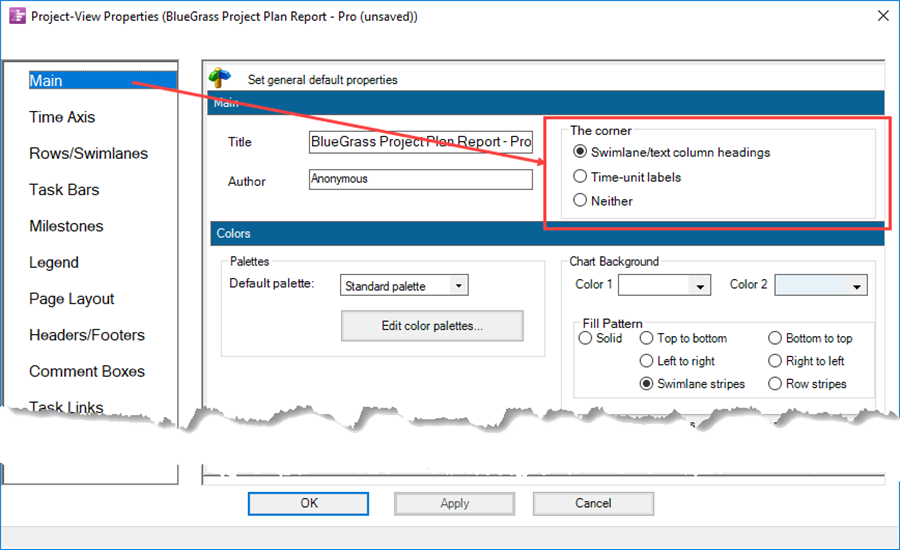
Row/Swimlane Headings
4) Selecting the Swimlane/text column headings radio button causes the project view to show text columns headings and swimlane label headings.
5) If row and swimlane labels are not displayed, The Corner is not available for either Time Axis Unit Labels or Row/Swimlane Headings.
6) If either the text columns or the swimlane labels are displayed, The Corner is available.
7) The example below shows The Corner being used for row text column headings and swimlane label headings:
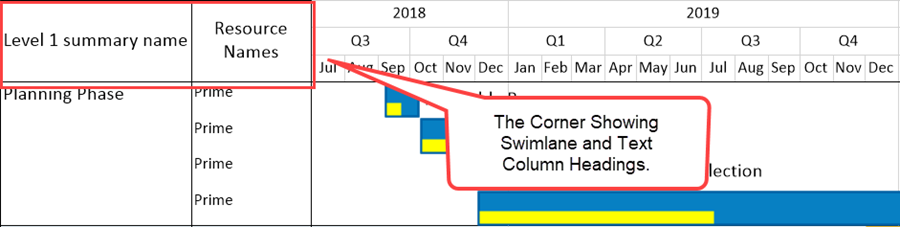
Time-unit Labels
8) Selecting the Time-unit labels radio button causes the Time Axis Unit Labels to show in The Corner.
9) In this mode, Time Axis Unit Labels cannot be hidden.
10) The example below shows The Corner displaying Time Axis Unit Labels:
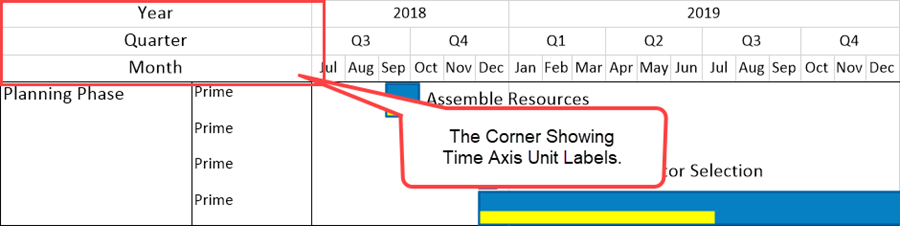
Neither
11) Selecting the Neither radio button causes OnePager to transform The Corner into a blank space whose size depends on your selection for displaying rows and swimlanes.
12) The example below shows The Corner configured to span both text column headers and swimlane label headers:
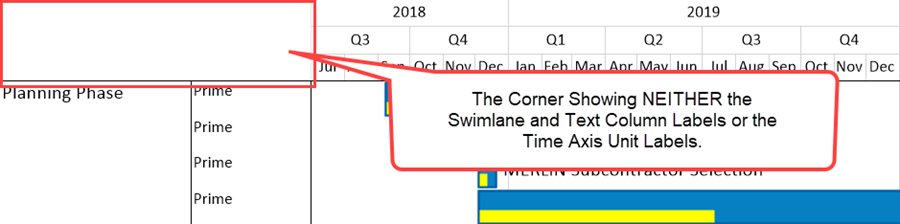
Editing Corner Properties
1) The Corner can be selected with a right-click in any part of The Corner to access the Edit corner properties form that you can be use to:
- (1) Modify The Corner element's text.
- (2) Change text font properties with the standard Font Properties form.
- (3) Change the alignment of the text.
- (4) Change the background color.
2) The Edit corner properties form is shown below:
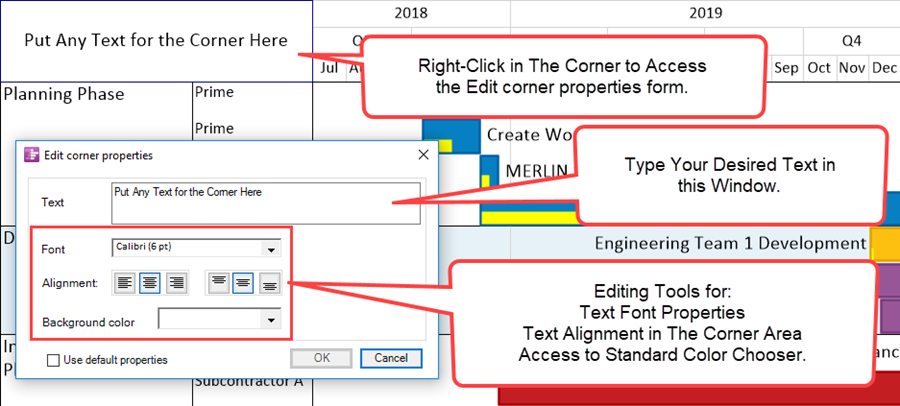
3) When The Corner is showing Time Axis Labels right-clicking on any Time Axis Unit Label accesses the Edit corner properties form shown above. This form allows you make changes to the selected Time Axis Unit Label's properties as described above.
4) When The Corner is displaying text column and/or swimlane label headings right-clicking on any text column and/or swimlane label heading again accesses the Edit corner properties form shown above. This form allows you make changes to the selected row and/or swimlane label heading' properties as described above.
5) When the Time Axis or text column and/or swimlane label headings are being displayed at both the top and bottom of the project view and you want to make a change to any of these elements and, further, you want the change to be shown both at the top and bottom of the project view, the change must be individually applied to the Top and Bottom Time Axes separately.
Notes
6) Since The Corner appears on the top of the project view with the Time Axis Levels and may appear on the bottom of the project view, either with or without the bottom time axis, The Corner is impacted by the control settings for Multi-Page mode.
7) The Corner will be impacted by freeze pane settings as well.
8) An example of top and bottom Corners showing in a project view for the Time Axes is illustrated below:
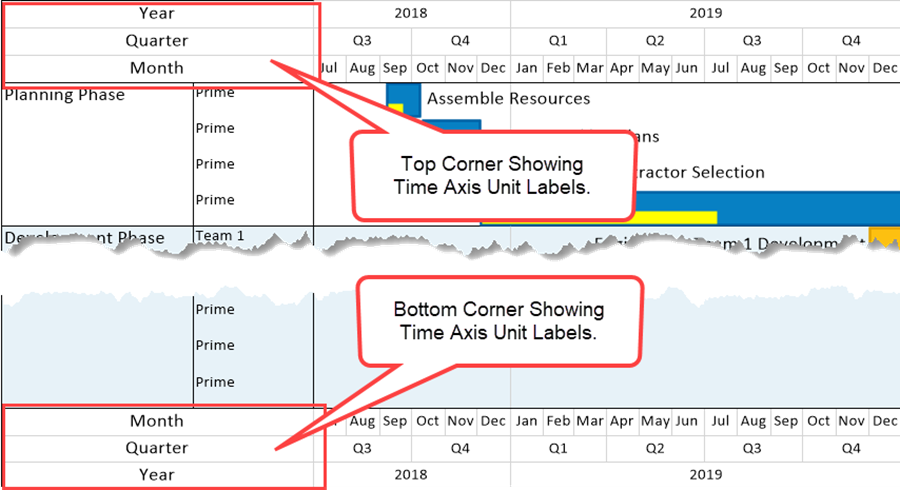
Related Links
Labeling Time Axis Levels for OnePager Pro 22.1.5-61
Creating and Editing Rows and Swimlanes (Portal) 12.0.1-61
(22.2.3-61)