Main Tab
About the Main Tab
This tabbed page, shown below, lets you set the most general properties of a project view.
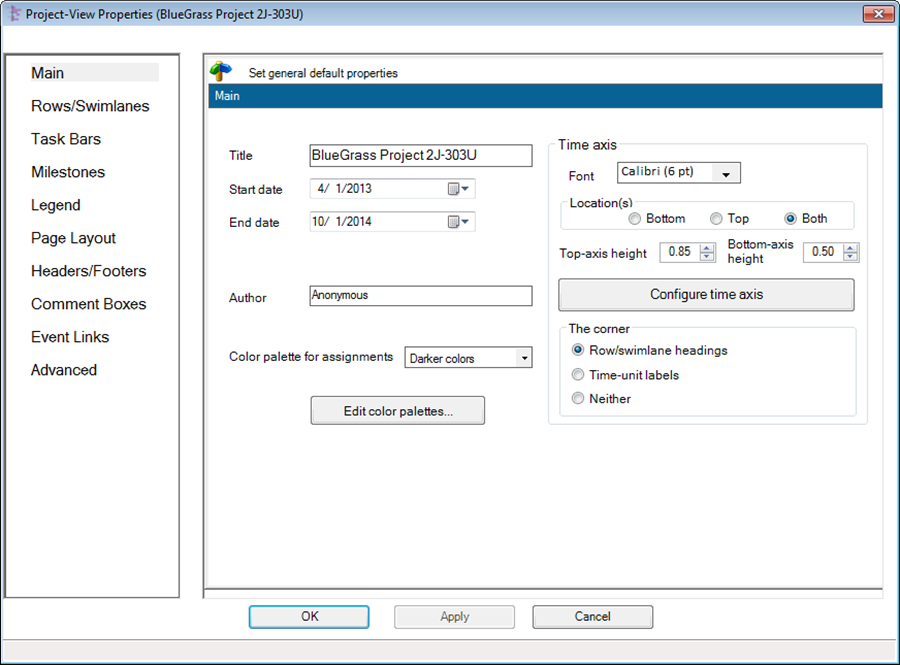
Each of these properties is discussed below.
1) Title: title that appears at the top of the graph.
2) Start: start date of the timeline (it will be rounded down to the nearest multiple of time axis Units).
3) End: end date of the timeline.
4) Author: person’s name that can appear in a header or footer entry.
5) Color palette for assignments: this control allows you to set the default color from a drop-down list. OnePager provides a wide variety of color palettes to which you can add more palettes, change palettes, or delete unwanted palettes.
6) Edit Color Palettes: this button brings up the “Color Palette Editor” form shown below.
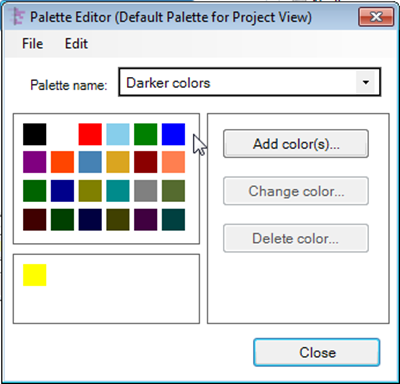
- a) This editor allows you to edit a particular color palette by adding, changing, and deleting individual colors.
- b) The “File” button provides additional palette manipulation functions as shown below:
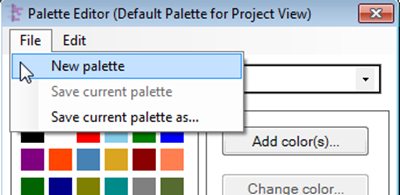
- c) The “Edit” button provides controls for manipulating the colors in the palette as shown below:
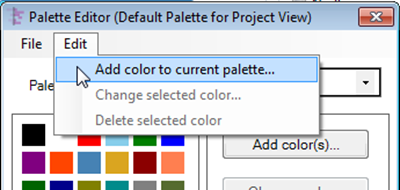
7) Time axis: The Time axis group has the controls that are shown and discussed below:
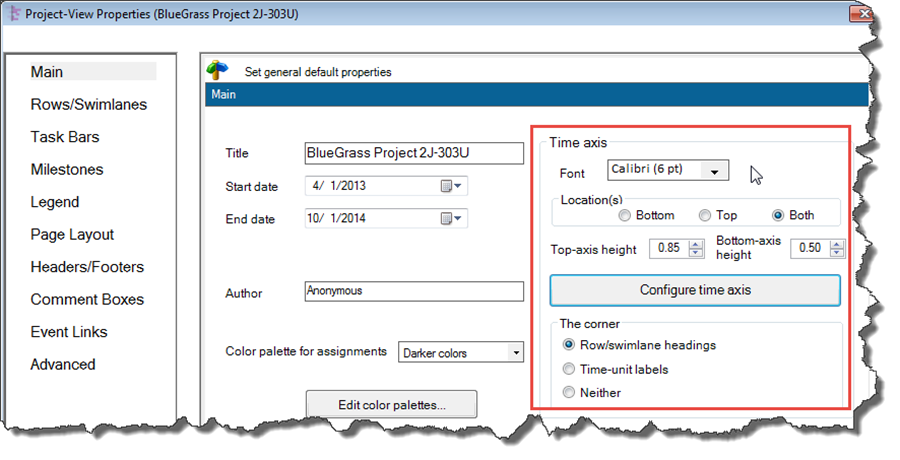
- a) Font: provides access to the “Font properties” form for changing the common font for all text on the time axis.
- b) Time Axis Location: determines whether the timeline annotation will be above the graph, below the graph, or both.
- c) Top axis and bottom axis heights: vertical size of the axis annotation.
- d) Advanced time axis features: “Configure time axis” provides controls for the Top level, Middle level, and Bottom level of the time axis.
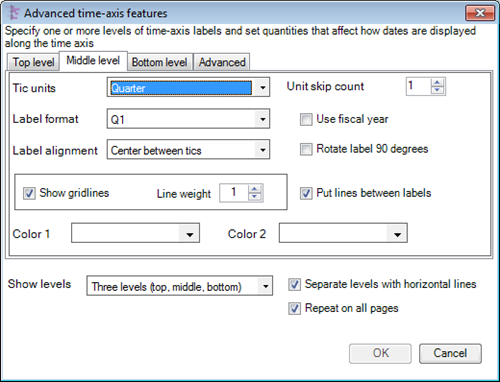
- e) The first three tabs (from right to left) have the following controls:
- i) Tic units: The interval at which annotation occurs along the time axis. These range from Year down to Seconds.
- ii) Label format: The detailed format for date/time annotation along the time axis. These time formats are similar to those available in Microsoft Project.
- iii)Rotate labels 90 degrees: This control allow you to rotate the time axis labels so that they take up less horizontal space.
- iv) Label alignment: This controls the placement of the label in various positions relative to the tic marks.
- Use fiscal year check box: When checked all date will be in fiscal year format (See “Advanced” tab below).
- Show gridlines check box: When checked gridlines will be displayed between time axis date elements.
- Put lines between labels check box: When checked horizontal lines will be shown between time axis labels.
- Show level drop-down list: When clicked, the drop-down list allows you to select how many levels of time axis information to display. A maximum of three date label levels can be displayed each controlled further by the first three tabs of the “Advanced time-axis features” form.
- Separate levels with horizontal lines: When checked horizontal lines will be shown between time axis levels.
- Repeat on all pages: When checked the time axis will be repeated on all pages of a multi-page output.
- f) Advanced: This tab provides advanced features that apply to all three levels of the time axis.
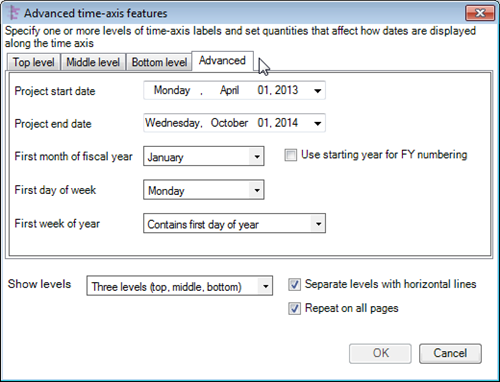
- i) Project start date end date: This date window is used to display date labels that are relative to some fixed date (e.g., months from start of project). These two dates are originally set to the project view start and end dates, but you can reset them to be different reference dates here. These dates may be changed to reflect desired start and end dates for the graph.
- ii) First month of fiscal year: OnePager’s default first month of the year is set to January. You can change this to reflect the true starting month of your particular fiscal year.
- iii) Use starting year for FY numbering check box: When checked OnePager uses the starting calendar year to label the fiscal year. Otherwise OnePager labels the fiscal year by the calendar year in which it ends.
- iv) First day of the week: OnePager’s default first day of the week is Monday. You can change this to reflect the desired day of the week to use in various week-centric labels.
8) The Corner: This refers to the controls used to designate the use of the upper-left and lower-left corners of the project view. The controls are shown below:
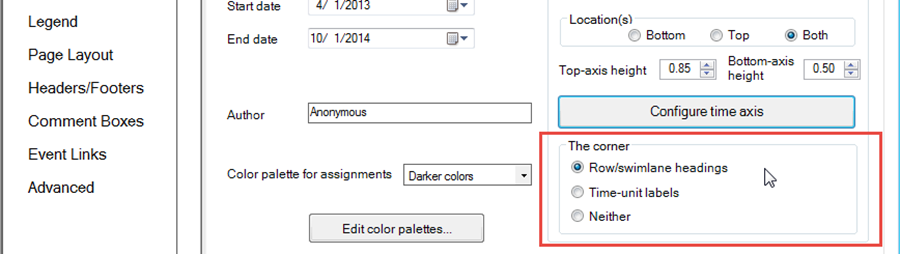
- a) The lower-left corner of the project view becomes available when you specify that the time axis is to be displayed on the bottom of the project view.
- b) These “corners” may be used to show the row/swimlane section headings, the time axis Unit Labels, or neither.
(21.1.1)