Difference between revisions of "Making Each Row into a Swimlane for Version 7.2"
(Created page with "==Overview== Illustrations used in this article are from OnePager Pro using data from Microsoft Project but the feature's function, controls, and manual edits apply equally t...") |
|||
| (9 intermediate revisions by the same user not shown) | |||
| Line 1: | Line 1: | ||
==Overview== | ==Overview== | ||
| − | Illustrations used in this article are from OnePager Pro using data from Microsoft Project but the | + | Illustrations used in this article are from OnePager Pro using data from Microsoft Project but the features, function, controls, and manual edits apply equally to other OnePager editions that import from data sources like Microsoft Excel, Microsoft Project for the Web, Smartsheet, Oracle Primavera P6, Planisware Enterprise, Asana, and Wrike. |
There may be several good reasons to convert '''rows''' into '''swimlanes'''. This may be to provide additional emphasis for the '''rows''' or to provide a '''swimlane level cell''' that can be '''edited''' with a different '''label'''. The command, '''Make each row into a swimlane''', resides in the '''swimlane level''' right-click '''context menu''' shown below: | There may be several good reasons to convert '''rows''' into '''swimlanes'''. This may be to provide additional emphasis for the '''rows''' or to provide a '''swimlane level cell''' that can be '''edited''' with a different '''label'''. The command, '''Make each row into a swimlane''', resides in the '''swimlane level''' right-click '''context menu''' shown below: | ||
| Line 24: | Line 24: | ||
The '''swimlane level '''right-click '''context menus''' can be used after selecting '''multiple swimlane level cells''' in several '''right-most swimlane level cells'''. Once the '''new swimlane level cell labels''' are created, they can be '''edited''' like any other '''swimlane level cell labels'''. | The '''swimlane level '''right-click '''context menus''' can be used after selecting '''multiple swimlane level cells''' in several '''right-most swimlane level cells'''. Once the '''new swimlane level cell labels''' are created, they can be '''edited''' like any other '''swimlane level cell labels'''. | ||
| − | For more information on '''editing the properties of swimlanes''', please see the article at: [[Editing Swimlane Properties for Version 7.2 | Editing Swimlane Properties]] 12.23.1-72 | + | For more information on '''editing the properties of swimlanes''', please see the article at: |
| + | |||
| + | <center> | ||
| + | {| class="wikitable" | ||
| + | | [[Editing Swimlane Properties for Version 7.2 | Editing Swimlane Properties]] <!--12.23.1-72--> | ||
| + | |} | ||
| + | </center> | ||
Making '''rows''' into '''swimlanes''' creates '''maverick swimlanes'''. As mentioned above, attempting to use the '''Make each row into a swimlane''' command from other than the '''right-most swimlane level defined''' and '''showing''' in the chart '''disables''' the command as shown below: | Making '''rows''' into '''swimlanes''' creates '''maverick swimlanes'''. As mentioned above, attempting to use the '''Make each row into a swimlane''' command from other than the '''right-most swimlane level defined''' and '''showing''' in the chart '''disables''' the command as shown below: | ||
| Line 130: | Line 136: | ||
Once the '''Make each row into a swimlane''' command is completed, the resulting '''converted swimlanes''' can be '''edited''' with respect to their '''swimlane level cell properties''', their '''position''' in the chart, and the '''properties of the row''' and any task bars/milestone symbols occupying the '''rows'''. | Once the '''Make each row into a swimlane''' command is completed, the resulting '''converted swimlanes''' can be '''edited''' with respect to their '''swimlane level cell properties''', their '''position''' in the chart, and the '''properties of the row''' and any task bars/milestone symbols occupying the '''rows'''. | ||
| − | For more information on '''editing the properties of swimlanes''', please see the article at: [[Editing Swimlane Properties for Version 7.2 | Editing Swimlane Properties]] 12.23.1-72 | + | For more information on '''editing the properties of swimlanes''', please see the article at: |
| + | |||
| + | <center> | ||
| + | {| class="wikitable" | ||
| + | | [[Editing Swimlane Properties for Version 7.2 | Editing Swimlane Properties]] <!--12.23.1-72--> | ||
| + | |} | ||
| + | </center> | ||
Applying the '''swimlane level''' right-click '''context menu’s Merge swimlanes''' command to selected '''converted rows''' that are '''now swimlane''', may not result in '''restoring''' the chart to its original configuration due to these converted '''rows''' becoming '''mavericks'''. | Applying the '''swimlane level''' right-click '''context menu’s Merge swimlanes''' command to selected '''converted rows''' that are '''now swimlane''', may not result in '''restoring''' the chart to its original configuration due to these converted '''rows''' becoming '''mavericks'''. | ||
| − | For more information on the '''Merge swimlanes''' command, please see the article at: [[Merging Swimlanes for Version 7.2 | Merging Swimlanes]] 12.21.1-72 | + | For more information on the '''Merge swimlanes''' command, please see the article at: |
| + | |||
| + | <center> | ||
| + | {| class="wikitable" | ||
| + | | [[Merging Swimlanes for Version 7.2 | Merging Swimlanes]] <!--12.21.1-72--> | ||
| + | |} | ||
| + | </center> | ||
==Related Links== | ==Related Links== | ||
| − | [[Manual Editing Task/Milestone Shapes and Text Labels for Version 7.2 (Portal) | Manual Editing Task/Milestone Shapes and Text Labels (Portal)]] 9.0.1-72 | + | {| class="wikitable" |
| − | + | | [[Manual Editing Task/Milestone Shapes and Text Labels for Version 7.2 (Portal) | Manual Editing Task/Milestone Shapes and Text Labels (Portal)]] <!--9.0.1-72--> | |
| − | [[Creating and Editing Rows and Swimlanes for Version 7.2 (Portal) | Creating and Editing Rows and Swimlanes (Portal)]] 12.0.1-72 | + | | [[Creating and Editing Rows and Swimlanes for Version 7.2 (Portal) | Creating and Editing Rows and Swimlanes (Portal)]] <!--12.0.1-72--> |
| − | + | |- | |
| − | [[About OnePager's Rows and Swimlanes for Version 7.2 | About OnePager's Rows and Swimlanes]] 12.0.2-72 | + | | [[About OnePager's Rows and Swimlanes for Version 7.2 | About OnePager's Rows and Swimlanes]] <!--12.0.2-72--> |
| − | + | | [[Collecting, Formatting, and Sorting Task/Milestones into Rows for Version 7.2 | Collecting, Formatting, and Sorting Task/Milestones into Rows]] <!--12.01.1-72--> | |
| − | [[Collecting, Formatting, and Sorting Task/Milestones into Rows for Version 7.2 | Collecting, Formatting, and Sorting Task/Milestones into Rows]] <!--12.01.1-72 | + | |- |
| − | + | | [[Creating, Formatting, and Sorting Swimlanes Levels for Version 7.2 | Creating, Formatting, and Sorting Swimlanes Levels]] <!--12.02.1-72--> | |
| − | [[Creating, Formatting, and Sorting Swimlanes Levels for Version 7.2 | Creating, Formatting, and Sorting Swimlanes Levels]] 12.02.1-72 | + | | [[Creating and Formatting Text Columns for Version 7.2 | Creating and Formatting Text Columns]] <!--12.03.1-72--> |
| − | + | |- | |
| − | [[Creating and Formatting Text Columns for Version 7.2 | Creating and Formatting Text Columns]] 12.03.1-72 | + | | [[Row and Swimlane Borders for Version 7.2 | Row and Swimlane Borders]] <!--12.04.1-72--> |
| − | + | | [[Editing Text Columns or Swimlane Labels for Version 7.2 | Editing Text Columns or Swimlane Labels]] <!--12.3.1-72--> | |
| − | [[Row and Swimlane Borders for Version 7.2 | Row and Swimlane Borders]] 12.04.1-72 | + | |- |
| − | + | | [[Manually Hiding and Unhiding Swimlane Levels for Version 7.2 | Manually Hiding and Unhiding Swimlane Levels]] <!--12.5.1-72--> | |
| − | [[Editing Text Columns or Swimlane Labels for Version 7.2 | Editing Text Columns or Swimlane Labels]] 12.3.1-72 | + | | [[Resizing the Width of Text Columns and Swimlanes for Version 7.2 | Resizing the Width of Text Columns and Swimlanes]] <!--12.8.1-72--> |
| − | + | |- | |
| − | [[Manually Hiding and Unhiding Swimlane Levels for Version 7.2 | Manually Hiding and Unhiding Swimlane Levels]] 12.5.1-72 | + | | [[Resizing the Height of Rows for Version 7.2 | Resizing the Height of Rows]] <!--12.11.1-72--> |
| − | + | | [[Hiding and Unhiding Rows and Swimlanes for Version 7.2 | Hiding and Unhiding Rows and Swimlanes]] <!--12.13.1-72--> | |
| − | [[Resizing the Width of Text Columns and Swimlanes for Version 7.2 | Resizing the Width of Text Columns and Swimlanes]] 12.8.1-72 | + | |- |
| − | + | | [[Adding a Row or Swimlane for Version 7.2 | Adding a Row or Swimlane]] <!--12.16.1-72--> | |
| − | [[Resizing the Height of Rows for Version 7.2 | Resizing the Height of Rows]] 12.11.1-72 | + | | [[Merging Swimlanes for Version 7.2 | Merging Swimlanes]] <!--12.21.1-72--> |
| − | + | |- | |
| − | [[Hiding and Unhiding Rows and Swimlanes for Version 7.2 | Hiding and Unhiding Rows and Swimlanes]] 12.13.1-72 | + | | [[Editing Row Properties for Version 7.2 | Editing Row Properties]] <!--12.22.1-72--> |
| − | + | | [[Editing Swimlane Properties for Version 7.2| Editing Swimlane Properties]] <!--12.23.1-72--> | |
| − | [[Adding a Row or Swimlane for Version 7.2 | Adding a Row or Swimlane]] 12.16.1-72 | + | |- |
| − | + | | [[Zebra Striping for Rows and Swimlanes for OnePager for Version 7.2 | Zebra Striping for Rows and Swimlanes for OnePager]] <!--12.24.1-72--> | |
| − | [[Merging Swimlanes for Version 7.2 | Merging Swimlanes]] 12.21.1-72 | + | | [[Editing with the Chart Properties form for Version 7.2 (Portal) | Editing with the Chart Properties form (Portal)]] <!--21.0.1-72--> |
| − | + | |- | |
| − | [[Editing Row Properties for Version 7.2 | Editing Row Properties]] 12.22.1-72 | + | | [[Managing Templates for Version 7.2 (Portal) | Managing Templates (Portal)]] <!--24.0.1-72--> |
| − | + | |} | |
| − | [[Editing Swimlane Properties for Version 7.2| Editing Swimlane Properties]] 12.23.1-72 | + | |
| − | + | ||
| − | [[Zebra Striping for Rows and Swimlanes for OnePager for Version 7.2 | Zebra Striping for Rows and Swimlanes for OnePager]] 12.24.1-72 | + | |
| − | + | ||
| − | [[Editing with the Chart Properties form for Version 7. | + | |
| − | + | ||
| − | [[Managing Templates for Version 7. | + | |
| − | (12.20.1- | + | (12.20.1-72) |
| − | [[Category:Version 7. | + | [[Category:Version 7.2]] |
[[Category:Charts]] | [[Category:Charts]] | ||
[[Category:Template Properties Form]] | [[Category:Template Properties Form]] | ||
| Line 194: | Line 205: | ||
[[Category:Oracle Primavera P6]] | [[Category:Oracle Primavera P6]] | ||
[[Category:Smartsheet]] | [[Category:Smartsheet]] | ||
| + | [[Category:Project for the Web]] | ||
| + | [[Category:Planisware Enterprise]] | ||
| + | [[Category:Asana]] | ||
| + | [[Category:Wrike]] | ||
[[Category:OnePager Pro]] | [[Category:OnePager Pro]] | ||
[[Category:OnePager Express]] | [[Category:OnePager Express]] | ||
[[Category:OnePager Bundle]] | [[Category:OnePager Bundle]] | ||
Latest revision as of 22:40, 4 January 2024
Contents
Overview
Illustrations used in this article are from OnePager Pro using data from Microsoft Project but the features, function, controls, and manual edits apply equally to other OnePager editions that import from data sources like Microsoft Excel, Microsoft Project for the Web, Smartsheet, Oracle Primavera P6, Planisware Enterprise, Asana, and Wrike.
There may be several good reasons to convert rows into swimlanes. This may be to provide additional emphasis for the rows or to provide a swimlane level cell that can be edited with a different label. The command, Make each row into a swimlane, resides in the swimlane level right-click context menu shown below:
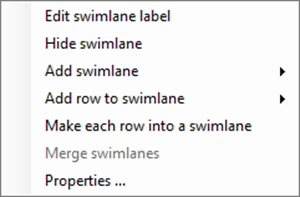
In order to use the swimlane level right-click context menu, the chart must have at least one swimlane level defined and showing in the chart and the selected swimlane of interest must have a least two rows.
The Make each row into a swimlane command is only enabled when the swimlane level right-click context menu is accessed in the right-most swimlane level defined and showing in the chart as illustrated below where the Left#1 swimlane level is defined and shown:
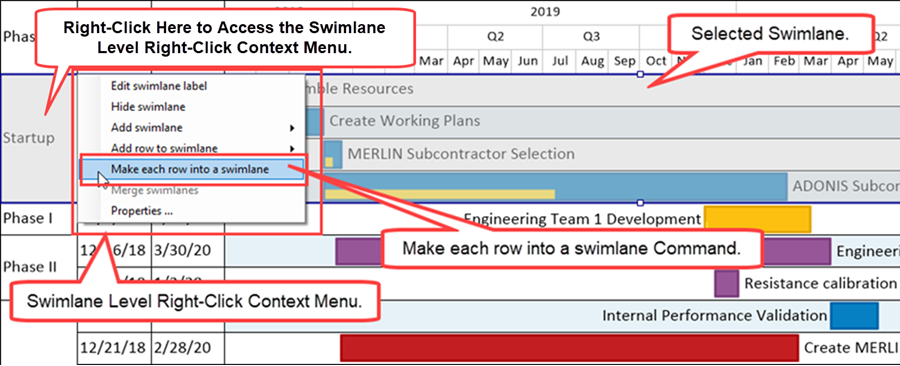
As an example, after using the Make each row into a swimlane in the illustration above, the resulting chart portion is reconfigured as shown below:
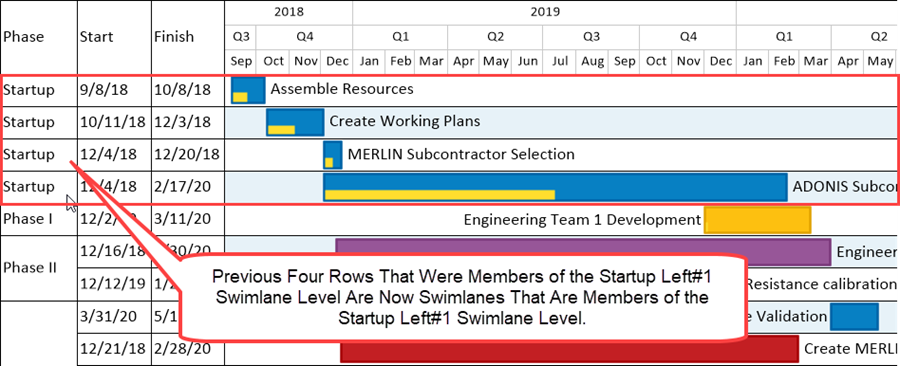
In using the swimlane level right-click context menus shown in the example above, it is important to place the mouse cursor in the desired selection area before performing the right-click. To be able to use the swimlane level right-click context menu, at least one swimlane level must be defined and showing in the chart. The Make each row into a swimlane command is only enabled when the swimlane level right-click context menu is accessed from a right-most swimlane level defined and shown in the chart with at least two rows.
The swimlane level right-click context menus can be used after selecting multiple swimlane level cells in several right-most swimlane level cells. Once the new swimlane level cell labels are created, they can be edited like any other swimlane level cell labels.
For more information on editing the properties of swimlanes, please see the article at:
| Editing Swimlane Properties |
Making rows into swimlanes creates maverick swimlanes. As mentioned above, attempting to use the Make each row into a swimlane command from other than the right-most swimlane level defined and showing in the chart disables the command as shown below:
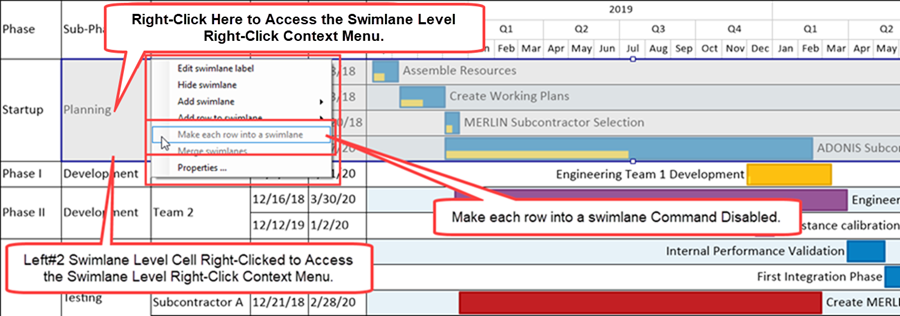
If the selected right-most swimlane level has only one member row, the Make each row into a swimlane command is disabled as shown here:
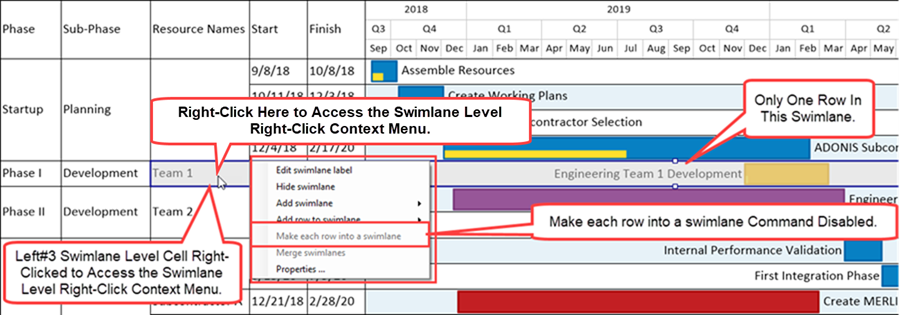
This article describes the use of the Make each row into a swimlane command for the situations where one or multiple right-most swimlane level cell are selected.
Making Each Row into a Swimlane from a Single Swimlane with Multiple Rows
In each of the sub-sections below the usual BlueGrass chart is shown with three swimlane levels defined and showing in the chart and two text columns for each row. In the simplest case, we can convert a right-most swimlane with multiple rows into new swimlanes as shown in the sequence below:
- 1) Right-click in the desired right-most swimlane level cell to access the swimlane level right-click context menu as shown here:
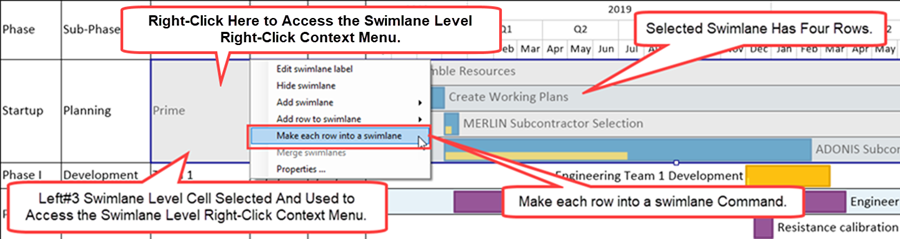
- 2) When the Make each row into a swimlane command is clicked, the four rows in the single selected Left#3 swimlane level cells are converted into four new Left#3 swimlane level cells as shown here:
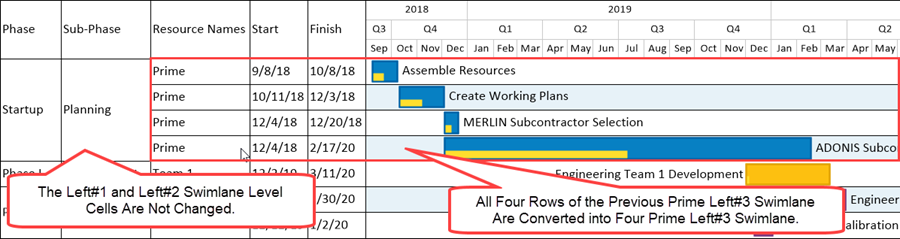
In the case illustrated above, the new swimlanes become members of the associated Left#1 and Left#2 swimlane level cells. Each new swimlane level cells at the Left#3 swimlane level takes their swimlane level cell labels from the label of the original selected single Left#3 swimlane level cell’s label.
Making Each Row into a Swimlane from Multiple Swimlanes with Multiple Rows
OnePager supports the selection and conversion of multiple right-most swimlane level cells with multiple rows into swimlanes using the Make each row into a swimlane command found in the swimlane level right-click content menu. For selecting multiple right-most swimlane level cells, the swimlanes selected must have two or more rows. If a selected right-most swimlane level cell is selected having only one row along with a right-most swimlane level cells with multiple rows, the selected right-most swimlane level cell having only one row is ignored when the Make each row into a swimlane command is clicked.
When, under any circumstances, you select a right-most swimlane level cell with only one row, the Make each row into a swimlane command is disabled because the selected row in the right-most swimlane level cell is already a swimlane. Selection of right-most swimlane level cells can be done using the CTL+Left-Click method to select individual right-most swimlane level cells one at a time or the SHIFT+Left-Click method to select a sequence of adjacent right-most swimlane level cells.
Multiple Right-Most Swimlane Level Cells Selected with the CTL+Left-Click Method
If the CTL+Left-Click is used to select individual right-most swimlane level cells, the selected swimlanes look like this example:
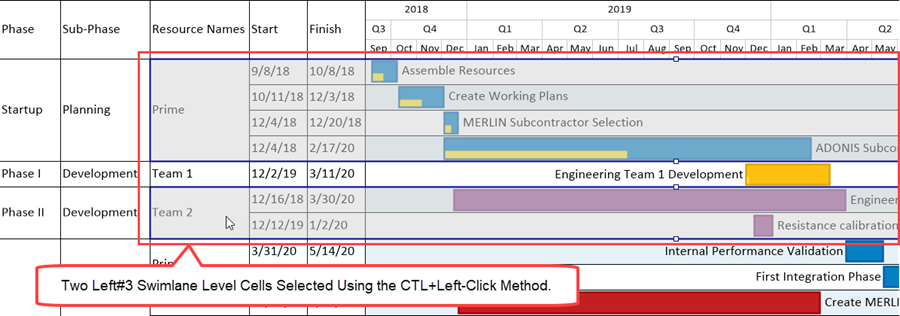
In the illustration above, either right-most swimlane level cell highlighted can be right-clicked to access the swimlane level right-click context menu as shown here where the Prime Left#3 swimlane level cell is right-clicked:
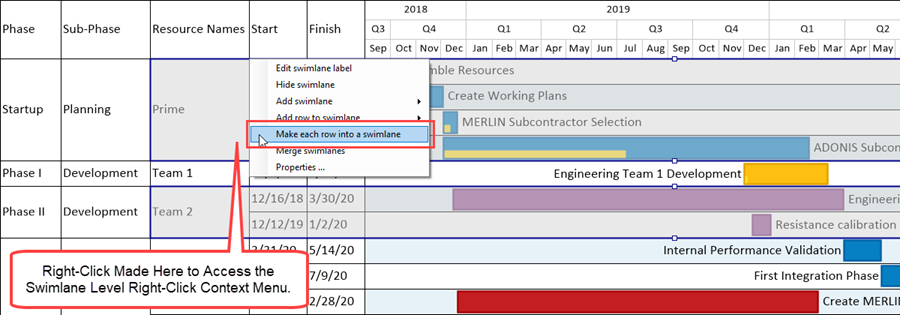
When the Make each row into a swimlane command is clicked, the chart is reconfigured as shown below:
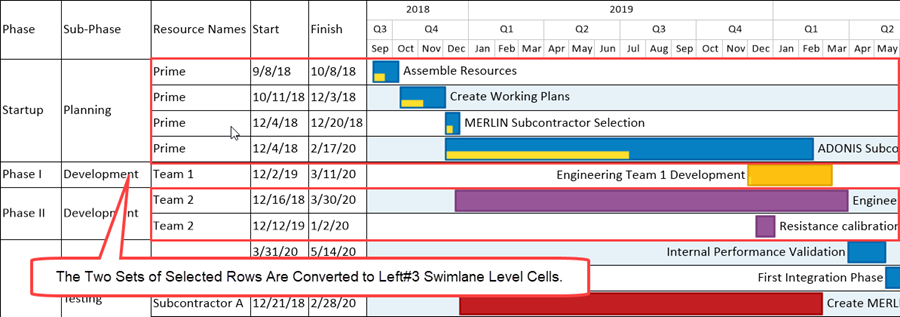
Above the two sets of selected Left#3 swimlane level cells are converted to individual Left#3 swimlane level cells with labels taken from the original Left#3 swimlane level cell’s label.
Example Where a Selected Right-Most Swimlane Level Cell Has Only One Row
Suppose we change the example above by selecting the Team 1 Left#3 swimlane level cell which is a member of the Phase I and Development Left#1 and Left#2 swimlane level cells along with the original Prime Left#3 swimlane level cell as shown here:
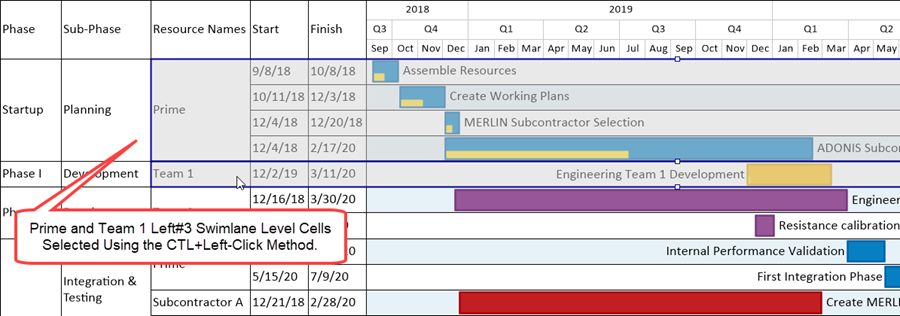
The next step to make all these rows into swimlanes is to access the swimlane level right-click context menu which, for this example, is done by right-clicking in the Team 1 Left#3 swimlane level cell to get the results shown below:
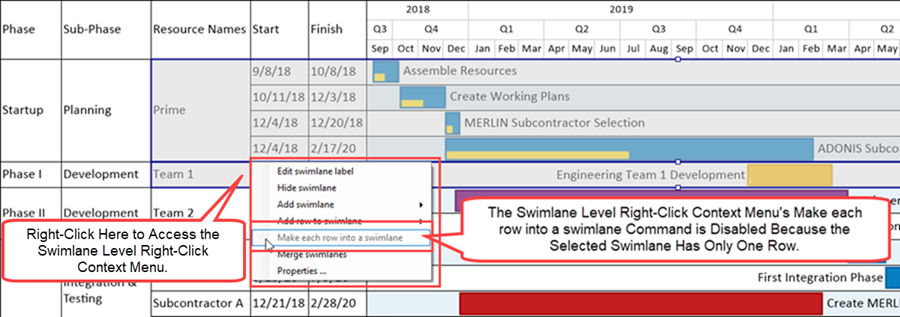
Since the selected Team 1 Left#3 swimlane level cell has only one row, the Make each row into a swimlane command is disabled. As the alternative, if we right-click in the Prime Left#3 swimlane level cell, which as four rows, we access the swimlane level right-click context menu where the Make each row into a swimlane command is enabled as shown here:
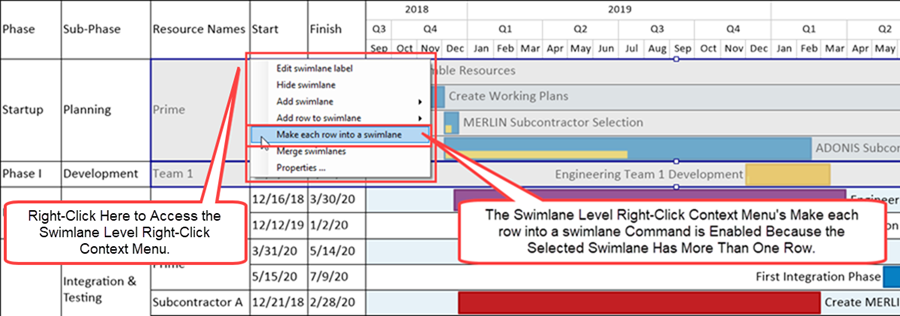
When the Make each row into a swimlane command is clicked in the above illustration, the reconfigured chart looks like this:
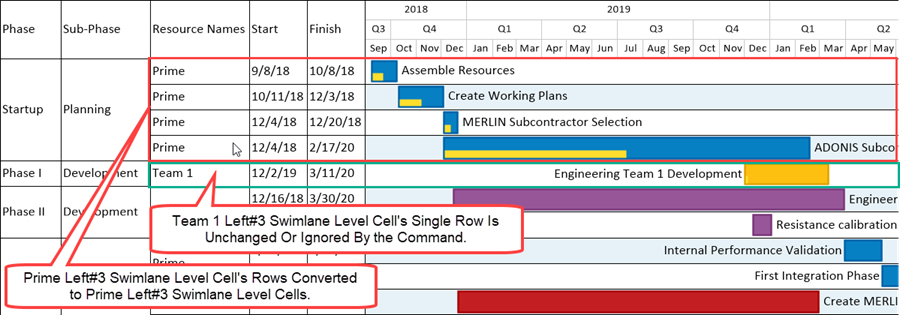
In the above illustration, the Prime Left#3 swimlane level cell is converted into four Prime Left#3 swimlane level cells of one row each and the Team 1 Left#3 swimlane level cell is ignored.
Multiple Right-Most Swimlane Level Cells Selected with the SHIFT+Left-Click Method
If the SHIFT+Left-Click is used to select a sequence of adjacent right-most swimlane level cells, the selected swimlanes look like this example:
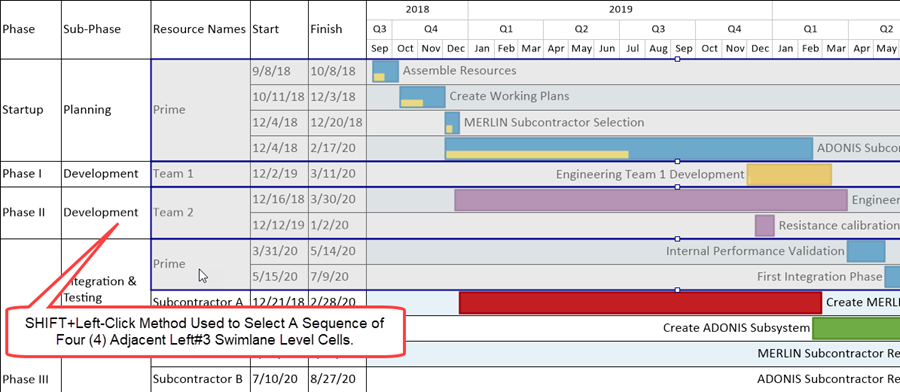
In the illustration above, any of the three right-most swimlane level cell highlighted containing more than one row can be right-clicked to access the swimlane level right-click context menu as shown here:
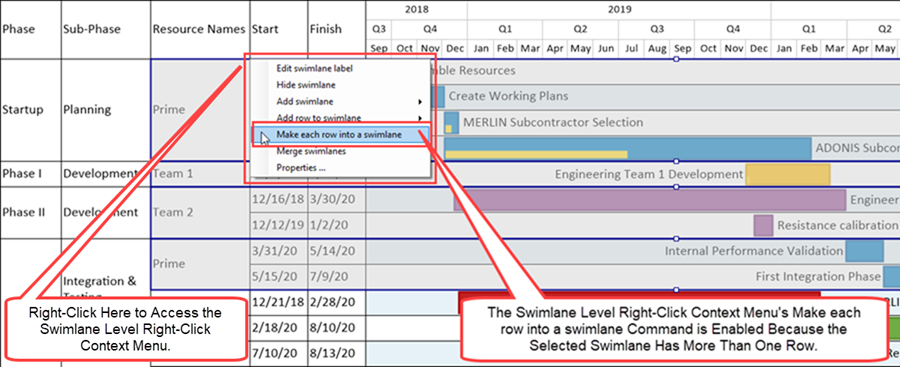
When the Make each row into a swimlane command is clicked, the chart is reconfigured as shown below:
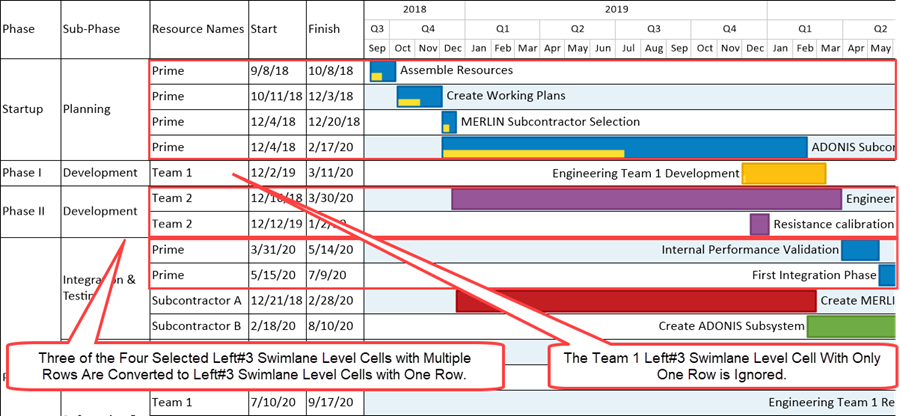
In the example illustrated above, three of the four Left#3 swimlane level cells selected using the SHIFT+Left-Click method were converted to single row Left#3 swimlane level. The selected Left#3 swimlane level cell with only one row (Team 1), although selected, is ignored in the operation because its row also holds the status of swimlane.
Changes to the Chart When Making Each Row into a Swimlane
From the illustrations and examples provided in the article, converting rows into swimlanes at the right-most swimlane level has minimal impact on the height of the individual converted right-most swimlane level cells and the participating rows. When there are two or more swimlane levels defined and showing in the chart, converting a right-most swimlane level cell with more than one row into several swimlanes has no impact of the height of the parent swimlane level cells.
Converting any number of right-most swimlane level cells with more than one row into swimlanes has no impact on the document height of the chart. All converted swimlanes are considered mavericks.
Once the Make each row into a swimlane command is completed, the resulting converted swimlanes can be edited with respect to their swimlane level cell properties, their position in the chart, and the properties of the row and any task bars/milestone symbols occupying the rows.
For more information on editing the properties of swimlanes, please see the article at:
| Editing Swimlane Properties |
Applying the swimlane level right-click context menu’s Merge swimlanes command to selected converted rows that are now swimlane, may not result in restoring the chart to its original configuration due to these converted rows becoming mavericks.
For more information on the Merge swimlanes command, please see the article at:
| Merging Swimlanes |
Related Links
(12.20.1-72)
- Version 7.2
- Charts
- Template Properties Form
- Chart Properties Form
- Editing the Chart
- Rows and Swimlanes
- Multiple Swimlane Levels
- Labels
- Text Columns
- Snapshots
- Swimlane Stripes
- Mavericks
- Microsoft Project
- Microsoft Excel
- Oracle Primavera P6
- Smartsheet
- Project for the Web
- Planisware Enterprise
- Asana
- Wrike
- OnePager Pro
- OnePager Express
- OnePager Bundle