Difference between revisions of "Managing Inserted Curtains for OnePager Pro for Version 7.0"
(→Overview) |
(→Overview) |
||
| Line 1: | Line 1: | ||
==Overview== | ==Overview== | ||
| − | 1) In addition to being able to '''insert a Curtain''' from the OnePager ribbon's '''Insert''' tab, you can also | + | 1) In addition to being able to '''insert a Curtain''' from the OnePager ribbon's '''Insert''' tab, you can also '''insert a Curtain''' by using '''The Grid''' available in the '''Template''' and '''Chart Properties''' form's '''Time Axis''' tab at the '''Format''' sub-tab. |
| − | + | 2) '''Inserting Curtains''' with this mechanism provides a great deal of control and flexibility when '''Curtains''' are an important part of your schedule presentation. | |
| − | + | ||
| − | + | ||
==Inserting and Managing Curtains== | ==Inserting and Managing Curtains== | ||
Revision as of 21:02, 11 November 2019
Overview
1) In addition to being able to insert a Curtain from the OnePager ribbon's Insert tab, you can also insert a Curtain by using The Grid available in the Template and Chart Properties form's Time Axis tab at the Format sub-tab.
2) Inserting Curtains with this mechanism provides a great deal of control and flexibility when Curtains are an important part of your schedule presentation.
Inserting and Managing Curtains
1) In addition to being able to insert manual Curtains using the Curtain button on the OnePager Pro ribbon’s Insert tab, OnePager Pro adds a new capability to insert Curtains from within the Chart Properties/Template form’s Time Axis tab.
- a) The Chart Properties form Time Axis tab’s Format sub-tab shown below:
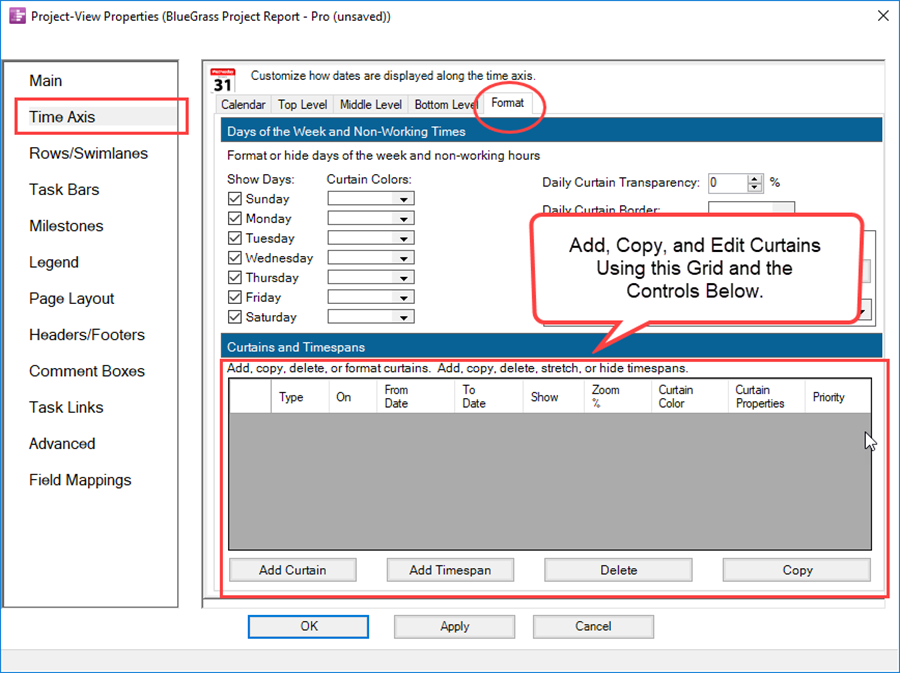
- b) Controls are provided to Add a Curtain, Copy an existing Curtain entry to create another Curtain entry, and to Delete a selected Curtain entry.
- c) You can also edit most Curtain properties with the controls found in the Curtains and Timespans Grid shown above.
A Sample
2) A sample Curtain created within the Curtains and Timespans Grid above looks like this:
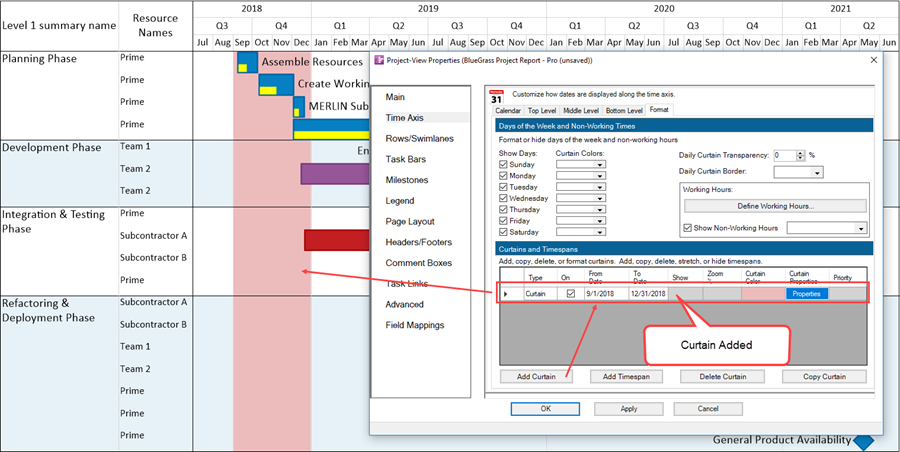
- a) In the entry for the new Curtain, you can click the Properties button and access the Curtain Properties form to edit the Curtain just created as shown here:
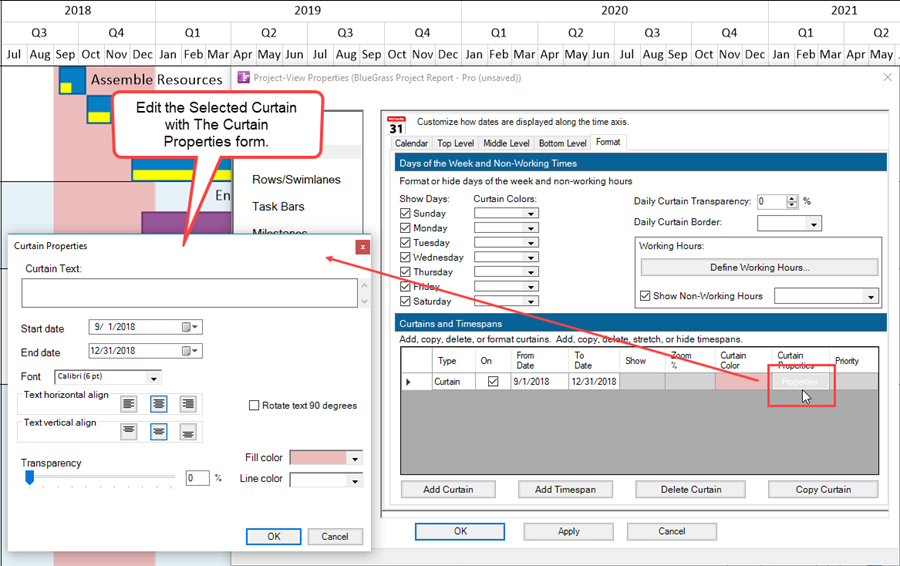
- b) As in previous OnePager Pro, Curtains can be edited exactly like a manually inserted Curtain by right-clicking on the Curtain itself to access the Curtain’s context menu:
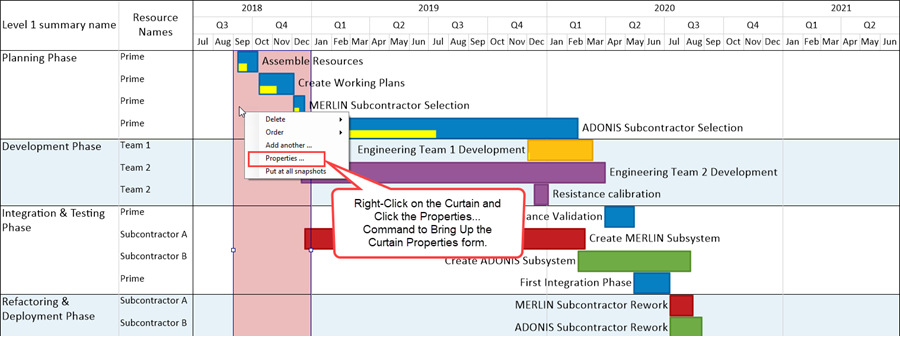
- c) Selecting the Properties… command accesses the standard Curtain Properties form shown here:
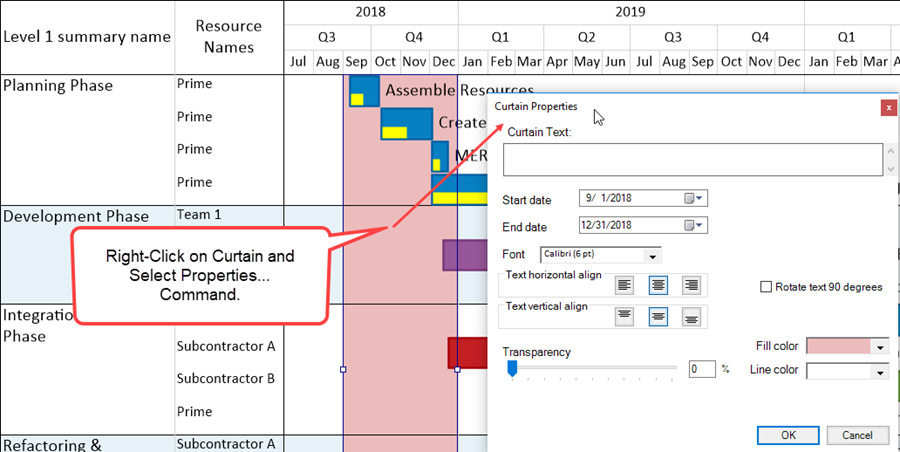
- d) When there are multiple Curtains they are all listed in the Curtains and Timespans Grid.
- e) Curtains are snapshot-dependent.
- f) For more information on Inserted Curtains, please see the articles at: Creating, Editing, and Managing Time Axis Daily Curtains for OnePager Pro. 22.5.5-70
Related Links
Editing Time Axes with the Chart Properties Form for OnePager Express 22.4.2-70
Manual Editing the Time Axis for OnePager Express 22.4.4-70
Managing Working Hours and Non-Working Hours for OnePager Pro 22.5.3-70
Creating, Editing, and Managing Time Axis Daily Curtains for OnePager Pro 22.5.5-70
(22.5.7-70)