Difference between revisions of "Managing Templates for Version 7.2 (Portal)"
(→Managing Template Properties Forms) |
(→Related Links) |
||
| (64 intermediate revisions by the same user not shown) | |||
| Line 3: | Line 3: | ||
===What is a Template Properties Form?=== | ===What is a Template Properties Form?=== | ||
| − | Illustrations used in this article are from OnePager Pro using data from Microsoft Project but the | + | Illustrations used in this article are from OnePager Pro using data from Microsoft Project but the features, function, controls, and manual edits apply equally to other OnePager editions that import from data sources like Microsoft Excel, Smartsheet, Oracle Primavera P6, Project for the Web, Planisware Enterprise, Asana, and Wrike. |
For OnePager, a '''Template Properties''' form is a general set of '''style rules''' that can be used to create different charts. For example, if you have several projects and need to create the '''same style''' of report for each one, a '''Template Properties''' form allows you to create a '''single style''' that can be applied across '''multiple''' charts. It is the '''Template Properties''' form from which a new chart is created and from which all of the settings in the '''Chart Properties''' form are initially populated. The '''Template Properties''' form is also the place where you have the largest number of '''source plan''' fields from which to '''import''' into OnePager. A '''Template Properties''' form is a great way to achieve '''standardization''' across projects and across team members! | For OnePager, a '''Template Properties''' form is a general set of '''style rules''' that can be used to create different charts. For example, if you have several projects and need to create the '''same style''' of report for each one, a '''Template Properties''' form allows you to create a '''single style''' that can be applied across '''multiple''' charts. It is the '''Template Properties''' form from which a new chart is created and from which all of the settings in the '''Chart Properties''' form are initially populated. The '''Template Properties''' form is also the place where you have the largest number of '''source plan''' fields from which to '''import''' into OnePager. A '''Template Properties''' form is a great way to achieve '''standardization''' across projects and across team members! | ||
| − | If everyone starts with the same '''Template Properties''' form, then the resulting charts adheres to '''standards''' that make it much easier for your audiences to digest. For more information on the '''differences between a Template and a chart''', please see the article at: [[Templates versus Charts for Version 7.2 | Templates versus Charts]] 4.0.1.3-72 | + | If everyone starts with the same '''Template Properties''' form, then the resulting charts adheres to '''standards''' that make it much easier for your audiences to digest. |
| + | |||
| + | For more information on the '''differences between a Template and a chart''', please see the article at: | ||
| + | |||
| + | <center> | ||
| + | {| class="wikitable" | ||
| + | | [[Templates versus Charts for Version 7.2 | Templates versus Charts]] <!--4.0.1.3-72--> | ||
| + | |} | ||
| + | </center> | ||
===Managing Template Properties Forms=== | ===Managing Template Properties Forms=== | ||
| − | Standard '''Template Properties''' forms are distributed with OnePager and installed on your computer. These standard '''Template Properties''' form options, when selected, can create various visual presentations of your Microsoft Project, Microsoft Excel, Oracle Primavera P6, | + | Standard '''Template Properties''' forms are distributed with OnePager and installed on your computer. These standard '''Template Properties''' form options, when selected, can create various visual presentations of your Microsoft Project, Microsoft Excel, Oracle Primavera P6, Project for the Web, Smartsheet, Asana, and Wrike data that can meet your schedule discussion needs. The standard '''Template Properties''' form can also form starting points for you to create your own '''Template Properties''' forms which, in turn, create chart visualizations of project data specifically tailored to your presentations. The distributed standard '''Template Properties''' forms, for the most part, contain the same controls and options as the '''Chart Properties''' form that is the computer data representation of the chart managed by the '''Chart Editor'''. There are, however, differences in the content, controls, and features between OnePager '''Template Properties''' forms and the '''Chart Properties''' forms. |
| + | |||
| + | For more instructions on '''Template Properties form only features''' for the '''source plans''' supported by OnePager, please see the articles shown in the links below: | ||
<center> | <center> | ||
{| class="wikitable" | {| class="wikitable" | ||
| − | | [[Template Only Features for OnePager Pro for Version 7.2 | Template Only Features for OnePager Pro]] 24.1.1-72 | + | | [[Template Only Features for OnePager Pro for Version 7.2 | Template Only Features for OnePager Pro]] <!--24.1.1-72--> |
| + | |- | ||
| + | | [[Template Only Features for OnePager Express for Version 7.2 | Template Only Features for OnePager Express]] <!--24.2.1-72--> | ||
| + | |- | ||
| + | | [[Template Only Features for Primavera P6 Source Plans in OnePager Version 7.2 | Template Only Features for Primavera P6 Source Plans in OnePager]] <!--24.2.2-72--> | ||
| + | |- | ||
| + | | [[Template Only Features for Smartsheet Source Plans in OnePager Version 7.2 | Template Only Features for Smartsheet Source Plans in OnePager]] <!--24.2.3-72--> | ||
| + | |- | ||
| + | | [[Template Only Features for Project for the Web Source Plans in OnePager Version 7.2 | Template Only Features for Project for the Web Source Plans in OnePager]] <!--24.2.5-72--> | ||
|- | |- | ||
| − | | [[Template Only Features for OnePager | + | | [[Template Only Features for Planisware Enterprise Source Plans in OnePager Version 7.2 | Template Only Features for Planisware Enterprise Source Plans in OnePager]] <!--24.2.7-72--> |
|- | |- | ||
| − | | [[Template Only Features for | + | | [[Template Only Features for Asana Source Plans in OnePager Version 7.2 | Template Only Features for Asana Source Plans in OnePager]] <!--24.2.9-72--> |
|- | |- | ||
| − | | [[Template Only Features for | + | | [[Template Only Features for Wrike Source Plans in OnePager Version 7.2 | Template Only Features for Wrike Source Plans in OnePager]] <!--24.2.11-72--> |
|} | |} | ||
</center> | </center> | ||
| Line 29: | Line 47: | ||
'''Template Properties''' forms distributed with all editions of OnePager can be accesses for '''review''', '''editing''', and '''saved''' in two ways: | '''Template Properties''' forms distributed with all editions of OnePager can be accesses for '''review''', '''editing''', and '''saved''' in two ways: | ||
| − | 1) From the OnePager Pro ('''OPP'''), OnePager Express ('''OPX'''), and OnePager Bundle ('''OPB''') '''Add-in''' applications. | + | :1) From the OnePager Pro ('''OPP'''), OnePager Express ('''OPX'''), and OnePager Bundle ('''OPB''') '''Add-in''' applications. |
| − | 2) From the OnePager Pro, OnePager Express, and OnePager Bundle '''Standalone''' applications. | + | :2) From the OnePager Pro, OnePager Express, and OnePager Bundle '''Standalone''' applications. |
===Accessing the OnePager Template Properties Form from the Add-in Application=== | ===Accessing the OnePager Template Properties Form from the Add-in Application=== | ||
| − | To access, '''review''' or '''edit''' the '''Template Properties''' form from the OnePager '''Add-in''' application, click the '''Templates…''' button on the Microsoft Project ribbon's '''Add-ins''' tool bar for '''OPP''' or click the Microsoft Excel ribbon's '''Add-ins''' tool bar for '''OPX'''. The '''Template…''' button for '''OPP''' is shown below: | + | To access, '''review''', or '''edit''' the '''Template Properties''' form from the OnePager '''Add-in''' application, click the '''Templates…''' button on the Microsoft Project ribbon's '''Add-ins''' tool bar for '''OPP''' or click the Microsoft Excel ribbon's '''Add-ins''' tool bar for '''OPX'''. The '''Template…''' button for '''OPP''' is shown below: |
<center>[[File:P70-24_0_1-70-(1)-11302020.png]]</center> | <center>[[File:P70-24_0_1-70-(1)-11302020.png]]</center> | ||
| Line 42: | Line 60: | ||
Clicking the '''Template...''' button shown above for either '''OPP''' or '''OPX''' accesses the '''current Template Properties''' form as shown here: | Clicking the '''Template...''' button shown above for either '''OPP''' or '''OPX''' accesses the '''current Template Properties''' form as shown here: | ||
| − | <center>[[File: | + | <center>[[File:P72-24_0_1-72-(2)-11092023.png]]</center> |
| − | <!--<center> | + | <!--<center>P72-24_0_1-72-(2)-11092023.png</center>--> |
The current '''Template Properties''' form is displayed on top of your Microsoft Project or Excel '''source plan''' and can be '''reviewed''', '''edited''', or '''saved after editing''' using the '''File''', '''Edit''', or '''Help''' buttons on the '''Template Properties''' form's tool bar as shown above. If any '''edits''' are made to the accessed current '''Template Properties''' form , these '''edits''' can be made permanent by using the '''Save''' button at the bottom of the form after all '''edits''' are accomplished. | The current '''Template Properties''' form is displayed on top of your Microsoft Project or Excel '''source plan''' and can be '''reviewed''', '''edited''', or '''saved after editing''' using the '''File''', '''Edit''', or '''Help''' buttons on the '''Template Properties''' form's tool bar as shown above. If any '''edits''' are made to the accessed current '''Template Properties''' form , these '''edits''' can be made permanent by using the '''Save''' button at the bottom of the form after all '''edits''' are accomplished. | ||
| Line 51: | Line 69: | ||
Since the '''Standalone''' versions of '''OPP''', '''OPX''', and '''OPB''' are launched from desktop '''Icons''' on your computer, either of these '''Standalone''' applications needs to be launched first before access can be gained to the current '''Template Properties''' form. Launching either '''OPP''', '''OPX''', or '''OPB Standalone''' application accesses the respective '''Chart Editor''' that is '''blank''' and the '''OnePager Pro Start''', '''OnePager Express Start''', or '''OnePager Bundle Start''' form. To '''review''' or '''edit''' the '''Template Properties''' form from the OnePager '''Standalone''' application, click the '''File''' tab on the '''Chart Editor's''' ribbon screen and then the '''Options''' tab on the set of tabs on the left side of the screen as shown here: | Since the '''Standalone''' versions of '''OPP''', '''OPX''', and '''OPB''' are launched from desktop '''Icons''' on your computer, either of these '''Standalone''' applications needs to be launched first before access can be gained to the current '''Template Properties''' form. Launching either '''OPP''', '''OPX''', or '''OPB Standalone''' application accesses the respective '''Chart Editor''' that is '''blank''' and the '''OnePager Pro Start''', '''OnePager Express Start''', or '''OnePager Bundle Start''' form. To '''review''' or '''edit''' the '''Template Properties''' form from the OnePager '''Standalone''' application, click the '''File''' tab on the '''Chart Editor's''' ribbon screen and then the '''Options''' tab on the set of tabs on the left side of the screen as shown here: | ||
| − | <center>[[File: | + | <center>[[File:P72-24_0_1-72-(3-2)-11092023.png]]</center> |
| − | <!--<center> | + | <!--<center>P72-24_0_1-72-(3-2)-11092023.png</center>--> |
Clicking the '''Template...''' button as shown above accesses the '''Template Properties''' form for '''editing''' as illustrated below: | Clicking the '''Template...''' button as shown above accesses the '''Template Properties''' form for '''editing''' as illustrated below: | ||
| − | <center>[[File: | + | <center>[[File:P72-24_0_1-72-(2)-11092023.png]]</center> |
| − | <!--<center> | + | <!--<center>P72-24_0_1-72-(2)-11092023.png</center>--> |
If any '''edits''' are made to the accessed current '''Template Properties''' form, these '''edits''' can be made permanent by using the '''Save''' button at the bottom of the form after all '''edits''' are accomplished. Illustrated above are the steps for accessing the '''Template Properties''' form associated with the '''OnePager Pro Standalone''' application. The same steps are used to access the '''OnePager Express Standalone''' or the '''OnePager Bundle Standalone''' application’s '''Template Properties''' form. | If any '''edits''' are made to the accessed current '''Template Properties''' form, these '''edits''' can be made permanent by using the '''Save''' button at the bottom of the form after all '''edits''' are accomplished. Illustrated above are the steps for accessing the '''Template Properties''' form associated with the '''OnePager Pro Standalone''' application. The same steps are used to access the '''OnePager Express Standalone''' or the '''OnePager Bundle Standalone''' application’s '''Template Properties''' form. | ||
| + | |||
| + | '''Note:''' If a '''Chart Properties''' form is '''open''' when you attempt to access the '''Template Properties''' form as described above, the '''Template''' button is '''disabled''' as '''Template''' and '''Chart Properties''' forms should not be open at the same time. | ||
==Customizing the OnePager Template Properties Form== | ==Customizing the OnePager Template Properties Form== | ||
| − | The '''Template Properties''' form has the same tabs as the '''Chart Properties''' form and on each tab, for the most part, the controls on the '''Template Properties''' form mirror those on the '''Chart Properties''' form. You can '''customize''' any distributed '''Template Properties''' form to have your charts '''start out with''' a common look and use a standard set of | + | The '''Template Properties''' form has the same tabs as the '''Chart Properties''' form and on each tab, for the most part, the controls on the '''Template Properties''' form mirror those on the '''Chart Properties''' form. You can '''customize''' any distributed '''Template Properties''' form to have your charts '''start out with''' a common look and use a standard set of '''source plan''' fields. '''Editing''' within the '''Template Properties''' form involves accessing the specific tab and using the control group controls within the tab to change the settings and checkboxes to meet you visualizations intent. |
===Similarity to the Chart Properties Form=== | ===Similarity to the Chart Properties Form=== | ||
| − | Since the '''Template Properties''' form's controls are so similar to those of the '''Chart Properties''' form, we recommend that you reference the articles dealing with '''Editing the Chart Properties''' form at: [[Editing with the Chart Properties form for Version 7.2 (Portal) | Editing with the Chart Properties form (Portal)]] 21.0.1-72 | + | Since the '''Template Properties''' form's controls are so similar to those of the '''Chart Properties''' form, we recommend that you reference the articles dealing with '''Editing the Chart Properties''' form at: |
| + | |||
| + | <center> | ||
| + | {| class="wikitable" | ||
| + | | [[Editing with the Chart Properties form for Version 7.2 (Portal) | Editing with the Chart Properties form (Portal)]] <!--21.0.1-72--> | ||
| + | |} | ||
| + | </center> | ||
===Special Features on the Template Properties Form=== | ===Special Features on the Template Properties Form=== | ||
| − | There are | + | There are two (2) '''special feature controls''' on the '''Template Properties''' form that need to be set in the current '''Template Properties''' form if the feature is to be used in the '''creation''' and subsequent '''update''' of charts. |
====Enterprise Custom Fields==== | ====Enterprise Custom Fields==== | ||
| − | For OnePager Pro only, the product supports access to '''Enterprise Custom Fields''' that typically reside in an '''enterprise server'''. All OnePager Pro '''Template Properties''' forms have controls for accessing these '''Enterprise Custom Fields. For more information on the access and use of '''Enterprise Custom Fields''' for OnePager Pro, please see the article at: | + | For OnePager Pro '''only''', the product supports access to '''Enterprise Custom Fields''' that typically reside in an '''enterprise server'''. All OnePager Pro '''Template Properties''' forms have controls for accessing these '''Enterprise Custom Fields. |
| + | |||
| + | For more information on the access and use of '''Enterprise Custom Fields''' for OnePager Pro, please see the article at: | ||
<center> | <center> | ||
{| class="wikitable" | {| class="wikitable" | ||
| − | | [[Using Enterprise Custom Fields for Microsoft Project Server/Project Online for Version 7. | + | | [[Using Enterprise Custom Fields for Microsoft Project Server/Project Online for Version 7.2 | Using Enterprise Custom Fields for Microsoft Project Server/Project Online]] <!--24.3.1-72--> |
|} | |} | ||
</center> | </center> | ||
| Line 85: | Line 113: | ||
====Field Splitting and Column Parsing==== | ====Field Splitting and Column Parsing==== | ||
| − | The '''Field Splitting''' feature allows you to duplicate tasks when a tasks in your Microsoft Project, Microsoft Excel, Oracle Primavera P6, | + | The '''Field Splitting''' feature allows you to duplicate tasks when a tasks in your Microsoft Project, Microsoft Excel, Oracle Primavera P6, Smartsheet, Planisware Enterprise, or Asana '''source plans''' are assigned to '''multiple resources''' (or any other field). Because assignments from Microsoft Project or Microsoft Excel can often be '''comma-delimited''', this feature enables OnePager to parse the '''comma-delimited list''' and '''create''' a unique task for each instance in the '''comma-separated''' list. If you anticipate using the '''Field Splitting and Column Parsing''' feature of OnePager Pro or Express, there are setup requirements to be made in the OnePager Pro or Express '''Template Properties''' form you intend to use. |
| + | |||
| + | For more information on setting up the '''Field Splitting and Column''' features for OnePager Pro and Express and for OnePager Bundle using Oracle Primavera P6, Smartsheet, Planisware Enterprise, or Asana '''source plans''', please see the articles at: | ||
<center> | <center> | ||
{| class="wikitable" | {| class="wikitable" | ||
| − | | [[Splitting and Parsing Columns for OnePager Pro for Version 7. | + | | [[Splitting and Parsing Columns for OnePager Pro for Version 7.2 | Splitting and Parsing Fields for OnePager Pro]] <!--24.4.1-72--> |
| + | |- | ||
| + | | [[Splitting and Parsing Columns for OnePager Express for Version 7.2 | Splitting and Parsing Fields for OnePager Express]] <!--24.5.1-72--> | ||
| + | |- | ||
| + | | [[Splitting and Parsing Columns for Primavera P6 Source Plans in OnePager Version 7.2 | Splitting and Parsing Columns for Primavera P6 Source Plans in OnePager]] <!--24.5.2-72--> | ||
| + | |- | ||
| + | | [[Splitting and Parsing Columns for Smartsheet Source Plans in OnePager Version 7.2 | Splitting and Parsing Columns for Smartsheet Source Plans in OnePager]] <!--24.5.3-72--> | ||
| + | |- | ||
| + | | [[Splitting and Parsing Columns for Project for the Web Source Plans for Version 7.2 | Splitting and Parsing Columns for Project for the Web Source Plans]] <!--24.5.5-72--> | ||
|- | |- | ||
| − | | [[Splitting and Parsing Columns for | + | | [[Splitting and Parsing Columns for Planisware Enterprise Source Plans for Version 7.2 | Splitting and Parsing Columns for Planisware Enterprise Source Plans]] <!--24.5.7-72--> |
|- | |- | ||
| − | | [[Splitting and Parsing Columns for | + | | [[Splitting and Parsing Columns for Asana Source Plans for Version 7.2 | Splitting and Parsing Columns for Asana Source Plans]] <!--24.5.9-72--> |
|- | |- | ||
| − | | [[Splitting and Parsing Columns for | + | | [[Splitting and Parsing Columns for Wrike Source Plans for Version 7.2 | Splitting and Parsing Columns for Wrike Source Plans]] <!--24.5.11-72--> |
|} | |} | ||
</center> | </center> | ||
| Line 105: | Line 143: | ||
<center> | <center> | ||
{| class="wikitable" | {| class="wikitable" | ||
| − | | [[Managing the Current Template for Version 7. | + | | [[Managing the Current Template for Version 7.2 | Managing the Current Template]] <!--24.6.1-72--> |
|} | |} | ||
</center> | </center> | ||
| Line 111: | Line 149: | ||
==Related Links== | ==Related Links== | ||
| − | [[Templates versus Charts for Version 7.2 | Templates versus Charts]] 4.0.1.3-72> | + | {| class="wikitable" |
| − | + | | [[Templates versus Charts for Version 7.2 | Templates versus Charts]] <!--4.0.1.3-72--> | |
| − | [[Editing with the Chart Properties form for Version 7.2 (Portal) | Editing with the Chart Properties form (Portal)]] 21.0.1-72 | + | | [[OnePager's Ribbon Tool Bar File Page for Version 7.2 | OnePager's Ribbon Tool Bar File Page]] <!--4.0.2.2.11-72--> |
| − | + | |- | |
| − | + | | [[Editing with the Chart Properties form for Version 7.2 (Portal) | Editing with the Chart Properties form (Portal)]] <!--21.0.1-72--> | |
| − | + | | [[Managing the Current Template for Version 7.2 | Managing the Current Template]] <!--24.6.1-72--> | |
| − | + | |} | |
| − | + | ||
| − | + | ||
| − | + | ||
| − | [[Template | + | |
| − | + | ||
| − | + | ||
| − | + | ||
| − | + | ||
| − | + | ||
| − | + | ||
| − | + | ||
| − | + | ||
| − | + | ||
| − | + | ||
(24.0.1-72) | (24.0.1-72) | ||
| Line 138: | Line 162: | ||
[[Category:Editing the Chart]] | [[Category:Editing the Chart]] | ||
[[Category:Charts]] | [[Category:Charts]] | ||
| + | [[Category:Tool Bar]] | ||
[[Category:Task/Milestone Editing]] | [[Category:Task/Milestone Editing]] | ||
[[Category:Templates Versus Charts]] | [[Category:Templates Versus Charts]] | ||
Latest revision as of 21:24, 2 January 2024
Contents
About Managing Template Properties Forms
What is a Template Properties Form?
Illustrations used in this article are from OnePager Pro using data from Microsoft Project but the features, function, controls, and manual edits apply equally to other OnePager editions that import from data sources like Microsoft Excel, Smartsheet, Oracle Primavera P6, Project for the Web, Planisware Enterprise, Asana, and Wrike.
For OnePager, a Template Properties form is a general set of style rules that can be used to create different charts. For example, if you have several projects and need to create the same style of report for each one, a Template Properties form allows you to create a single style that can be applied across multiple charts. It is the Template Properties form from which a new chart is created and from which all of the settings in the Chart Properties form are initially populated. The Template Properties form is also the place where you have the largest number of source plan fields from which to import into OnePager. A Template Properties form is a great way to achieve standardization across projects and across team members!
If everyone starts with the same Template Properties form, then the resulting charts adheres to standards that make it much easier for your audiences to digest.
For more information on the differences between a Template and a chart, please see the article at:
| Templates versus Charts |
Managing Template Properties Forms
Standard Template Properties forms are distributed with OnePager and installed on your computer. These standard Template Properties form options, when selected, can create various visual presentations of your Microsoft Project, Microsoft Excel, Oracle Primavera P6, Project for the Web, Smartsheet, Asana, and Wrike data that can meet your schedule discussion needs. The standard Template Properties form can also form starting points for you to create your own Template Properties forms which, in turn, create chart visualizations of project data specifically tailored to your presentations. The distributed standard Template Properties forms, for the most part, contain the same controls and options as the Chart Properties form that is the computer data representation of the chart managed by the Chart Editor. There are, however, differences in the content, controls, and features between OnePager Template Properties forms and the Chart Properties forms.
For more instructions on Template Properties form only features for the source plans supported by OnePager, please see the articles shown in the links below:
Accessing the OnePager Template Properties Forms
Template Properties forms distributed with all editions of OnePager can be accesses for review, editing, and saved in two ways:
- 1) From the OnePager Pro (OPP), OnePager Express (OPX), and OnePager Bundle (OPB) Add-in applications.
- 2) From the OnePager Pro, OnePager Express, and OnePager Bundle Standalone applications.
Accessing the OnePager Template Properties Form from the Add-in Application
To access, review, or edit the Template Properties form from the OnePager Add-in application, click the Templates… button on the Microsoft Project ribbon's Add-ins tool bar for OPP or click the Microsoft Excel ribbon's Add-ins tool bar for OPX. The Template… button for OPP is shown below:
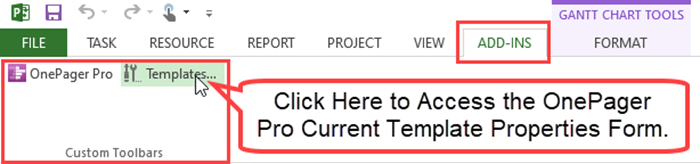
Clicking the Template... button shown above for either OPP or OPX accesses the current Template Properties form as shown here:
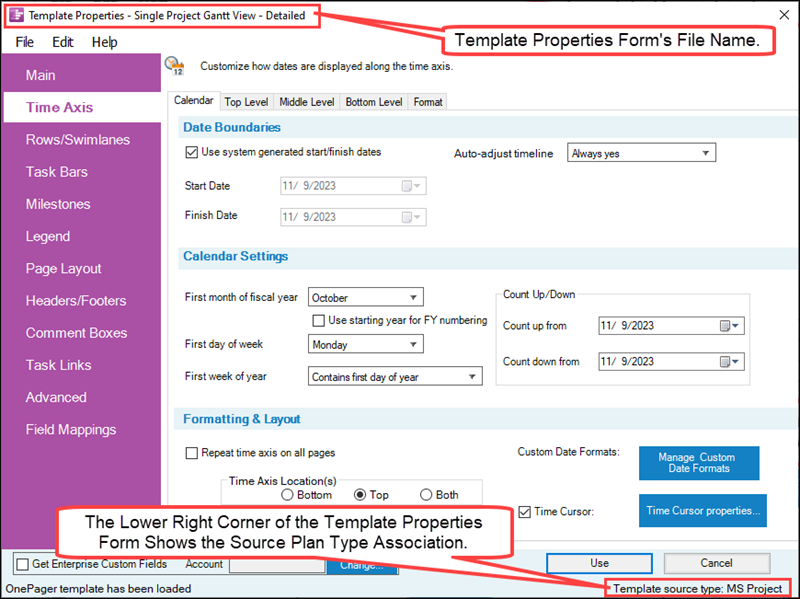
The current Template Properties form is displayed on top of your Microsoft Project or Excel source plan and can be reviewed, edited, or saved after editing using the File, Edit, or Help buttons on the Template Properties form's tool bar as shown above. If any edits are made to the accessed current Template Properties form , these edits can be made permanent by using the Save button at the bottom of the form after all edits are accomplished.
Accessing the OnePager Template Properties Form from the Standalone Application
Since the Standalone versions of OPP, OPX, and OPB are launched from desktop Icons on your computer, either of these Standalone applications needs to be launched first before access can be gained to the current Template Properties form. Launching either OPP, OPX, or OPB Standalone application accesses the respective Chart Editor that is blank and the OnePager Pro Start, OnePager Express Start, or OnePager Bundle Start form. To review or edit the Template Properties form from the OnePager Standalone application, click the File tab on the Chart Editor's ribbon screen and then the Options tab on the set of tabs on the left side of the screen as shown here:
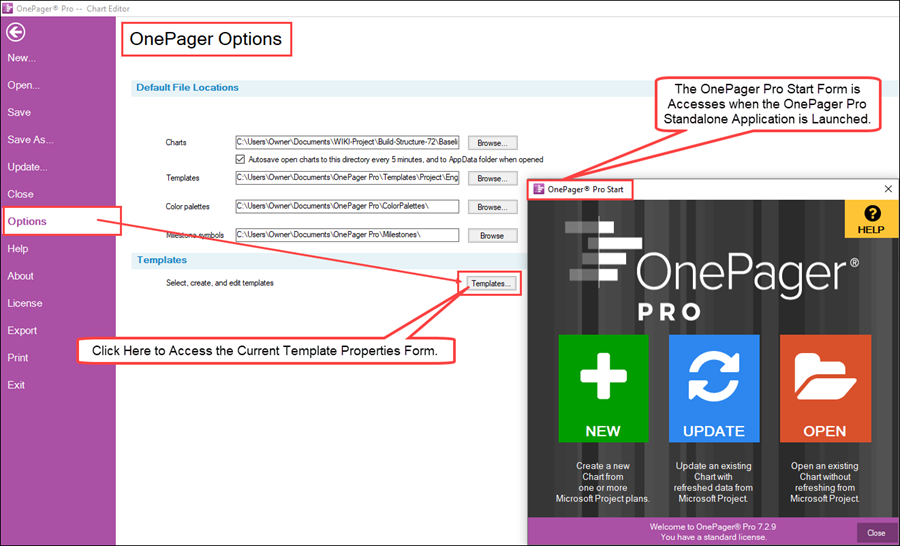
Clicking the Template... button as shown above accesses the Template Properties form for editing as illustrated below:
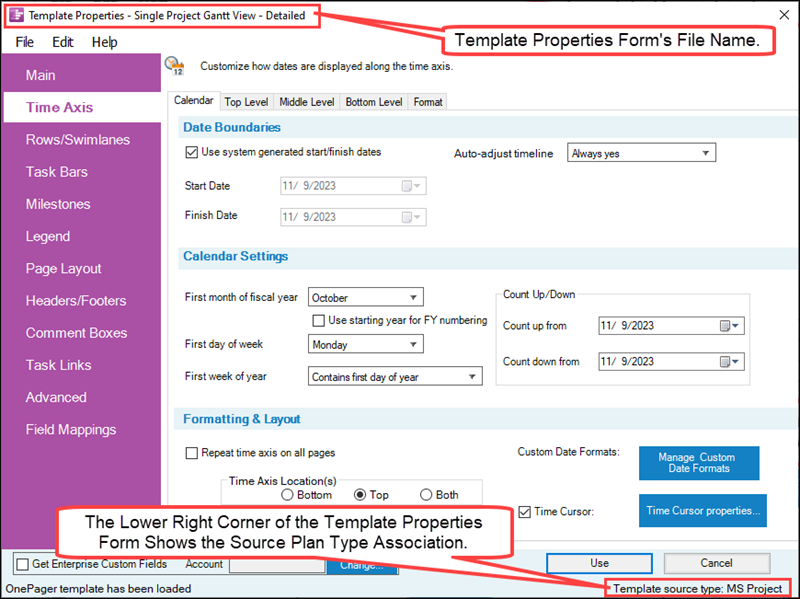
If any edits are made to the accessed current Template Properties form, these edits can be made permanent by using the Save button at the bottom of the form after all edits are accomplished. Illustrated above are the steps for accessing the Template Properties form associated with the OnePager Pro Standalone application. The same steps are used to access the OnePager Express Standalone or the OnePager Bundle Standalone application’s Template Properties form.
Note: If a Chart Properties form is open when you attempt to access the Template Properties form as described above, the Template button is disabled as Template and Chart Properties forms should not be open at the same time.
Customizing the OnePager Template Properties Form
The Template Properties form has the same tabs as the Chart Properties form and on each tab, for the most part, the controls on the Template Properties form mirror those on the Chart Properties form. You can customize any distributed Template Properties form to have your charts start out with a common look and use a standard set of source plan fields. Editing within the Template Properties form involves accessing the specific tab and using the control group controls within the tab to change the settings and checkboxes to meet you visualizations intent.
Similarity to the Chart Properties Form
Since the Template Properties form's controls are so similar to those of the Chart Properties form, we recommend that you reference the articles dealing with Editing the Chart Properties form at:
| Editing with the Chart Properties form (Portal) |
Special Features on the Template Properties Form
There are two (2) special feature controls on the Template Properties form that need to be set in the current Template Properties form if the feature is to be used in the creation and subsequent update of charts.
Enterprise Custom Fields
For OnePager Pro only, the product supports access to Enterprise Custom Fields that typically reside in an enterprise server. All OnePager Pro Template Properties forms have controls for accessing these Enterprise Custom Fields.
For more information on the access and use of Enterprise Custom Fields for OnePager Pro, please see the article at:
| Using Enterprise Custom Fields for Microsoft Project Server/Project Online |
Field Splitting and Column Parsing
The Field Splitting feature allows you to duplicate tasks when a tasks in your Microsoft Project, Microsoft Excel, Oracle Primavera P6, Smartsheet, Planisware Enterprise, or Asana source plans are assigned to multiple resources (or any other field). Because assignments from Microsoft Project or Microsoft Excel can often be comma-delimited, this feature enables OnePager to parse the comma-delimited list and create a unique task for each instance in the comma-separated list. If you anticipate using the Field Splitting and Column Parsing feature of OnePager Pro or Express, there are setup requirements to be made in the OnePager Pro or Express Template Properties form you intend to use.
For more information on setting up the Field Splitting and Column features for OnePager Pro and Express and for OnePager Bundle using Oracle Primavera P6, Smartsheet, Planisware Enterprise, or Asana source plans, please see the articles at:
Managing the Current Template Properties Form
As mentioned, Template Properties forms are key to managing a standard look and feel for charts produced by individuals and organizations when communicating schedule issues. This being the case, the management of Template Properties forms as objects is an important subject that is presented in the article at:
| Managing the Current Template |
Related Links
| Templates versus Charts | OnePager's Ribbon Tool Bar File Page |
| Editing with the Chart Properties form (Portal) | Managing the Current Template |
(24.0.1-72)