Difference between revisions of "Managing the Legend in the Project View for Version 5.3"
(Created page with "==About the Legend== Groups of tasks and milestones that share an entry in the legend can have their '''color''' and '''shape''' modified in one simple operation. This is a...") |
|||
| (6 intermediate revisions by the same user not shown) | |||
| Line 3: | Line 3: | ||
Groups of tasks and milestones that share an entry in the legend can have their '''color''' and '''shape''' modified in one simple operation. | Groups of tasks and milestones that share an entry in the legend can have their '''color''' and '''shape''' modified in one simple operation. | ||
| − | This is a fast way of changing several tasks or milestones at once, and is an alternative to some of the other [[Manual Editing (Portal)]] methods discussed later. | + | This is a fast way of changing several tasks or milestones at once, and is an alternative to some of the other [[Manual Editing for Version 5.3 (Portal) | Manual Editing]] methods discussed later. |
The following steps show you how to edit, reposition legend items, and reformat the legend: | The following steps show you how to edit, reposition legend items, and reformat the legend: | ||
| Line 9: | Line 9: | ||
==Showing and Hiding the Legend== | ==Showing and Hiding the Legend== | ||
| − | 1) To hide/unhide the legend, follow the steps described below | + | 1) To hide/unhide the legend, follow the steps described below. |
2) Go to the '''View''' tab, and locate the '''Legend''' checkbox. Uncheck the checkbox to '''hide''' the legend, as shown below: | 2) Go to the '''View''' tab, and locate the '''Legend''' checkbox. Uncheck the checkbox to '''hide''' the legend, as shown below: | ||
| − | <center>[[File: | + | <center>[[File:P53-15_1-53-(1)-05062016.png]]</center> |
3) To '''unhide''' the legend after '''hiding''' it, ensure that the '''Legend''' checkbox is checked. | 3) To '''unhide''' the legend after '''hiding''' it, ensure that the '''Legend''' checkbox is checked. | ||
| Line 19: | Line 19: | ||
==Moving and Resizing the Legend== | ==Moving and Resizing the Legend== | ||
| − | 4) To '''move or resize''' the legend, follow the steps below | + | 4) To '''move or resize''' the legend, follow the steps below. |
5) Left clicking anywhere on the legend will select it, as shown below: | 5) Left clicking anywhere on the legend will select it, as shown below: | ||
| Line 27: | Line 27: | ||
6) After selecting the legend, you can: | 6) After selecting the legend, you can: | ||
| − | :a) Drag the legend to any other location in the project view | + | :a) Drag the legend to any other location in the project view. |
:b) Use the '''grab boxes''' to stretch the legend to the desired size. | :b) Use the '''grab boxes''' to stretch the legend to the desired size. | ||
| Line 33: | Line 33: | ||
==Showing and Hiding Individual Legend Items== | ==Showing and Hiding Individual Legend Items== | ||
| − | 7) In addition to '''hiding''' the entire legend, | + | 7) In addition to '''hiding''' the entire legend, you can '''hide''' individual '''legend items'''. This is useful if the legend has duplicate entries and needs to be simplified. |
| − | 8) To '''hide a '''legend item''' | + | 8) To '''hide a '''legend item''' in the legend, right click the desired '''legend item''', as shown below: |
<center>[[File:P52-15_1-(3)-06042015.png]]</center> | <center>[[File:P52-15_1-(3)-06042015.png]]</center> | ||
| Line 45: | Line 45: | ||
<center>[[File:P52-15_1-(4)-06042015.png]]</center> | <center>[[File:P52-15_1-(4)-06042015.png]]</center> | ||
| − | (15.1.1) | + | (15.1.1-53) |
[[Category:Version 5.2]] | [[Category:Version 5.2]] | ||
Latest revision as of 16:38, 9 September 2016
Contents
About the Legend
Groups of tasks and milestones that share an entry in the legend can have their color and shape modified in one simple operation.
This is a fast way of changing several tasks or milestones at once, and is an alternative to some of the other Manual Editing methods discussed later.
The following steps show you how to edit, reposition legend items, and reformat the legend:
Showing and Hiding the Legend
1) To hide/unhide the legend, follow the steps described below.
2) Go to the View tab, and locate the Legend checkbox. Uncheck the checkbox to hide the legend, as shown below:

3) To unhide the legend after hiding it, ensure that the Legend checkbox is checked.
Moving and Resizing the Legend
4) To move or resize the legend, follow the steps below.
5) Left clicking anywhere on the legend will select it, as shown below:
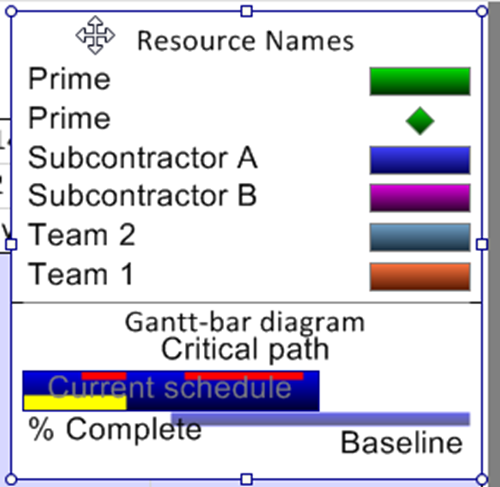
6) After selecting the legend, you can:
- a) Drag the legend to any other location in the project view.
- b) Use the grab boxes to stretch the legend to the desired size.
Showing and Hiding Individual Legend Items
7) In addition to hiding the entire legend, you can hide individual legend items. This is useful if the legend has duplicate entries and needs to be simplified.
8) To hide a legend item in the legend, right click the desired legend item, as shown below:
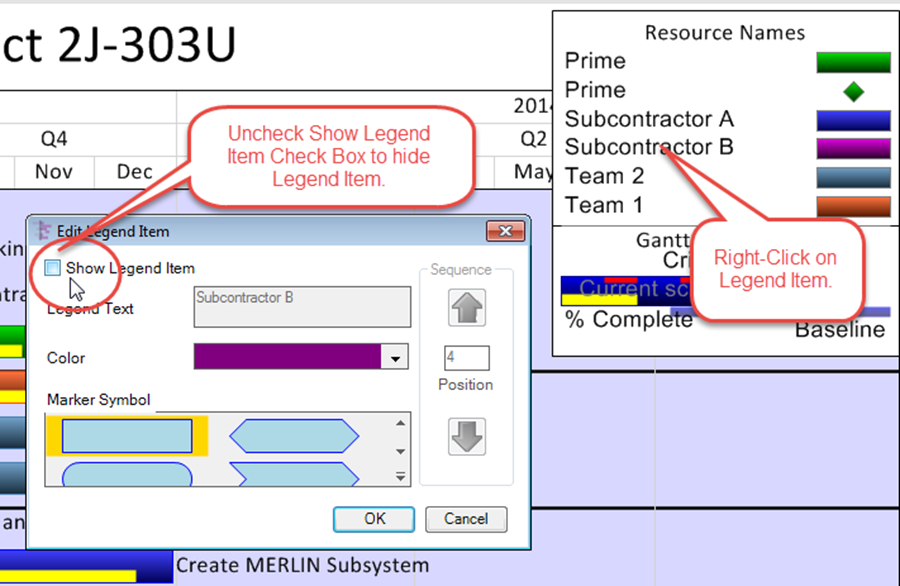
9) Uncheck the Show legend item checkbox.
10) Legend items can always be unhidden later. To do so, right click the legend (near the title) and select Unhide all items from the context menu:
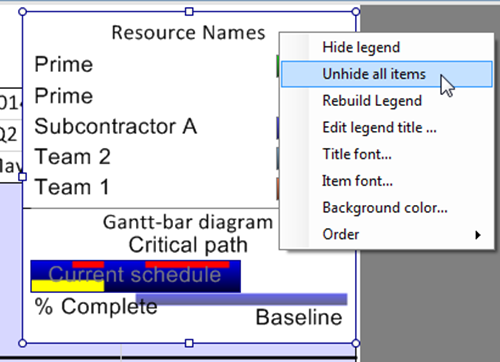
(15.1.1-53)