Difference between revisions of "Merging Swimlanes for Version 6.1"
(Created page with "==Overview== Swimlane '''merging''' allows several smaller swimlanes to be '''grouped''' into a larger swimlane. 1) Follow the steps below: ==Merging Swimlanes== 2) Selec...") |
(→Merging Swimlanes) |
||
| Line 13: | Line 13: | ||
3) This command is only active when more than one swimlane is selected. | 3) This command is only active when more than one swimlane is selected. | ||
| − | <center>[[File: | + | <center>[[File:P61-12_21_1-61-(1)-11022017.png]]</center> |
| − | + | <center>P61-12_21_1-61-(1)-11022017.png</center> | |
4) The '''Merge swimlane''' command will result in the creation of one swimlane consisting of all the rows of the previously selected swimlanes. | 4) The '''Merge swimlane''' command will result in the creation of one swimlane consisting of all the rows of the previously selected swimlanes. | ||
Revision as of 22:03, 2 November 2017
Overview
Swimlane merging allows several smaller swimlanes to be grouped into a larger swimlane.
1) Follow the steps below:
Merging Swimlanes
2) Select the swimlanes to participate in the merge swimlanes action.
3) Right click in a selected swimlane label and select the Merge swimlanes command from the context menu.
3) This command is only active when more than one swimlane is selected.
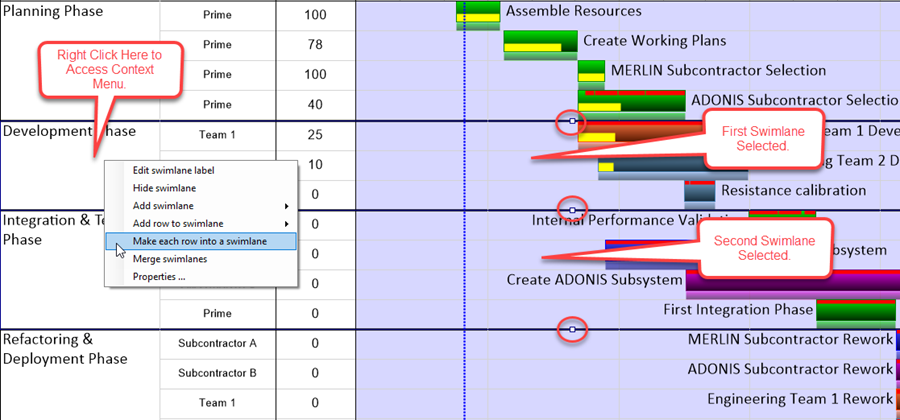
4) The Merge swimlane command will result in the creation of one swimlane consisting of all the rows of the previously selected swimlanes.
5) The swimlane label for the newly merged swimlane will be taken from the top most original swimlane selected as shown in the example below:
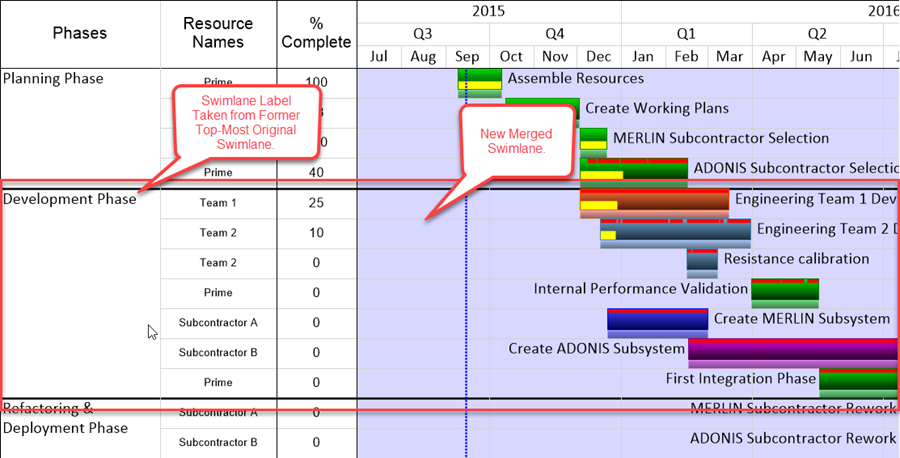
6) Additional Text Column contents are preserved from the original rows.
7) The merged swimlane's label may be manually changed.
(12.21.1-61)