Difference between revisions of "Moving Rows"
From OnePager Documentation
| Line 1: | Line 1: | ||
| − | Rows may be moved one at a time either within a swimlane or between swimlanes. The process involves first selecting the row with a | + | Rows may be moved one at a time either within a swimlane or between swimlanes. |
| + | |||
| + | 1) The process involves first selecting the row with a leftclick in the desired row’s '''row label'''. | ||
| + | |||
| + | 2) Then use the mouse to move the red line highlight to the desired position. | ||
| + | |||
| + | 3) Finally, release the left click button to drop the moved row in the desired position. | ||
| + | |||
| + | 4) An example showing the red line highlight just before releasing the mouse button is shown below: | ||
<center>[[File:P52-12_9-(1)-06022015.png]]</center> | <center>[[File:P52-12_9-(1)-06022015.png]]</center> | ||
| Line 6: | Line 14: | ||
[[Category:Version 5.2]] | [[Category:Version 5.2]] | ||
| + | [[Category:Version 5.3]] | ||
[[Category:Project Views]] | [[Category:Project Views]] | ||
[[Category:Templates]] | [[Category:Templates]] | ||
Revision as of 16:17, 19 April 2016
Rows may be moved one at a time either within a swimlane or between swimlanes.
1) The process involves first selecting the row with a leftclick in the desired row’s row label.
2) Then use the mouse to move the red line highlight to the desired position.
3) Finally, release the left click button to drop the moved row in the desired position.
4) An example showing the red line highlight just before releasing the mouse button is shown below:
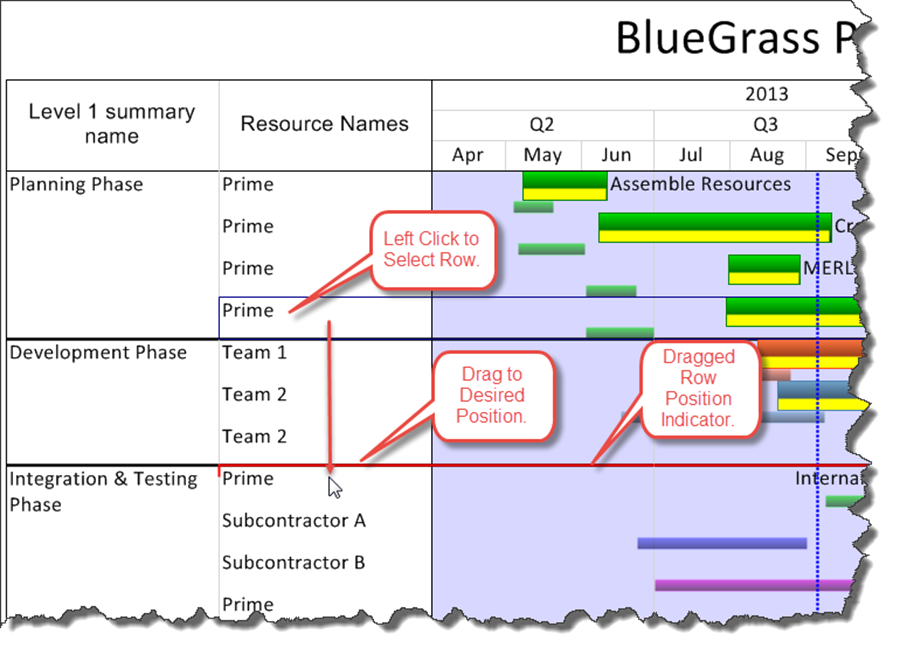
(12.9)