Difference between revisions of "Moving Rows for Version 6.1"
(→Moving Rows One At A Time) |
|||
| (4 intermediate revisions by the same user not shown) | |||
| Line 1: | Line 1: | ||
| − | + | ==Moving Rows One At A Time== | |
| − | Rows | + | 1) Rows can be moved '''one at a time''' either within a swimlane or between swimlanes. |
| − | + | 2) The process involves first selecting the row with a left click in the desired row’s '''text column'''. | |
| − | + | 3) Then use the mouse, with the left click still on, while the mouse is positioned in the '''text column''' cell to move the red line highlight that appears to the desired position. | |
| − | + | 4) Finally, release the left click button to drop the moved row in the desired position. | |
| − | + | ==An Example== | |
| + | |||
| + | 1) An example showing the red line highlight just before releasing the mouse button is shown below: | ||
<center>[[File:P61-12_9_1-61-(1)-11022017.png]]</center> | <center>[[File:P61-12_9_1-61-(1)-11022017.png]]</center> | ||
| − | <center>P61-12_9_1-61-(1)-11022017.png</center> | + | <!--center>P61-12_9_1-61-(1)-11022017.png</center--> |
| − | + | 2) When you release the mouse left click button the selected row is moved to the desired position as shown here: | |
| − | <center>[[File: | + | <center>[[File:P61-12_9_1-61-(2)-11022017.png]]</center> |
| − | <!-- | + | <!--center>P61-12_9_1-61-(2)-11022017.png</center--> |
| − | ===Moving Rows with Multiple | + | ===Moving Rows with Multiple Text Columns=== |
| − | + | 3) If your project view is displaying two or more '''text columns''', left clicking in any '''text column''' as described above selects the row and allow you to move the row, it's '''text column''' cells, and any '''task/milestones''' to a new position. | |
| − | + | 4) The example below shows that one '''text column''' cell is selected and is to be moved into the '''swimlane''' below: | |
| − | <center>[[File: | + | <center>[[File:P61-12_9_1-61-(3)-11022017.png]]</center> |
| − | <!-- | + | <!--center>P61-12_9_1-61-(3)-11022017.png</center--> |
| − | + | 5) When the mouse left click button is released, the row is moved and both '''text column''' cells are carried along with the row being moved as shown here: | |
| − | <center>[[File: | + | <center>[[File:P61-12_9_1-61-(4)-11022017.png]]</center> |
| − | <!-- | + | <!--center>P61-12_9_1-61-(4)-11022017.png</center--> |
(12.9.1-61) | (12.9.1-61) | ||
| Line 42: | Line 44: | ||
[[Category:Rows and Swimlanes]] | [[Category:Rows and Swimlanes]] | ||
[[Category:Rows]] | [[Category:Rows]] | ||
| − | [[Category: | + | [[Category:Text Columns]] |
[[Category:Mavericks]] | [[Category:Mavericks]] | ||
[[Category:OnePager Pro]] | [[Category:OnePager Pro]] | ||
[[Category:OnePager Express]] | [[Category:OnePager Express]] | ||
Latest revision as of 16:22, 20 December 2018
Moving Rows One At A Time
1) Rows can be moved one at a time either within a swimlane or between swimlanes.
2) The process involves first selecting the row with a left click in the desired row’s text column.
3) Then use the mouse, with the left click still on, while the mouse is positioned in the text column cell to move the red line highlight that appears to the desired position.
4) Finally, release the left click button to drop the moved row in the desired position.
An Example
1) An example showing the red line highlight just before releasing the mouse button is shown below:
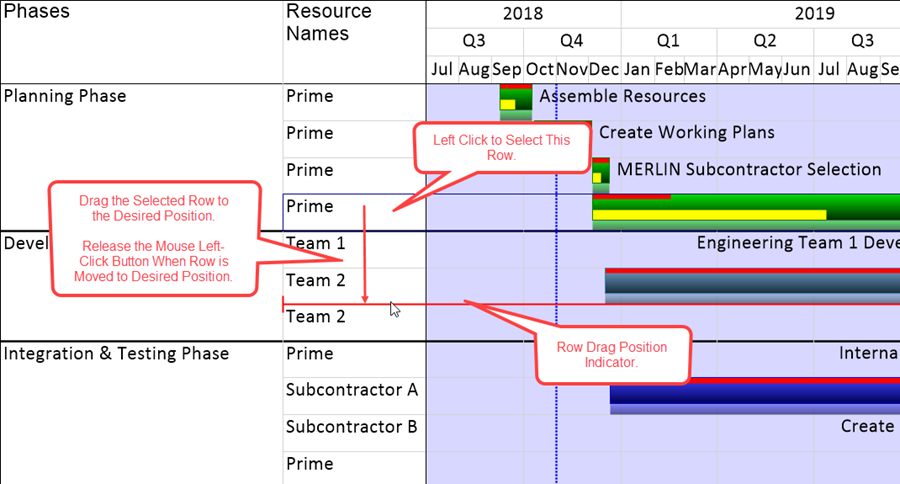
2) When you release the mouse left click button the selected row is moved to the desired position as shown here:
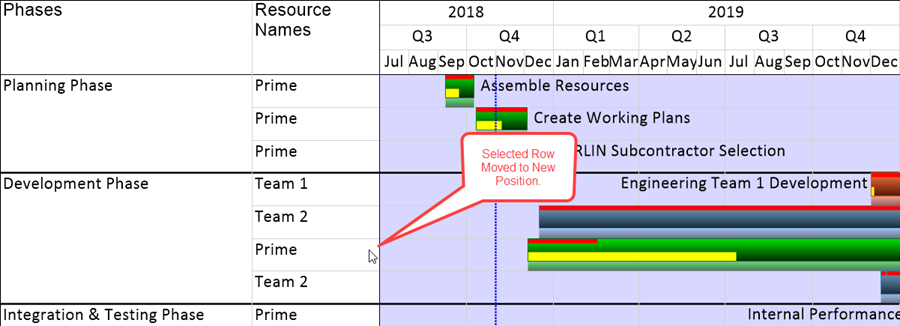
Moving Rows with Multiple Text Columns
3) If your project view is displaying two or more text columns, left clicking in any text column as described above selects the row and allow you to move the row, it's text column cells, and any task/milestones to a new position.
4) The example below shows that one text column cell is selected and is to be moved into the swimlane below:
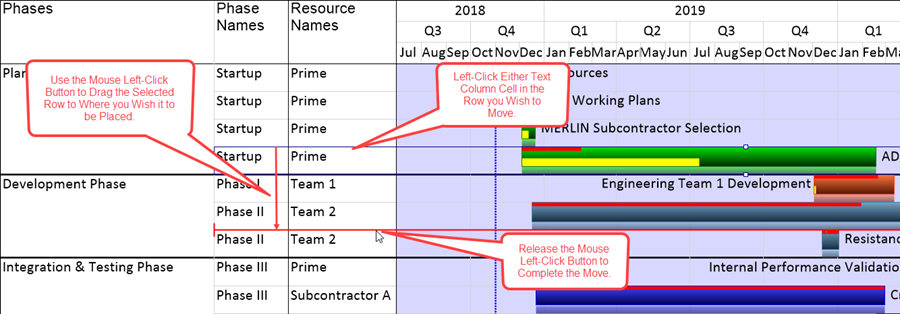
5) When the mouse left click button is released, the row is moved and both text column cells are carried along with the row being moved as shown here:
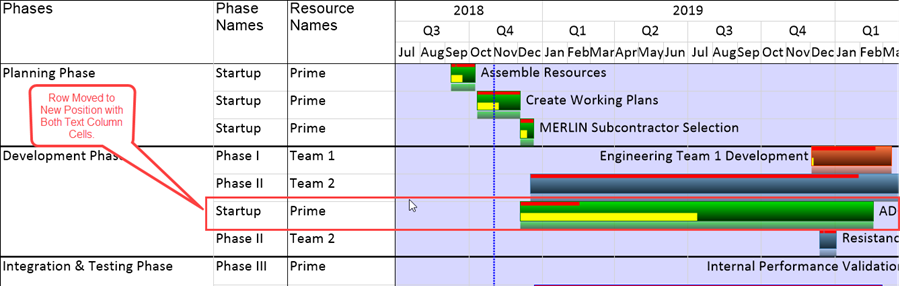
(12.9.1-61)