Difference between revisions of "Moving Swimlanes"
From OnePager Documentation
| Line 1: | Line 1: | ||
| − | Just like rows, swimlanes (and the rows within them), can be manually repositioned on the page. To move a swimlane, select the swimlane with a left | + | Just like rows, swimlanes (and the rows within them), can be manually repositioned on the page. |
| + | |||
| + | 1) To move a swimlane, select the swimlane with a left click the swimlane '''label'''. | ||
| + | |||
| + | 2) Then drag the swimlane up or down on the page to reposition it. | ||
| + | |||
| + | 3) The red line indicates the new position of the swimlane once the mouse button is released as shown below: | ||
<center>[[File:P52-10_10-(1)_06022015.png]]</center> | <center>[[File:P52-10_10-(1)_06022015.png]]</center> | ||
Revision as of 16:19, 19 April 2016
Just like rows, swimlanes (and the rows within them), can be manually repositioned on the page.
1) To move a swimlane, select the swimlane with a left click the swimlane label.
2) Then drag the swimlane up or down on the page to reposition it.
3) The red line indicates the new position of the swimlane once the mouse button is released as shown below:
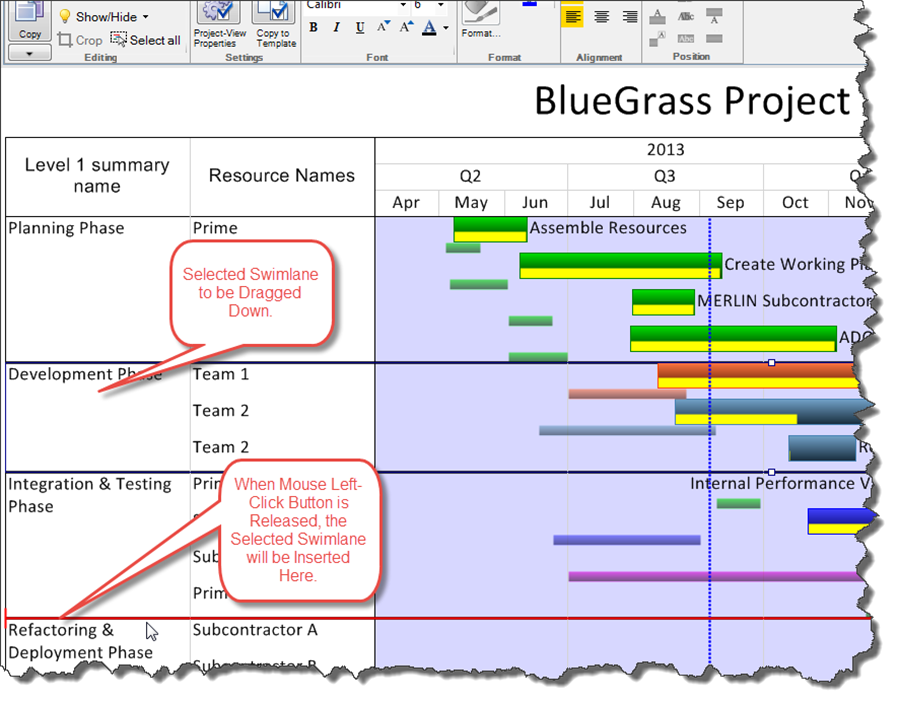
(12.10)