Difference between revisions of "Moving Swimlanes for Version 6.0"
From OnePager Documentation
| Line 1: | Line 1: | ||
| − | Just like rows, swimlanes (and the rows and all '''text columns''' within them), can be manually repositioned | + | Just like rows, swimlanes (and the rows and all '''text columns''' within them), can be manually repositioned in the project view. |
1) To move a swimlane, select the swimlane with a left click the swimlane '''label'''. | 1) To move a swimlane, select the swimlane with a left click the swimlane '''label'''. | ||
| − | 2) Then drag the swimlane up or down in the view to reposition it. | + | 2) Then drag the swimlane with the mouse in the '''swimlane label''' up or down in the project view to reposition it. |
| − | 3) The red line indicates the new position of the swimlane once the mouse button is released as shown below: | + | 3) The red line highlight that appears indicates the new position of the swimlane once the mouse button is released as shown below: |
<center>[[File:P60-12_10_1-60-(1)_11212016.png]]</center> | <center>[[File:P60-12_10_1-60-(1)_11212016.png]]</center> | ||
Revision as of 14:42, 27 March 2017
Just like rows, swimlanes (and the rows and all text columns within them), can be manually repositioned in the project view.
1) To move a swimlane, select the swimlane with a left click the swimlane label.
2) Then drag the swimlane with the mouse in the swimlane label up or down in the project view to reposition it.
3) The red line highlight that appears indicates the new position of the swimlane once the mouse button is released as shown below:
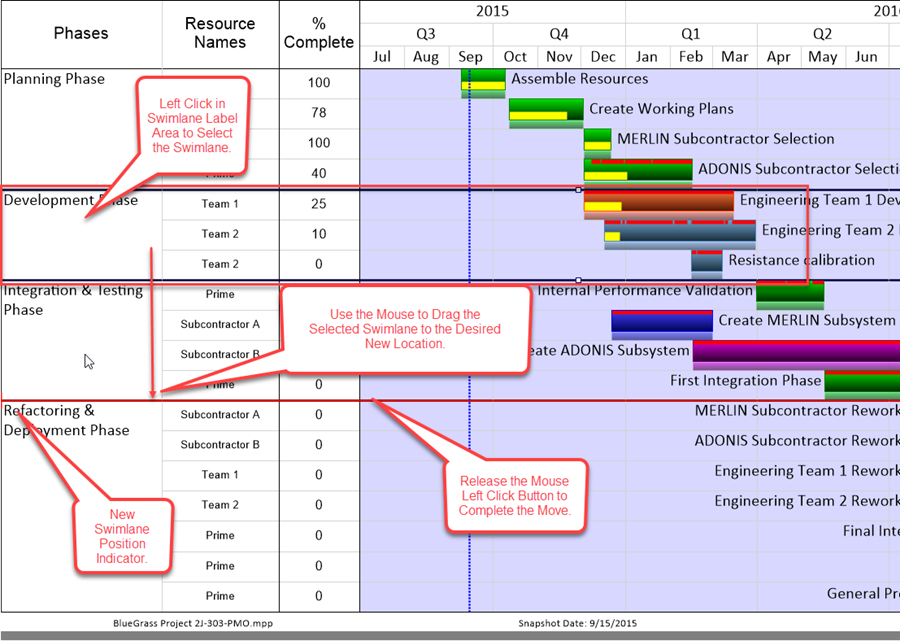
4) When the mouse left click button is released the selected swimlane is repositioned to the desired location as shown here:
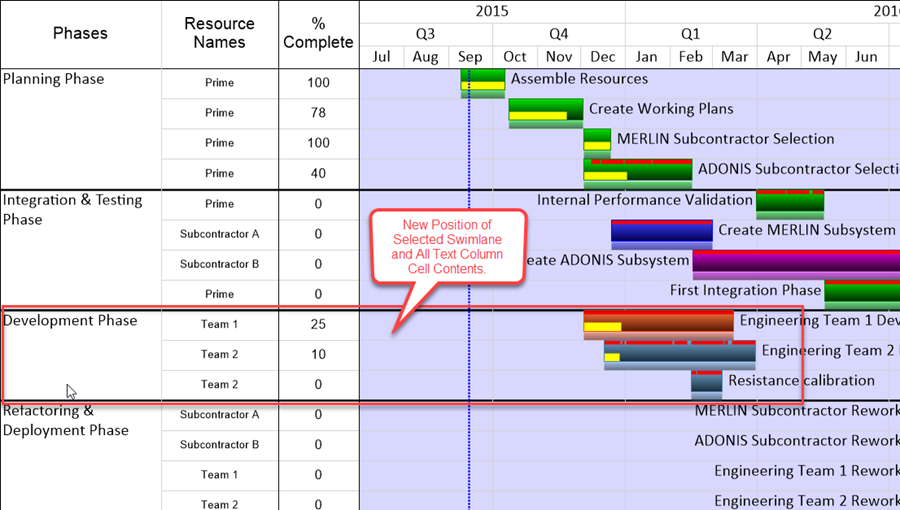
(12.10.1-60)