Difference between revisions of "Moving Swimlanes for Version 6.1"
From OnePager Documentation
| Line 1: | Line 1: | ||
| − | + | ==Moving Swimlanes== | |
| − | 1) | + | 1) Just like rows, swimlanes (and the rows and all '''text columns''' within them), can be manually re-positioned in the project view. |
| − | 2) | + | 2) To move a swimlane, select the swimlane with a left click the swimlane '''label'''. |
| − | 3) The red line highlight that appears indicates the new position of the swimlane once the mouse button is released as shown below: | + | 3) Then drag the swimlane with the mouse in the '''swimlane label''' up or down in the project view to re-position it. |
| + | |||
| + | 4) The red line highlight that appears indicates the new position of the swimlane once the mouse button is released as shown below: | ||
<center>[[File:P61-12_10_1-61-(1)_11022017.png]]</center> | <center>[[File:P61-12_10_1-61-(1)_11022017.png]]</center> | ||
| − | <center>P61-12_10_1-61-(1)_11022017.png</center> | + | <!--center>P61-12_10_1-61-(1)_11022017.png</center--> |
| − | + | 5) When the mouse left click button is released the selected '''swimlane''' is re-positioned to the desired location as shown here: | |
<center>[[File:P61-12_10_1-61-(2)_11022017.png]]</center> | <center>[[File:P61-12_10_1-61-(2)_11022017.png]]</center> | ||
| − | <center>P61-12_10_1-61-(2)_11022017.png</center> | + | <!--center>P61-12_10_1-61-(2)_11022017.png</center--> |
(12.10.1-61) | (12.10.1-61) | ||
| Line 25: | Line 27: | ||
[[Category:Swimlanes]] | [[Category:Swimlanes]] | ||
[[Category:Rows]] | [[Category:Rows]] | ||
| − | [[Category: | + | [[Category:Text Columns]] |
[[Category:Mavericks]] | [[Category:Mavericks]] | ||
[[Category:OnePager Pro]] | [[Category:OnePager Pro]] | ||
[[Category:OnePager Express]] | [[Category:OnePager Express]] | ||
Latest revision as of 16:33, 20 December 2018
Moving Swimlanes
1) Just like rows, swimlanes (and the rows and all text columns within them), can be manually re-positioned in the project view.
2) To move a swimlane, select the swimlane with a left click the swimlane label.
3) Then drag the swimlane with the mouse in the swimlane label up or down in the project view to re-position it.
4) The red line highlight that appears indicates the new position of the swimlane once the mouse button is released as shown below:
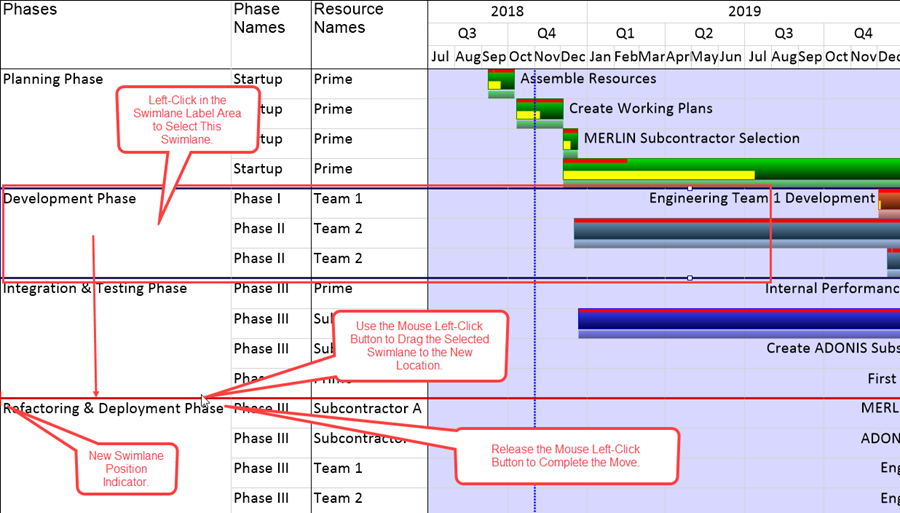
5) When the mouse left click button is released the selected swimlane is re-positioned to the desired location as shown here:
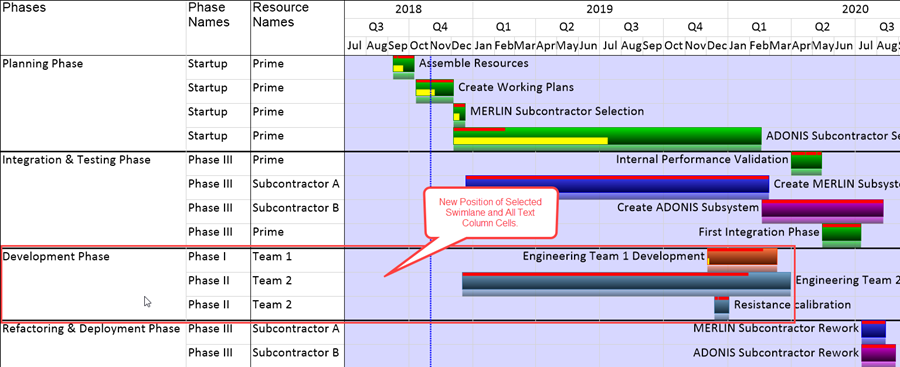
(12.10.1-61)