Moving Swimlanes for Version 7.0
About Moving Swimlanes in the Chart
1) As it is with rows, for some schedule presentations the order of swimlanes in the chart done by OnePager may not be totally sufficient to meet your needs.
2) Swimlanes can be manually moved up and down in the chart by selecting the appropriate swimlane level cell of the desired swimlane and, once selected, using the mouse drag and drop method on the selected swimlane to place it in the desired position.
3) OnePager provides assistance by highlighting the selected swimlane first and as the selected swimlane is dragged up or down providing a red line with a pointer to tell you where the dragged swimlane is to be dropped (placed at the end of the operation.
4) Finally, releasing the mouse left-click button causes OnePager to place the selected swimlane in the designed or dropped position.
5) You must have at least one swimlane level showing in the chart so that you have a swimlane level cell to use in the procedure described above.
6) Only one swimlane can be moved at a time. To move two or more swimlanes to new positions, the operations must be done separately.
7) Moving a swimlane moves all the rows that are members of that swimlane.
8) If there are multiple swimlane levels showing in the chart, selecting a higher level swimlane to move when there are lower level swimlanes as members also moves these lower level swimlanes.
9) The Left#1 swimlane level is considered the highest level swimlane because it appears furthest to the left in the chart. When all three swimlane levels are present in the chart, the hierarchy is Left#1, Left#2, and Left#3 as shown here:
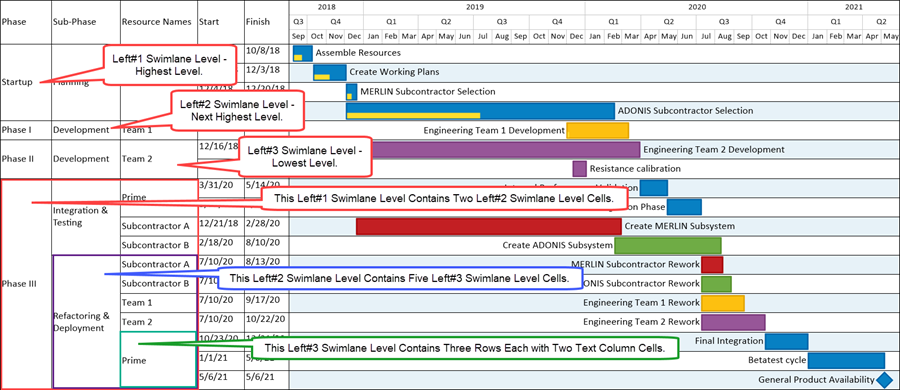
10) The examples provide below demonstrates this hierarchy.
11) Swimlanes can be moved within a swimlane level or moved between swimlane levels.
12) Moving a swimlane makes the swimlane into a row maverick.
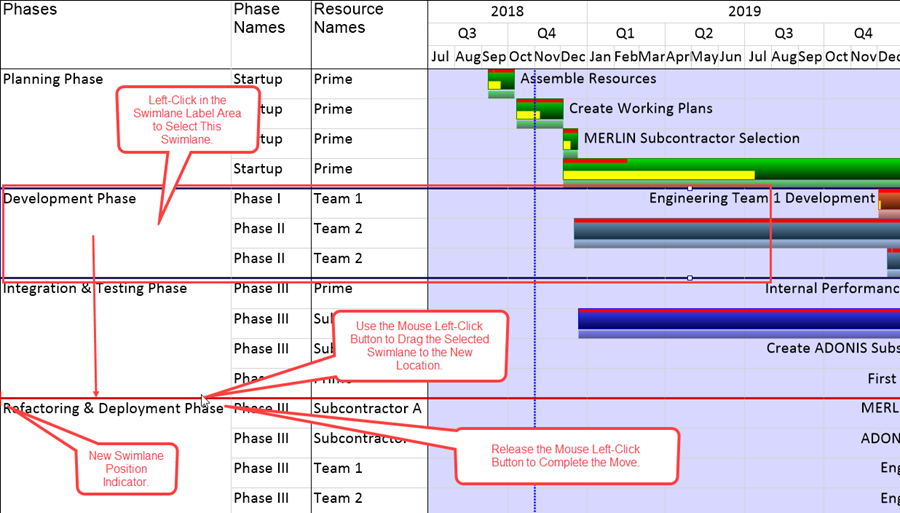
5) When the mouse left click button is released the selected swimlane is re-positioned to the desired location as shown here:
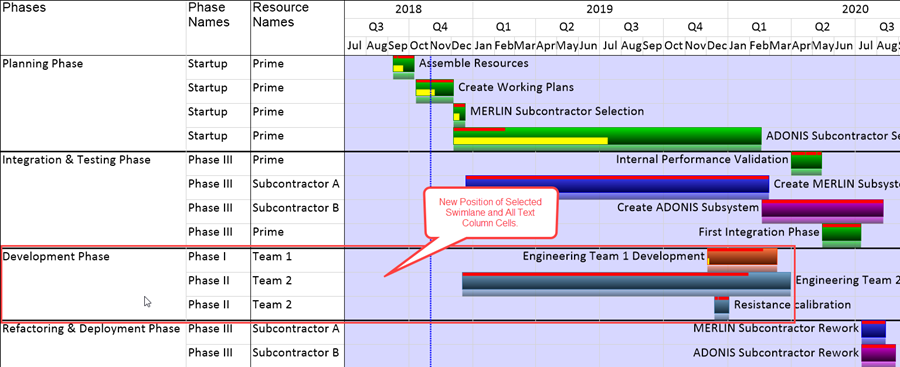
(12.10.1-70)