New Legend Controls for Version 5.3 (OnePager Express)
Contents
About the New Legend Controls-OnePager Pro
Three new controls were added to OnePager:
- (1) The first provides you with more flexibility in presenting the legend in your project views and helps you avoid clutter.
- (2) The second gives you control over legend changes in update operations involving snapshot replacement and additions.
- (3) The third gives you the ability to double-click on a task bar or milestone symbol color to bring up the Edit Legend Item form.
Controlling Duplication of Legend Items
1) The OnePager legend can show all task bar and milestone symbols in the project view even if several of them have the same color. This often resulted in unnecessarily busy-looking legends. We’ve added a control to the Template Properties and Project-View Properties (PVP) forms at the Legend tab giving you a checkbox to specifically tell OnePager Do not duplicate task/milestones. This is shown in the PVP form’s Legend tab below.
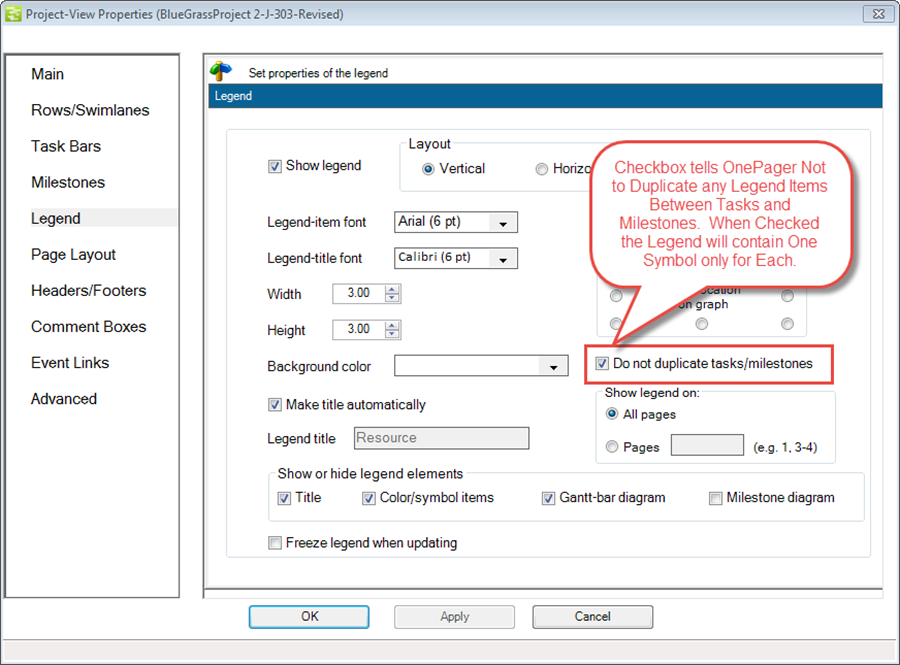
2) As an example, the legend below shows both green milestone symbol items and green task bar items when the Do not duplicate tasks/milestones checkbox is not checked:
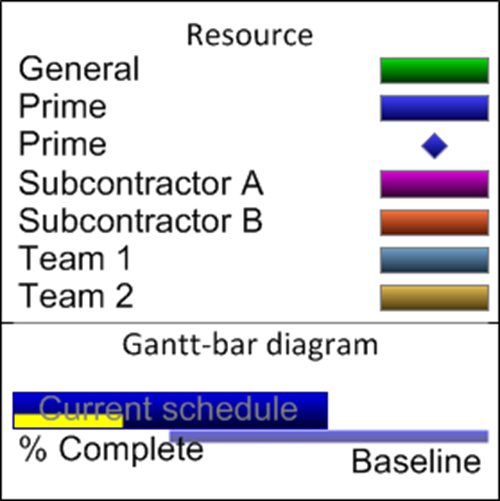
3) When checkbox is checked, only the task bar for each color will appear in the legend. Legend items for milestone symbols will be suppressed as shown below for the same project view:
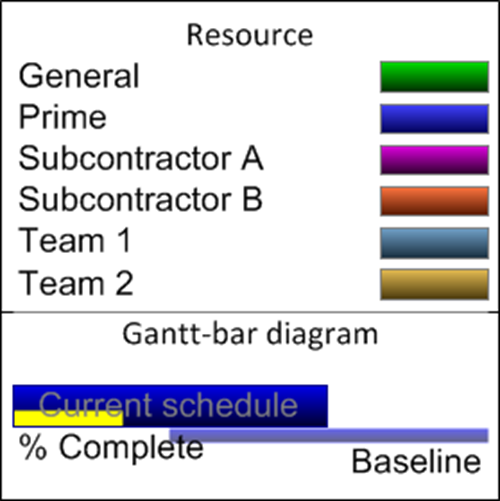
4) On occasion, it may be necessary when checking and unchecking the Do not duplicate tasks/milestones checkbox to right-click on the legend and then click the Rebuild Legend control in the dropdown menu as shown below:
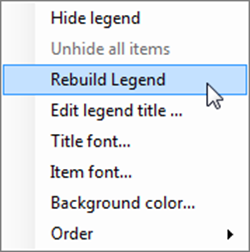
5) Performing this action will assure that the appearance of the legend will correspond to the control change desired.
New Controls in the Template Properties Form
1) The same controls can be found in the Template Properties form’s Legend tab as shown below:
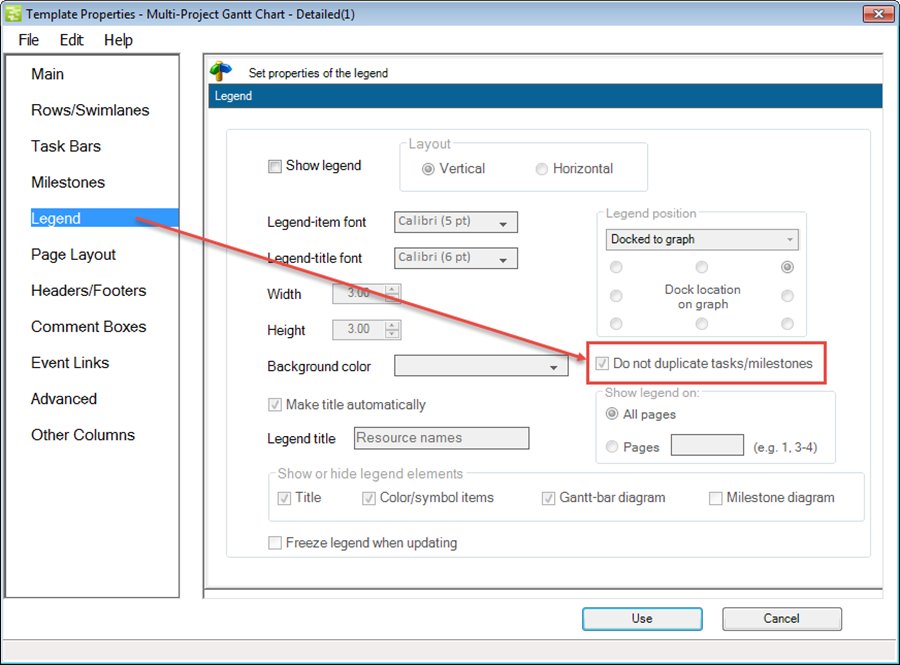
2) Making this change in the Template Properties form will cause the desired legend configuration to be applied to all project views subsequently created using this template
Freeze Legend Updates When Snapshots are Added or Replaced
1) A new control was also added to prevent the legend from being updated with new tasks or milestone items when you add or replace a snapshot. This was requested by customers for those situations when they want to keep the legend unchanged when snapshots are added or replaced. To prevent or freeze legend updates check the Freeze legend when updating checkbox as shown below:
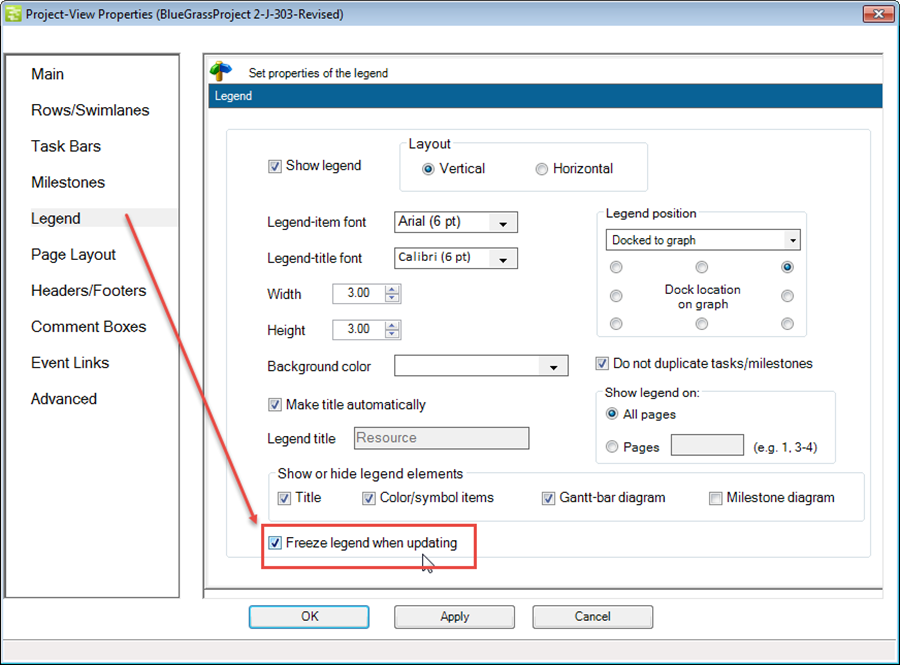
2) When this checkbox is checked, the legend will remain unchanged even if tasks/milestones are added with different colors/symbols than were previously displayed in the legend.
3) When this check box is unchecked', the legend will be updated to display new tasks/milestones that were added with new colors/symbols.
4) As shown above for the Template Properties form’s Legend tab, the Do not update legend text when snapshot is added or replaced checkbox is also available there.
Double-Click on Legend Color Task Bar or Milestone Symbol
As a final legend enhancement, you may now double-click on a color bar or symbol in the legend to bring up the Edit Legend Item form as shown below. This feature is in addition to you being able to double-click on the legend item’s text to bring up this form.
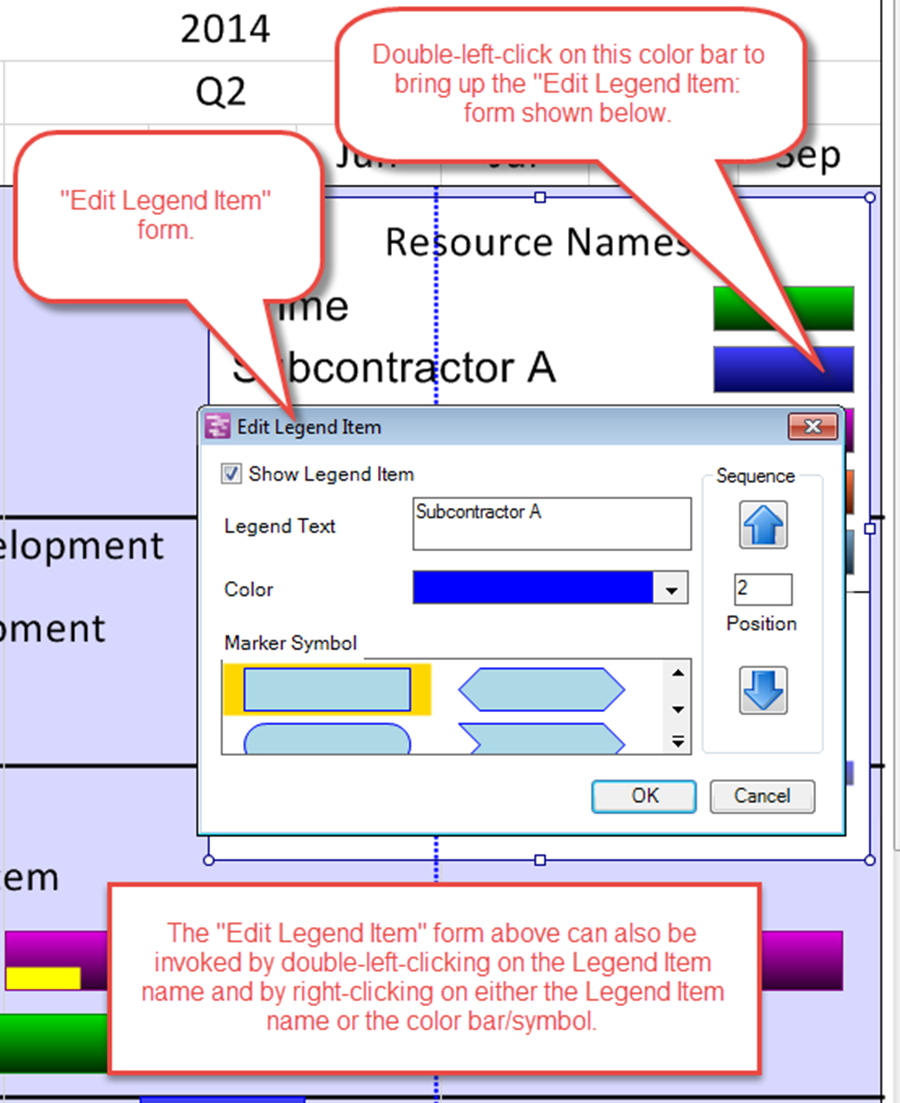
(15.5.1-53)