Difference between revisions of "Opening Charts for Version 7.0"
| Line 1: | Line 1: | ||
==About Opening Charts== | ==About Opening Charts== | ||
| − | 1) Opening charts from another | + | 1) Opening charts provided from another OnePager users is easy because chart's '''.TAM''' files are managed as ordinary Microsoft Windows files. |
| − | 2) To '''open''' a chart stored in a '''.TAM''' file, you must know where the particular '''.TAM''' file is stored. | + | 2) To '''open''' a chart stored in a '''.TAM''' file, you must know where the particular '''.TAM''' file is stored. |
| − | + | 3) The '''.TAM''' file can be either '''created''' by OnePager Pro or by OnePager Express. | |
| − | + | 4) Once this is known, you can open the '''.TAM''' file from the appropriate OnePager product. | |
| − | + | 5) Or you can copy the '''.TAM''' file into the location on your computer where OnePager has placed other chart '''.TAM''' files. | |
| + | |||
| + | 6) The default placement for OnePager '''.TAM''' files is shown below: | ||
<center>[[File:P52-23_2_1-(1)-06052015.png]]</center> | <center>[[File:P52-23_2_1-(1)-06052015.png]]</center> | ||
| + | <center>Replace with Updated Screenshot</center> | ||
| − | + | 6) Shared '''.TAM''' files can originate from several sources: | |
| − | : | + | :a) An email attachment or |
| − | : | + | :b) Shared storage devices available on a network locally or in the '''cloud'''. |
| − | + | 7) Once the chart '''.TAM''' is accessible to you, just launch OnePager and use the '''OnePager Pro/Express Start''' form to select whether you want to '''UPDATE''' or '''OPEN''' the '''.TAM''' file. | |
| − | + | 8) Then use the '''BROWSE FILES''' choice to find the '''.TAM''' file and use it. | |
| − | + | 9) You do not have to put the '''.TAM''' file in any special folder in order to open it. | |
| − | + | 10) OnePager can open any '''.TAM''' file that is accessible to you on your computer’s network. | |
| − | + | 11) You can also double-click on a '''.TAM''' file wherever it resides. | |
| − | + | 12) Doing this launches the OnePager '''Desktop''' application and '''pulls''' the selected '''.TAM''' file in and display it in the OnePager '''Chart Editor'''. | |
| − | + | 13) '''.TAM''' files '''created''' with OnePager Pro ('''OPP''') causes the '''OPP Desktop''' application to launch; '''.TAM''' files created with OnePager Express ('''OPX''') launches the '''OPX Desktop''' application. | |
| − | + | 14) Please keep in mind that '''OPP''' and '''OPX''' versions 5.2, 5.3, 6.0, and 6.1 treats all '''.TAM''' files and '''.TAT''' files of OnePager as simple Microsoft Windows files within folders. | |
| + | |||
| + | 15) The file structure typically looks like this: | ||
<center>[[File:P52-23_2_1-(2)-06052015.png]]</center> | <center>[[File:P52-23_2_1-(2)-06052015.png]]</center> | ||
| + | <center>Replace with Updated Screenshot</center> | ||
| + | |||
| + | 16) Recall that the '''OnePager Pro/Express Start''' forms support '''BROWSING''' through your file structure for locating chart '''.TAM''' files accessed from anywhere you have access permissions. | ||
| + | |||
| + | 17) If you are storing your chart '''.TAM''' files and '''Template''' '''.TAT''' files in the '''cloud''', OnePager can access them from those locations. | ||
| + | |||
| + | 18) Similarly, OnePager is able to '''save''' chart '''.TAM''' and '''.TAT''' files back to those locations. | ||
| + | |||
| + | 19) For more information on '''Sharing charts with older versions of OnePager''', please see the article at this link: [[Sharing Charts with Older Versions of OnePager for Version 7.0 | Sharing Charts with Older Versions of OnePager]] 23.2.3.1-70. | ||
| − | + | ==Related Links== | |
| − | + | [[Using OnePager Pro with Server Resident Project Plans for Version 7.0 (Portal) | Using OnePager Pro with Server Resident Project Plans (Portal)]] 8.5.1-70 | |
| − | + | [[Sharing Charts with Older Versions of OnePager for Version 7.0 | Sharing Charts with Older Versions of OnePager]] 23.2.3.1-70 | |
| − | + | [[Managing Templates for Version 7.0 (Portal) | Managing Templates (Portal)]]. 24.0.1-70 | |
(23.2.1.1-70) | (23.2.1.1-70) | ||
Revision as of 18:02, 15 November 2019
About Opening Charts
1) Opening charts provided from another OnePager users is easy because chart's .TAM files are managed as ordinary Microsoft Windows files.
2) To open a chart stored in a .TAM file, you must know where the particular .TAM file is stored.
3) The .TAM file can be either created by OnePager Pro or by OnePager Express.
4) Once this is known, you can open the .TAM file from the appropriate OnePager product.
5) Or you can copy the .TAM file into the location on your computer where OnePager has placed other chart .TAM files.
6) The default placement for OnePager .TAM files is shown below:
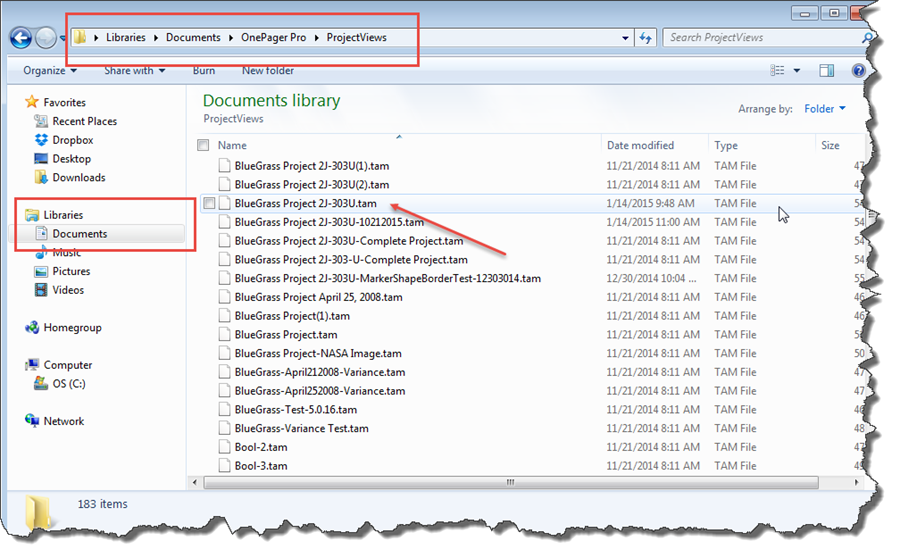
6) Shared .TAM files can originate from several sources:
- a) An email attachment or
- b) Shared storage devices available on a network locally or in the cloud.
7) Once the chart .TAM is accessible to you, just launch OnePager and use the OnePager Pro/Express Start form to select whether you want to UPDATE or OPEN the .TAM file.
8) Then use the BROWSE FILES choice to find the .TAM file and use it.
9) You do not have to put the .TAM file in any special folder in order to open it.
10) OnePager can open any .TAM file that is accessible to you on your computer’s network.
11) You can also double-click on a .TAM file wherever it resides.
12) Doing this launches the OnePager Desktop application and pulls the selected .TAM file in and display it in the OnePager Chart Editor.
13) .TAM files created with OnePager Pro (OPP) causes the OPP Desktop application to launch; .TAM files created with OnePager Express (OPX) launches the OPX Desktop application.
14) Please keep in mind that OPP and OPX versions 5.2, 5.3, 6.0, and 6.1 treats all .TAM files and .TAT files of OnePager as simple Microsoft Windows files within folders.
15) The file structure typically looks like this:
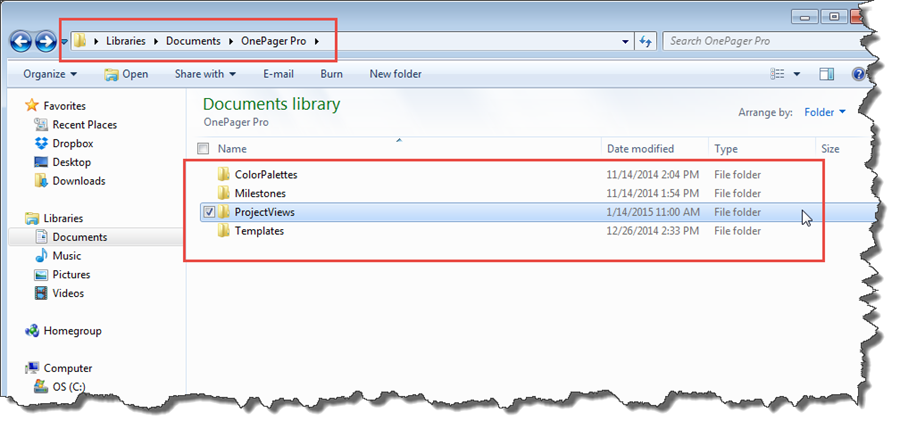
16) Recall that the OnePager Pro/Express Start forms support BROWSING through your file structure for locating chart .TAM files accessed from anywhere you have access permissions.
17) If you are storing your chart .TAM files and Template .TAT files in the cloud, OnePager can access them from those locations.
18) Similarly, OnePager is able to save chart .TAM and .TAT files back to those locations.
19) For more information on Sharing charts with older versions of OnePager, please see the article at this link: Sharing Charts with Older Versions of OnePager 23.2.3.1-70.
Related Links
Using OnePager Pro with Server Resident Project Plans (Portal) 8.5.1-70
Sharing Charts with Older Versions of OnePager 23.2.3.1-70
Managing Templates (Portal). 24.0.1-70
(23.2.1.1-70)