Opening Project Views for Version 5.3
Opening Project Views for Version 5.3 (P53-23_2_1_1-01152016)
Opening project views from another user is easy to do because project view .TAM’s are managed as ordinary Microsoft Windows files.
To open a project view stored in a .TAM file, you must know where that particular .TAM file is stored. Once this is known, you can open the .TAM file from OnePager. Or you can copy the .TAM file into the location on your computer where OnePager has placed other project view .TAM files. The default placement for OnePager .TAM files is shown below:
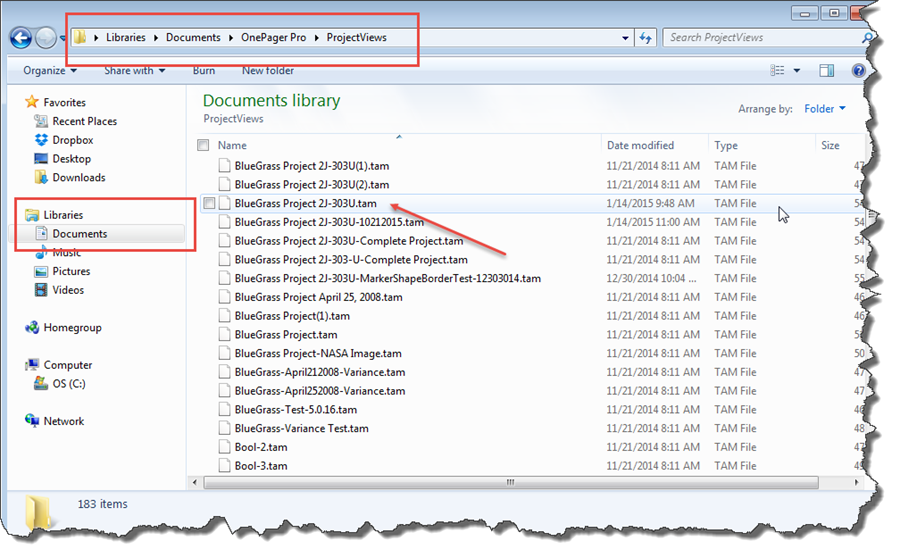
Shared .TAM files can come from anywhere: (a) An email attachment or (b) shared storage devices available on a network locally or in the “Cloud.” Once the project view .TAM is accessible to you, just launch OnePager and use the “OnePager Pro/Express Start” form to select whether you want to UPDATE or OPEN the .TAM file. Then use the “BROWSE FILES” choice to find the .TAM file and use it. You do not have to put the .TAM file in any special folder in order to open it. OnePager can open any .TAM file that is accessible to you on your computer’s network.
Please keep in mind that OnePager Pro Versions 5.2 and 5.3 treats all .tam and .tat files of OnePager as simple Microsoft Windows files within folders. The file structure typically looks like this:
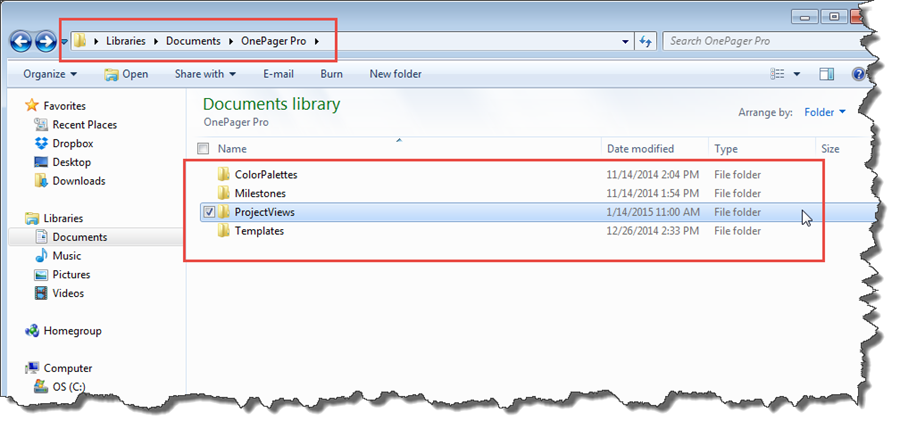
Recall that the “OnePager Pro/Express Start” forms support “BROWSING” through your file structure for locating project view .TAM files to be accessed from anywhere you have access permissions. If you are storing your project view .TAM files and template .TAT files in the “Cloud,” OnePager can access them from those locations. Similarly, OnePager is able to “SAVE” project view .TAM files and template .TAT files back to those locations.
See the article at this link: Sharing Project Views with Older Versions of OnePager for Version 5.3 for more details.
(23.2.1.1-53)