Difference between revisions of "Opening an EXISTING Project View - OnePager Express Add-in for Version 5.3"
(Created page with "=Opening EXISTING Project View – OnePager Express Add-in for Version 5.3 (P53-7_6_1-11272015)= Once project views are created, they can be re-opened from the “OnePager Ex...") |
|||
| Line 69: | Line 69: | ||
[[ADDING a Snapshot via Pull Update - OnePager Express for Version 5.3]] 7.15.2-53 | [[ADDING a Snapshot via Pull Update - OnePager Express for Version 5.3]] 7.15.2-53 | ||
| − | [[Custom | + | [[Custom Update (Replacing) of a Snapshot via Pull Operation - OnePager Pro for Version 5.3]] in a project view 7.16.1-53 |
| − | [[Custom | + | [[Custom Update (Replacing) of a Snapshot via Pull Operation - OnePager Express for Version 5.3]] in a project view 7.16.2-53 |
(7.6.1-53) | (7.6.1-53) | ||
Revision as of 21:58, 8 December 2015
Opening EXISTING Project View – OnePager Express Add-in for Version 5.3 (P53-7_6_1-11272015)
Once project views are created, they can be re-opened from the “OnePager Express Start” form either from a blank Microsoft Excel plan or any named Microsoft Excel plan. The purpose of this scenario is to retrieve a project view for inclusion in another presentation or to further edit the project view. Using this methodology does not import any new or old data from Microsoft Excel. However, Microsoft Project needs to be launched so that you can access the “OnePager Excel” button.
With OnePager Pro Version 5.3 you have the option to install both the Add-in and Desktop applications. As an alternative you may double-click on the desired project view’s .TAM file to open an existing project view as described in the article at Opening an EXISTING Project View - OnePager Excel Desktop for Version 5.3 7.6.2-53.
The steps to open an EXISTING project view from within Microsoft Project are shown in the steps below:
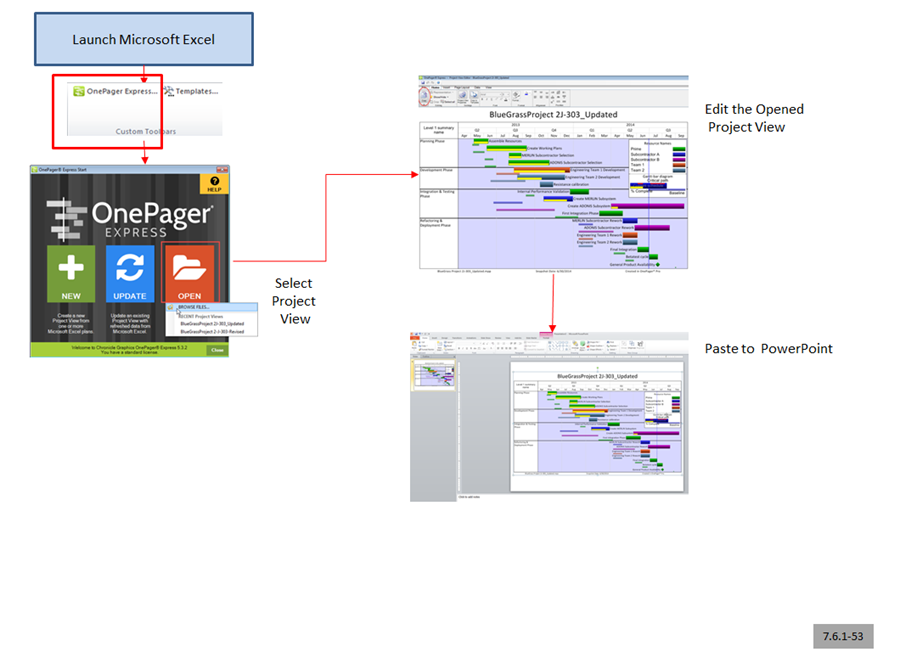
1) Launch Microsoft Excel. You may launch Microsoft Excel either with a Microsoft Excel source file to display or just launch Microsoft Excel with a blank screen.
2) With Microsoft Excel running, launch OnePager and click the “OPEN” button on the “OnePager Excel Start” form. OnePager will display a list of recently-used project views and a “BROWSE FILES…” option. If you click “BROWSE FILES…,” you will get a Windows “Open” form where you may select a project view to open.
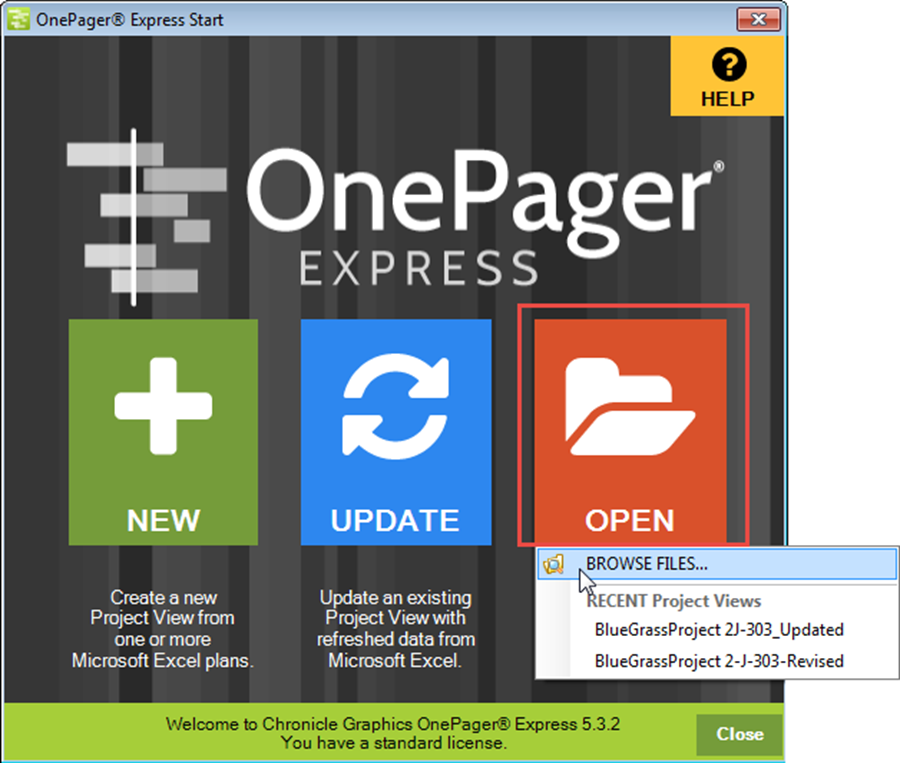
3) Selecting a project view to open will tell OnePager to retrieve and display it. No data are imported from any Microsoft Excel plan.
4) Once the project view is displayed and available, you may edit, save, and copy the project view to a PowerPoint slide or elsewhere as described previously.
5) Once a project view with multiple snapshots is opened, you may want to go between snapshots. There are two methods to do this.
- a) The first is to use the forward/back arrows on the “View” tab to move between snapshot dates.
- b) The second method is to click the “List All” button on the OnePager “View” tab which will display a list of all available snapshot dates for the project view as shown below:
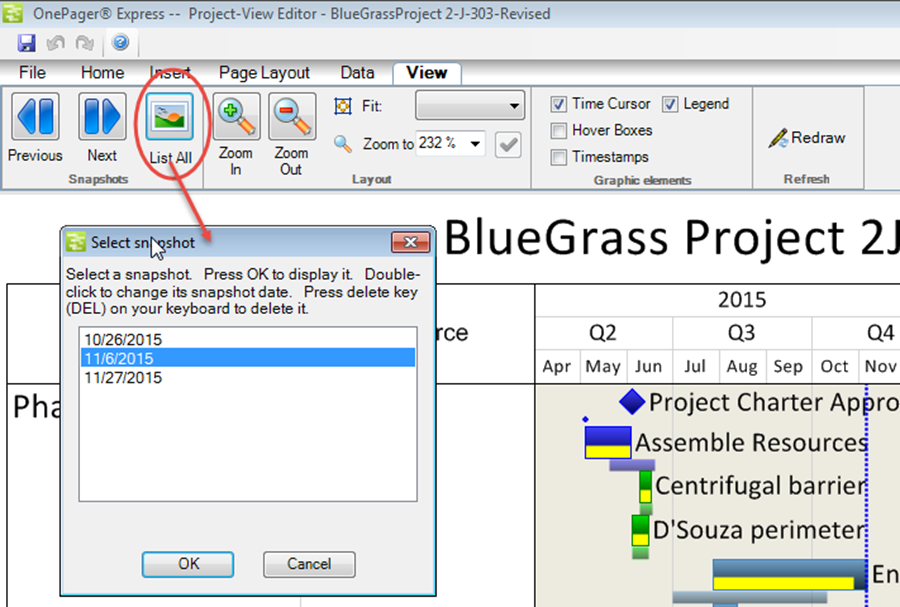
6) In addition to editing the opened project view and switching between snapshots you can also use the “Data” tab on the OnePager ribbon to replace snapshots, add snapshots, and perform custom updates. The “Data” tab on the ribbon appears as shown below:
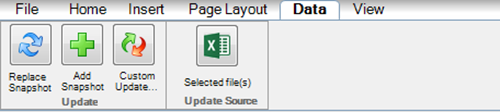
Related Links:
Creating a NEW Project View via Pull Update - OnePager Pro for Version 5.3 7.13.1-53
Creating a NEW Project View via Pull Update - OnePager Express for Version 5.3 7.13.2-53
REPLACING a Snapshot via Pull Update - OnePager Pro for Version 5.3 7.14.1-53
REPLACING a Snapshot via Pull Update - OnePager Express for Version 5.3 7.14.2-53
ADDING a Snapshot via Pull Update - OnePager Pro for Version 5.3 7.15.1-53
ADDING a Snapshot via Pull Update - OnePager Express for Version 5.3 7.15.2-53
Custom Update (Replacing) of a Snapshot via Pull Operation - OnePager Pro for Version 5.3 in a project view 7.16.1-53
Custom Update (Replacing) of a Snapshot via Pull Operation - OnePager Express for Version 5.3 in a project view 7.16.2-53
(7.6.1-53)