Difference between revisions of "Page Setup, Document Fitting, and Repeating Elements (Portal)"
From OnePager Documentation
| Line 1: | Line 1: | ||
| − | There are other items on the | + | There are other items on the '''Page Layout''' tab that remain visible and active in most view modes. |
| + | |||
| + | The '''Page Break''' button on the '''Page Layout''' tab remains active in '''Normal''' and '''Page Break''' mode but become inactive in '''Print Preview''' view mode. | ||
| + | |||
| + | These setting components are as follows: | ||
<center>[[File:P52-5_2-(1)-05292015.png]]</center> | <center>[[File:P52-5_2-(1)-05292015.png]]</center> | ||
| Line 14: | Line 18: | ||
[[Category:Version 5.2]] | [[Category:Version 5.2]] | ||
| + | [[Category:Version 5.3]] | ||
[[Category:Getting Started]] | [[Category:Getting Started]] | ||
[[Category:Core Concepts]] | [[Category:Core Concepts]] | ||
| Line 19: | Line 24: | ||
[[Category:Page Layout]] | [[Category:Page Layout]] | ||
[[Category:Multi-Page Output]] | [[Category:Multi-Page Output]] | ||
| + | [[Category:OnePager Pro]] | ||
| + | [[Category:OnePager Express]] | ||
Revision as of 12:31, 15 April 2016
There are other items on the Page Layout tab that remain visible and active in most view modes.
The Page Break button on the Page Layout tab remains active in Normal and Page Break mode but become inactive in Print Preview view mode.
These setting components are as follows:
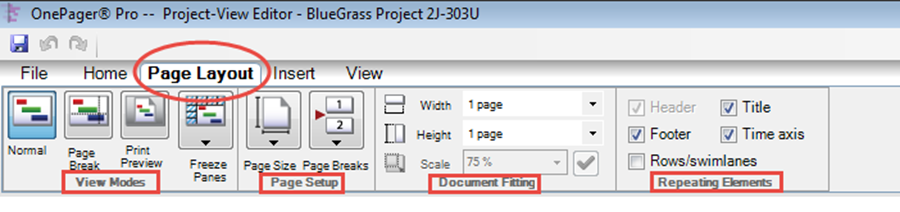
The following are links to articles that provide more details on the use of these OnePager Multi-Page Features.
| Page Setup | Document Fitting | Repeating Elements |
(5.2)