Difference between revisions of "Repeating Elements"
From OnePager Documentation
| Line 1: | Line 1: | ||
| − | The | + | ==About Repeating Elements== |
| + | |||
| + | The '''Repeating Elements''' group on the '''Page Layout''' tab provides a set of checkboxes which you may check or uncheck to control which adornment element (e.g., header, footer, rows/swimlane, etc.) should be repeated on every appropriate page of the output. The adornment element options available are shown below: | ||
<center>[[File:P52-5_2_3-(1)-05292015.png]]</center> | <center>[[File:P52-5_2_3-(1)-05292015.png]]</center> | ||
| − | + | ==Recommended Conventions== | |
| − | With all five turned on, each page of the multi-page view will contain all the information. In some circumstances these result in project view pages that may be cluttered. | + | 1) With all five turned on, each page of the multi-page view will contain all the information. In some circumstances these result in project view pages that may be cluttered. |
| − | :a) When the | + | 2) To reduce clutter, OnePager has some conventions that assist you as follows: |
| + | |||
| + | :a) When the '''Row/swimlanes''' checkbox is unchecked, OnePager will only display the rows and swimlanes (if set to be displayed) on the left-hand most pages in the multi-page set as shown here: | ||
<center>[[File:P52-5_2_3-(2)-05292015.png]]</center> | <center>[[File:P52-5_2_3-(2)-05292015.png]]</center> | ||
| − | + | :b) In a similar way, if the '''Time axis''' checkbox is unchecked, OnePager will only display the time axis (assuming that the time axis is configured for display) in the top-most pages of the multi-page view as shown below: | |
| − | + | ||
| − | :b) In a similar way, if the | + | |
<center>[[File:P52-5_2_3-(3)-05292015.png]]</center> | <center>[[File:P52-5_2_3-(3)-05292015.png]]</center> | ||
| − | + | :c) For the '''foote'''r and '''title''' there is a slightly modified convention. If either or both of these checkboxes are unchecked, the footer and or the title will only be displayed on the first page, the page in the upper-left of the '''Print Preview''' view mode screen as shown below: | |
| − | + | ||
| − | :c) For the | + | |
<center>[[File:P52-5_2_3-(4)-05292015.png]]</center> | <center>[[File:P52-5_2_3-(4)-05292015.png]]</center> | ||
| − | + | :d) The '''header''' is treated in the same way as the footer and title in cases. When a header is available and the '''Header''' checkbox is unchecked, the '''header''' will only be displayed on the top left-most page of the multi-page view (Page 1). | |
| − | + | ||
| − | :d) The header is treated in the same way as the footer and title in cases. When a header is available and the | + | |
(5.2.3) | (5.2.3) | ||
[[Category:Version 5.2]] | [[Category:Version 5.2]] | ||
| + | [[Category:Version 5.3]] | ||
[[Category:Getting Started]] | [[Category:Getting Started]] | ||
[[Category:Core Concepts]] | [[Category:Core Concepts]] | ||
| Line 36: | Line 35: | ||
[[Category:Print]] | [[Category:Print]] | ||
[[Category:Multi-Page Output]] | [[Category:Multi-Page Output]] | ||
| + | [[Category:OnePager Pro]] | ||
| + | [[Category:OnePager Express]] | ||
Revision as of 13:24, 15 April 2016
About Repeating Elements
The Repeating Elements group on the Page Layout tab provides a set of checkboxes which you may check or uncheck to control which adornment element (e.g., header, footer, rows/swimlane, etc.) should be repeated on every appropriate page of the output. The adornment element options available are shown below:

Recommended Conventions
1) With all five turned on, each page of the multi-page view will contain all the information. In some circumstances these result in project view pages that may be cluttered.
2) To reduce clutter, OnePager has some conventions that assist you as follows:
- a) When the Row/swimlanes checkbox is unchecked, OnePager will only display the rows and swimlanes (if set to be displayed) on the left-hand most pages in the multi-page set as shown here:
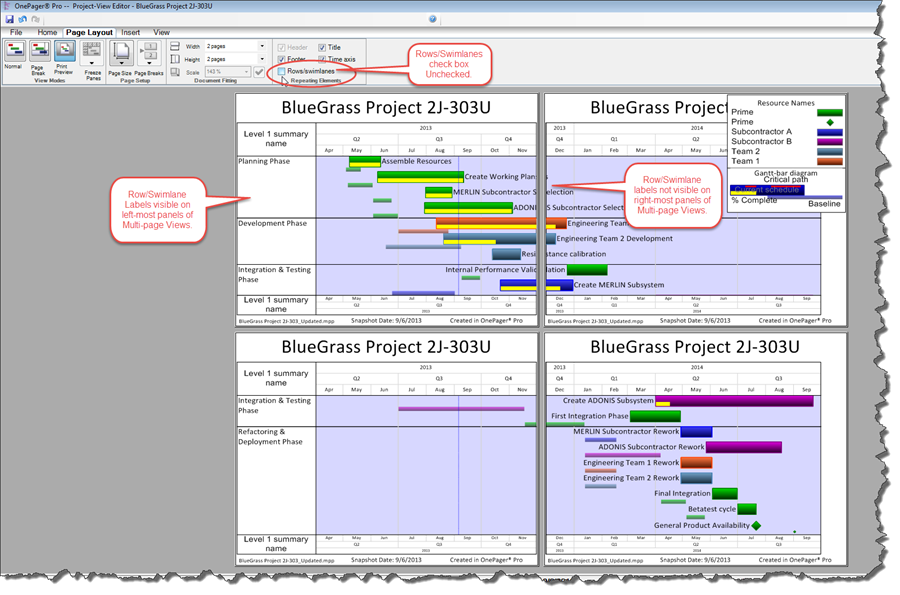
- b) In a similar way, if the Time axis checkbox is unchecked, OnePager will only display the time axis (assuming that the time axis is configured for display) in the top-most pages of the multi-page view as shown below:
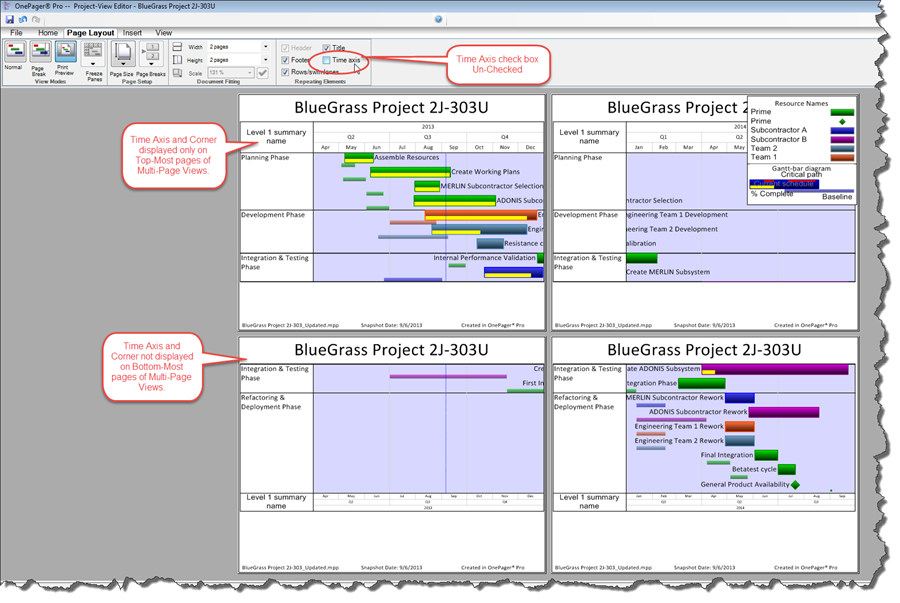
- c) For the footer and title there is a slightly modified convention. If either or both of these checkboxes are unchecked, the footer and or the title will only be displayed on the first page, the page in the upper-left of the Print Preview view mode screen as shown below:
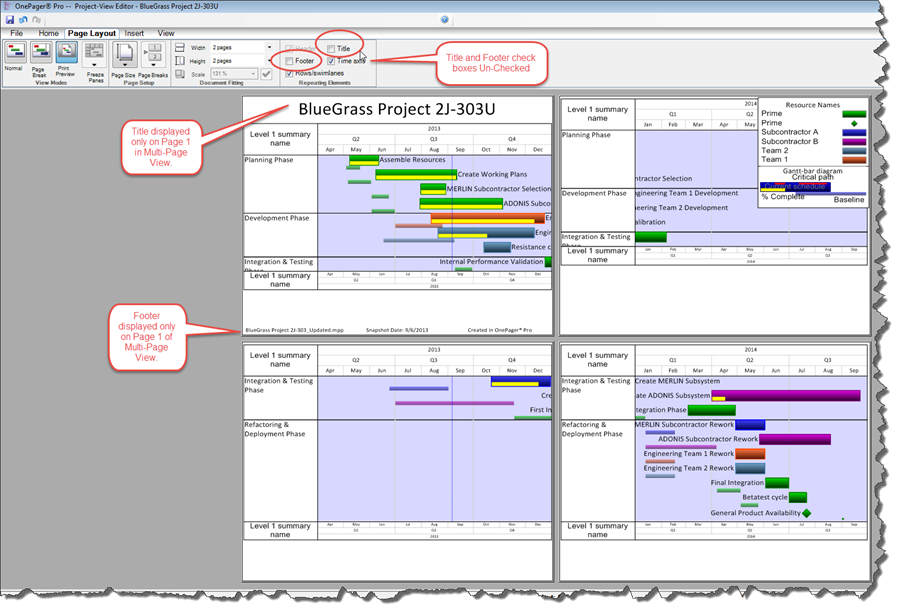
- d) The header is treated in the same way as the footer and title in cases. When a header is available and the Header checkbox is unchecked, the header will only be displayed on the top left-most page of the multi-page view (Page 1).
(5.2.3)