Difference between revisions of "Resizing Row or Swimlane Labels"
From OnePager Documentation
| Line 1: | Line 1: | ||
| − | If you need more space for the text in your row or swimlane labels, you can resize them. Hover your mouse over the edge of the row or swimlane label, and simply drag it to the left or right: | + | If you need more space for the text in your row or swimlane labels, you can resize them. |
| + | |||
| + | 1) Hover your mouse over the edge of the row or swimlane label, and simply drag it to the left or right: | ||
<center>[[File:P52-12_8-(1)-06022015.png]]</center> | <center>[[File:P52-12_8-(1)-06022015.png]]</center> | ||
| − | As you resize the label width, the size of your overall OnePager document will be adjusted accordingly. | + | 2) As you resize the '''label width''', the size of your overall OnePager document will be adjusted accordingly. |
| + | |||
| + | 3) '''Note''' There may be an impact on the output formatting for multi-page project views. | ||
(12.8) | (12.8) | ||
[[Category:Version 5.2]] | [[Category:Version 5.2]] | ||
| + | [[Category:Version 5.3]] | ||
[[Category:Project Views]] | [[Category:Project Views]] | ||
[[Category:Templates]] | [[Category:Templates]] | ||
Revision as of 16:13, 19 April 2016
If you need more space for the text in your row or swimlane labels, you can resize them.
1) Hover your mouse over the edge of the row or swimlane label, and simply drag it to the left or right:
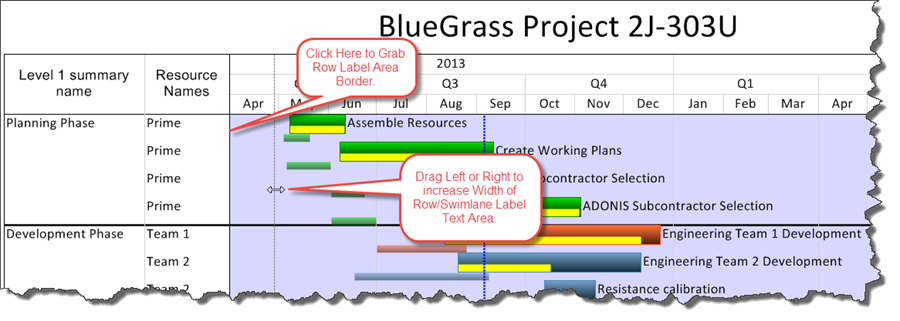
2) As you resize the label width, the size of your overall OnePager document will be adjusted accordingly.
3) Note There may be an impact on the output formatting for multi-page project views.
(12.8)