Difference between revisions of "Resizing Row or Swimlane Labels for OnePager Live"
From OnePager Documentation
| (One intermediate revision by the same user not shown) | |||
| Line 1: | Line 1: | ||
| − | |||
| − | |||
If you need more space for the text in your row or swimlane labels, you can '''resize''' them. | If you need more space for the text in your row or swimlane labels, you can '''resize''' them. | ||
1) Hover your mouse over the edge of the row or swimlane label and left click to drag it to the left or right: | 1) Hover your mouse over the edge of the row or swimlane label and left click to drag it to the left or right: | ||
| − | <center>[[File: | + | <center>[[File:LE-12_8_1-OPL-(1)-06202016.png]]</center> |
2) As you '''resize''' the '''label width''', the size of your overall OnePager document will be adjusted accordingly. | 2) As you '''resize''' the '''label width''', the size of your overall OnePager document will be adjusted accordingly. | ||
Latest revision as of 17:30, 20 June 2016
If you need more space for the text in your row or swimlane labels, you can resize them.
1) Hover your mouse over the edge of the row or swimlane label and left click to drag it to the left or right:
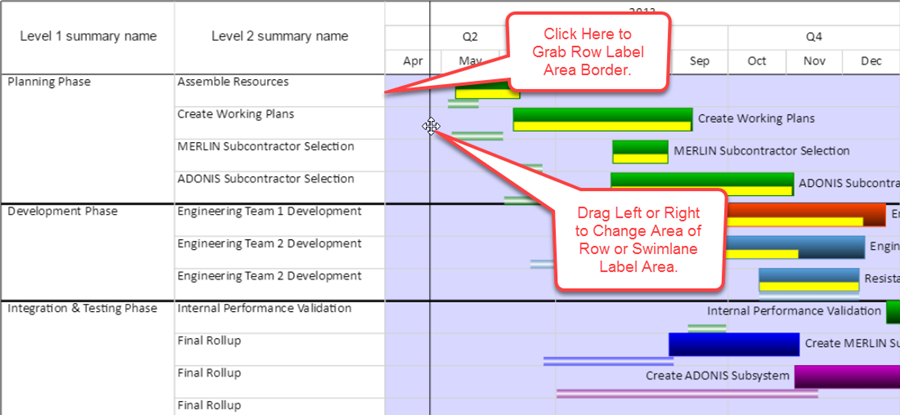
2) As you resize the label width, the size of your overall OnePager document will be adjusted accordingly.
3) Note There may be an impact on the output formatting for multi-page project views.
(12.8.1-OPL)