Difference between revisions of "Resizing Text Columns or Swimlane Labels for Version 6.0"
(→Resizing Text Columns and Swimlane Labels (PE60-12_8_1-11172017)) |
|||
| Line 3: | Line 3: | ||
If you need more space for the text in your '''text columns''' or '''swimlane labels''', you can '''resize''' them. | If you need more space for the text in your '''text columns''' or '''swimlane labels''', you can '''resize''' them. | ||
| − | 1) Hover your mouse over the edge of the '''text column''' or '''swimlane label''' and left click to drag it to the left or right: | + | 1) Hover your mouse over the vertical edge of the '''text column''' or '''swimlane label''' and left click to drag it to the left or right: |
<center>[[File:P60-12_8_1-60-(1)-11172016.png]]</center> | <center>[[File:P60-12_8_1-60-(1)-11172016.png]]</center> | ||
| Line 14: | Line 14: | ||
==Resizing with Multiple Text Columns== | ==Resizing with Multiple Text Columns== | ||
| − | 4) When you have multiple '''text columns''' showing in the project view you | + | 4) When you have multiple '''text columns''' showing in the project view you can resize '''text columns''' individually by using the procedure specified above. |
| + | |||
| + | :a) The '''right border''' of the '''text column''' is used to '''resize''' the width of the '''text column''' to its immediate right. | ||
| + | |||
| + | :b) Grabbing the '''text column's''' vertical right border and dragging the mouse to the left or right will '''resize''' only that '''text column'''. | ||
| + | |||
| + | :c) Any '''text columns''' to the right of the '''text column''' being '''resized''' will simply be moved intact to the right to accommodate the '''resized text column'''. | ||
'''Wanted to put before and after images of PV with one swimlane and three text columns to show manual resizing of center text column. It didn't work.''' | '''Wanted to put before and after images of PV with one swimlane and three text columns to show manual resizing of center text column. It didn't work.''' | ||
Revision as of 15:57, 24 March 2017
Contents
Resizing Text Columns and Swimlane Labels
If you need more space for the text in your text columns or swimlane labels, you can resize them.
1) Hover your mouse over the vertical edge of the text column or swimlane label and left click to drag it to the left or right:
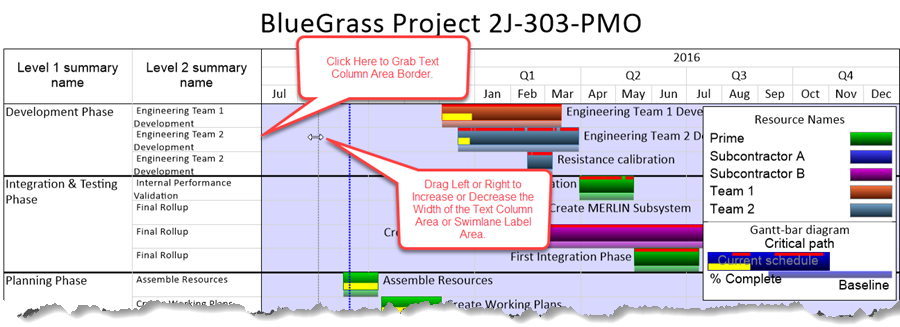
2) As you resize the label width, the size of your overall OnePager document will be adjusted accordingly.
3) Note There may be an impact on the output formatting for multi-page project views.
Resizing with Multiple Text Columns
4) When you have multiple text columns showing in the project view you can resize text columns individually by using the procedure specified above.
- a) The right border of the text column is used to resize the width of the text column to its immediate right.
- b) Grabbing the text column's vertical right border and dragging the mouse to the left or right will resize only that text column.
- c) Any text columns to the right of the text column being resized will simply be moved intact to the right to accommodate the resized text column.
Wanted to put before and after images of PV with one swimlane and three text columns to show manual resizing of center text column. It didn't work.
Automatic Resizing of Swimlanes Labels and Text Columns
5) You can automatically resize the width of a swimlane label or text column by positioning the cursor on the right border of the swimlane label or text column and double left clicking your mouse when the double arrow cursor symbol appears.
6) Suppose we have a sample project view as shown below where the swimlane label text and text column text are wrapped and you want to resize these columns so that the text fits without changing the text font:
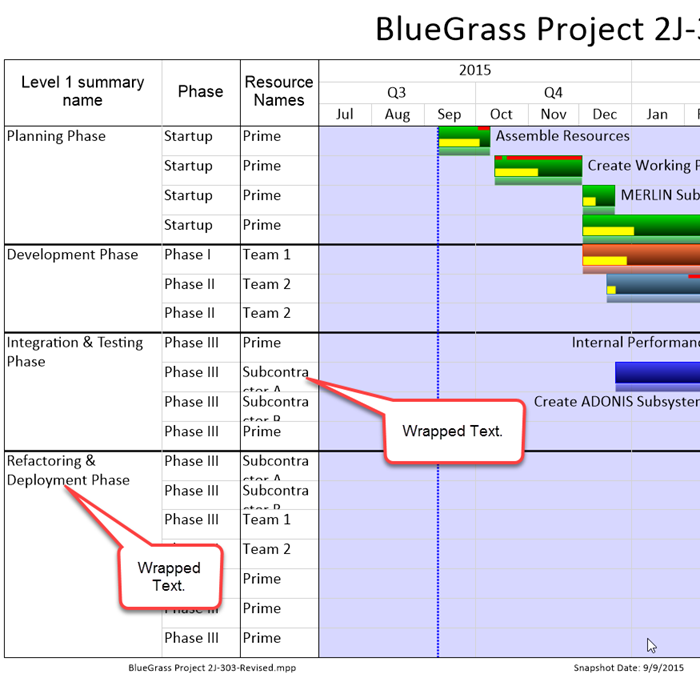
Automatically Resize Swimlane Label
7) To automatically resize the swimlane label place the cursor on the right border of the swimlane as shown below and double left click the mouse when the double arrow cursor symbol is displayed:
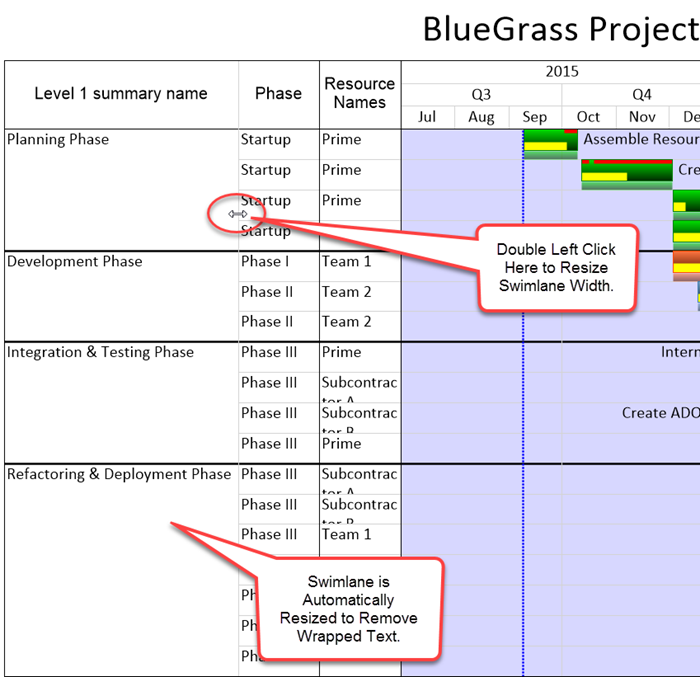
Automatically Resize Text Column
8) In a similar fashion you can resize any of the text columns by placing the cursor on its right border as shown below and double left clicking the mouse when the double arrow cursor symbol is displayed:
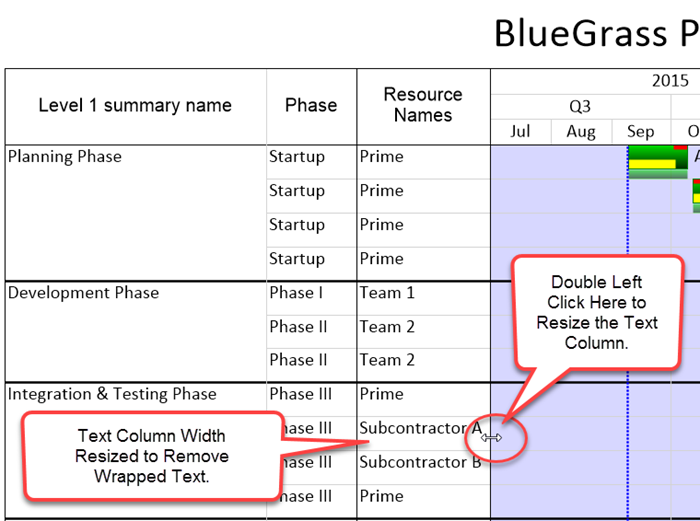
(12.8.1-60)