Resizing Text Columns or Swimlane Labels for Version 6.0
Resizing Text Columns and Swimlane Labels (PE60-12_8_1-11172017)
If you need more space for the text in your text columns or swimlane labels, you can resize them.
1) Hover your mouse over the edge of the text column or swimlane label and left click to drag it to the left or right:
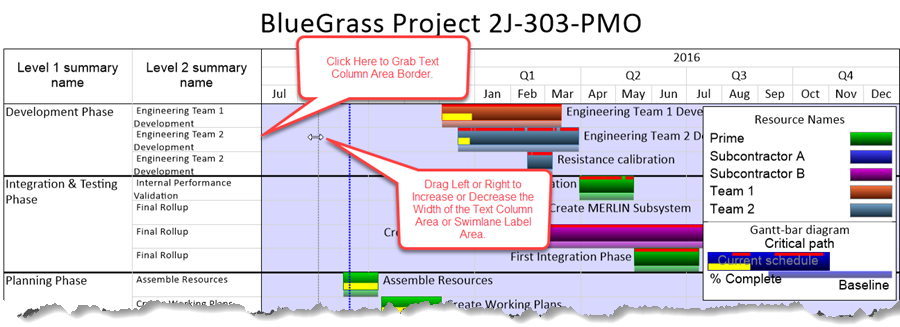
2) As you resize the label width, the size of your overall OnePager document will be adjusted accordingly.
3) Note There may be an impact on the output formatting for multi-page project views.
Resizing with Multiple Text Columns
4) When you have multiple text columns showing in the project view you may resize individual text columns individually by using the procedure specified above. The right border of the text column is used to reside the width of the text column to its immediate right. Grabbing the text column's vertical right border and dragging the mouse to the left or right will reside only that text column Any text columns to the right of the text column being resized will simply be moved intact to the right to accomodate the resided text column.
Wanted to put before and after images of PV with one swimlane and three text columns to show manual resizing of center text column. It didn't work.
(12.8.1-60)