Difference between revisions of "Resizing the Height of Rows"
| Line 5: | Line 5: | ||
Follow the steps below to resize the height of rows: | Follow the steps below to resize the height of rows: | ||
| − | 1) Begin by selecting one of more rows by left | + | 1) Begin by selecting one of more rows by left clicking the row '''label'''. |
| + | |||
| + | 2) To select multiple rows, hold down the '''CTRL key''' while selecting rows. The following illustrates how rows look when selected: | ||
<center>[[File:P52-12_11-(1)-06022015.png]]</center> | <center>[[File:P52-12_11-(1)-06022015.png]]</center> | ||
| − | + | 3) To change the height of the above row, grab the top '''grab box''', for example, with the cursor and move it up to increase the row height or down to decrease the height. The results look like this: | |
<center>[[File:P52-12_11-(2)-06022015.png]]</center> | <center>[[File:P52-12_11-(2)-06022015.png]]</center> | ||
| − | + | 4) Changing the height of a row or rows also changes the height of any task/milestone located in the row if the task/milestone height is set to be a '''percentage of the row height'''. | |
| − | + | :a) If a task/milestone is in '''relative height''' mode, changing the row height will '''automatically change''' the task/milestone’s height. | |
| − | + | :b) If the task/milestone is in '''absolute height''' mode, the task/milestone’s height will remain unchanged. | |
| − | + | 5) OnePager has an alternate way to change the height of a row to an '''absolute height''' in '''inches''' or '''centimeters''' for a precision adjustment. | |
| − | <center></center> | + | :a) Right click the desired row '''label''' which brings up the following menu. |
| + | |||
| + | :b) Then click '''Row Height…''' which will bring up '''Row Height''' form as shown below: | ||
| + | |||
| + | <center>[[File:P52-12_11-(3)-06022015.png]]</center> | ||
| + | afafasfaf | ||
<center>[[File:P52-12_11-(4)-06022015.png]]</center> | <center>[[File:P52-12_11-(4)-06022015.png]]</center> | ||
Revision as of 16:27, 19 April 2016
OnePager allows you to resize individual rows or groups of rows.
When tasks/milestones scale in height proportional to the row height, changing the row height would not put more space between tasks and milestones.
Follow the steps below to resize the height of rows:
1) Begin by selecting one of more rows by left clicking the row label.
2) To select multiple rows, hold down the CTRL key while selecting rows. The following illustrates how rows look when selected:

3) To change the height of the above row, grab the top grab box, for example, with the cursor and move it up to increase the row height or down to decrease the height. The results look like this:

4) Changing the height of a row or rows also changes the height of any task/milestone located in the row if the task/milestone height is set to be a percentage of the row height.
- a) If a task/milestone is in relative height mode, changing the row height will automatically change the task/milestone’s height.
- b) If the task/milestone is in absolute height mode, the task/milestone’s height will remain unchanged.
5) OnePager has an alternate way to change the height of a row to an absolute height in inches or centimeters for a precision adjustment.
- a) Right click the desired row label which brings up the following menu.
- b) Then click Row Height… which will bring up Row Height form as shown below:
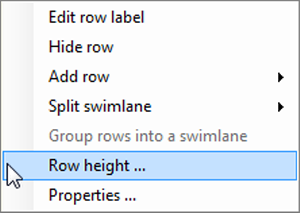
afafasfaf
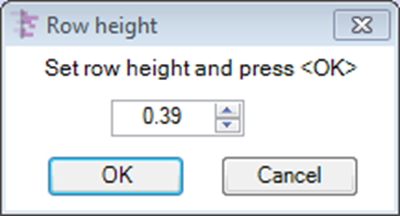
5) As a further note, the height of a row may be changed by resetting the “Automatic” Use row height of…” window in the “Page Layout” tab of the “Project-View Properties” form or the “Template Properties” form. Setting the radio button on as shown below will tell OnePager to use the setting in the window to determine the height of all rows. Clearing the radio button allows you to change row heights as described above. The “Page Layout” tab of the “Project-View Properties” form is shown below:
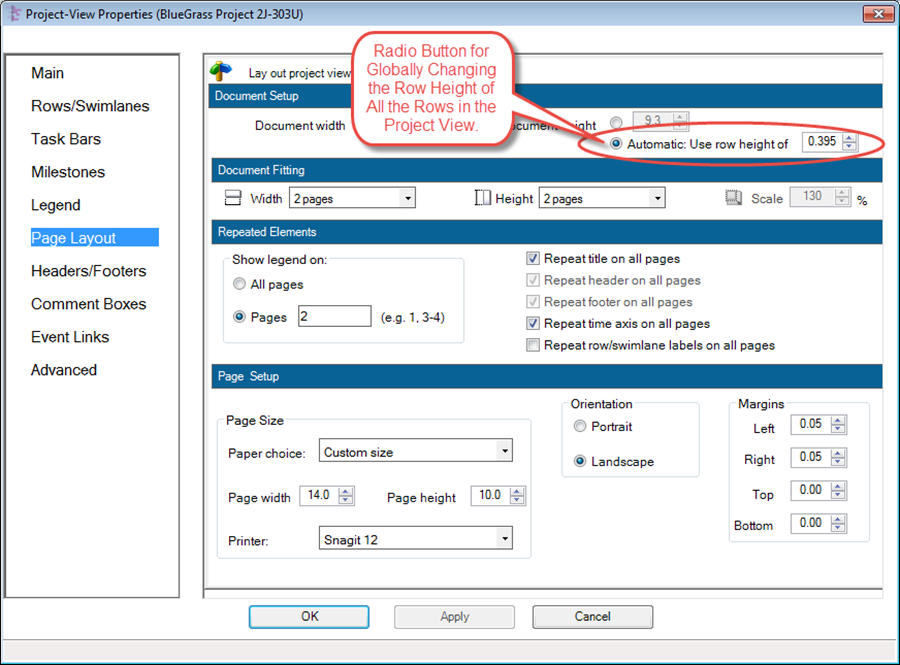
6) By manually changing the row height by either method, you are creating a “row-height maverick.
(12.11)