Difference between revisions of "Resizing the Height of Swimlanes for Version 7.0"
(Created page with "==Resizing Swimlane Heights== 1) OnePager allows you to resize swimlanes much in the way that rows can be resized. Follow the setps below: 2) Begin by selecting one of more...") |
|||
| Line 25: | Line 25: | ||
:c) As these rows change '''height''', the tasks and milestones shapes change their '''heights''' to maintain their proportion to the '''row height''' if they are in '''relative mode'''. If they are in '''absolute mode''', they do not change their height. | :c) As these rows change '''height''', the tasks and milestones shapes change their '''heights''' to maintain their proportion to the '''row height''' if they are in '''relative mode'''. If they are in '''absolute mode''', they do not change their height. | ||
| − | 8) If the '''Gantt Bar Height''' control is set to '''Absolute height''' in the | + | 8) If the '''Gantt Bar Height''' control is set to '''Absolute height''' in the '''Chart Properties''' form’s '''Task Bar''' tab, then increasing the '''swimlane height''' does not increase the size of the task bars as shown below: |
<center>[[File:P52-12_12-(3)-06022015.png]]</center> | <center>[[File:P52-12_12-(3)-06022015.png]]</center> | ||
| Line 32: | Line 32: | ||
[[Category:Version 7.0]] | [[Category:Version 7.0]] | ||
| − | [[Category: | + | [[Category:Charts]] |
[[Category:Templates]] | [[Category:Templates]] | ||
| − | [[Category: | + | [[Category:Chart Properties Form]] |
| − | [[Category:Editing | + | [[Category:Editing the Chart]] |
[[Category:Rows and Swimlanes]] | [[Category:Rows and Swimlanes]] | ||
[[Category:Swimlanes]] | [[Category:Swimlanes]] | ||
Revision as of 18:00, 25 February 2019
Resizing Swimlane Heights
1) OnePager allows you to resize swimlanes much in the way that rows can be resized. Follow the setps below:
2) Begin by selecting one of more swimlanes by left clicking the swimlane label.
3) To select multiple swimlanes, hold down the CTRL key while selecting swimlanes to be resized.
4) The following illustrates how a swimlane looks when selected:
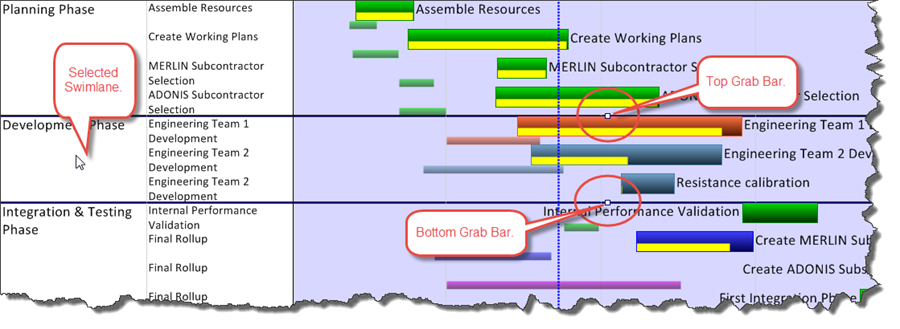
5) To change the height of the swimlane, grab the top grab box, for example, with the cursor and move it up to increase the swimlane height.
6) The results look like this:
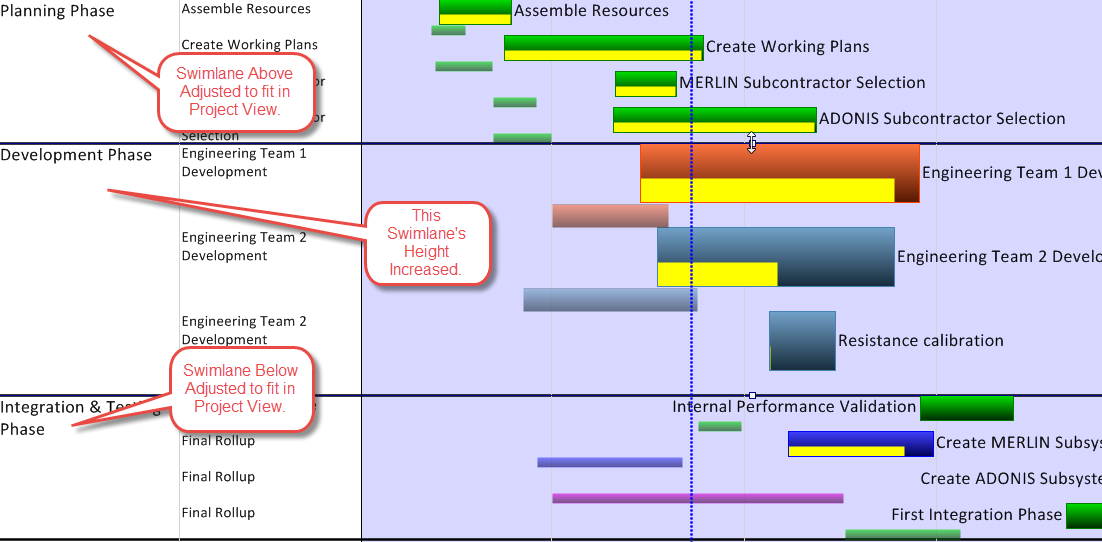
7) As shown above, increasing the height of a swimlane or swimlanes also changes the height of any task/milestone shape located in the row or rows in that swimlane.
- a) If the task/milestone height is set to be a percentage of the row height (relative height) the tasks/milestones shapes therein change heights.
- b) If you change the height of a swimlane, it always proportionally changes the height of the rows contained in the swimlane.
- c) As these rows change height, the tasks and milestones shapes change their heights to maintain their proportion to the row height if they are in relative mode. If they are in absolute mode, they do not change their height.
8) If the Gantt Bar Height control is set to Absolute height in the Chart Properties form’s Task Bar tab, then increasing the swimlane height does not increase the size of the task bars as shown below:
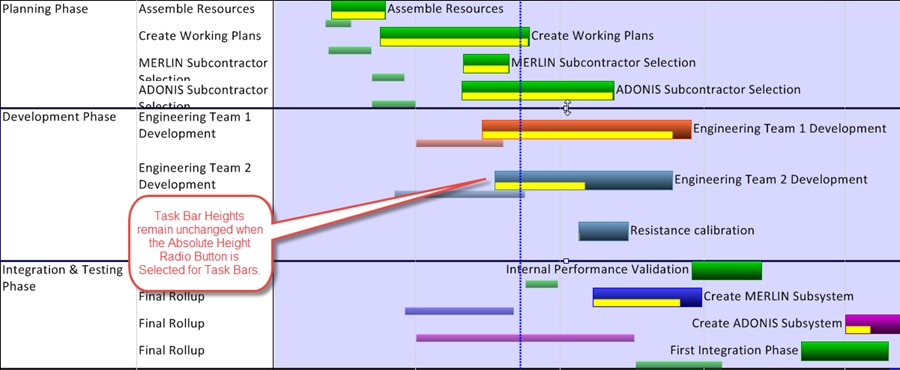
(12.12.1-70)