Difference between revisions of "Restoring Default Formatting"
(→About Restoring Default Formatting) |
(→Restoring Other Properties of Selected Tasks/Milestones) |
||
| (2 intermediate revisions by the same user not shown) | |||
| Line 7: | Line 7: | ||
==Restoring the Default Formatting for a Task/Milestone== | ==Restoring the Default Formatting for a Task/Milestone== | ||
| − | To restore a task or milestone to its default formatting, right click the task or milestone, choose '''Format…''' command, and then click the '''Use Format Defaults''' button: | + | 1) To restore a task or milestone to its default formatting, right click the task or milestone, choose '''Format…''' command, and then click the '''Use Format Defaults''' button: |
<center>[[File:P52-9_5-(1)-06012015.png]]</center> | <center>[[File:P52-9_5-(1)-06012015.png]]</center> | ||
| Line 13: | Line 13: | ||
==Restoring Other Properties of Selected Tasks/Milestones== | ==Restoring Other Properties of Selected Tasks/Milestones== | ||
| − | Each tab on the '''Change Marker Properties''' form above has it's own '''Use [[xxxx]] Defaults''' button. Once you have access to the '''Change Marker Properties''' form for a selected task/milestone, you can restore default properties by | + | 2) Each tab on the '''Change Marker Properties''' form above has it's own '''Use [[xxxx]] Defaults''' button. |
| + | |||
| + | 3) Once you have access to the '''Change Marker Properties''' form for a selected task/milestone, you can restore default properties by using each of the form's tabs. | ||
==Restoring Other Properties of All Tasks/Milestones== | ==Restoring Other Properties of All Tasks/Milestones== | ||
| − | Additionally, if you desire to restore all '''default properties''' to all tasks/milestones you can use the following steps: | + | 4) Additionally, if you desire to restore all '''default properties''' to all tasks/milestones you can use the following steps: |
:(1) Go to the '''Home''' tab's '''Editing''' group and click the '''Select all''' button. This will select all tasks/milestones in the current project view. | :(1) Go to the '''Home''' tab's '''Editing''' group and click the '''Select all''' button. This will select all tasks/milestones in the current project view. | ||
| Line 33: | Line 35: | ||
[[Category:Version 5.2]] | [[Category:Version 5.2]] | ||
[[Category:Version 5.3]] | [[Category:Version 5.3]] | ||
| + | [[Category:Version 6.0]] | ||
[[Category:Project Views]] | [[Category:Project Views]] | ||
[[Category:Editing a Project View]] | [[Category:Editing a Project View]] | ||
Latest revision as of 18:43, 22 March 2017
Contents
About Restoring Default Formatting
When you first create your OnePager chart, all of the tasks and milestones adhere to the formatting settings that were established in the current template you used.
As you make changes to your project view, you will often change the format properties of tasks and milestones so that they no longer adhere to this default formatting. In so doing, you are creating mavericks.
Restoring the Default Formatting for a Task/Milestone
1) To restore a task or milestone to its default formatting, right click the task or milestone, choose Format… command, and then click the Use Format Defaults button:
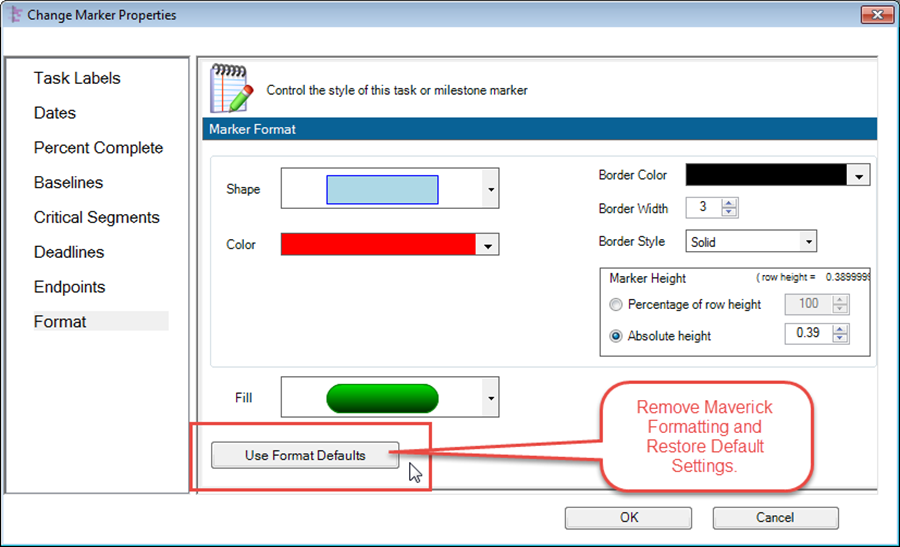
Restoring Other Properties of Selected Tasks/Milestones
2) Each tab on the Change Marker Properties form above has it's own Use xxxx Defaults button.
3) Once you have access to the Change Marker Properties form for a selected task/milestone, you can restore default properties by using each of the form's tabs.
Restoring Other Properties of All Tasks/Milestones
4) Additionally, if you desire to restore all default properties to all tasks/milestones you can use the following steps:
- (1) Go to the Home tab's Editing group and click the Select all button. This will select all tasks/milestones in the current project view.
- (2) Then, pick any task or milestone and right click to display the context menu.
- (3) Select the Format... command which brings up the Change Marker Properties form shown above at the Format tab.
- (4) Now, click the Use Format Defaults button which will restore all the selected tasks/milestones to their default settings.
- (5) You can use any of the other tabs on the Change Marker Properties form to restore default setting for those task/milestone properties as well.
(9.5)