Difference between revisions of "Selecting Tasks/Milestones for Editing for Version 6.1"
From OnePager Documentation
(→About Selecting Tasks and Milestones) |
(→About Selecting Tasks and Milestones) |
||
| Line 9: | Line 9: | ||
:(2) '''Multiple selections''' Select multiple tasks/milestones by holding down the '''Control key''' ('''CTRL''') and then selecting several tasks or milestones using successive left clicks. | :(2) '''Multiple selections''' Select multiple tasks/milestones by holding down the '''Control key''' ('''CTRL''') and then selecting several tasks or milestones using successive left clicks. | ||
| + | |||
| + | <center>[[File:P61-9_1_1-61-(2)-10272017.png]]</center> | ||
| + | <center>P61-9_1_1-61-(2)-10272017.png</center> | ||
:(3) '''Lasso''' You can also drag a '''selection lasso''' around a group of tasks/milestones by first left clicking the mouse in some empty area of the graph and then dragging the '''selection rectangle''' around a group of tasks/milestones. Releasing the mouse left click button will select the tasks/milestones inside the '''lasso'''. | :(3) '''Lasso''' You can also drag a '''selection lasso''' around a group of tasks/milestones by first left clicking the mouse in some empty area of the graph and then dragging the '''selection rectangle''' around a group of tasks/milestones. Releasing the mouse left click button will select the tasks/milestones inside the '''lasso'''. | ||
Revision as of 16:34, 27 October 2017
About Selecting Tasks and Milestones
OnePager provides several methods for selecting one or multiple tasks/milestones in order to make manual edits:
- (1) Single selection Select, using a left click, a single task/milestone in the graph, and notice that it receives a solid border selection box with two grab points (top and bottom) in the middle of the task/milestone.
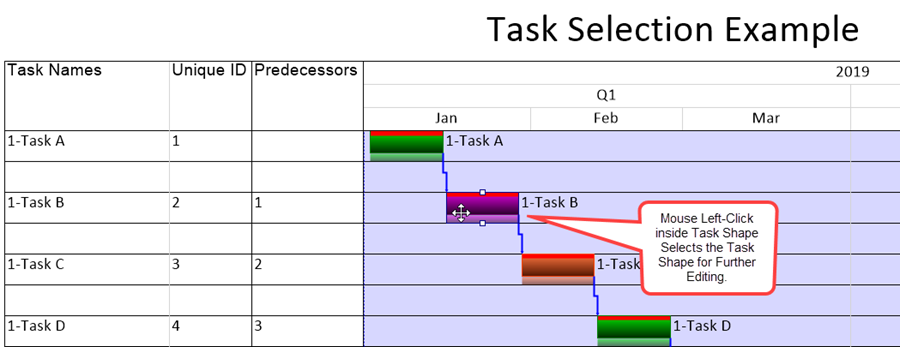
- (2) Multiple selections Select multiple tasks/milestones by holding down the Control key (CTRL) and then selecting several tasks or milestones using successive left clicks.
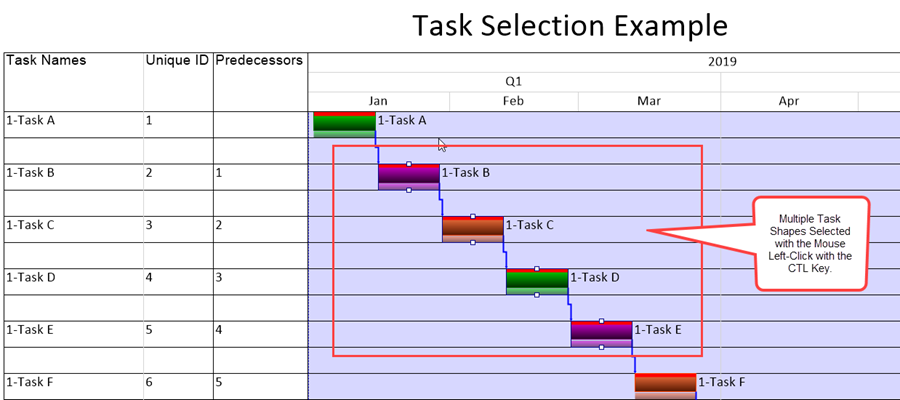
- (3) Lasso You can also drag a selection lasso around a group of tasks/milestones by first left clicking the mouse in some empty area of the graph and then dragging the selection rectangle around a group of tasks/milestones. Releasing the mouse left click button will select the tasks/milestones inside the lasso.
- (4) Select all Alternatively, go to the OnePager Home tab and click Select All button in the Editing group to select all tasks/milestones on the screen. Then you can hold down the Control key and deselect tasks that you do not want to select.
- (5) Esc key If you want to redo your task/milestone selections, press the ESC key and OnePager will deselect all previously selected tasks/milestones.
(9.1.1-61)