Several Controls and Options for the Management of Legends
1) In previous versions, the OnePager legend showed all task bar and milestone symbols in the project view even if several of them had the same color. This often resulted in unnecessarily busy-looking legends. In OnePager Version 5.3 we’ve added a control to the “Template Properties” and “Project-View Properties” forms at the “Legend” tab that gives you a checkbox to specifically tell OnePager “Do not duplicate task/milestones”. This is shown in the “Project-View Properties” form’s “Legend” tab below. When this is turned on, only the task bar for each color will appear in the legend.

2) Additionally, a new control was added to prevent the legend from being updated with new tasks or milestone items when you add or replace a snapshot. This was requested by customers for those situations when they want to keep the legend unchanged when snapshots are added or replaces. . To prevent or “lock out” legend updates when snapshots are added or replaced, check the “Do not update legend text when snapshot is added or replaced” checkbox in the “Template Properties” or “Project-View Properties” form’s “Legend” tab as shown below:
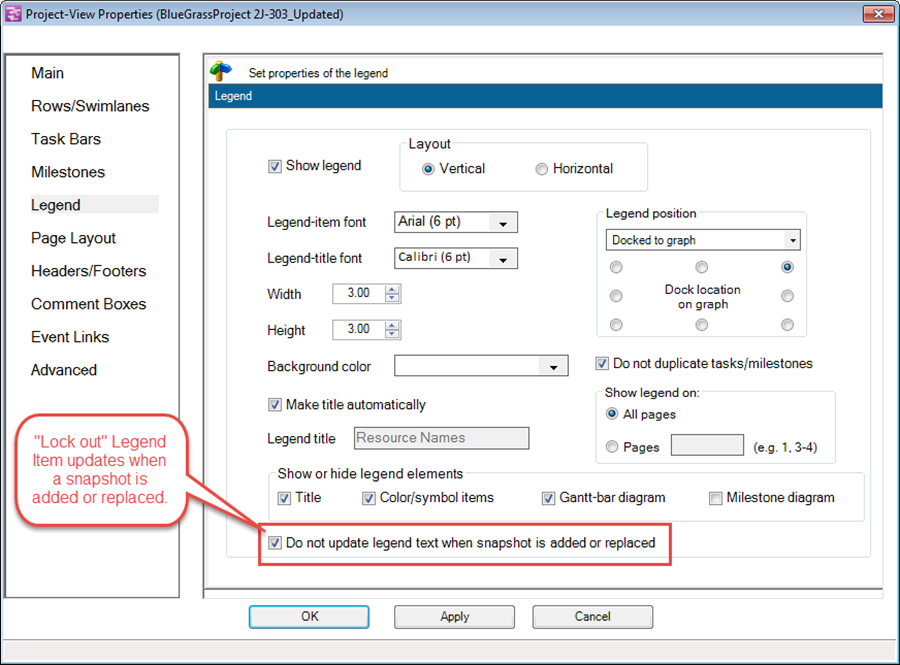
3) As a final Legend enhancement, you can now double-click on the color bar or symbol in the Legend to bring up the “Edit Legend Item” form as shown below. In previous releases, you had to double-click on the legend item’s text to bring up this form.
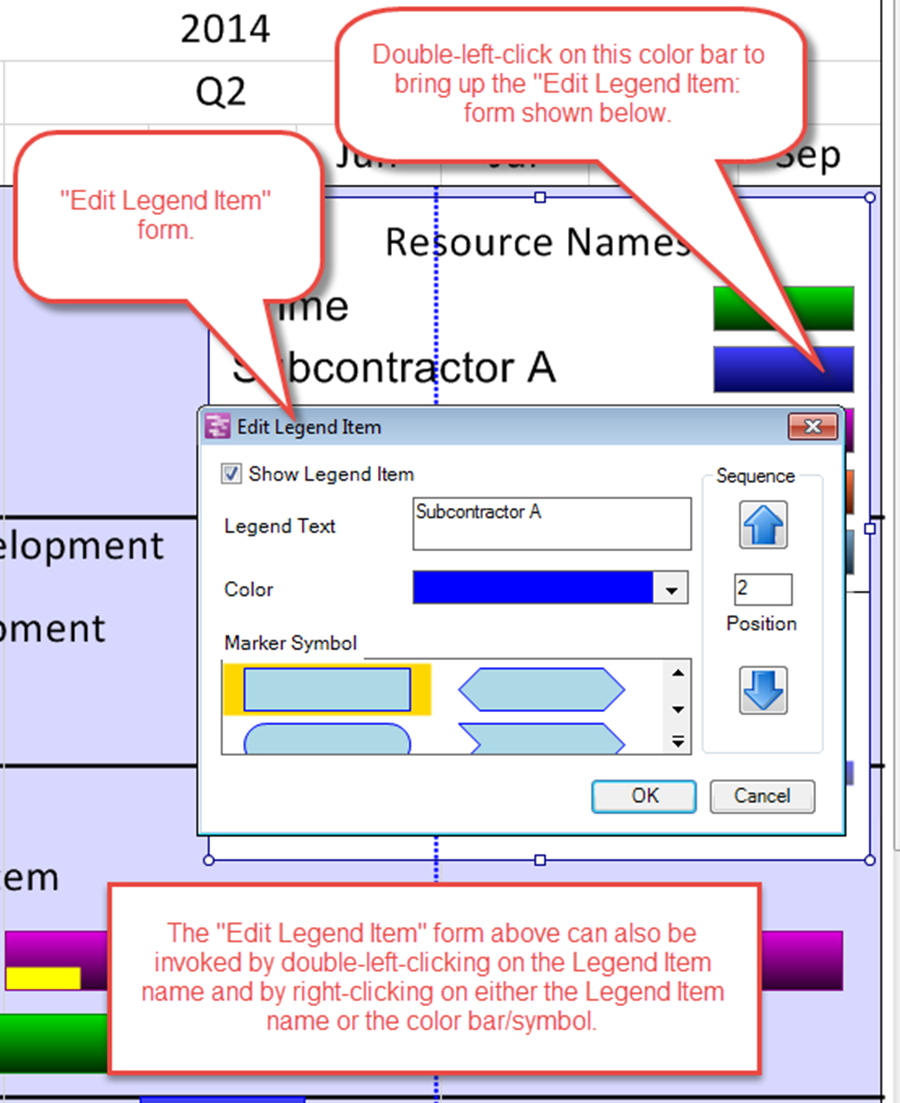
(0.2.1.11)