Difference between revisions of "Showing and Hiding Rows or Swimlane Labels"
From OnePager Documentation
| (3 intermediate revisions by the same user not shown) | |||
| Line 1: | Line 1: | ||
| − | Row and swimlane labels appear on the left | + | Row and swimlane labels appear on the left hand side of the view and provide space to title each row or swimlane: |
<center>[[File:P52-12_2-(1)-06022015.png]]</center> | <center>[[File:P52-12_2-(1)-06022015.png]]</center> | ||
| − | + | 1) To '''show or hide''' row or swimlane '''labels''', right click anywhere in blank space on the chart. | |
| − | + | 2) For example, blank space in the above chart is anywhere you see the background color. | |
| − | + | 3) A context menu will appear, giving you the option to '''show or hide''' row or swimlane '''labels''' as shown below: | |
<center>[[File:P52-12_2-(2)-06022015.png]]</center> | <center>[[File:P52-12_2-(2)-06022015.png]]</center> | ||
| − | + | 4) '''Note''' Do not right click in either the row or swimlane label area as these actions will bring up a different context menu pertaining to row/swimlane management only. See the article at this link: [[Editing Row or Swimlane Labels]]. | |
(12.2) | (12.2) | ||
[[Category:Version 5.2]] | [[Category:Version 5.2]] | ||
| + | [[Category:Version 5.3]] | ||
[[Category:Project Views]] | [[Category:Project Views]] | ||
[[Category:Templates]] | [[Category:Templates]] | ||
Latest revision as of 21:19, 5 May 2016
Row and swimlane labels appear on the left hand side of the view and provide space to title each row or swimlane:
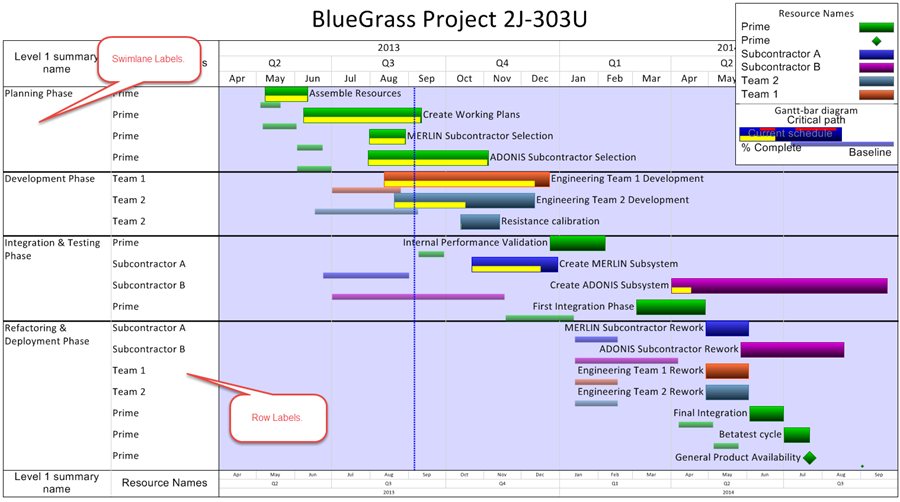
1) To show or hide row or swimlane labels, right click anywhere in blank space on the chart.
2) For example, blank space in the above chart is anywhere you see the background color.
3) A context menu will appear, giving you the option to show or hide row or swimlane labels as shown below:
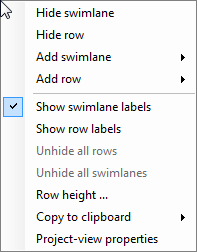
4) Note Do not right click in either the row or swimlane label area as these actions will bring up a different context menu pertaining to row/swimlane management only. See the article at this link: Editing Row or Swimlane Labels.
(12.2)