Snapshot-Dependent Row Labels (OnePager Pro)
Certain fields (columns) from Microsoft Project typically change from snapshot to snapshot and will automatically be updated if they are selected to drive the row labels. These fields include:
- Percent Complete (% complete)
- Duration
- Start Date
- Finish Date
- Baseline Start Date
- Baseline Finish Date
- Deadline Date
- Any column used for round-robin color assignment
- Any column used for conditional-formatting
- Any column used for endpoints
Often it is important in presentations to emphasize the above data items by collecting tasks/milestones into rows and to label rows using one of the above fields from the Microsoft Project plan. When this is done, the project view will show that row labels and the rows continue to be associated with one of the above data fields and the snapshots will change to show the most current data in the view and in the row label as successive snapshots are taken over time.
The following example illustrates the feature:
1) The following example Microsoft Project plan shows all the column field names mentioned above and the Task Name, Resource Names, and Flag20:
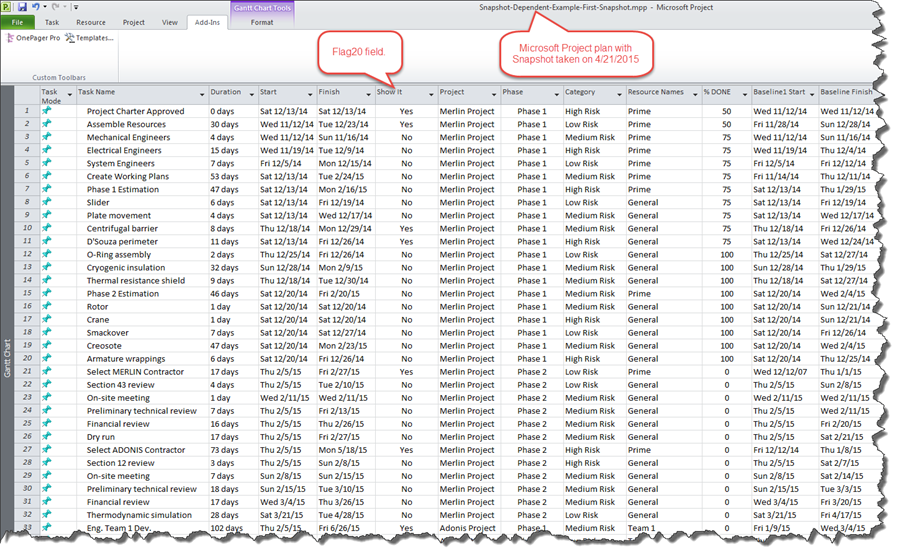
2) Note the “% Done” column with the specific “%Complete” data for each Task.
3) When the “OnePager Pro” button is clicked, you have an opportunity to select the functions of the various Microsoft Project plan data columns as described elsewhere by examining and modifying the “OnePager Choices” form. The example is such that the row labels, row ordering, and collection are set to use the “% Done” column to organize the project view.
4) When these controls are set in the template through the “Row and Swimlanes” tab, the following snapshot will be created:
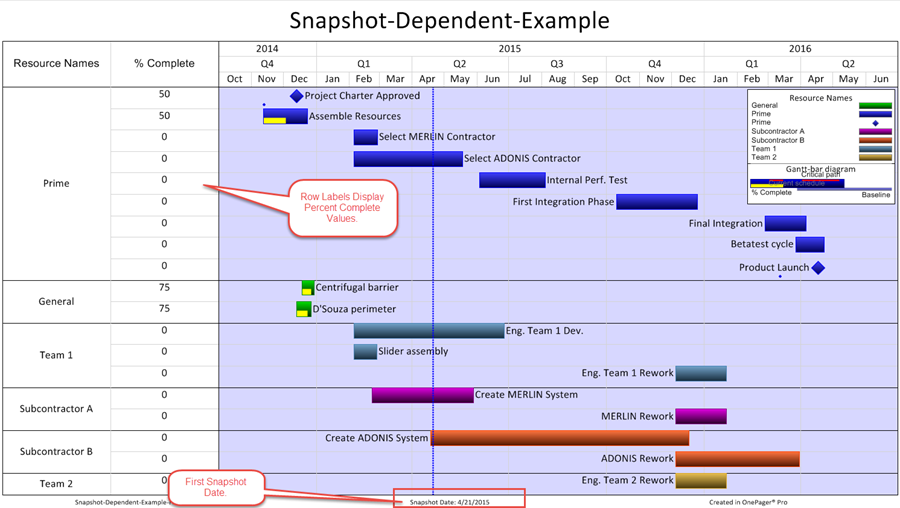
5) In the first snapshot the row labels are created with the “% Done” data in ascending order so that the tasks with the lowest “% Done” task will be at the top of the swimlane set of rows. The tasks/milestones will NOT be reordered in subsequent snapshots as this would violate a basic principle of OnePager to maintain consistency of look and feel between snapshots.
6) If the project’s Microsoft Project plan is updated, say on 11/11/2015, with the latest “% Done” data, that Microsoft Project plan might look like this:
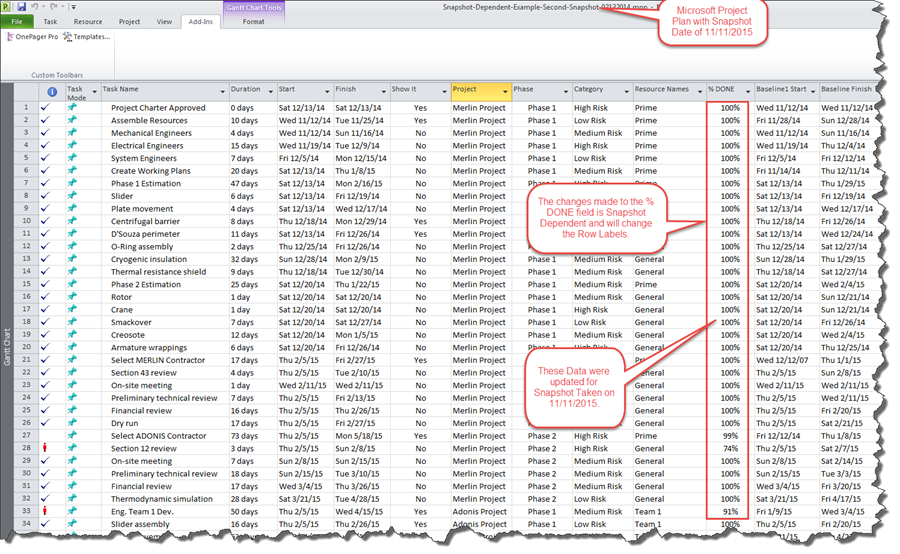
7) The updates to the “% DONE” data, shown above, as compared to the Microsoft Project file captured on 4/21/2015, shows that the project is progressing but the tasks of interest, those with a “Show It” flag of “Yes” indicate that these tasks of interest are behind schedule.
8) If we create the snapshot on 11/11/2015, it will look like this:
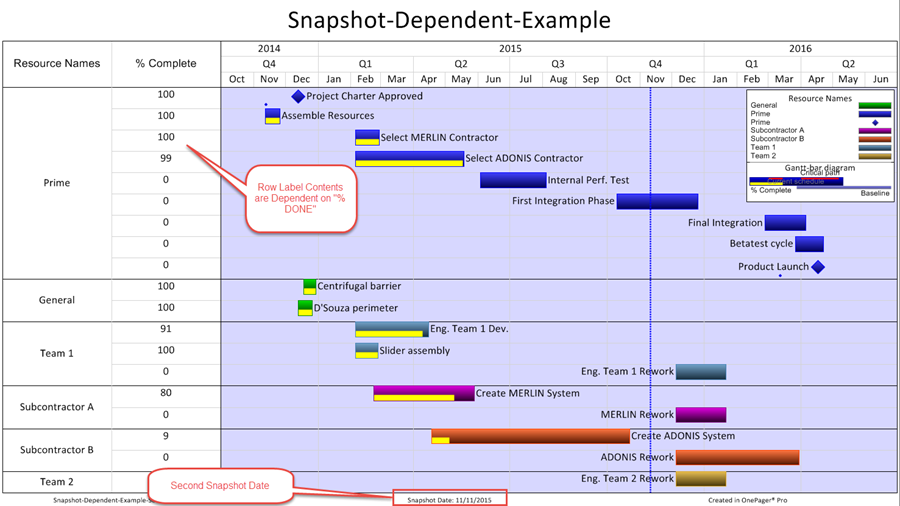
9) The tasks/milestones are updated with the latest “% DONE” data and the new Percent Complete information from the Microsoft Project plan is shown in the row labels column for each row. OnePager Pro does not reorder Rows between snapshots but retains the Row ordering originally established for the project view. The Microsoft Project plan did NOT change the “Finish Dates” of any of the tasks to reflect their current “% DONE.”
(12.4)