Difference between revisions of "Snapshot-Dependent Text Columns for OnePager Pro for Version 7.0"
(→Second Snapshot) |
(→Second Snapshot) |
||
| Line 66: | Line 66: | ||
===Second Snapshot=== | ===Second Snapshot=== | ||
| − | 9) If the project’s Microsoft Project '''source plan''' is '''updated''', say on | + | 9) If the project’s Microsoft Project '''source plan''' is '''updated''', say on 7/1/2020 for this example, with the latest '''%Complete''' data, that Microsoft Project '''source plan''' might look like this: |
<center>[[File:P70-12_4_1-(3)-07082020.png]]</center> | <center>[[File:P70-12_4_1-(3)-07082020.png]]</center> | ||
<center>P70-12_4_1-(3)-07082020.png</center> | <center>P70-12_4_1-(3)-07082020.png</center> | ||
| − | 7) The '''updates''' to the '''%Complete''' data, shown above, as compared to the Microsoft Project '''source plan''' captured on 7/1/ | + | 7) The '''updates''' to the '''%Complete''' data, shown above, as compared to the Microsoft Project '''source plan''' captured on 7/1/2020, shows that the project is progressing. |
8) If we create the snapshot on 7/1/2020, it looks like this: | 8) If we create the snapshot on 7/1/2020, it looks like this: | ||
| − | <center>[[File:P70-12_4_1-(4)-07082020.png]]</center> | + | <center>[[File:P70-12_4_1-(4-1)-07082020.png]]</center> |
| − | <center>P70-12_4_1-(4)-07082020.png</center> | + | <center>P70-12_4_1-(4-1)-07082020.png</center> |
9) The tasks/milestones are updated with the latest '''% DONE''' data and the new '''percent complete''' information from the Microsoft Project '''source plan''' is shown in the '''text column''' for each row. '''OPP''' does not reorder rows between snapshots but retains the row ordering originally established for the chart. The Microsoft Project '''source plan''' did not change the '''Finish Dates''' of any of the tasks to reflect their current '''% DONE'''. | 9) The tasks/milestones are updated with the latest '''% DONE''' data and the new '''percent complete''' information from the Microsoft Project '''source plan''' is shown in the '''text column''' for each row. '''OPP''' does not reorder rows between snapshots but retains the row ordering originally established for the chart. The Microsoft Project '''source plan''' did not change the '''Finish Dates''' of any of the tasks to reflect their current '''% DONE'''. | ||
Revision as of 16:43, 8 July 2020
Contents
Overview
1) Certain Microsoft Project source plan fields typically change as the project progresses forward.
2) The source plan data fields that are treated as snapshot-dependent include:
- Percent Complete (%Complete)
- Duration
- Start Date
- Finish Date
- Baseline Start Date
- Baseline Finish Date
- Deadline Date
- Any field used for round-robin color assignment
- Any field used for conditional-formatting
- Any field used for endpoints
3) By snapshot-dependent we mean that the value, style, or format of an object (i.e., task bar or milestone symbol property) can change from one snapshot to another as the underlying project source plan data field changes.
4) The focus of this article is on the ten (10) categories of source plan data fields shown above.
3) When using OnePager to show these changes as they are made to the Microsoft Project source plan on a regular basis, One Pager can add snapshots to the chart using the updated data from the current source plan.
5) For a more in depth discussion of charts and snapshots, please see the article at: Understanding Charts and Snapshots for OnePager Pro 4.0.1.1-70.
6) Often it is important in schedule presentations to emphasize the some of the above data items by collecting task bars/milestone symbols into rows and identify rows using one of the above source plan fields.
7) Using the processes of updating the chart with periodic snapshots, you can show how the any of the above source plan fields change when shown in text columns accompanying rows in the chart.
8) OnePager Pro automatically updates your chart with the latest source plan field data and shows the data in the appropriate text column cells accompanying each row.
9) When this is done, the chart's text column contents and the rows continue to be associated with one of the above source plan data fields and the snapshots change to show the most current source plan field data in the chart and in the text column as successive snapshots are taken over time.
10) For more information on adding snapshots to your charts, please see the articles at: Basic Workflows (Portal) 7.0.1-70.
11) The example that follows uses the source plan %Complete field to demonstrate how text columns are used to represent changing data through the progress of a project.
12) The example illustrates how text columns represent changes in the contents of the source plan data fields listed at the beginning of this section above.
Snapshot-Dependent Text Column Example
1) To provide a simple illustration of the snapshot-dependency of text column contents, we construct a Microsoft Project source plan with a focus on the %Complete field column.
First Snapshot
2) The Microsoft Project source plan below shows all the data field names mentioned in the above list plus the Task Name, Resource Names, and Flag20:
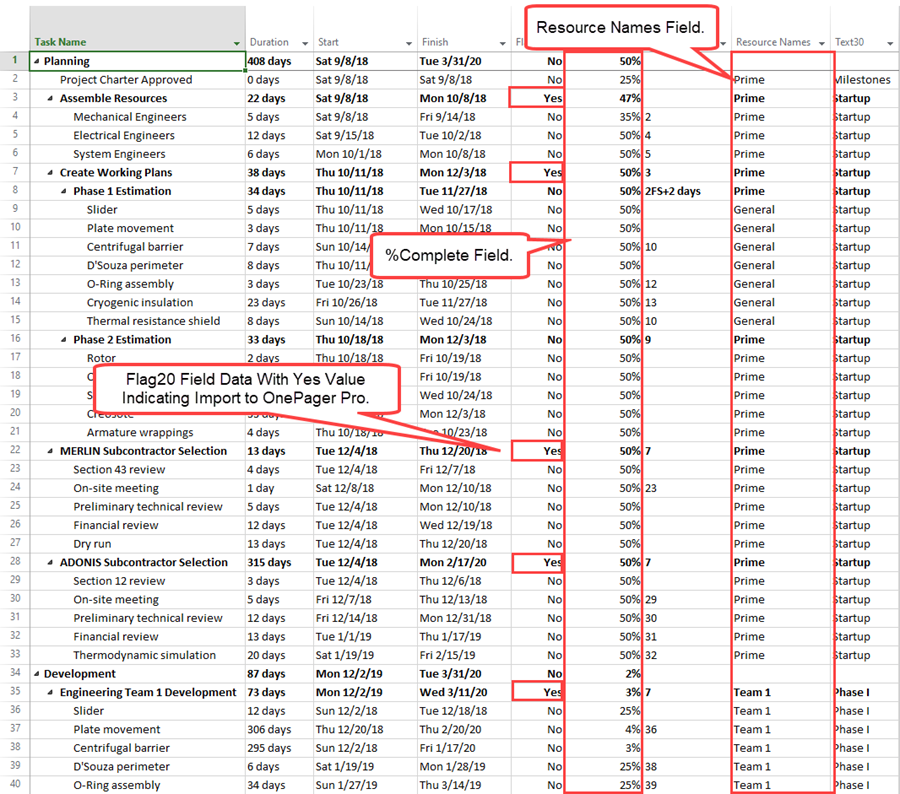
3) Note the specific %Complete data for each task bar.
4) When the OnePager Pro (OPP) is launch to create a NEW chart, you have an opportunity to select the functions of the various Microsoft Project source plandata fields as described elsewhere by examining and modifying the OnePager Choices (OPC) form.
5) The example is such that each row's text column contents, row ordering, and collection of task bars into rows are set to use the %Complete field to organize the chart.
6) Additionally, rows are grouped into the Left#3 swimlane level using the Microsoft Project source plan Resource Names field.
7) When these controls are set either in the Template Properties or Chart Properties form through the Row and Swimlanes tab, the following first snapshot is created:
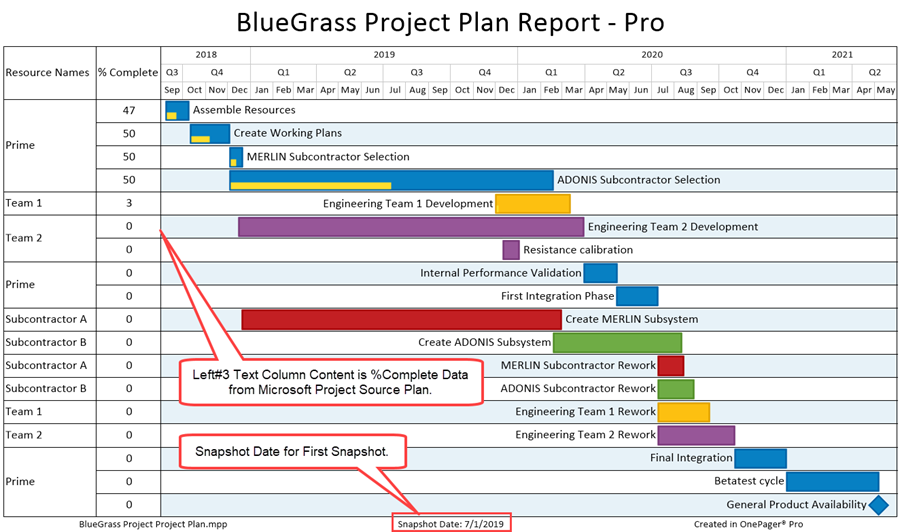
8) In the first snapshot, the Left#3 text column cells are created with the %Complete data from the Microsoft Project source plan updated on 7/1/2019.
Second Snapshot
9) If the project’s Microsoft Project source plan is updated, say on 7/1/2020 for this example, with the latest %Complete data, that Microsoft Project source plan might look like this:
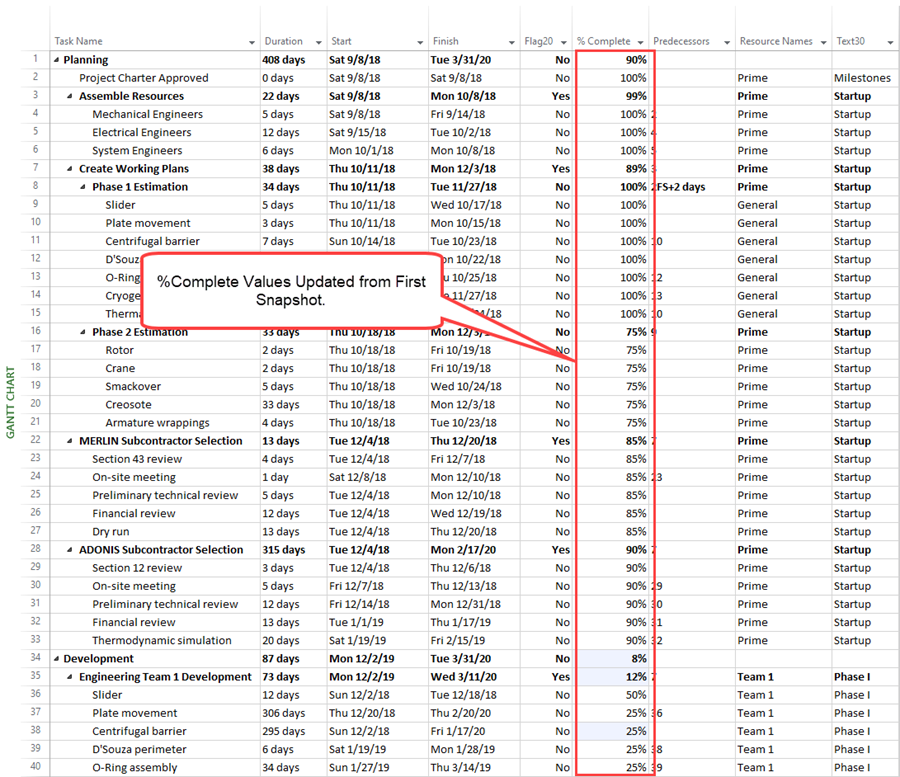
7) The updates to the %Complete data, shown above, as compared to the Microsoft Project source plan captured on 7/1/2020, shows that the project is progressing.
8) If we create the snapshot on 7/1/2020, it looks like this:
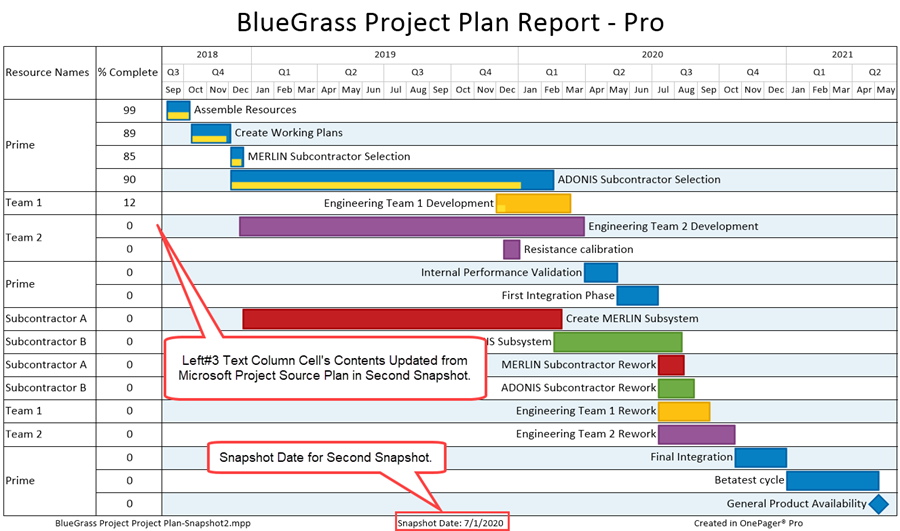
9) The tasks/milestones are updated with the latest % DONE data and the new percent complete information from the Microsoft Project source plan is shown in the text column for each row. OPP does not reorder rows between snapshots but retains the row ordering originally established for the chart. The Microsoft Project source plan did not change the Finish Dates of any of the tasks to reflect their current % DONE.
Related Links
Understanding Charts and Snapshots for OnePager Pro 4.0.1.1-70
Basic Workflows (Portal) 7.0.1-70
(12.4.1-70)