Difference between revisions of "Splitting Swimlanes for Version 6.0"
From OnePager Documentation
(Created page with "==Overview== Though swimlanes are initially grouped by OnePager '''automatically''' based on the imported project data, they can be manually divided into two swimlanes after...") |
|||
| Line 1: | Line 1: | ||
==Overview== | ==Overview== | ||
| − | Though swimlanes are initially grouped by OnePager '''automatically''' based on the imported project data, they can be manually divided into two swimlanes after | + | Though swimlanes are initially grouped by OnePager '''automatically''' based on the imported project '''source plan''' data, they can be manually divided into two swimlanes after import. |
1) To '''split''' a swimlane follow the steps below: | 1) To '''split''' a swimlane follow the steps below: | ||
| Line 7: | Line 7: | ||
==Splitting a Swimlane== | ==Splitting a Swimlane== | ||
| − | 2) Right click a '''text column''' within a swimlane and select the '''Split swimlane''' command as shown below. | + | 2) Right click a '''text column''' within a swimlane and select the '''Split swimlane''' command as shown below. If there are more than one '''text column''', right clicking in any '''text column''' will select the row. |
| − | :a) The '''Swimlane Splitting''' function is not available if you right click in empty space or in a | + | :a) The '''Swimlane Splitting''' function is not available if you right click in empty space or in a '''swimlane label'''. |
:b) For this command to be active, the selected row must be in a swimlane with '''two or more rows'''. | :b) For this command to be active, the selected row must be in a swimlane with '''two or more rows'''. | ||
| Line 33: | Line 33: | ||
==Labels for Split Swimlanes== | ==Labels for Split Swimlanes== | ||
| − | 4) When a swimlane is '''split''', the result will be that both swimlanes will have the same | + | 4) When a swimlane is '''split''', the result will be that both swimlanes will have the same '''swimlane label'''. |
<center>[[File:P53-12_17-53-(2)-05062016.png]]</center> | <center>[[File:P53-12_17-53-(2)-05062016.png]]</center> | ||
Latest revision as of 15:23, 27 March 2017
Contents
Overview
Though swimlanes are initially grouped by OnePager automatically based on the imported project source plan data, they can be manually divided into two swimlanes after import.
1) To split a swimlane follow the steps below:
Splitting a Swimlane
2) Right click a text column within a swimlane and select the Split swimlane command as shown below. If there are more than one text column, right clicking in any text column will select the row.
- a) The Swimlane Splitting function is not available if you right click in empty space or in a swimlane label.
- b) For this command to be active, the selected row must be in a swimlane with two or more rows.
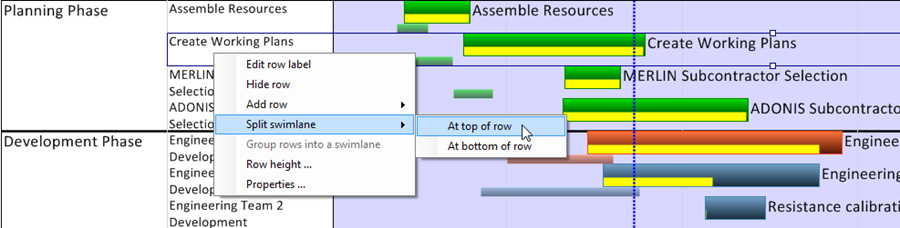
3) You have two options:
At Top of Row
- a) When the At top of row command is selected, a swimlane will be created immediately above the selected row.
- i) When multiple rows are selected with the left click selection command, multiple split boundaries are created.
- ii) When multiple rows are selected in different swimlanes, the At top of row command is active and available to you only if it is feasible to split the swimlanes selected at the requested split.
At Bottom of Row
- b) When the At bottom of row command is selected, a swimlane will be created immediately below the selected row.
- i) When multiple rows are selected with the left click selection command, multiple split boundaries are created.
- ii) When multiple rows are selected in different swimlanes, the At bottom of row command is active and available to you only if it is feasible to split the swimlanes selected at the requested split.
Labels for Split Swimlanes
4) When a swimlane is split, the result will be that both swimlanes will have the same swimlane label.
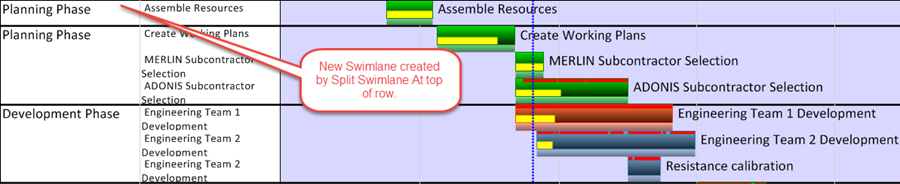
(12.17.1-60)