Difference between revisions of "Splitting and Parsing Columns for OnePager Pro for Version 7.0"
| Line 1: | Line 1: | ||
==About Splitting and Parsing Fields== | ==About Splitting and Parsing Fields== | ||
| − | 1) The '''field splitting''' feature allows you to duplicate tasks when a task in your Microsoft Project '''source plan''' is assigned to '''multiple resources''' (or anything else). | + | 1) The OnePager '''field splitting''' feature allows you to '''duplicate tasks''' when a task in your Microsoft Project '''source plan''' is assigned to '''multiple resources''' (or anything else). |
| − | 2) Because assignments from Microsoft Project often are '''comma-delimited''', this feature enables OnePager to | + | 2) Because assignments from Microsoft Project often are '''comma-delimited''', this feature enables OnePager to '''parse the comma-delimited list''' and '''create a unique task''' for each instance in the '''comma-separated''' list. |
| − | + | ===Split Resource Names - An Example=== | |
| − | + | 3) Say you want to use '''color-codes''' on tasks/milestone shapes based upon your Microsoft Project '''source plan’s Resource Names''' field as shown below: | |
| − | + | ||
| − | + | ||
<center>[[File:P52-24_4-(1)-06052015.png]]</center> | <center>[[File:P52-24_4-(1)-06052015.png]]</center> | ||
| + | <center>Replace with Updated Screenshot</center> | ||
| − | + | 4) Some of the entries in the '''Resource Names''' field consist of multiple, '''comma-separated''' items and some of these are followed by percentages in square brackets. | |
| − | + | 5) Without the '''field splitting''' feature, a chart '''created''' from these data and assigned task/milestone '''colors''' based upon the '''Resource Name''' field looks like this: | |
<center>[[File:P52-24_4-(2)-06052015.png]]</center> | <center>[[File:P52-24_4-(2)-06052015.png]]</center> | ||
| + | <center>Replace with Updated Screenshot</center> | ||
| − | + | 6) OnePager, in this case, treats the '''entire string''' as an individual '''Resource Name''' value. | |
| − | + | 7) To provide more flexibility in displaying tasks that have '''multiple resources''' assigned, OnePager supports the concept of a '''field splitting'''. | |
| − | + | 8) This feature recognizes '''comma-separated''' values in a '''designated field''' and '''creates a separate task''' for each of the '''comma-separated''' values. | |
==Enabling Splitting== | ==Enabling Splitting== | ||
| Line 31: | Line 31: | ||
<center>[[File:P60-24_4_1-60-(3BB)-06052017.png]]</center> | <center>[[File:P60-24_4_1-60-(3BB)-06052017.png]]</center> | ||
<center>P60-24_4_1-60-(3AA)-03022017.png</center> | <center>P60-24_4_1-60-(3AA)-03022017.png</center> | ||
| + | <center>Replace with Updated Screenshot</center> | ||
2) In the form above, the '''Enable splitting on''' checkbox is checked and the '''Resource Names''' field is identified to participate in the '''field splitting''' process. | 2) In the form above, the '''Enable splitting on''' checkbox is checked and the '''Resource Names''' field is identified to participate in the '''field splitting''' process. | ||
| Line 38: | Line 39: | ||
<center>[[File:P60-24_4_1-60-(1AA)-03022017.png]]</center> | <center>[[File:P60-24_4_1-60-(1AA)-03022017.png]]</center> | ||
<center>P60-24_4_1-60-(1AA)-03022017.png</center> | <center>P60-24_4_1-60-(1AA)-03022017.png</center> | ||
| + | <center>Replace with Updated Screenshot</center> | ||
4) Next, save the modified '''Template'''. | 4) Next, save the modified '''Template'''. | ||
| Line 46: | Line 48: | ||
<center>[[File:P52-24_4-(5)-06052015.png]]</center> | <center>[[File:P52-24_4-(5)-06052015.png]]</center> | ||
| + | <center>Replace with Updated Screenshot</center> | ||
2) Note what happened above. | 2) Note what happened above. | ||
| Line 66: | Line 69: | ||
2) Further, the '''Task Links''' that are now '''hidden''' are do not have entries in the '''Where are My Links?''' form. | 2) Further, the '''Task Links''' that are now '''hidden''' are do not have entries in the '''Where are My Links?''' form. | ||
| + | |||
| + | ==Related Links== | ||
| + | |||
| + | [[Templates versus Charts for Version 7.0 | Templates versus Charts]] 4.0.1.3-70 | ||
| + | |||
| + | [[Editing with the Chart Properties form for Version 7.0 (Portal) | Editing with the Chart Properties form (Portal)]] 21.0.1-70 | ||
| + | |||
| + | [[Template Only Features for Version 7.0 (OnePager Pro) | Template Only Features-OnePager Pro]] 24.1.1-70 | ||
(24.4.1-70) | (24.4.1-70) | ||
Revision as of 16:59, 19 November 2019
Contents
About Splitting and Parsing Fields
1) The OnePager field splitting feature allows you to duplicate tasks when a task in your Microsoft Project source plan is assigned to multiple resources (or anything else).
2) Because assignments from Microsoft Project often are comma-delimited, this feature enables OnePager to parse the comma-delimited list and create a unique task for each instance in the comma-separated list.
Split Resource Names - An Example
3) Say you want to use color-codes on tasks/milestone shapes based upon your Microsoft Project source plan’s Resource Names field as shown below:
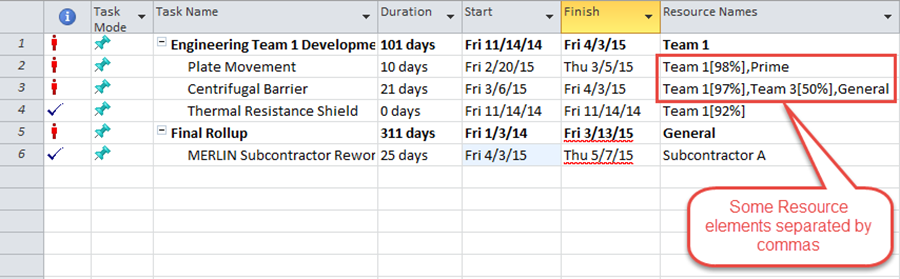
4) Some of the entries in the Resource Names field consist of multiple, comma-separated items and some of these are followed by percentages in square brackets.
5) Without the field splitting feature, a chart created from these data and assigned task/milestone colors based upon the Resource Name field looks like this:
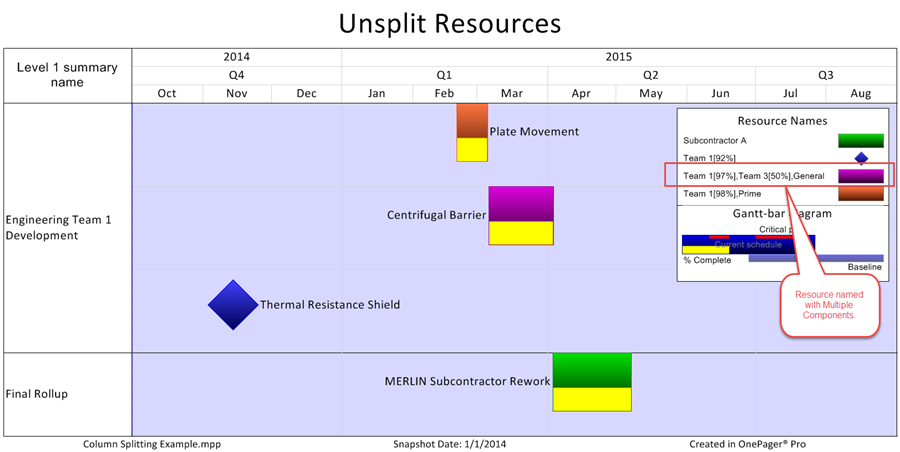
6) OnePager, in this case, treats the entire string as an individual Resource Name value.
7) To provide more flexibility in displaying tasks that have multiple resources assigned, OnePager supports the concept of a field splitting.
8) This feature recognizes comma-separated values in a designated field and creates a separate task for each of the comma-separated values.
Enabling Splitting
1) To access this feature, click the Templates… button on the Microsoft Project tool bar and navigate to the Field Mappings tab page on the Template Properties form as shown below:
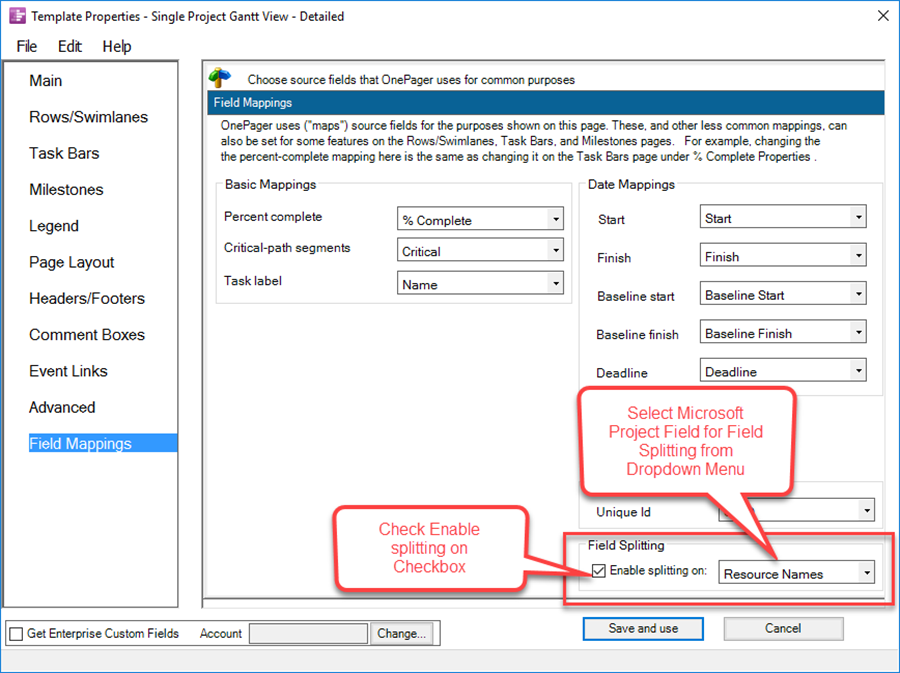
2) In the form above, the Enable splitting on checkbox is checked and the Resource Names field is identified to participate in the field splitting process.
3) After making the above change and while still within the Template Properties form, navigate to the Task Bar or Milestone tab and go to the Gantt Bar/Milestone Fill Color group of this tab. Note that the Color-code based on checkbox is checked and the dropdown window shows that Resource Names (Split) is set as shown below:
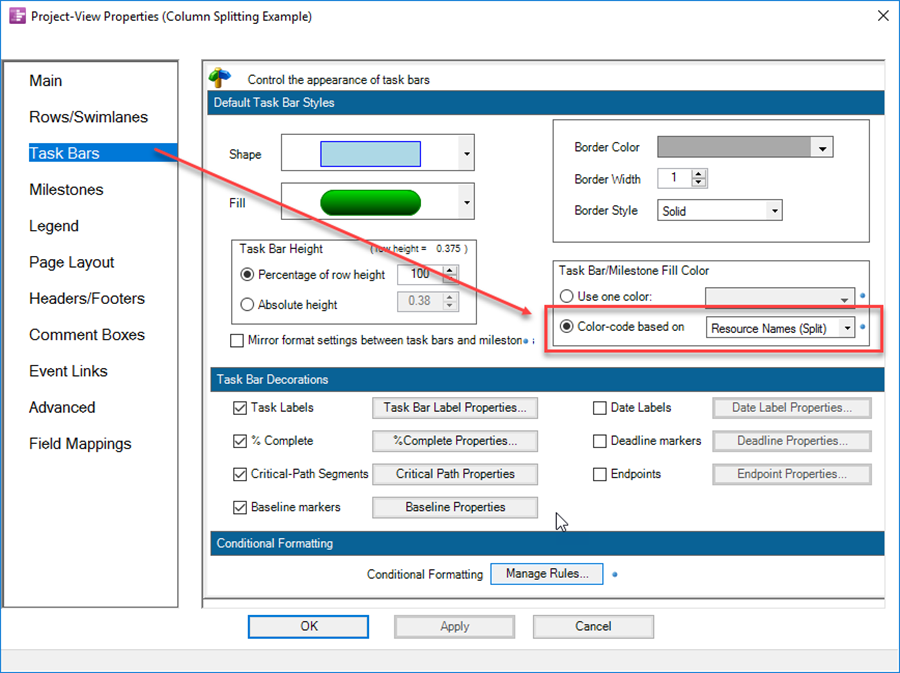
4) Next, save the modified Template.
Split Resources in the Chart
1) Now make a NEW chart using the modified Template (and splitting of the Resource Names field). The chart looks as follows:
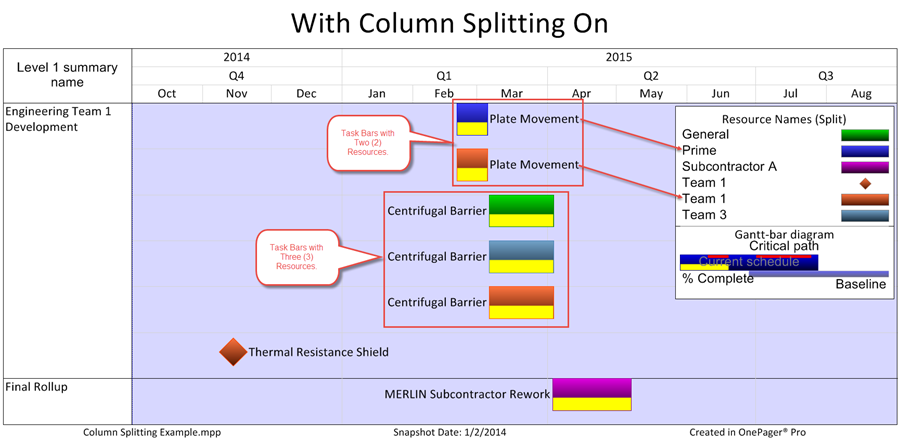
2) Note what happened above.
- a) There are now several more tasks in the Chart Editor than there were before.
- b) The task Centrifugal Barrier is now split into three separate tasks, one for each of the three resources that was assigned to this Task.
- c) Each of the resources has a unique color assigned.
- d) Each of the resources appears by itself in the legend.
- e) The square brackets enclosing the percentage figures (%) are removed from the legend.
3) With this feature, you can use split fields just like any other field by using the dropdowns in the Template Properties form or Chart Properties form to assign colors, label tasks and milestones, to define/label rows and swimlanes, etc.
Splitting Resources and Task Links
1) When tasks with Data-Driven or manual Task Links are split, the Task Links are not shown.
2) Further, the Task Links that are now hidden are do not have entries in the Where are My Links? form.
Related Links
Templates versus Charts 4.0.1.3-70
Editing with the Chart Properties form (Portal) 21.0.1-70
Template Only Features-OnePager Pro 24.1.1-70
(24.4.1-70)