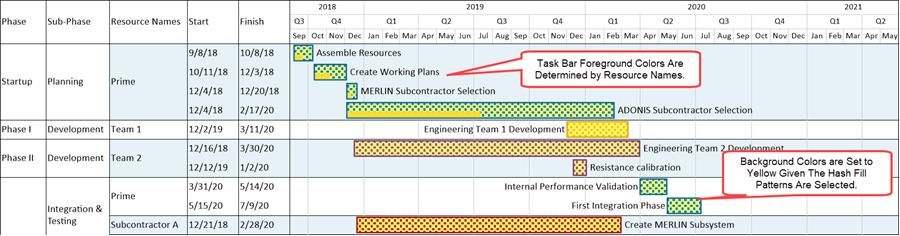TEMPxx1
Task Bar/Milestone Symbol Fill Color
OnePager supports both foreground coloring, that is, the selected color option you choose to represent the task bar and background coloring which can be used in conjunction with Hash fill patterns now available with OnePager version 7.1. Foreground color and Background color controls for task bars/milestone symbols are discussed below.
Foreground Color Controls Options for Task Bar/Milestone Symbol Fill Colors
The Task Bar/Milestone Fill Color sub-control group provides two (2) options for assigning initial foreground colors to task bar shapes and is shown below:
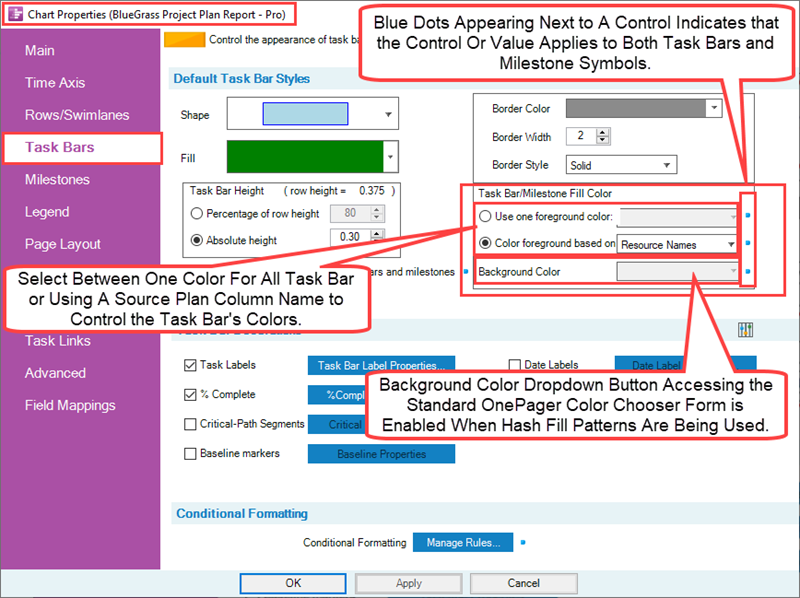
You can specify a single foreground color for all task bar shapes via the standard OnePager Color Chooser form when the Use on color: radio button is is checked ON. More commonly, clicking the Color-code based on radio button allows you to select a field from your source plan to assign a data driven foreground color to each task bar.
The data driven foreground color assignment is sometimes referred to as round-robin color. OnePager goes in sequence through the color palette and assigns a new color when it finds a new distinct value in the data. If it finds more distinct values than there are colors in the palette, it starts over at the beginning of the palette and uses each color for a second data value, and so on. Also note that the Color-code based on selects a single data field that applies to both task bars and milestone symbols as shown here:
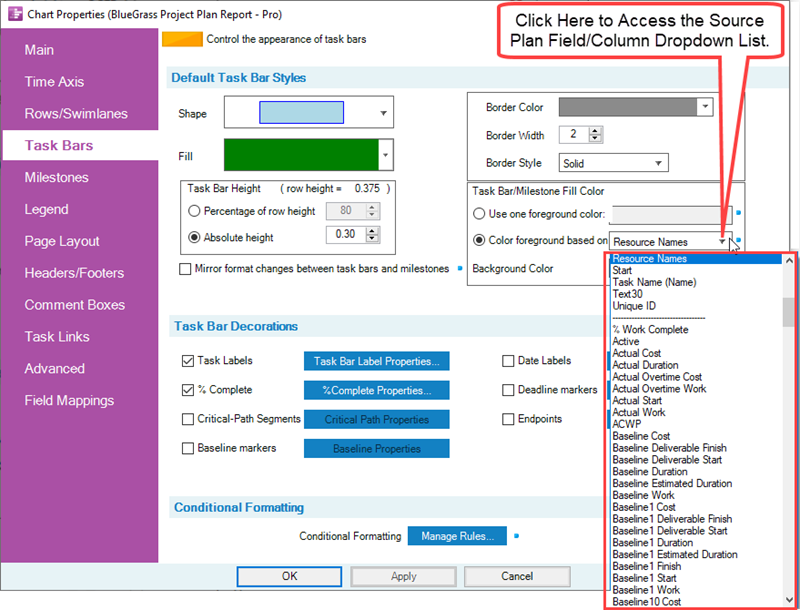
This is one of the few places where task bars and milestone symbols are constrained to have the same default behavior.
Background Color Controls for Task Bar/Milestone Symbol Hash Fill Pattern Colors
When a Hash Fill Pattern is selected as the Fill Pattern for Task Bars, the Background Color dropdown is enabled. The Background Color control allows you to select a different background color that shows behind the Hash Fill Pattern whose foreground color is determined by the radio button you selected for the Foreground Color discussed in the previous sub-section. The enabled Background Color dropdown window looks like this when a Hash Fill Pattern is selected:
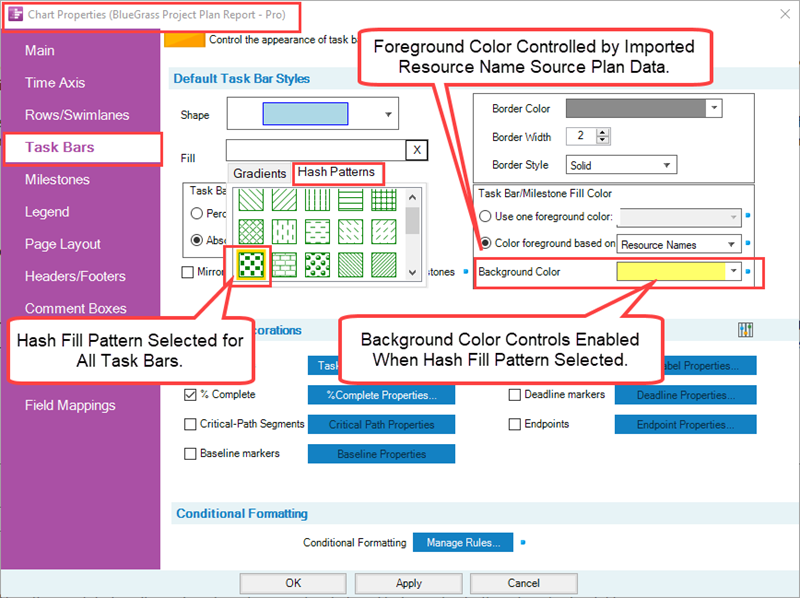
When these setting are used to update the chart, it looks like this: