Difference between revisions of "TEMPzz3"
(→Making Gradient and Hash Fill Patterns Changes to Individual Task Bars/Milestone Symbols) |
|||
| Line 1: | Line 1: | ||
| − | =Using Gradients and Hash Fill Patterns for OnePager Version 7.1 (P71-0_4_3-71- | + | =Using Gradients and Hash Fill Patterns for OnePager Version 7.1 (P71-0_4_3-71-08132021.docx)= |
==Overview== | ==Overview== | ||
| − | OnePager version 7.1 is '''upgraded''' with the addition of twenty-six (26) new '''hash fill patterns''' for '''task bars''', '''milestone symbols''', '''deadlines''', and''' endpoints'''. Additionally, these '''new hash fill patterns''' are available options when you configure '''Conditional Formatting Rules '''for '''task bars/milestone symbols''' and other uses. | + | OnePager version 7.1 is '''upgraded''' with the addition of twenty-six (26) new '''hash fill patterns''' for '''task bars''', '''milestone symbols''', '''baselines''',''' deadlines''', and''' endpoints'''. Additionally, these '''new hash fill patterns''' are available options when you configure '''Conditional Formatting Rules '''for '''task bars/milestone symbols''' and other uses. |
The purpose of this article is to '''overview''' the '''upgraded gradient '''and '''hash fill pattern '''features and the controls available to use these features in the '''Chart Editor'''. Additionally, several examples of use are provided. | The purpose of this article is to '''overview''' the '''upgraded gradient '''and '''hash fill pattern '''features and the controls available to use these features in the '''Chart Editor'''. Additionally, several examples of use are provided. | ||
| Line 11: | Line 11: | ||
==Making Global Changes to Gradient and Hash Fill Patterns for Task Bars/Milestones== | ==Making Global Changes to Gradient and Hash Fill Patterns for Task Bars/Milestones== | ||
| − | In addition to the '''gradient fill patterns''' currently available for differentiating '''task bars/ milestone symbols''', we added a set of twenty-six (26) '''hash fill patterns''' that can be used as described above. The '''gradient fill patterns''' are shown below as an example at the '''Chart Properties''' form’s '''Task Bars''' tab’s '''Fill dropdown''' in the '''Default Task Bar Styles''' sub-section: | + | In addition to the '''gradient fill patterns''' currently available for differentiating '''task bars/milestone symbols''', we added a set of twenty-six (26) '''hash fill patterns''' that can be used as described above. |
| + | |||
| + | ===Gradient Fill Pattern Controls=== | ||
| + | |||
| + | The '''gradient fill patterns''' are shown below as an example at the '''Chart Properties''' form’s '''Task Bars''' tab’s '''Fill dropdown''' in the '''Default Task Bar Styles''' sub-section: | ||
<center>[[File:P71-0_4-71-(2)-08092021.png]]</center> | <center>[[File:P71-0_4-71-(2)-08092021.png]]</center> | ||
<center>P71-0_4-71-(2)-08092021.png</center> | <center>P71-0_4-71-(2)-08092021.png</center> | ||
| − | When you click the '''Hash Patterns''' sub-tab shown above, the dropdown form containing all the available '''hash fill patterns '''as shown here: | + | ===Hash Fill Pattern Controls=== |
| + | |||
| + | When you click the '''Hash Patterns''' sub-tab shown above, the dropdown form containing all the available '''hash fill patterns '''appears as shown here: | ||
<center>[[File:P71-0_4-71-(2A)-08092021.png]]</center> | <center>[[File:P71-0_4-71-(2A)-08092021.png]]</center> | ||
| Line 25: | Line 31: | ||
===Examples of Gradient Fill Patterns and Hash Fill Patterns=== | ===Examples of Gradient Fill Patterns and Hash Fill Patterns=== | ||
| − | Using the '''Chart Properties '''form’s '''Task Bars''' tab and the '''chart''' shown below, | + | Using the '''Chart Properties '''form’s '''Task Bars''' tab and the '''chart''' shown below, you can change the '''gradient fill pattern '''for all task bars/milestone symbols: |
<center>[[File:P71-0_4_3-71-(1)-08102021.png]]</center> | <center>[[File:P71-0_4_3-71-(1)-08102021.png]]</center> | ||
| Line 47: | Line 53: | ||
==Making Gradient and Hash Fill Patterns Changes to Individual Task Bars/Milestone Symbols== | ==Making Gradient and Hash Fill Patterns Changes to Individual Task Bars/Milestone Symbols== | ||
| − | '''Gradient fill patterns''' and '''hash fill patterns''' can also be applied to '''individually selected''' task bars/milestones symbols using the '''Change Task/Milestone Properties''' form. If you '''select''' a task bar as shown in the illustration below by right-clicking on the task bar and then clicking the '''Format '''command in the '''right-click context menu''' | + | '''Gradient fill patterns''' and '''hash fill patterns''' can also be applied to '''individually selected''' task bars/milestones symbols using the '''Change Task/Milestone Properties''' form. If you '''select''' a task bar as shown in the illustration below by right-clicking on the task bar and then clicking the '''Format '''command in the '''right-click context menu''', you can access the '''Change Task/Milestone Properties '''form at its '''Format '''tab: |
<center>[[File:P71-0_4_3-71-(5)-08102021.png]]</center> | <center>[[File:P71-0_4_3-71-(5)-08102021.png]]</center> | ||
| Line 57: | Line 63: | ||
<center>P71-0_4_3-71-(6)-08102021.png</center> | <center>P71-0_4_3-71-(6)-08102021.png</center> | ||
| − | You can use this same technique with the '''Change Task/Milestone Properties '''form’s '''Format '''tab to apply different '''hash fill patterns''' to individual task bars/milestone symbols. | + | You can use this same technique with the '''Change Task/Milestone Properties '''form’s '''Format '''tab to apply different '''hash fill patterns''' to individual task bars/milestone symbols. |
==Making Global Changes to Gradient and Hash Fill Patterns for Task Bar/Milestone Symbol Decorations== | ==Making Global Changes to Gradient and Hash Fill Patterns for Task Bar/Milestone Symbol Decorations== | ||
| Line 88: | Line 94: | ||
<center>P71-0_4_3-71-(8)-08102021.png</center> | <center>P71-0_4_3-71-(8)-08102021.png</center> | ||
| − | When the | + | When the '''gradient fill pattern''' change shown above id applied to the chart, the chart looks like this: |
<center>[[File:P71-0_4_3-71-(8A)-08102021.png]]</center> | <center>[[File:P71-0_4_3-71-(8A)-08102021.png]]</center> | ||
| Line 100: | Line 106: | ||
<center>P71-0_4_3-71-(9-1)-08102021.png</center> | <center>P71-0_4_3-71-(9-1)-08102021.png</center> | ||
| − | + | In the actions taken above, '''Endpoint 1''' is modified to have a '''star shape''' and a specific '''hash fill pattern'''. To further illustrate '''endpoints''', '''Endpoint 2''' is also '''edited''' to give it a different '''shape''' and '''hash fill pattern'''. The '''edits '''made to the '''Set endpoint properties''' form for '''Endpoint 2 '''are shown below: | |
| − | + | ||
| − | In the actions taken above, '''Endpoint 1''' is modified to have a '''star shape''' and a specific '''hash fill pattern'''. To further illustrate '''endpoints''', '''Endpoint 2''' is also '''edited''' to give it a different '''shape''' and '''hash fill pattern''' | + | |
<center>[[File:P71-0_4_3-71-(9A)-08102021.png]]</center> | <center>[[File:P71-0_4_3-71-(9A)-08102021.png]]</center> | ||
| Line 111: | Line 115: | ||
<center>[[File:P71-0_4_3-71-(9B)-08102021.png]]</center> | <center>[[File:P71-0_4_3-71-(9B)-08102021.png]]</center> | ||
<center>P71-0_4_3-71-(9B)-08102021.png</center> | <center>P71-0_4_3-71-(9B)-08102021.png</center> | ||
| + | |||
| + | ===Using the Background and Foreground Color Controls for Hash Fill Patterns=== | ||
| + | |||
| + | ====Background Color for Hash Fill Patterns==== | ||
| + | |||
| + | When you add a '''hash fill pattern '''to a '''task bar/milestone symbol''', '''deadline''', or '''endpoint''', the '''hash fill pattern '''itself takes on the '''color''' or '''colors''' of the '''task bar/milestone symbol''', '''deadline''', or '''endpoint'''. The space between the '''hash fill pattern''' and the '''background''' within these '''shapes '''becomes '''white''' as shown below with two task bars containing two different '''hash fill patterns''': | ||
| + | |||
| + | <center>[[File:P71-0_4_3-71-(9C)-08122021.png]]</center> | ||
| + | <center>P71-0_4_3-71-(9C)-08122021.png</center> | ||
| + | |||
| + | You have the option to change the '''background color''' of '''task bar/milestone symbols''', '''deadlines''', and '''endpoint symbols''' to make the '''hash fill pattern''' more prominent in the chart. For example, if you want to '''maverick '''the '''background color''' of the '''ADONIS Subcontractor Selection''' task bar which is shown in the illustration above as '''blue''' with a '''white background''', you can access the '''Change Task/Milestone Properties '''form at the '''Format''' tab for this task bar and navigate to the '''Background '''control as shown here: | ||
| + | |||
| + | <center>[[File:P71-0_4_3-71-(9D)-08122021.png]]</center> | ||
| + | <center>P71-0_4_3-71-(9D)-08122021.png</center> | ||
| + | |||
| + | At the point in the illustration above, the '''Background control''' is '''enabled'''. Clicking on the dropdown button accesses the standard OnePager '''Color Chooser '''form''' '''in which you can select a specific '''color''' for the '''background''' inside the selected task bar while leaving the '''hash fill pattern''' the '''original color''' (i.e., the '''foreground color'''). In the illustrations below, the standard OnePager '''Color Chooser''' form is accessed and the '''color yellow''' is selected for the '''background color'''. | ||
| + | |||
| + | <center>'''Access the Standard OnePager Color Chooser'''</center> | ||
| + | <center>[[File:P71-0_4_3-71-(9E)-08122021.png]]</center> | ||
| + | <center>P71-0_4_3-71-(9E)-08122021.png</center> | ||
| + | |||
| + | When you make the '''color selection''' and close the '''Change Task/Milestone Properties '''form, the selected task bar looks like this: | ||
| + | |||
| + | <center>'''Selected Task Bar’s Background Color Changed to Yellow'''</center> | ||
| + | <center>[[File:P71-0_4_3-71-(9F)-08122021.png]]</center> | ||
| + | <center>P71-0_4_3-71-(9F)-08122021.png</center> | ||
| + | |||
| + | This same procedure can be used to enhance and differentiate '''deadline symbols''' and '''endpoint symbols''' from their respective task bar/milestone symbols when needed to assure that these symbols stand out in the chart. | ||
| + | |||
| + | ====Foreground Color for Hash Fill Patterns==== | ||
| + | |||
| + | In the context of '''gradients fill patterns''' and '''hash fill patterns''' the '''foreground color''' is set to the '''color''' of the task bar/milestone symbol to which the decorations belong. You have the option to change the foreground color of task bars/milestone symbols, '''baselines''', '''deadline''', and '''endpoints''' globally using the '''decoration controls''' in the '''Template Properties '''form and the '''Chart Properties '''form. You can also '''maverick''' the '''foreground color''' of selected task bars/milestone symbols using the '''Change Task/Milestone Properties''' form at the '''Format '''tab. There are no controls in the '''Change Task/Milestone Properties '''form for '''mavericking''' the '''foreground color''' for '''baselines''', '''deadlines''', or '''endpoints'''. | ||
===Making Gradient and Hash Fill Patterns Changes to Individual Task Bar/Milestone Symbol Decorations=== | ===Making Gradient and Hash Fill Patterns Changes to Individual Task Bar/Milestone Symbol Decorations=== | ||
'''Decorations '''for task bars and milestone symbols are applied '''globally'''. Although task bar/milestone symbol '''properties''' can be '''edited''' individually by '''manually selecting''' a task bar or milestone symbol and using the '''Change Task/Milestone Properties '''form’s '''Format '''tab to '''edit''' their '''properties''', it is not possible to '''edit''' the '''shape''', '''gradient fill pattern''', or '''hash fill pattern''' of individual '''baseline''', '''deadline''', or '''endpoint decorations'''. OnePager is configured such that all task bar/milestone symbol '''decorations '''take on '''global properties'''. | '''Decorations '''for task bars and milestone symbols are applied '''globally'''. Although task bar/milestone symbol '''properties''' can be '''edited''' individually by '''manually selecting''' a task bar or milestone symbol and using the '''Change Task/Milestone Properties '''form’s '''Format '''tab to '''edit''' their '''properties''', it is not possible to '''edit''' the '''shape''', '''gradient fill pattern''', or '''hash fill pattern''' of individual '''baseline''', '''deadline''', or '''endpoint decorations'''. OnePager is configured such that all task bar/milestone symbol '''decorations '''take on '''global properties'''. | ||
| + | |||
| + | ==Hash and Gradient Fill Patterns and the Chart Legend== | ||
| + | |||
| + | OnePager updates '''Legend items''' in the '''Legend''' whenever a change is made to the '''hash''' or '''gradient fill pattern''' of task bars/milestone symbols '''globally''' or '''individually'''. This is illustrated using the starting chart shown below: | ||
| + | |||
| + | <center>[[File:P71-0_4_3-71-(9G)-08122021.png]]</center> | ||
| + | <center>P71-0_4_3-71-(9G)-08122021.png</center> | ||
| + | |||
| + | ===Allowing Milestone Symbols to Appear in the Legend=== | ||
| + | |||
| + | Most OnePager users do not want to have milestone symbols appear in the '''Legend''' especially when the milestone symbols represent the same '''legend category''' as task bars. If you want milestone symbols to appear in your '''Legend''' as '''legend items''' you need to turn off the '''Do not duplicate task/milestones''' checkbox in the '''Template Properties '''form and/or '''Chart Properties '''form at the '''Legend''' tab as shown below for the '''Chart Properties''' form: | ||
| + | |||
| + | <center>[[File:P71-0_4_3-71-(9K)-08132021.png]]</center> | ||
| + | <center>P71-0_4_3-71-(9K)-08132021.png</center> | ||
| + | |||
| + | For more information on the use of the '''Do not duplicate tasks/milestones''', please see the sub-section in the article at: [[Legend Editing Controls for OnePager for Version 7.1#Controlling Duplication of Legend Items | Legend Editing Controls for OnePager - Controlling Duplication of Legend Items]] 15.3.1-71 | ||
| + | |||
| + | For the purpose of the examples and illustrations that follow, the '''Do not duplicate tasks/milestone''' checkbox is checked '''ON''' so only task bars are shown as '''legend items'''. | ||
| + | |||
| + | ===Global Changes to All Task Bars/Milestone Symbols=== | ||
| + | |||
| + | Making a '''global''' change to the '''hash fill pattern''' for all task bars/milestone symbols updates the entire '''Legend''' as shown below: | ||
| + | |||
| + | <center>[[File:P71-0_4_3-71-(9H)-08122021.png]]</center> | ||
| + | <center>P71-0_4_3-71-(9H)-08122021.png</center> | ||
| + | |||
| + | In the illustration above, all task bars/milestone symbols have their '''fill pattern '''changed to the '''Checkerboard (Large) hash fill pattern'''. When the change is made, the task bars/milestone symbols reflect the change in the '''graph''' and the '''Legend '''is updated to reflect the '''global''' change. | ||
| + | |||
| + | ===Changing to a Hash Fill Pattern for an Individual Task Bar/Milestone Symbol=== | ||
| + | |||
| + | In a similar way the '''Legend '''is also updated if an individual task bar/milestone symbol is '''mavericked''' to a '''hash fill pattern''' as in the example below starting for the original OnePager chart: | ||
| + | |||
| + | <center>[[File:P71-0_4_3-71-(9I)-08122021.png]]</center> | ||
| + | <center>P71-0_4_3-71-(9I)-08122021.png</center> | ||
| + | |||
| + | After accessing the '''Change Task/Milestone Properties''' form for the selected task bar, the '''fill pattern''' is changed to the '''Checkerboard (Large) hash fill pattern'''. Making this change adds a new '''Legend Item '''to the '''Legend''' showing the '''mavericked''' task bar’s new '''hash fill pattern.''' | ||
| + | |||
| + | ===Making Global and Individual Gradient Fill Pattern Changes in the Chart=== | ||
| + | |||
| + | OnePager updates the '''Legend''' as described in the two sub-sections above when both '''global''' and '''individual gradient fill pattern''' changes are made to all or individual task bars in the chart as shown below for a '''global '''change: | ||
| + | |||
| + | <center>[[File:P71-0_4_3-71-(9J)-08122021.png]]</center> | ||
| + | <center>P71-0_4_3-71-(9J)-08122021.png</center> | ||
| + | |||
| + | As with the example above for '''global hash fill pattern''' changes, changing the '''gradient fill pattern '''updates all items in the '''Legend'''. Changes made to individual task bar '''gradient fill patterns''' are also reflected in the '''Legend '''with the addition of a new '''Legend item'''. | ||
| + | |||
| + | For more information on '''Legends''', please see the articles at: [[The Chart Legend for Version 7.1 (Portal) | The Chart Legend (Portal)]] 15.0.1-71. | ||
==Using Gradient and Hash Fill Patterns in Conditional Formatting Rules – An Example== | ==Using Gradient and Hash Fill Patterns in Conditional Formatting Rules – An Example== | ||
| − | '''Conditional Formatting Rules''' allow you to dynamically change the '''shape''', '''color''', | + | '''Conditional Formatting Rules''' allow you to dynamically change the '''shape''', '''color''', '''fill pattern''', '''background color''', and other properties of task bars/milestone symbols''' '''based upon a '''rule''' or '''set of rules''' driven by data OnePager '''imports''' from your '''source plan'''. In version 7.1 the enhancement for '''gradients '''and '''hash fill patterns '''is extended to '''conditional formatting rules'''. |
Before proceeding further, if you need to refresh your knowledge of '''Conditional Formatting Rules''', please see the articles at: [[Conditional Formatting for Version 7.1 (Portal) | Conditional Formatting (Portal)]] 11.0.1-71. | Before proceeding further, if you need to refresh your knowledge of '''Conditional Formatting Rules''', please see the articles at: [[Conditional Formatting for Version 7.1 (Portal) | Conditional Formatting (Portal)]] 11.0.1-71. | ||
| Line 124: | Line 207: | ||
===Example – Starting Chart Configuration=== | ===Example – Starting Chart Configuration=== | ||
| − | To illustrate the use of the new '''gradient '''and '''hash fill patterns''' suppose you are starting off with the chart shown below that consists of a project plan using five (5) different resources where OnePager has created the chart using different colors to represent different '''resources'''. When this is done, the '''Legend''' reflects the '''resources''' and the '''colors '''OnePager assigned. The chart looks like this: | + | To illustrate the use of the new '''gradient '''and '''hash fill patterns''', suppose you are starting off with the chart shown below that consists of a project plan using five (5) different resources where OnePager has created the chart using different colors to represent different '''resources'''. When this is done, the '''Legend''' reflects the '''resources''' and the '''colors '''OnePager assigned. The chart looks like this: |
<center>[[File:P71-0_4_3-71-(10)-08112021.png]]</center> | <center>[[File:P71-0_4_3-71-(10)-08112021.png]]</center> | ||
| Line 157: | Line 240: | ||
[[Conditional Formatting for Version 7.1 (Portal) | Conditional Formatting (Portal)]] 11.0.1-71 | [[Conditional Formatting for Version 7.1 (Portal) | Conditional Formatting (Portal)]] 11.0.1-71 | ||
| + | |||
| + | [[The Chart Legend for Version 7.1 (Portal) | The Chart Legend (Portal)]] 15.0.1-71 | ||
[[Glossary of Gradient and Hash Fill Patterns for Version 7.1 | Glossary of Gradient and Hash Fill Patterns]] 29.2.1-71 | [[Glossary of Gradient and Hash Fill Patterns for Version 7.1 | Glossary of Gradient and Hash Fill Patterns]] 29.2.1-71 | ||
Revision as of 16:37, 13 August 2021
Contents
- 1 Using Gradients and Hash Fill Patterns for OnePager Version 7.1 (P71-0_4_3-71-08132021.docx)
- 1.1 Overview
- 1.2 Making Global Changes to Gradient and Hash Fill Patterns for Task Bars/Milestones
- 1.3 Making Gradient and Hash Fill Patterns Changes to Individual Task Bars/Milestone Symbols
- 1.4 Making Global Changes to Gradient and Hash Fill Patterns for Task Bar/Milestone Symbol Decorations
- 1.5 Hash and Gradient Fill Patterns and the Chart Legend
- 1.6 Using Gradient and Hash Fill Patterns in Conditional Formatting Rules – An Example
- 1.7 Related Links
Using Gradients and Hash Fill Patterns for OnePager Version 7.1 (P71-0_4_3-71-08132021.docx)
Overview
OnePager version 7.1 is upgraded with the addition of twenty-six (26) new hash fill patterns for task bars, milestone symbols, baselines, deadlines, and endpoints. Additionally, these new hash fill patterns are available options when you configure Conditional Formatting Rules for task bars/milestone symbols and other uses.
The purpose of this article is to overview the upgraded gradient and hash fill pattern features and the controls available to use these features in the Chart Editor. Additionally, several examples of use are provided.
This article uses the Chart Properties form for most of its examples. For brevity, this article does not cover the features in the Template Properties form related to these version 7.1 upgrades because the controls in the Template Properties form are identical to those of the Chart Properties form.
Making Global Changes to Gradient and Hash Fill Patterns for Task Bars/Milestones
In addition to the gradient fill patterns currently available for differentiating task bars/milestone symbols, we added a set of twenty-six (26) hash fill patterns that can be used as described above.
Gradient Fill Pattern Controls
The gradient fill patterns are shown below as an example at the Chart Properties form’s Task Bars tab’s Fill dropdown in the Default Task Bar Styles sub-section:
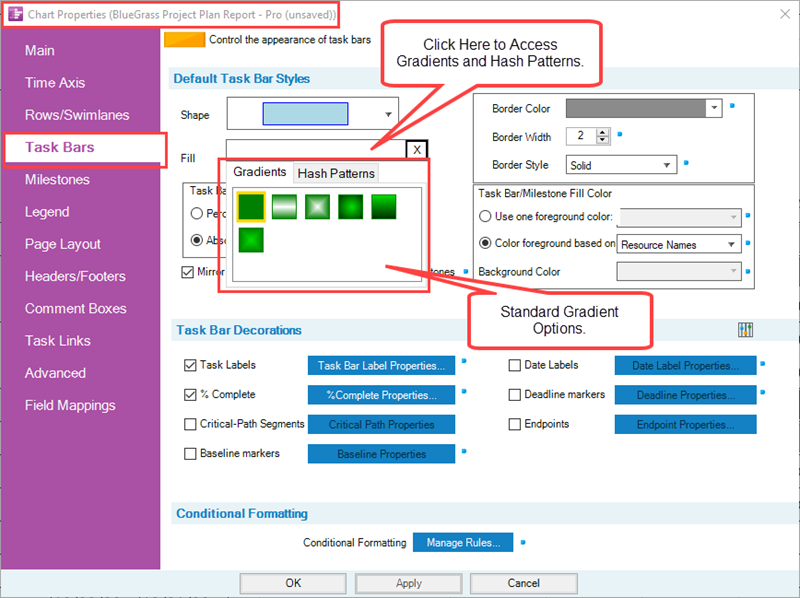
Hash Fill Pattern Controls
When you click the Hash Patterns sub-tab shown above, the dropdown form containing all the available hash fill patterns appears as shown here:
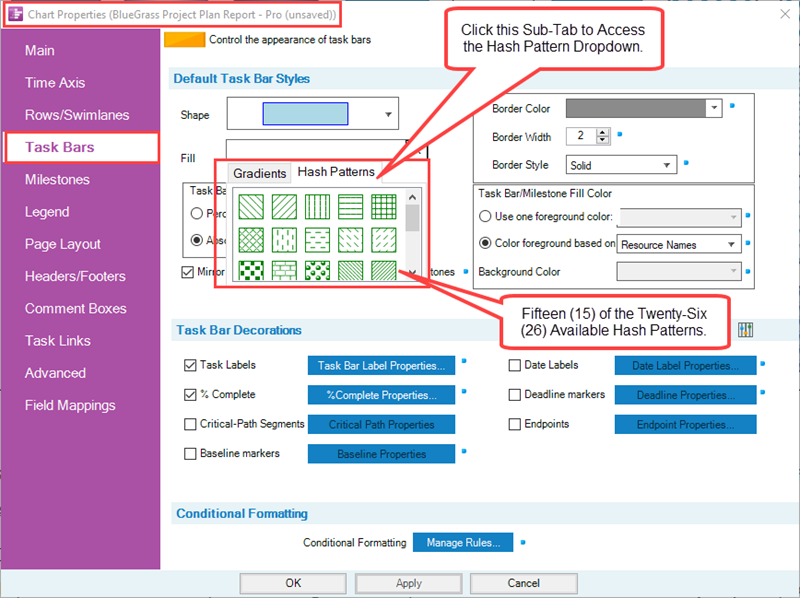
For a complete list of gradient and hash fill patterns, please see the article at: Glossary of Gradient and Hash Fill Patterns 29.2.1-71.
Examples of Gradient Fill Patterns and Hash Fill Patterns
Using the Chart Properties form’s Task Bars tab and the chart shown below, you can change the gradient fill pattern for all task bars/milestone symbols:
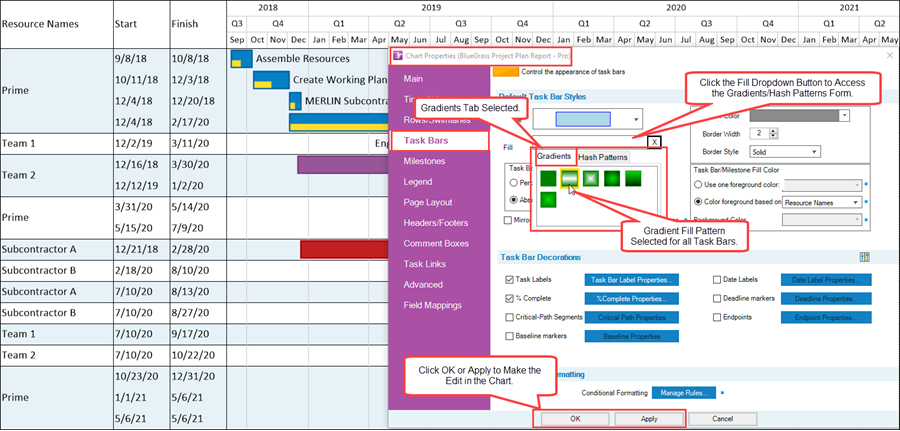
When you click the OK button, the selected gradient fill pattern is applied to all task bars as shown below:
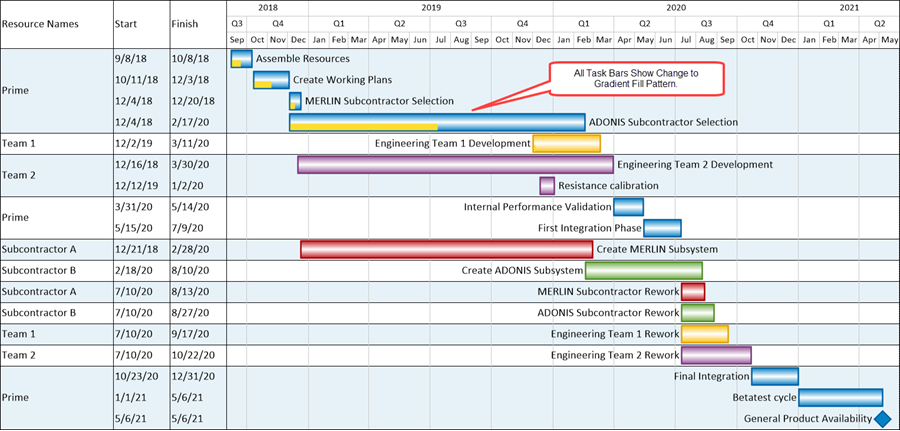
In a similar way, starting with the original chart, all the task bars can have their fill patterns changed to a specific hash fill pattern as shown in the sequence below:
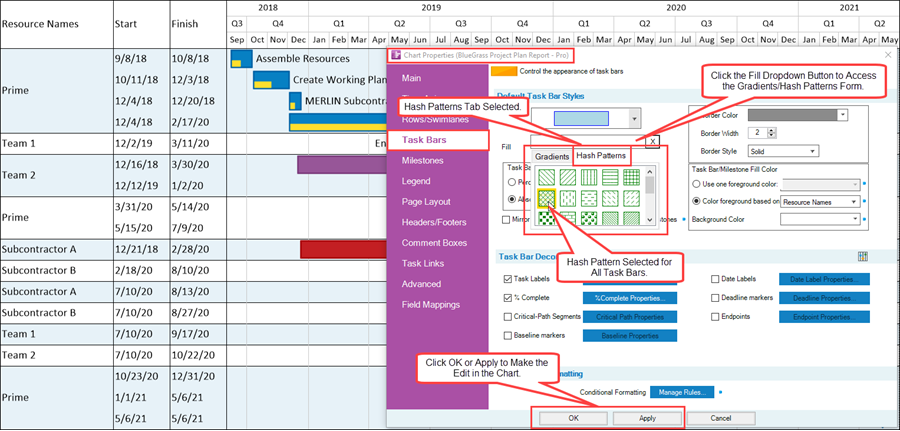
When you click the OK button, the selected hash fill pattern is applied to all task bars as shown below:
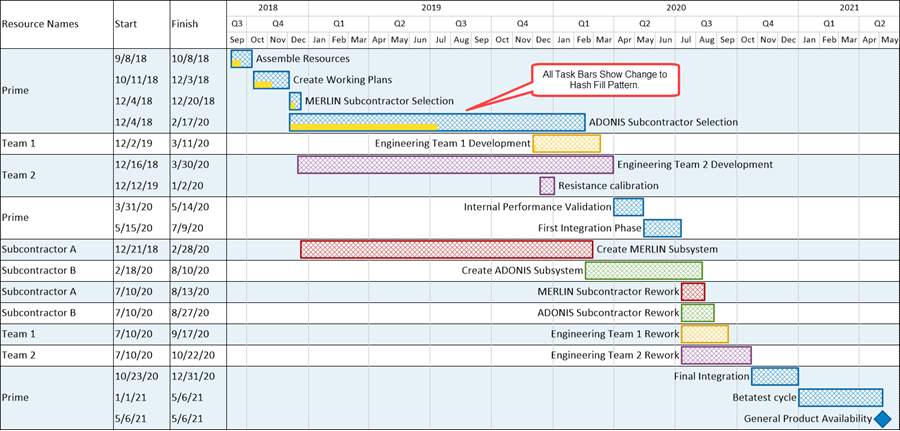
Making Gradient and Hash Fill Patterns Changes to Individual Task Bars/Milestone Symbols
Gradient fill patterns and hash fill patterns can also be applied to individually selected task bars/milestones symbols using the Change Task/Milestone Properties form. If you select a task bar as shown in the illustration below by right-clicking on the task bar and then clicking the Format command in the right-click context menu, you can access the Change Task/Milestone Properties form at its Format tab:
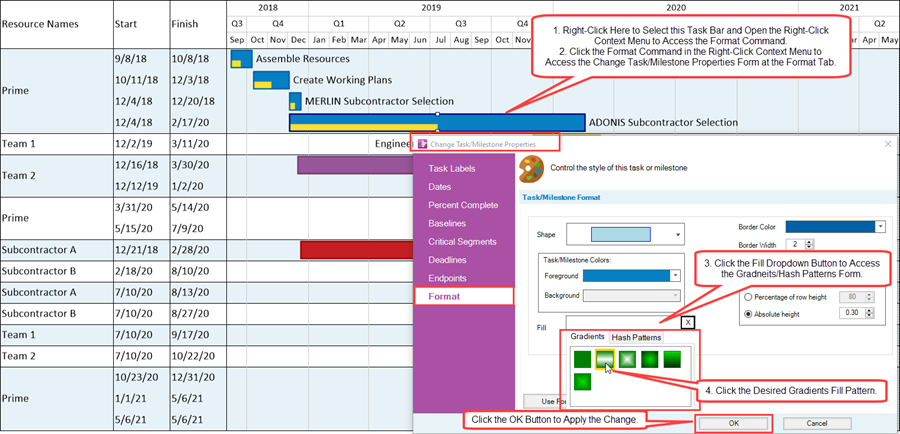
When you click the OK button on the Change Task/Milestone Properties form, the change is applied to the chart as shown here:
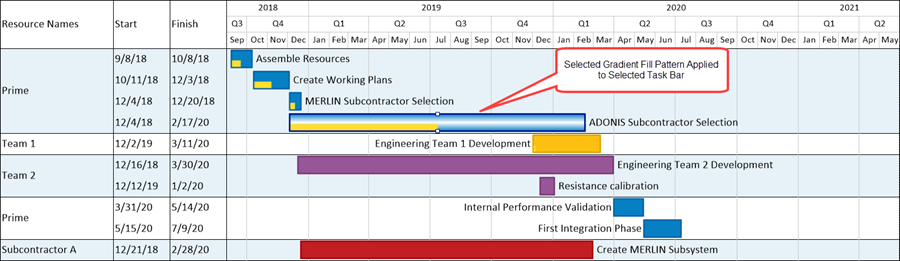
You can use this same technique with the Change Task/Milestone Properties form’s Format tab to apply different hash fill patterns to individual task bars/milestone symbols.
Making Global Changes to Gradient and Hash Fill Patterns for Task Bar/Milestone Symbol Decorations
In addition to now being able to apply gradient fill patterns and hash fill patterns to task bars/milestone symbols, you can also apply these new features to baseline, deadline, and the four endpoint decorations.
Complete information on task bar/milestone decorations can be found in the article at: Modifying Decorations on Tasks/Milestones (Portal) 10.0.1-71.
The controls for these task bar/milestone symbol decoration features are discussed below with specific examples.
Baseline Decorations
To apply these features to baseline decorations you need to first access the Chart Properties form at the Task Bars or Milestones tabs. At the Task Bars or Milestones tab, navigate to the Task Bars Decorations section of the form and check the Baseline Properties checkbox ON. Then click the Baselines Properties button to access the Set baseline properties form as shown in the illustration below:
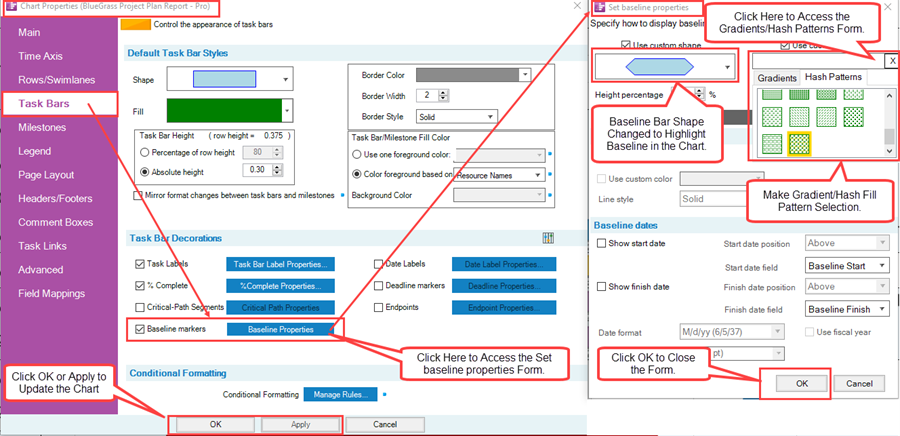
When the baseline shape and hash fill pattern changes shown above are applied to the chart, the chart looks like this:
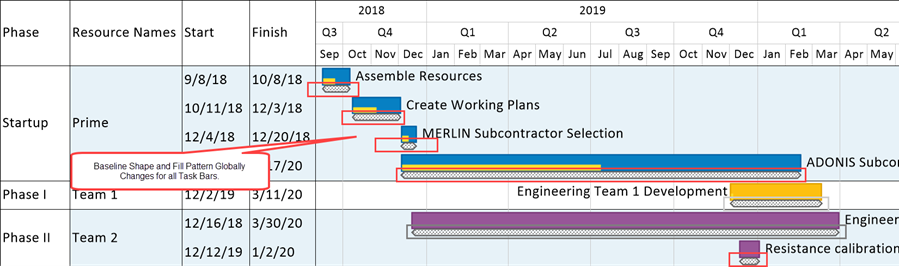
The baseline shape was changed to highlight the baseline decoration in the chart above.
Deadline Decorations
To apply these features to deadline decorations you need to first access the Chart Properties form at the Task Bars or Milestones tabs. At the Task Bars or Milestones tab, navigate to the Task Bars Decorations section of the form and check the Deadline Properties checkbox ON. Then click the Deadline Properties… button to access the Set deadline properties form as shown in the illustration below:
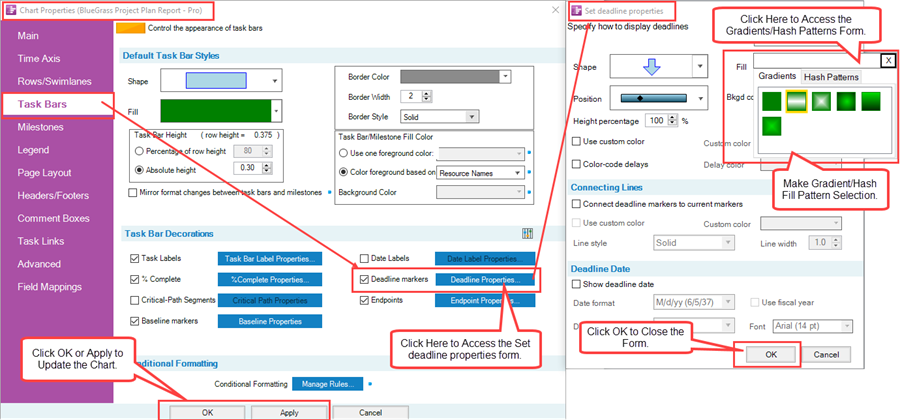
When the gradient fill pattern change shown above id applied to the chart, the chart looks like this:
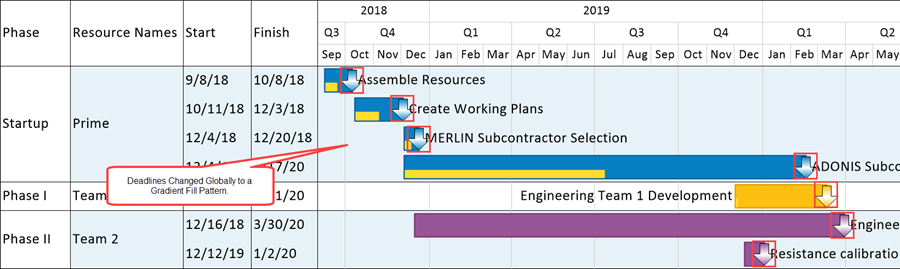
Endpoint Decorations
To apply these features to endpoint decorations you need to first access the Chart Properties form at the Task Bars or Milestones tabs. At the Task Bars or Milestones tab, navigate to the Task Bars Decorations section of the form and check the Endpoint Properties checkbox ON. Then click the Endpoint Properties… button to access the Set endpoint properties form as shown in the illustration below:
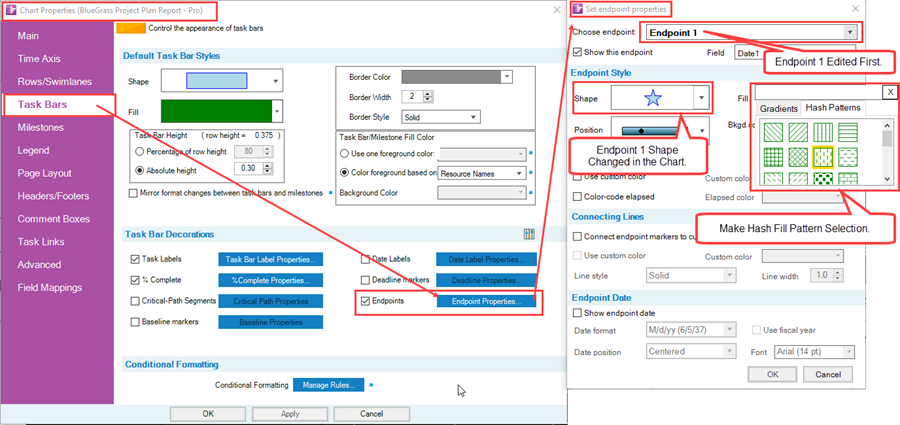
In the actions taken above, Endpoint 1 is modified to have a star shape and a specific hash fill pattern. To further illustrate endpoints, Endpoint 2 is also edited to give it a different shape and hash fill pattern. The edits made to the Set endpoint properties form for Endpoint 2 are shown below:
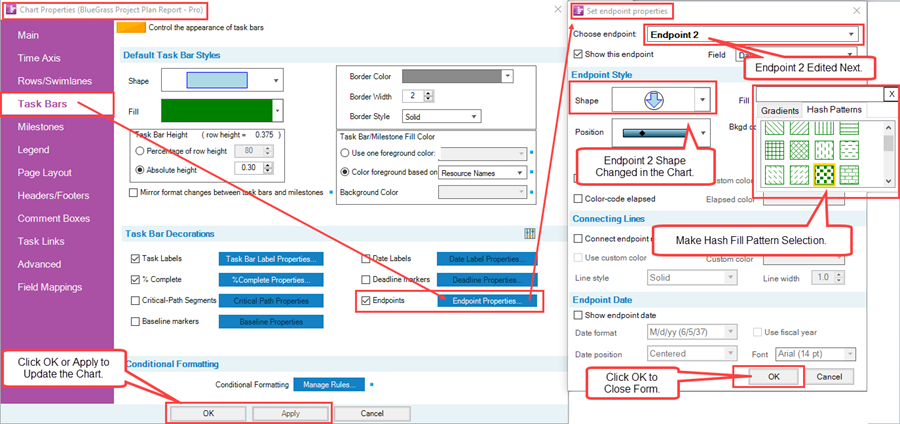
When the endpoint shapes and hash fill patterns changes shown in the two illustrations above are applied to the chart, the chart looks like this:
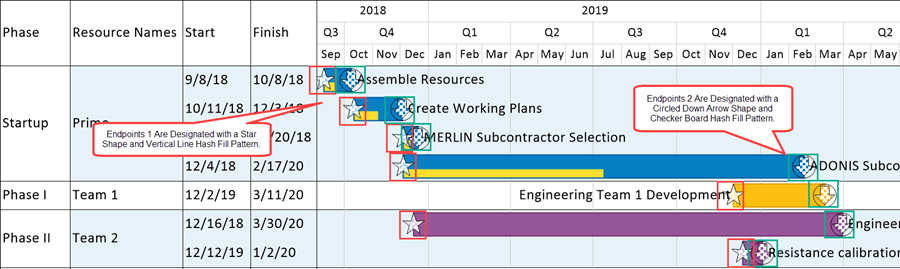
Using the Background and Foreground Color Controls for Hash Fill Patterns
Background Color for Hash Fill Patterns
When you add a hash fill pattern to a task bar/milestone symbol, deadline, or endpoint, the hash fill pattern itself takes on the color or colors of the task bar/milestone symbol, deadline, or endpoint. The space between the hash fill pattern and the background within these shapes becomes white as shown below with two task bars containing two different hash fill patterns:
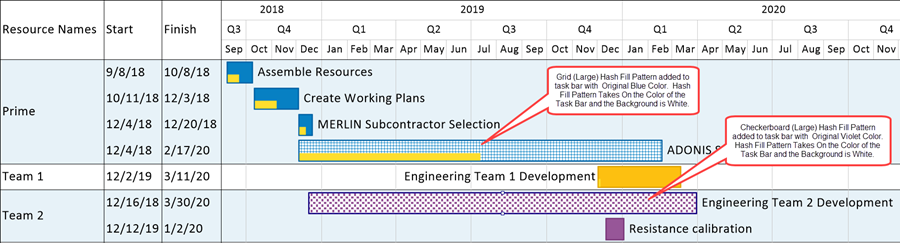
You have the option to change the background color of task bar/milestone symbols, deadlines, and endpoint symbols to make the hash fill pattern more prominent in the chart. For example, if you want to maverick the background color of the ADONIS Subcontractor Selection task bar which is shown in the illustration above as blue with a white background, you can access the Change Task/Milestone Properties form at the Format tab for this task bar and navigate to the Background control as shown here:
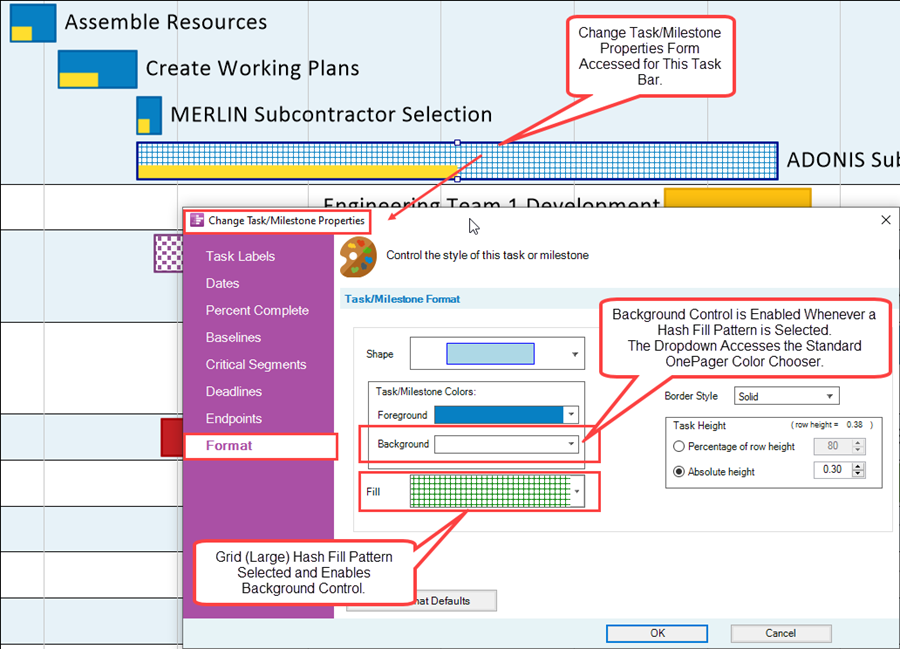
At the point in the illustration above, the Background control is enabled. Clicking on the dropdown button accesses the standard OnePager Color Chooser form in which you can select a specific color for the background inside the selected task bar while leaving the hash fill pattern the original color (i.e., the foreground color). In the illustrations below, the standard OnePager Color Chooser form is accessed and the color yellow is selected for the background color.
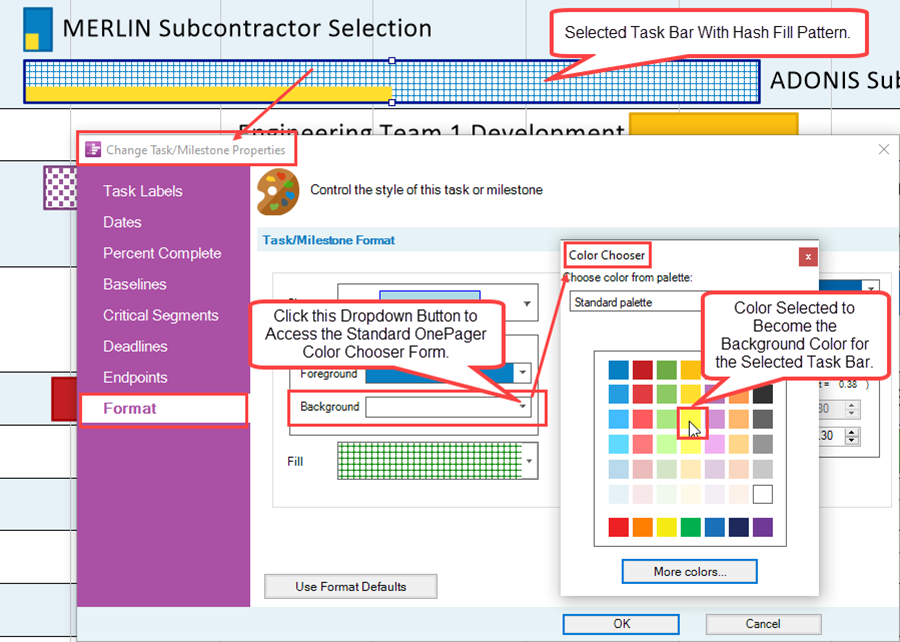
When you make the color selection and close the Change Task/Milestone Properties form, the selected task bar looks like this:
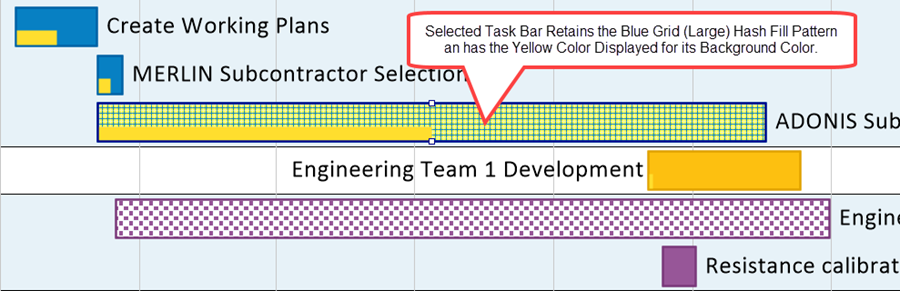
This same procedure can be used to enhance and differentiate deadline symbols and endpoint symbols from their respective task bar/milestone symbols when needed to assure that these symbols stand out in the chart.
Foreground Color for Hash Fill Patterns
In the context of gradients fill patterns and hash fill patterns the foreground color is set to the color of the task bar/milestone symbol to which the decorations belong. You have the option to change the foreground color of task bars/milestone symbols, baselines, deadline, and endpoints globally using the decoration controls in the Template Properties form and the Chart Properties form. You can also maverick the foreground color of selected task bars/milestone symbols using the Change Task/Milestone Properties form at the Format tab. There are no controls in the Change Task/Milestone Properties form for mavericking the foreground color for baselines, deadlines, or endpoints.
Making Gradient and Hash Fill Patterns Changes to Individual Task Bar/Milestone Symbol Decorations
Decorations for task bars and milestone symbols are applied globally. Although task bar/milestone symbol properties can be edited individually by manually selecting a task bar or milestone symbol and using the Change Task/Milestone Properties form’s Format tab to edit their properties, it is not possible to edit the shape, gradient fill pattern, or hash fill pattern of individual baseline, deadline, or endpoint decorations. OnePager is configured such that all task bar/milestone symbol decorations take on global properties.
Hash and Gradient Fill Patterns and the Chart Legend
OnePager updates Legend items in the Legend whenever a change is made to the hash or gradient fill pattern of task bars/milestone symbols globally or individually. This is illustrated using the starting chart shown below:
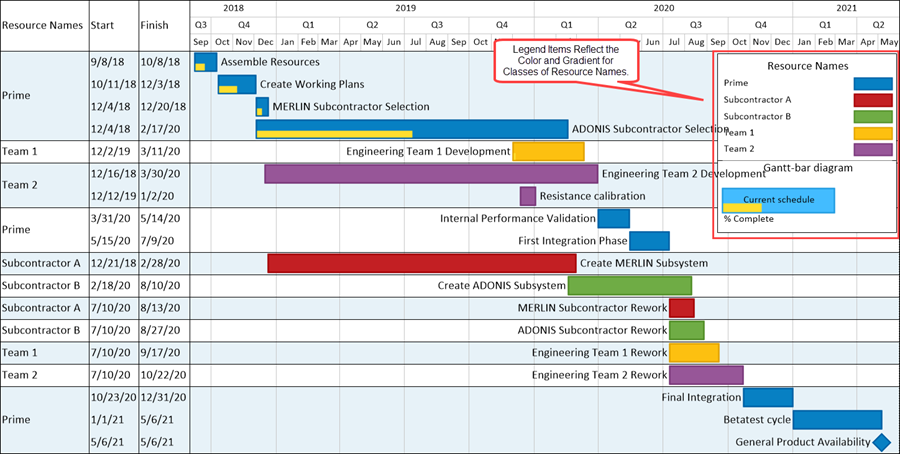
Allowing Milestone Symbols to Appear in the Legend
Most OnePager users do not want to have milestone symbols appear in the Legend especially when the milestone symbols represent the same legend category as task bars. If you want milestone symbols to appear in your Legend as legend items you need to turn off the Do not duplicate task/milestones checkbox in the Template Properties form and/or Chart Properties form at the Legend tab as shown below for the Chart Properties form:
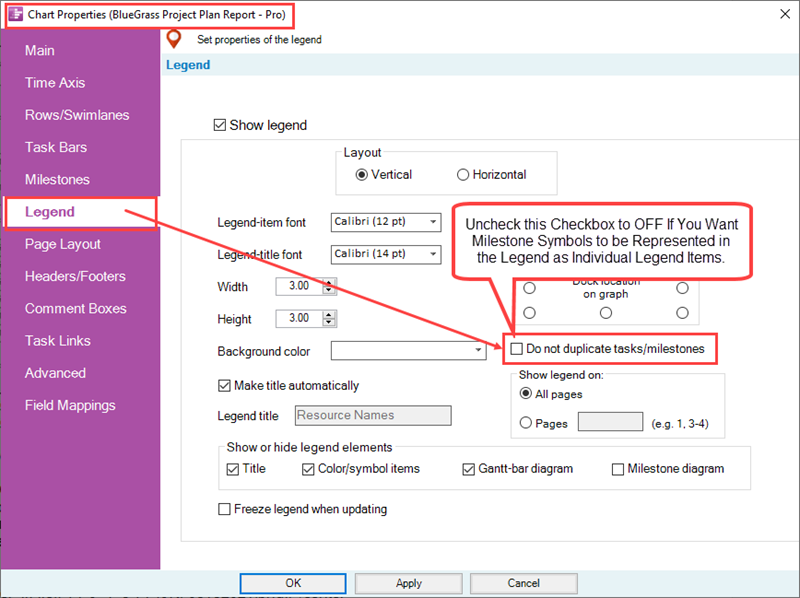
For more information on the use of the Do not duplicate tasks/milestones, please see the sub-section in the article at: Legend Editing Controls for OnePager - Controlling Duplication of Legend Items 15.3.1-71
For the purpose of the examples and illustrations that follow, the Do not duplicate tasks/milestone checkbox is checked ON so only task bars are shown as legend items.
Global Changes to All Task Bars/Milestone Symbols
Making a global change to the hash fill pattern for all task bars/milestone symbols updates the entire Legend as shown below:
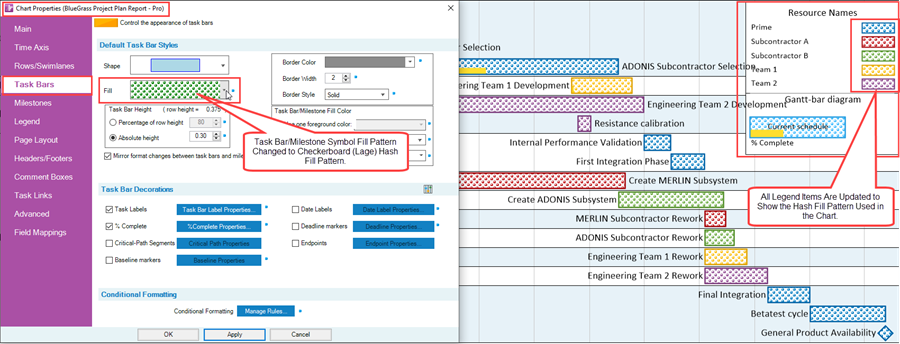
In the illustration above, all task bars/milestone symbols have their fill pattern changed to the Checkerboard (Large) hash fill pattern. When the change is made, the task bars/milestone symbols reflect the change in the graph and the Legend is updated to reflect the global change.
Changing to a Hash Fill Pattern for an Individual Task Bar/Milestone Symbol
In a similar way the Legend is also updated if an individual task bar/milestone symbol is mavericked to a hash fill pattern as in the example below starting for the original OnePager chart:
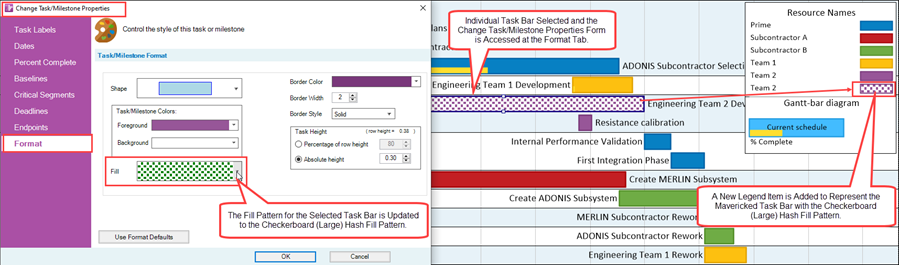
After accessing the Change Task/Milestone Properties form for the selected task bar, the fill pattern is changed to the Checkerboard (Large) hash fill pattern. Making this change adds a new Legend Item to the Legend showing the mavericked task bar’s new hash fill pattern.
Making Global and Individual Gradient Fill Pattern Changes in the Chart
OnePager updates the Legend as described in the two sub-sections above when both global and individual gradient fill pattern changes are made to all or individual task bars in the chart as shown below for a global change:
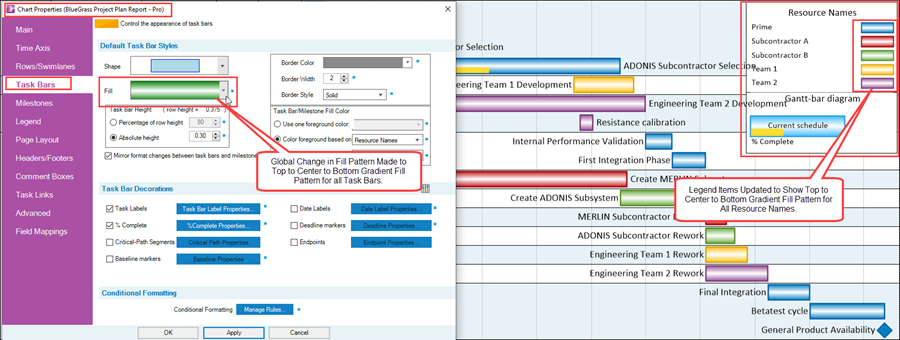
As with the example above for global hash fill pattern changes, changing the gradient fill pattern updates all items in the Legend. Changes made to individual task bar gradient fill patterns are also reflected in the Legend with the addition of a new Legend item.
For more information on Legends, please see the articles at: The Chart Legend (Portal) 15.0.1-71.
Using Gradient and Hash Fill Patterns in Conditional Formatting Rules – An Example
Conditional Formatting Rules allow you to dynamically change the shape, color, fill pattern, background color, and other properties of task bars/milestone symbols based upon a rule or set of rules driven by data OnePager imports from your source plan. In version 7.1 the enhancement for gradients and hash fill patterns is extended to conditional formatting rules.
Before proceeding further, if you need to refresh your knowledge of Conditional Formatting Rules, please see the articles at: Conditional Formatting (Portal) 11.0.1-71.
Example – Starting Chart Configuration
To illustrate the use of the new gradient and hash fill patterns, suppose you are starting off with the chart shown below that consists of a project plan using five (5) different resources where OnePager has created the chart using different colors to represent different resources. When this is done, the Legend reflects the resources and the colors OnePager assigned. The chart looks like this:
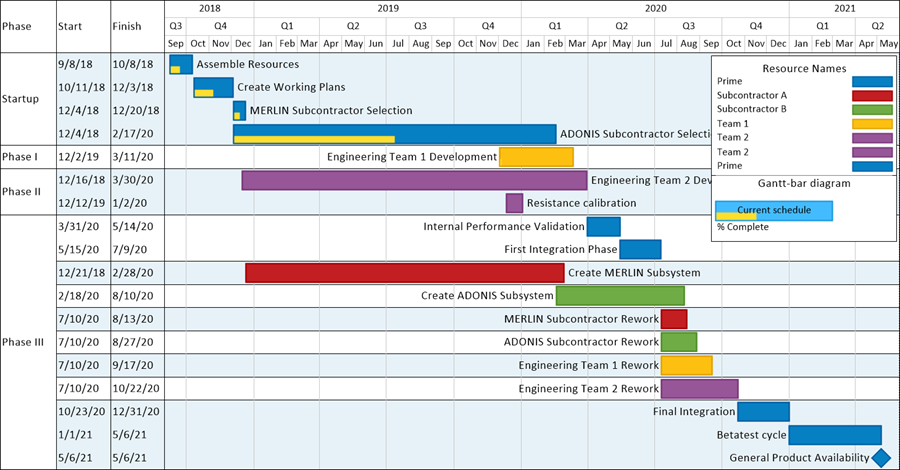
Example – Adding Conditional Formatting Rules to Highlight an Issue
Now suppose there is an issue with Team 1 and Team 2 and you want the chart you plan to use for this schedule conversation to have the tasks that are the responsibility of Team 1 and Team 2 to stand out clearly. This can be done by adding conditional formatting rules that apply different hash fill patterns to the task bars involved. Using the Conditional Formatting Rules form shown below, you can configure rules for Team 1 and Team 2:
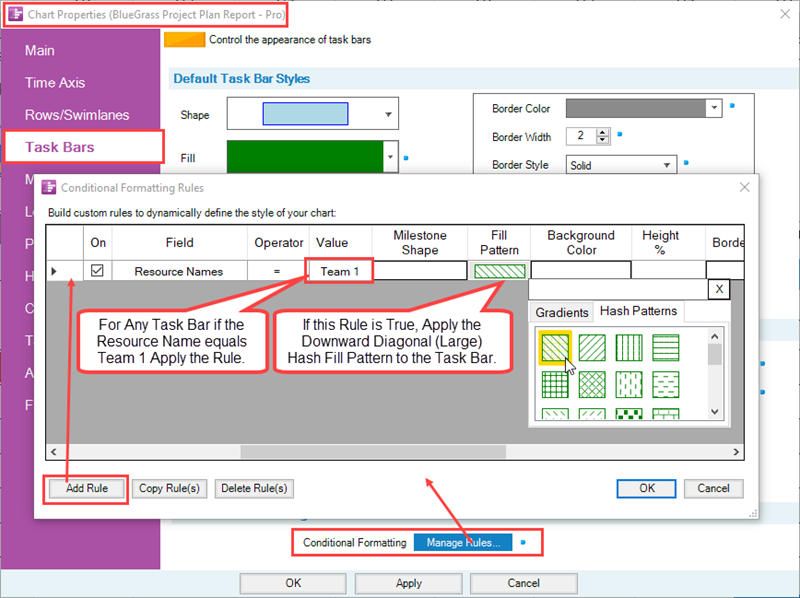
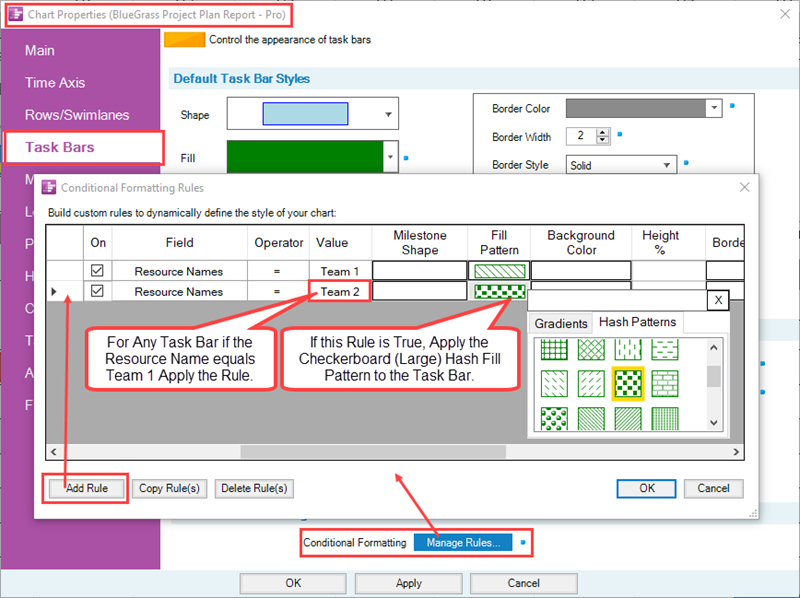
Example – Chart with Highlighted Task Bars Using Hash Fill Patterns
Applying these two Conditional Formatting Rules to the chart, the chart looks like this:
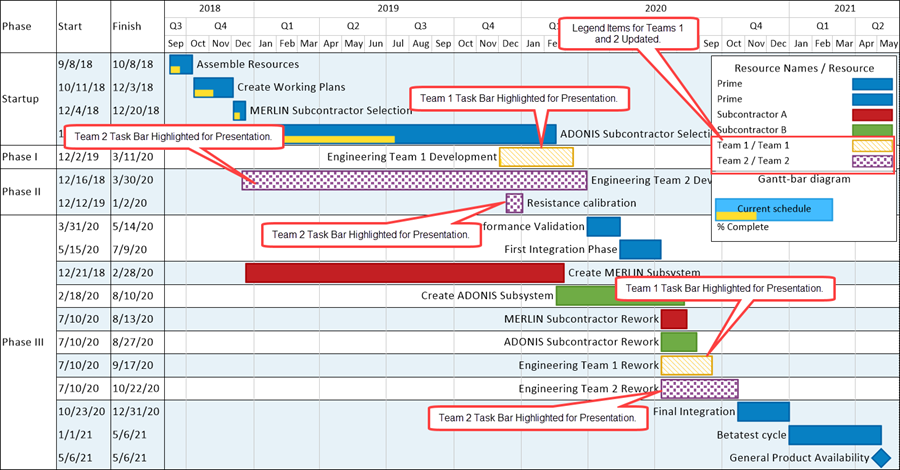
Conditional Formatting Rules can be formulated before the chart is created by adding the rules to the Conditional Formatting Rules form in the current Template Properties form.
Related Links
Changing Individual Task/Milestone Properties (Color, Shapes, Labels, etc.) 9.2.1-71
Modifying Decorations on Tasks/Milestones (Portal) 10.0.1-71
Conditional Formatting (Portal) 11.0.1-71
The Chart Legend (Portal) 15.0.1-71
Glossary of Gradient and Hash Fill Patterns 29.2.1-71
(0.4.3-71)