TEMPzz3
Contents
- 1 OnePager 360 Import of Data from Smartsheet for Version 7.1 (P371-4_0_1_7-71-08302021.docx)
OnePager 360 Import of Data from Smartsheet for Version 7.1 (P371-4_0_1_7-71-08302021.docx)
Introduction
The purpose of this article is to put in one place as much information as possible for Smartsheet users about how OnePager 360 Standalone is used to create OnePager charts and how OnePager 360 Standalone handles data imported from Smartsheet.
In most cases OnePager 360 Standalone handles data fields from Smartsheet very much like data coming from Microsoft Excel. However, Smartsheet is unique in some ways so this concept cannot be applied across the board to guaranty expected results for Smartsheet users. This article focuses on two major topics:
- 1) Importing Smartsheet data into OnePager 360 Standalone.
- 2) OnePager 360 Standalone’s handling of specific Smartsheet Field data once those data are imported.
About Importing Smartsheet Data to OnePager 360 Standalone
OnePager 360 Standalone imports data from Smartsheet by first making the connection from OnePager 360 Standalone to your Smartsheet account. Therefore, you must first have a Smartsheet account and the log in credentials so OnePager 360 Standalone can access your account, your Smartsheet files, and be able to download the selected file or files to your computer.
Detailed information on setting up you Smartsheet data for import to OnePager 360 Standalone and other topics related to getting started using OnePager 360 Standalone can be found at this article:
Using Smartsheet Source Plans with OnePager 360 3.0.3.3-71.
Data Imports to OnePager 360 Standalone
What follows is a discussion of how OnePager 360 Standalone applies it’s built in intelligence functions for you. The goal here is to provide sufficient understanding of the process so you know what to expect from OnePager 360 Standalone when various field heading names and data types are encountered by OnePager 360 Standalone in your Smartsheet source plan. There are four data types that OnePager 360 Standalone looks for when importing data from Smartsheet:
- Dates
- Numbers
- Boolean (TRUE or FALSE)
- Strings (A through Z, 0-9, special characters)
All data, regardless of data type, are imported from Smartsheet. OnePager 360 Standalone begins this analysis from top-left to bottom-right. OnePager 360 Standalone ignores merged cells in fields and merged cells in rows. Once the field headers are located and the data types are analyzed, OnePager 360 Standalone associates these fields with specific usages in the OnePager choices (OPC) form as illustrated below. Using the second page of the OPC form shown below, you can change the field usage by selecting another field to serve the function from the dropdown list provided. The dropdown list is built from all the field headers that OnePager 360 Standalone found during its analysis pass. An example of a dropdown list of field header names taken from a Smartsheet source plan is shown here:
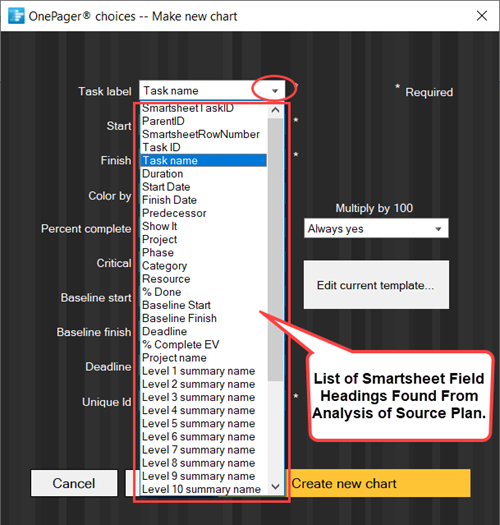
When the Create new Chart button is clicked, OnePager 360 Standalone uses your field assignments to create the chart.
Intelligent Changes Made to OnePager 360 Current Template Properties Forms
OnePager 360 Standalone is shipped to you with a predefined set of Template Properties forms that are based upon the BlueGrass Project Plan Report used in this Wiki for example purposes and available to you from the OnePager 360 Standalone tutorial. This means that all field usage settings within these shipped Template Properties forms are based upon this Smartsheet source plan. Since the flexibility of Smartsheet is considered in the design of OnePager 360 Standalone, it is necessary to update the current Template Properties form based upon your Smartsheet source plan. Accordingly, OnePager 360 Standalone uses the analysis techniques discussed above to modify the current Template Properties form. This is necessary because, unlike Microsoft Project, where the fields have predefined meanings, the Smartsheet source plan field assignments and meaning are totally determined by you. OnePager 360 Standalone, therefore, makes intelligent recommendations on Smartsheet source plan field usage based on the findings of the intelligent engine.
You can change or override these findings as follows:
- 1) You can click the Edit current Template… button also on the second page of the OnePager choices (OPC) form shown above.
- 2) Clicking this button accesses the Template Properties form so you can navigate to the Rows and Swimlanes tab.
- 3) The settings found in the Row & Swimlanes tab are determined by the current Template Properties form and by the intelligent analysis described above.
- 4) If your Smartsheet source plan contains a field heading that exists in the Template Properties form, OnePager 360 Standalone uses that fields.
- 5) Otherwise, it makes an intelligent recommendation from the field headings it discovers.
The figure below shows that several of the settings in the Template Properties form’s Rows & Swimlanes tab reflect the decisions that OnePager 360 Standalone made concerning field usage. These settings are consistent with the selections displayed in the OPC form.
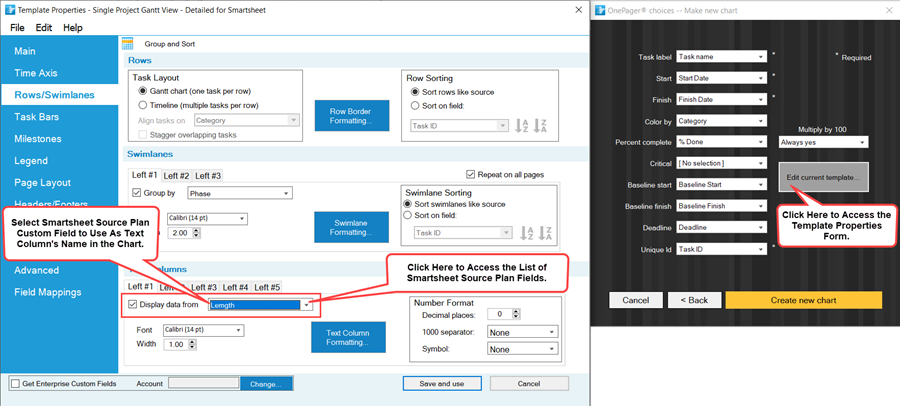
The illustration above shows that the Lempth field from the Smartsheet source plan is selected as the text column to appear in the chart. The Lempth field is indicated in the Template Properties form's Rows/Swimlanes tab for text column Left#1. We purposely misspelled Length to illustrate that OnePager 360 Standalone has the intelligence to pick fields even though their headings are somewhat misspelled. You can change the rows and swimlane settings as well as settings in any of the other tabs. When you are ready, click Save and use button to make these changes part of the current Template Properties form.
In other tabs of the Template Properties form, OnePager 360 Standalone has adjusted settings in a similar way to be consistent with its intelligent engine’s analysis of the Smartsheet source plan field headers and data types. If OnePager 360 Standalone cannot find a field header name in the Smartsheet source plan that can be correlated with a specific OnePager 360 Standalone purpose, it makes as intelligent a guess as possible and you are then able to make any change necessary. You are cautioned that all current Template Properties forms are altered when used in this way. We recommend that unique Template Properties form names be subsequently given to such modified Template Properties form for future reference and for sharing these modified Template Properties form with others.
Missing Fields, Field Headers, or Misspelled Field Headings
OnePager 360 Standalone also checks field headings when importing data in UPDATE mode. If the field was used in previous snapshots for any purpose, OnePager 360 Standalone checks to assure that the new import for the snapshot has those same fields. When OnePager 360 Standalone cannot find the expected fields, one or more field heading names are missing or blank, the field heading is recognizably misspelled, or the data type is different from the previous snapshot, OnePager 360 provides a warning message as shown in the example below:
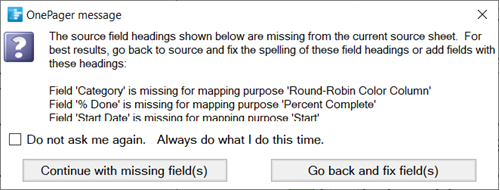
This can occur when you inadvertently attempt to update a chart from the incorrect Smartsheet source plan or the desired Smartsheet source plan was altered to the extent that OnePager 360 Standalone cannot find the fields needed to accomplish the UPDATE functions. You are given two choices when the message above is displayed:
Continue with missing field(s)
By selecting the Continue… button, the import proceeds. OnePager 360 Standalone blanks some values that it cannot find. Note: The results can be unexpected.
Go back and fix field(s)
Selecting the Go back… button tells OnePager 360 Standalone to stop the import process and return control to Smartsheet. You can now correct the Smartsheet source plan or select another one and start the UPDATE process again.
Related Link
Basic Workflows (Portal) 7.0.1-71
Merging the Wrong Tasks into a Chart - OnePager 360 Standalone - Smartsheet 7.21.1-71
Data-Driven Task Links for Smartsheet 19.1.1.4-71
(4.0.1.7-71)