Difference between revisions of "Testing Article1"
(→Using OnePager 360 Standalone with Microsoft Project and Microsoft Excel) |
|||
| Line 61: | Line 61: | ||
<center> | <center> | ||
{| class="wikitable" | {| class="wikitable" | ||
| − | | [[Getting Started with OnePager Pro Version 7.1# Launching OnePager Pro | + | | [[Getting Started with OnePager Pro Version 7.1#Launching OnePager Pro Add-in for the First Time | Getting Started with OnePager Pro - Launching OnePager Pro Standalone for the First Time]] 3.0.1-71 |
|- | |- | ||
| − | | [[Getting Started with OnePager Express Version 7.1# Launching OnePager Express Standalone for the First Time | Getting Started with OnePager Express - Launching OnePager Express Standalone for the First Time]] 3.0.2-71 | + | | [[Getting Started with OnePager Express Version 7.1#Launching OnePager Express Standalone for the First Time | Getting Started with OnePager Express - Launching OnePager Express Standalone for the First Time]] 3.0.2-71 |
|} | |} | ||
</center> | </center> | ||
Revision as of 17:45, 14 April 2021
Contents
Getting Started with OnePager 360 (P371-3_0_3-71-04142021.docx)
Introduction
OnePager 360 is a new product that has the capability to create Gantt Charts from schedule source plans provided by Microsoft Project, Microsoft Project Server, Microsoft Project Online, Microsoft Excel, Smartsheet, or Oracle Primavera. Essentially OnePager 360 combines the source plan import capabilities of OnePager Pro and OnePager Express and adds the capabilities to process source plans from Smartsheet and Primavera.
Like OnePager Pro and Express, OnePager 360 is employed either as an Add-in to Microsoft Project or Microsoft Excel. OnePager 360 also has the capability to be launched as a Standalone application where it can import source plan files from the above mentioned schedule source plan file types.
Installing OnePager 360 on a computer is in place of OnePager Pro or Excel. Once installed, OnePager 360 operates exactly like OnePager Pro for source plans presented from Microsoft Project, Microsoft Project Server, Microsoft Project Online, and Microsoft Excel in either the Add-in or Standalone edition. OnePager 360 Standalone edition is used to access Smartsheet and Primavera source plans since there are no Add-in capabilities for these two source plan creation applications.
In most cases only OnePager 360 or OnePager Pro/Express can be installed in a single user account on a computer although OnePager 360 and OnePager Pro/Express can be installed in different user accounts on a single computer.
For more information on installing OnePager 360, please see the article at: Installing and Activating OnePager 360 (Portal) 2.0.3-71.
Using OnePager 360 Add-in with Microsoft Project and Microsoft Excel Source Plans
OnePager 360 is typically installed as an Add-in to both Microsoft Project and Microsoft Excel and as a Standalone. Accordingly, there is no difference in the initial or continued operations and capabilities of OnePager 360 with respect to source plans originating from Microsoft Project, Project Server, Project Online, or Excel. The only difference you will see when using OnePager 360 instead of OnePager Pro, for example, is that the color of the forms are blue instead of red and the name of the product in the ADD-INS tab for Microsoft Project or Excel says OnePager 360 as illustrated with the Microsoft Project ADD-INS tool bar tabs shown below:
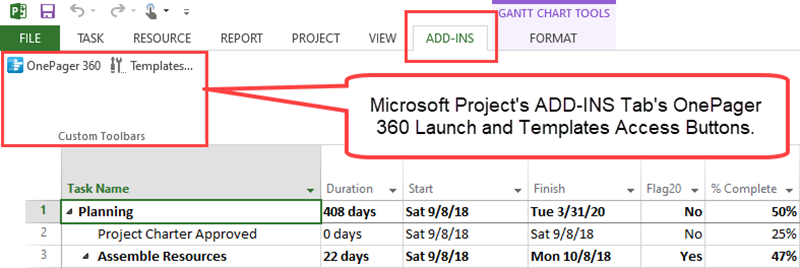
The ADD-INS tab for Microsoft Excel with OnePager 360 installed as an Add-in looks like this:
This being the case, all the instructional material you will need to get started using OnePager 360 with Microsoft Project or Microsoft Excel source plans is contained in the two existing Wiki articles for OnePager Pro and OnePager Express at the links shown in the table below:
| Getting Started with OnePager Pro - Launching OnePager Pro Add-in for the First Time 3.0.1-71 |
| Getting Started with OnePager Express - Launching OnePager Express Add-in for the First Time 3.0.2-71 |
Using OnePager 360 Stand Alone
Launching OnePager 360 Standalone
For OnePager 360 users the Standalone edition, OnePager 360 is accessed by clicking the OnePager 360 Icon on your desktop as shown below:
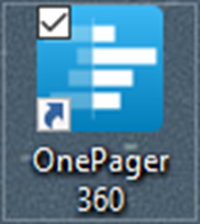
Clicking the above Icon on your desktop launches OnePager 360 as indicated by a standard splash screen as shown below:
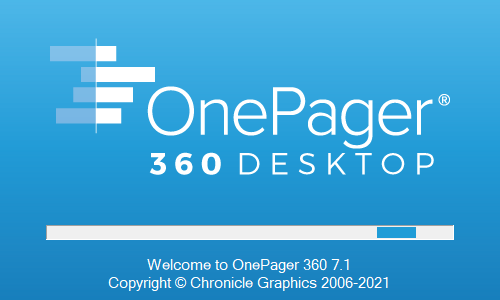
When the splash screen closes, the OnePager 360 Chart Editor is opened and the OnePager 360 Start form is placed in the middle of the editor as shown here:
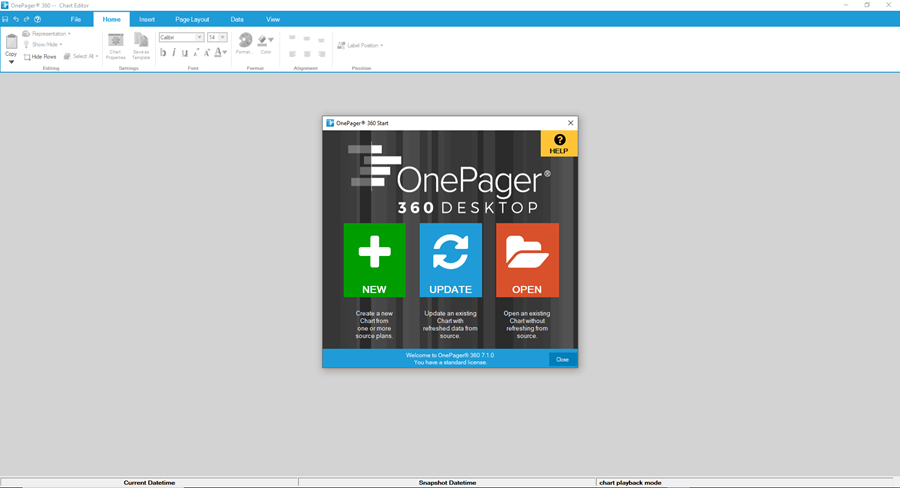
With the OnePager 360 Start form in view, you are now able to access the three available modes of operation for OnePager 360 (NEW, UPDATE, and OPEN). In all three modes for OnePager 360 Standalone your source plan choices include Microsoft Project, Microsoft Project Server, Microsoft Project Online, Microsoft Excel, Smartsheet, and Oracle Primavera.
Using OnePager 360 Standalone with Microsoft Project and Microsoft Excel
OnePager 360 Standalone when used to create charts from Microsoft Project, Project Server, Project Online, and Excel operates identically to OnePager Pro Standalone and OnePager Express Standalone. This being the case, all the instructional material you will need to get started using OnePager 360 with Microsoft Project or Microsoft Excel source plans is contained in the two existing Wiki articles for OnePager Pro and OnePager Express at the links shown in the table below:
Using OnePager 360 Standalone with Smartsheet
To use OnePager 360 Standalone with Smartsheet you are required to have access to the www.smartsheet.com website, possess an account, and have Smartsheet source plans that can be imported to OnePager 360 Standalone. With these requirements satisfied and the proper www.smartsheet.com access credentials available, OnePager 360 Standalone can connect you to your Smartsheet account, access your selected Smartsheet source plan and create a NEW chart, UPDATE, an existing chart, or OPEN an already created chart residing on your computer.
The discussion on getting started with Smartsheet is continued in the article at: Using Smartsheet Source Plans with OnePager 360 3.0.3.3-71.
Using OnePager 360 Standalone with Primavera
TBD
Related Links
Getting Started with OnePager Pro Version 7.1 3.0.1-71
Getting Started with OnePager Express Version 7.1 3.0.2-71
(3.0.3-71)
- Version 7.1
- Getting Started with Version 7.1
- Add-in
- Standalone
- Launching From Microsoft Project
- Launching From Microsoft Excel
- Smartsheet
- Primavera
- OnePager 360 Start Form
- OnePager Choices Form
- Snapshots
- Charts
- Templates
- Editing the Chart
- Sharing Output
- Task Links
- Time Axis
- Multiple Swimlane Levels
- OnePager - Tool Bar
- Help
- OnePager Pro
- OnePager Express
- OnePager 360