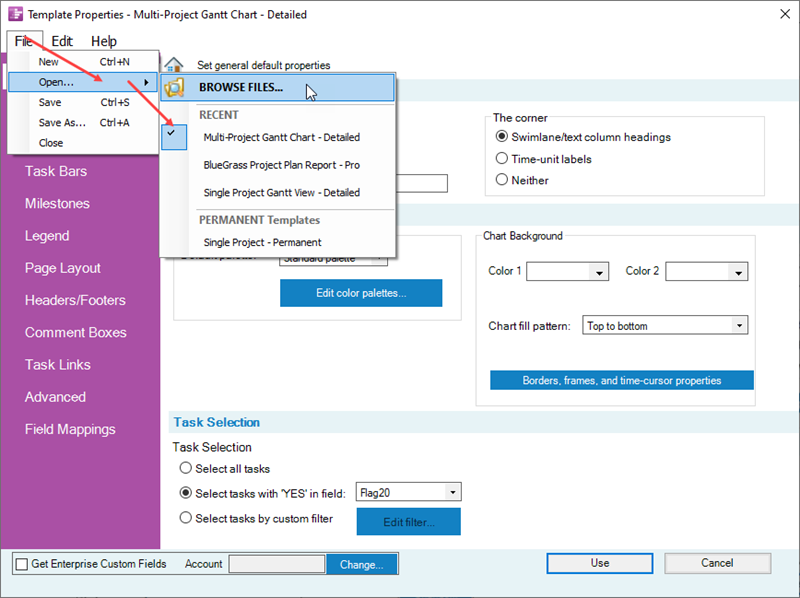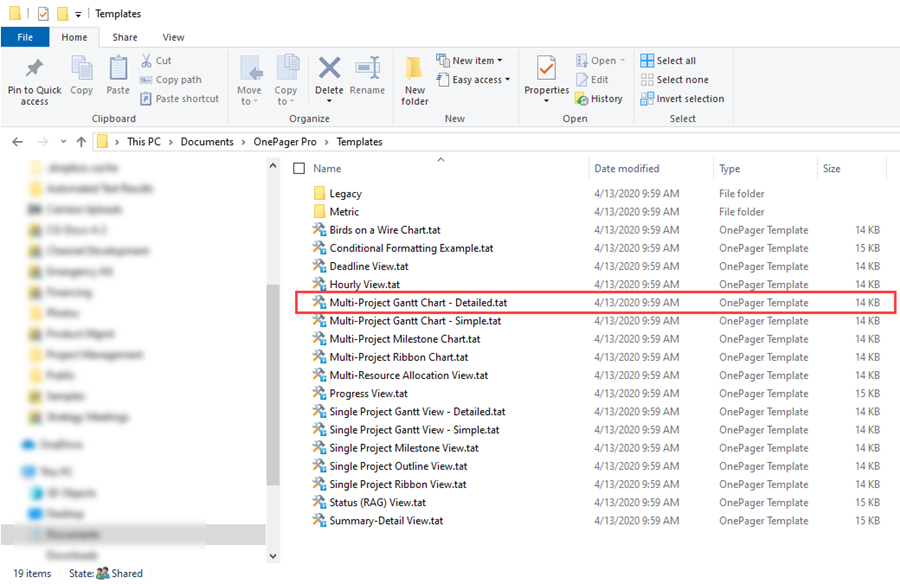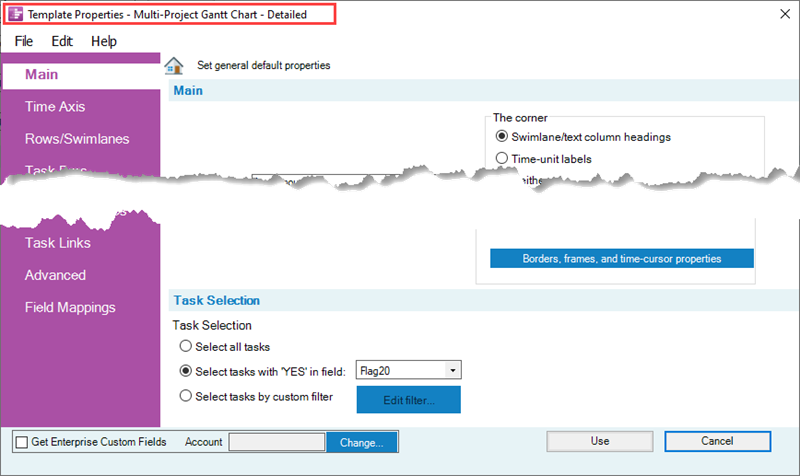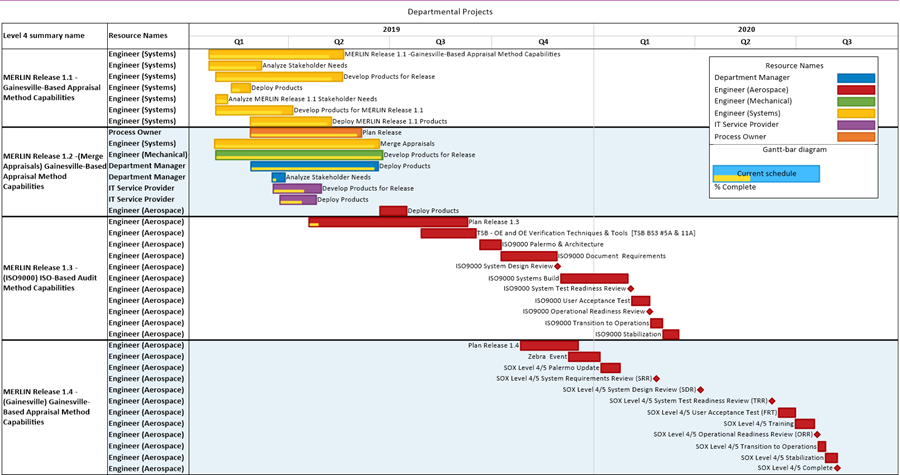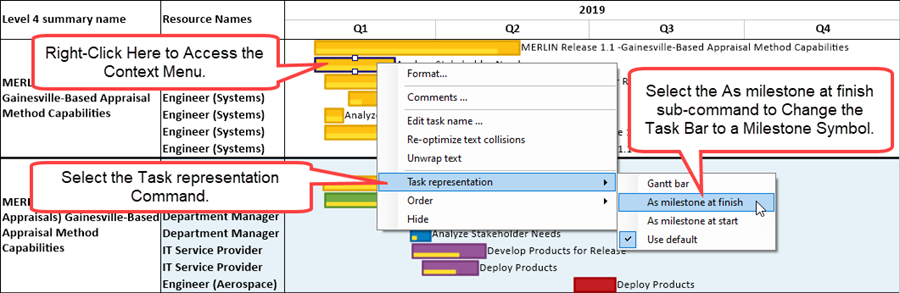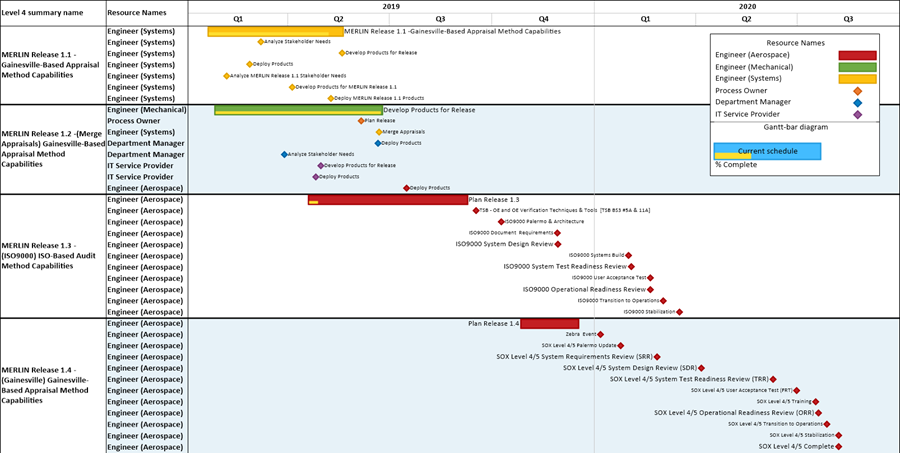|
|
| Line 1: |
Line 1: |
| | ==Overview== | | ==Overview== |
| | | | |
| − | The article is recommended reading before you advance to any other of the product specific articles in this series. The '''Conditional Import Filters''' feature supports '''imports''' from all locations and configurations of Microsoft Excel '''source plans''' including those from your computer as a single '''source plan''', '''a single source plan with multiple projects''' or '''multiple separate Microsoft Excel source plans'''. In most cases '''Conditional Import Filter rules''' are established before a chart is created. OnePager supports this by providing controls for '''managing Conditional Import Filter rules''' in the '''Template''' form's '''Main''' tab if sufficient '''conditional import''' planning was performed before preparation of the first chart. In most cases, you can delay the creation of your '''Conditional Import Filter rules''' until just before creating the first chart after your '''source plan''' data are available. In this circumstance, OnePager provides '''Conditional Import Filter rule''' management controls on the '''OnePager choices''' ('''OPC''') form in the '''Task Selection''' control group of the form. Finally, after a chart is created you retain the capability to '''manage''' your '''Conditional Import Filter rules''' though the use of the '''Chart Properties''' form's '''Main''' tab where the same controls are available as mentioned for the '''Template''' form.
| + | 1) One of OnePager's strength is its ability to create compact visual representations of '''multiple projects'''. |
| | | | |
| − | This article provides details on the use of the '''Conditional Import Filters''' feature for OnePager Express ('''OPX''') '''Desktop''' edition. Most of the examples in this and other related articles discuss the '''management''' of '''Conditional Import Filter rules''' in the context of the '''OPC''' form. First, information is provided on how to create '''Conditional Import Filters rules''' using the '''Conditional Import Rules''' form. Then, there are examples on how you might use the '''Condition Import Filters''' feature in your every day use of OnePager to prepare for schedule presentations and discussions.
| + | 2) These can be several projects that belong to one program or they can be several projects and programs in an organization’s portfolio. |
| | | | |
| − | ==Adding a Filter Rule to the Conditional Import Rules Form==
| + | 3) Microsoft Project supports the management of '''multiple projects''' through the creation of a Microsoft Project '''Master Project''' or '''Integrated Master Schedule''' ('''IMS'''). |
| | | | |
| − | ===About the Conditional Import Rules Form=== | + | ==Creating an IMS for Related Projects== |
| | | | |
| − | '''Conditional Import Filters''' are '''managed''' through the use of the '''Conditional Import Rules''' form shown below. Each entry in the form is made up of a '''Field''' column, an '''Operator''' column, and a '''Value''' column. The '''Field''' column is a dropdown menu which lists all fields '''imported''' from your Microsoft Excel '''source plan''' any of which can be used as the controlling '''field''' for the '''rule'''. The '''Operator''' column is also a dropdown menu whose contents are '''dependent''' on the '''field type''' of the corresponding '''Field''' cell for the grid entry. For example, a '''Boolean''' field selected for the '''Field''' column has a dropdown list in the '''Operator''' column of '''Yes''' and '''No'''. The '''Value''' column is also, in most cases, a dropdown menu again '''dependent''' on the '''field type''' of the corresponding '''Field''' cell of the grid entry. For '''Boolean''' fields the '''Value''' cell is not used. For '''Date Fields''' the '''Value''' column provides access to the OnePager '''calendar''' form. Other examples follow in this article.
| + | 1) To create an '''IMS''' from related projects, open Microsoft Project and go to the '''Insert Projects''' button to insert sub-projects into a '''Master Project'''. '''Save''' the '''Master Project''' with an appropriate '''Master Project file name''' for future reference. |
| | | | |
| − | You have the capability to logically '''OR''' and '''AND''' rules together. The '''Conditional Import Rules''' form resembles to the '''Conditional Formatting''' form in look and function. In this form you can '''add''', '''copy''', '''change''', and '''delete''' '''Conditional Import Filters''' rules.
| + | 2) These reference links to our '''Blog''' are useful: |
| | | | |
| − | ===Accessing the Form===
| + | :* [https://www.onepager.com/community/blog/how-to-use-ms-project-and-onepager-to-make-visuals-of-multiple-project-files How to Use Master MS Project Files and OnePager to Create Visuals of Separate MS Project Files] |
| | | | |
| − | The form is accessed from the '''OnePager choices '''('''OPC''') form as shown below:
| + | :* [https://www.onepager.com/community/blog/making-multi-project-graphs-from-separate-microsoft-project-plans/ Making Multi-Project Graphs from Separate Microsoft project Plans] |
| | | | |
| − | <center>[[File:X70-7_18_2_2-70-(1)-08212019.png]]</center>
| + | ==The OnePager Multi-Project Template Properties Form== |
| − | <!--<center>X70-7_18_2_2-70-(1)-08212019.png</center>-->
| + | |
| | | | |
| − | The '''Conditional Import Rules '''form is shown in its initial blank state above. The '''rules''' entered become part of any chart subsequently created or '''updated''' and are '''saved''' with the chart. If you later, create or '''update''' a snapshot using a '''Flag''' field, '''OPX''' '''saves''' the '''Flag''' field and '''clear''' the '''Conditional Import Filters rules'''. '''Conditional Import Filter rules''' are typically entered when a chart is first created in the '''NEW''' workflow. After a chart is created, '''rules''' can be '''added''' later for the '''UPDATE''' workflow via the '''OnePager Choices''' form invoked either from the '''OnePager Start''' form or the '''Chart Editor''' ('''Custom Update…''' button. These workflows are described later in the examples accompanying this article.
| + | 1) Creating a One Pager '''multi-project''' chart is a matter of opening the Microsoft Project '''Master Project''' and using a different OnePager Pro '''Template Properties''' form to '''import''' data and '''create''' a new chart. |
| | | | |
| − | ===Add a Rule===
| + | 2) To change to a different '''Templates''', click the '''Template...''' button on the Microsoft Project '''Add-in''' ribbon tool bar to access the '''Template Properties''' form. |
| | | | |
| − | With the '''Custom Import Rules''' form visible and blank, click the '''Add Rule''' button to create a new empty row as shown below:
| + | 3) Then, click the '''File''' button as shown below: |
| | | | |
| − | <center>[[File:X70-7_18_2_1-70-(2)-08202019.png]]</center> | + | <center>[[File:P70-8_1_1-(1)-05122020.png]]</center> |
| − | <!--<center>X70-7_18_2_1-70-(2)-08202019.png</center>--> | + | <!--<center>P70-8_1_1-(1)-05122020.png</center>--> |
| | | | |
| − | There are five cells shown for the '''new rule grid row''' above. The first two cells are used as follows:
| + | 4) Clicking the '''BROWSE''' option accesses the Windows '''Open''' form where OnePager stores your '''Templates''' as shown below: |
| | | | |
| − | :* The first two cells are used as '''selection''' cells. | + | <center>[[File:P70-8_1_1-(2)-05122020.png]]</center> |
| − | :* The first left-most cell, when clicked, allows you to use the '''Copy Rule(s)''' or the '''Delete Rule(s)''' buttons.
| + | <!--<center>P70-8_1_1-(2)-05122020.png</center>--> |
| | | | |
| − | The second cell from the left is a checkbox used to '''activate''' or '''deactivate''' the '''rule''' itself. If the checkbox is '''unchecked''', '''OPP''' does not apply the '''rule''' when performing the '''import''' function. The '''Field''' cell of a grid row (third from the left) has a dropdown menu that allows you to select a Microsoft Excel '''source plan''' field to use in creating the selected criterion for '''import'''. When the dropdown menu is selected, the '''Field '''cell looks something like this: | + | 5) The default OnePager Pro out-of-the-box '''Template Properties''' form is '''Single Project Gantt View – Detailed'''. |
| | | | |
| − | <center>[[File:X70-7_18_2_1-70-(3)-08202019.png]]</center>
| + | 6) Instead, choose the '''Template Properties''' form named '''Multi-Project Gantt Chart - Detailed''' as shown above. |
| − | <!--<center>X70-7_18_2_1-70-(3)-08202019.png</center>-->
| + | |
| | | | |
| − | When a '''source plan''' field is selected, the name is displayed in the '''Field''' cell of the new '''Custom Import Filters''' rule row. The look of the rest of the new '''Conditional Import Filters rule''' grid row depends on the '''type of source plan''' field selected. These types are discussed next.
| + | 7) OnePager assumes that when the '''Multi-Project Gantt Chart - Detailed Template Properties''' form is in use, that you are using a Microsoft Project '''Master Project''' as the '''source plan'''. |
| | | | |
| − | ====Date and Numeric Fields====
| + | 8) Making this choice changes the '''Template Properties''' form to have the multi-project '''Template Properties''' form name in the title bar, as is shown below: |
| | | | |
| − | When '''source plan''' '''date or numeric''' field types are selected in the '''Field''' cell of the '''rule''' grid row, the '''Operator''' field dropdown provides the options shown below:
| + | <center>[[File:P70-8_1_1-(3)-05122020.png]]</center> |
| | + | <!--<center>P70-8_1_1-(3)-05122020.png</center>--> |
| | | | |
| − | <center>[[File:X70-7_18_2_1-70-(4)-08202019.png]]</center>
| + | 9) You now have OnePager Pro ready to use the '''multi-project Template Properties''' form. |
| − | <!--<center>X70-7_18_2_1-70-(4)-08202019.png</center>-->
| + | |
| | | | |
| − | These are the conventional six (6) '''logical operators''' used consistently in OnePager for '''date and numeric types'''. They are the same '''Operators''' used in OnePager for '''Conditional Formatting'''.
| + | ==Creating the Multi-Project Chart== |
| | | | |
| − | For more information on the use of '''logical operators''', please see the article at: [[Conditional Formatting Overview for OnePager Express for Version 7.0 | Conditional Formatting Overview-OnePager Express]] <!--11.2.1-70-->
| + | 1) The actions required to create a new chart from this point are as described elsewhere depending on whether you are creating a '''NEW''' chart, '''UPDATING''' an existing chart, or '''OPENING''' an existing chart. |
| | | | |
| − | The '''Value''' cell in the '''rule''' grid row in the example above resolves to a '''date'''. Clicking on the '''Value''' cell in the grid row access the OnePager '''calendar''' form as shown here:
| + | 2) For more information on '''workflow options''', please see the articles at: [[Basic Workflows for Version 7.0 (Portal) | Basic Workflows (Portal)]] <!--7.0.1-70--> |
| | | | |
| − | <center>[[File:X70-7_18_2_1-70-(5)-08202019.png]]</center>
| + | ===Making the New Multi-Project Chart=== |
| − | <!--<center>X70-7_18_2_1-70-(5)-08202019.png</center>-->
| + | |
| | | | |
| − | Clicking a specific '''date''' in the '''calendar''' form placed that '''date''' in the '''Value''' cell and closes the '''date''' form. This completes the process of defining the first '''Conditional Import Filter rule''' at which time you can '''add''' another '''rule''' or '''modify''' the existing '''rule'''. If you are finished defining your '''Conditional Import Filter rules''', click the '''OK''' button to close the form. When '''any or all''' of the '''logical rules''' in the '''Conditional Import Rules''' form are evaluates to '''TRUE''' on the selected '''Field''' in a Microsoft Excel '''source plan''' row, the '''source plan row''' is '''imported'''. Otherwise the '''source plan row''' is skipped.
| + | 3) Creating a '''NEW multi-project''' chart follows these steps: |
| | | | |
| − | ====Text Fields====
| + | :a) Launch Microsoft Project with your '''multi-project source plan'''. |
| | | | |
| − | When '''source plan''' '''text''' fields are entered in the '''Field''' cell of the '''Conditional Import Rules''' form's row, the '''Operator''' field dropdown provides the options shown below:
| + | :b) Launch OnePager Pro and select the '''NEW''' button. |
| | | | |
| − | <center>[[File:X70-7_18_2_1-70-(6)-08202019.png]]</center>
| + | :c) OnePager uses the loaded Microsoft Project '''multi-project source plan''' under control of the '''Multi-Project Gantt Chart – Detailed Template Properties''' form to create your '''new''' chart as shown below: |
| − | <!--<center>X70-7_18_2_1-70-(6)-08202019.png</center>-->
| + | |
| | | | |
| − | These are the conventional four (4) '''logical operators''' used consistently in OnePager for the '''text type'''. They are the same '''Operators''' used in OnePager for '''Conditional Formatting'''.
| + | <center>[[File:P70-8_1_1-(4)-05122020.png]]</center> |
| | + | <!--<center>P70-8_1_1-(4)-05122020.png</center>--> |
| | | | |
| − | For more information on the use of '''logical operators''', please see the article at: [[Conditional Formatting Overview for OnePager Express for Version 7.0 | Conditional Formatting Overview-OnePager Express]] <!--11.2.1-70-->
| + | 4) In the example above, the chart is organized with one '''swimlane level''' representing various projects at the Microsoft Project '''Level 4 name'''. |
| | | | |
| − | For the '''Value''' cell in the grid row, OnePager expects a '''text string'''. Enter your '''text string''' by clicking on the '''Value''' cell and typing the desired '''text string'''. After typing your desired '''text string''', click anywhere in the form and the '''Conditional Import Filter rule''' is complete. This completes the process of defining this '''Conditional Import Filter rule''' at which time you can '''add''' another '''rule''' or '''modify''' the existing '''rule'''. If you are finished defining your '''Conditional Import Filter rules''', click the '''OK''' button to close the form. When '''any or all''' of the '''logical statement''' evaluate to '''TRUE''' on the selected '''Field''' in a Microsoft Excel '''source plan''' row, the row is imported. Otherwise the '''source plan''' row is skipped.
| + | 5) '''Rows''' are used to represent '''Resource Names''' as shown in the '''Text Column''' to the right of the '''swimlane level cells'''. |
| | | | |
| − | ====Boolean Fields====
| + | 6) '''Colors''' are assigned randomly in a '''round-robin''' fashion based on '''Resource Names''' as well. |
| | | | |
| − | When Microsoft Excel '''Boolean''' field types are entered in the '''Field''' cell of the '''Conditional Import Filters rule''' grid row, the '''Operator''' field dropdown provides the options shown below:
| + | ===Changing Task Bar Shape Representation=== |
| | | | |
| − | <center>[[File:X70-7_18_2_1-70-(7)-08202019.png]]</center>
| + | 7) We now can change the representation of some of the task bars from task bar shapes to milestone symbols by right-clicking them and clicking the '''As milestone at finish''' option as shown below: |
| − | <!--<center>X70-7_18_2_1-70-(7)-08202019.png</center>-->
| + | |
| | | | |
| − | These are the two (2) conventional '''Boolean logical operators''' used consistently in OnePager for the Boolean type. They are the same '''Operators''' used in OnePager for '''Conditional Formatting'''. For more information on the use of '''logical operators''', please see the article at: [[Conditional Formatting with Boolean Fields for OnePager Express for Version 7.0 | Conditional Formatting with Boolean Fields for OnePager Express]] <!--11.6.1-70-->
| + | <center>[[File:P70-8_1_1-(5)-05122020.png]]</center> |
| | + | <!--<center>P70-8_1_1-(5)-05122020.png</center>--> |
| | | | |
| − | '''Boolean''' types are a special case as the '''Operator''' and the '''Value''' in OnePager are combined into one cell of the '''Conditional Import Filters rule''' grid row - the '''Operator''' cell. Accordingly, the '''Value''' cell in the grid row is '''disabled'''. When '''any or all''' of the selected Field is '''TRUE''' (or '''Yes''') in a Microsoft Excel '''source plan''' row, the '''source plan''' row is '''imported'''. Otherwise '''source plan''' row is skipped.
| + | 8) The chart below was produced by arbitrarily representing the longest project level task bars as rectangular shapes and the remaining task bars changed to milestone symbols: |
| | | | |
| − | ====Text Type Fields Used As Flags in OnePager Express====
| + | <center>[[File:P70-8_1_1-(6)-05122020.png]]</center> |
| | + | <!--<center>P70-8_1_1-(6)-05122020.png</center>--> |
| | | | |
| − | '''OPX''' treats Microsoft Excel '''Text''' type fields as '''Flag''' fields to control row '''imports'''. Accordingly, when '''text''' type fields are used for '''Conditional Import Filters''' rules, '''OPX''' makes the '''import''' decisions based on whether the cell either '''contains or does not contain''' to required '''Value''' cell’s content as shown below:
| + | 9) It is also possible to represent the task below the longest project level task bar as milestone symbols positioned at the '''start of the task period''' using the same technique used in the previous illustration as shown below: |
| | | | |
| − | <center>[[File:X70-7_18_2_1-70-(8)-08202019.png]]</center> | + | <center>[[File:P70-8_1_1-(7)-05122020.png]]</center> |
| − | <!--<center>X70-7_18_2_1-70-(8)-08202019.png</center>--> | + | <!--<center>P70-8_1_1-(7)-05122020.png</center>--> |
| | | | |
| − | In the case shown above, Microsoft Excel '''source plan''' rows are '''imported''' only if the row contents of the '''Shot It1''' Microsoft Excel '''source plan''' field contain a '''Yes'''. You can also use the '''equal''' or '''not equal Operators''' being careful that the '''Value''' contents in the '''Conditional Import Rules''' form row is exactly as specified in the Microsoft Excel '''source plan''' row. We want to emphasize the flexibility that '''Conditional Import Filters''' adds to the way you can '''import''' rows from your Microsoft Excel '''source plan'''. You can, therefore, formulate sets of '''Conditional Import Filters''' rules to controls '''imports''' using '''all available types''' of Microsoft Excel '''fields'''. For the logical statement to be '''TRUE''', hence cause '''OPX''' to '''import''' the corresponding Microsoft Excel '''source plan''' row, the contents of the '''Operator''' cell in the '''Conditional Import Filters''' rule row must match the type and value in the Microsoft Excel '''source plan'''. Additionally, the logical relationship must be '''TRUE''' to make '''OPX''' act on the '''condition'''.
| + | 10) These charts can now be '''copied''' into Microsoft PowerPoint for delivery to your audience. |
| | | | |
| − | ====Boolean and Numeric Types Used as Flags in OnePager Express==== | + | ==Related Links== |
| | | | |
| − | '''OPX''' also recognizes Microsoft Excel '''Boolean '''types and '''Numeric''' types with '''0 or 1''' contents as '''Boolean''' types as well within the '''Conditional Import Rules''' form. '''OPX''' treats such Microsoft Excel '''Fields''' as '''Boolean''' types in the same way as described in the previous sub-section. When these Microsoft Excel '''Boolean''' types are entered in the '''Field''' cell of the '''Conditional Import Filters''' rule row, the '''Operator''' cell dropdown provides the options as shown above. There are the two (2) conventional '''Boolean logical operators''' used consistently in '''OPX''' for the '''Boolean type'''. They are the same '''Operators''' used in '''OPX''' for '''Conditional Formatting'''.
| + | [https://www.onepager.com/community/blog/how-to-use-ms-project-and-onepager-to-make-visuals-of-multiple-project-files How to Use Master MS Project Files and OnePager to Create Visuals of Separate MS Project Files] |
| − | | + | |
| − | For more information on the use of '''logical operators''', please see the article at: [[Conditional Formatting with Boolean Fields for OnePager Express for Version 7.0 | Conditional Formatting with Boolean Fields for OnePager Express]] <!--11.6.1-70-->
| + | |
| − | | + | |
| − | When the selected Field is '''TRUE''' (or '''Yes''') in a Microsoft Excel '''source plan''' row, the row is '''imported'''. Otherwise it is skipped. We want to emphasize the flexibility that '''Conditional Import Filters''' adds to the way you can '''import''' rows from your Microsoft Excel '''source plan'''. You can formulate sets of '''Conditional Import Filters''' rules to controls '''imports''' using '''all available types''' of Microsoft Excel '''fields''' and use operators that let you select ranges of values and more complicated combinations of criteria.
| + | |
| − | | + | |
| − | ===The ANY and ALL Radio Buttons===
| + | |
| − | | + | |
| − | Just below the top of the '''Conditional Import Filter Rules''' form there are two '''radio buttons''' which control how the '''Conditional Import Filter''' rules are used as a group. The '''ANY of the following rules are true''' radio button, if selected, acts as a '''logical OR''' function for all '''enabled''' rules in the form. If this '''radio button''' is selected, OnePager examines the rules in the form and '''imports''' only the tasks and milestones that satisfy those rules individually. The tasks and milestones that are '''imported''' under this scenario meet '''one or more''' of the '''enabled''' rules in the form. Tasks and milestones from the '''source plan''' that do not meet '''any''' of the '''enabled''' rules in the form are '''not imported'''.
| + | |
| − | | + | |
| − | The '''ALL of the following rules are true''' radio button, if selected, acts as a '''logical AND''' function for all '''enabled''' rules in the form. If this '''radio button''' is selected, OnePager examines the rules in the form and '''imports''' '''all''' the tasks and milestones that satisfy '''all''' the rules. The tasks and milestones that are '''imported''' under this scenario do meet '''all''' of the '''enabled''' rules in the form. Tasks and milestones from the '''source plan''' that do not meet '''all''' of the '''enabled''' rules in the form are '''not imported'''.
| + | |
| − | | + | |
| − | ==Editing an Existing Filter Rule in the Conditional Import Rules Form==
| + | |
| − | | + | |
| − | Suppose you’ve composed two '''Conditional Import Filters rules''' in the open '''Conditional Import Rules''' form and you want either of them to apply. That is, the radio button for '''ANY of the rules are true''' is clicked '''ON''' as shown below:
| + | |
| − | | + | |
| − | <center>[[File:X70-7_18_2_1-70-(9)-08202019.png]]</center>
| + | |
| − | <!--<center>X70-7_18_2_1-70-(9)-08202019.png</center>-->
| + | |
| − | | + | |
| − | Now further suppose, after reviewing these two rules, that you realize that you can not '''import''' any tasks/milestones that happen to '''Start''' on 7/1/2018 because the current rule is based on the '''less than logical''' '''Operator.''' To make the change in the '''Operator''' cell, click on the cell’s contents which highlights the cell in blue and accesses the dropdown menu button which you should click. When you do this the '''Conditional Import Rules''' form looks like this:
| + | |
| − | | + | |
| − | <center>[[File:X70-7_18_2_1-70-(10)-08202019.png]]</center>
| + | |
| − | <!--<center>X70-7_18_2_1-70-(10)-08202019.png</center>-->
| + | |
| − | | + | |
| − | To change the rule, access the '''Operator''' dropdown menu and then select the '''less than or equal''' '''Operator'''. As a result the '''edited Operator''' is displayed in the '''Operator''' cell of the second rule as shown here:
| + | |
| − | | + | |
| − | <center>[[File:X70-7_18_2_1-70-(11)-08202019.png]]</center>
| + | |
| − | <!--<center>X70-7_18_2_1-70-(11)-08202019.png</center>-->
| + | |
| − | | + | |
| − | Any '''Field, Operator, or Value''' cell can be '''edited''' in this way. Additionally, the '''On''' cell can be toggled to control the '''Conditional Import Filters''' rule's participation in the '''import''' process. Finally, you can switch between the two radio buttons at the top of the form in order to change the relationship among the rules from '''OR''' to '''AND''' or vice versa. The '''edits''' described above can be made to the '''Conditional Import Rules''' form regardless of the '''OPC''' mode in which you are working (i.e., '''NEW and UPDATE'''). Also, you can access the '''Conditional Import Rules''' form from the '''OPC''' form as many times as needed to accomplish your presentation goal. OnePager '''saves''' the content of the last '''edit''' you make to the '''Conditional Import Rules''' form. When satisfied with the structure of your '''import''' rules, click the '''OK''' button at the bottom of the form to return to the '''OPC''' form. Now you are ready to create a new chart.
| + | |
| − | | + | |
| − | ==Copying an Existing Filter Rule in the Conditional Import Rules Form==
| + | |
| − | | + | |
| − | The '''Copy Rule(s)''' button is provided in the '''Conditional Import Rules''' form to facilitate the creation of additional rules. To copy an existing rule to create a new rule, first select the rule grid row from which you wish to '''copy''' as shown below:
| + | |
| − | | + | |
| − | <center>[[File:X70-7_18_2_1-70-(12)-08202019.png]]</center>
| + | |
| − | <!--<center>X70-7_18_2_1-70-(12)-08202019.png</center>-->
| + | |
| − | | + | |
| − | Once the desired grid row is selected, clicking the '''Copy Rule(s)''' button '''copies''' the contents of the rule selected into a new grid row as shown below:
| + | |
| − | | + | |
| − | <center>[[File:X70-7_18_2_1-70-(13)-08202019.png]]</center>
| + | |
| − | <!--<center>X70-7_18_2_1-70-(13)-08202019.png</center>-->
| + | |
| − | | + | |
| − | At this point you can '''edit''' the copied grid row in the manner described previously. When you are finished, the new set of three rule grid rows can look like this:
| + | |
| − | | + | |
| − | <center>[[File:X70-7_18_2_1-70-(14)-08202019.png]]</center>
| + | |
| − | <!--<center>X70-7_18_2_1-70-(14)-08202019.png</center>-->
| + | |
| − | | + | |
| − | When satisfied with the structure of your '''import''' rules, click the '''OK''' button at the bottom of the form to return to the '''OPC''' form. Now you are ready to create a new chart.
| + | |
| − | | + | |
| − | ==Deleting an Existing Filter Rule in the Conditional Import Rules Form==
| + | |
| − | | + | |
| − | There are times when a particular '''Conditional Import Filters''' rule no longer serves a purpose. You can select the rule grid row you want to '''delete''' and then click the '''Delete Rule(s)''' button to remove the rule grid row from the form. The process for '''deleting''' a rule parallels the process for '''copying''' a rule grid row in that the you must first select the desired grid row to '''delete''' by clicking the left-most cell in that rule’s grid row. Once the selection is made, click the '''Delete Rule(s)''' button and OnePager first shows a warning message asking if you really want to '''delete''' the rule grid row as shown below:
| + | |
| − | | + | |
| − | <center>[[File:P70-7_18_1_1-70-(14)-08192019.png]]</center>
| + | |
| − | <!--<center>P70-7_18_1_1-70-(14)-08192019.png</center>-->
| + | |
| − | | + | |
| − | If you select the '''No''' option, OnePager abandons the rule '''deletion operation''' and the warning message disappears leaving the selected rule grid row selected. If you select the '''Yes''' option, OnePager removes the warning message, '''deletes''' the selected rule grid row, and leave the '''Conditional Import Rules''' form showing the remaining rule grid rows, if any. When satisfied with the structure of your '''import''' rules, click the '''OK''' button at the bottom of the form to return to the '''OPC''' form.
| + | |
| − | | + | |
| − | ==Switching from Flag Fields to New Conditional Import Filters Rules==
| + | |
| − | | + | |
| − | When you click the '''NEW''' button, the '''OPC''' form is accessed. The process for building a new chart with '''Conditional Import Filters''' is the same with the exception that instead of using '''Flag''' fields from your '''source plans''' you, instead, are going to use the '''Conditional Import Rules''' form from the '''OPC''' form as shown below:
| + | |
| − | | + | |
| − | <center>[[File:X70-7_18_2_2-70-(15)-08212019.png]]</center>
| + | |
| − | <!--<center>X70-7_18_2_2-70-(15)-08212019.png</center>-->
| + | |
| − | | + | |
| − | In the illustration above, in the '''Task Selection''' section of the '''OPC''' form, the '''Select task by custom filter''' radio button is clicked on. This action immediately accesses the '''Conditional Import Rules''' form also shown above. At this point you can '''Add Rules''' to the form, '''Copy Rules, Delete Rules,''' or '''edit''' existing rules.
| + | |
| − | | + | |
| − | ==Switching from Conditional Import Filters Rules to Flag Fields or Selecting all Tasks==
| + | |
| − | | + | |
| − | If you subsequently decide after composing one or more '''Conditional Import Filters''' rules and clicking '''OK''' on the '''Conditional Import Rules''' form that you want to use '''Flag''' fields instead, you can revert back to either of the two other '''Task Selection''' options provided in the '''OPC''' form shown above. (OnePager only supports one '''Task Selection''' option at a time.) To do this, click either of the other two radio buttons to '''Select all tasks''', or '''Select task with ‘Yes’ in field:''' When you click the '''Select all tasks''' button there is no further action you need to take on the '''OPC''' form. However, if you click the '''Select tasks with ‘Yes’ in field:''' you now need to select a '''Flag''' field from your '''source plan's''' list of available '''Flag''' or '''Numeric''' fields in the dropdown provided as shown below:
| + | |
| − | | + | |
| − | <center>[[File:X70-7_18_2_1-70-(16)-08202019.png]]</center>
| + | |
| − | <!--<center>X70-7_18_2_1-70-(16)-08202019.png</center>-->
| + | |
| − | | + | |
| − | In these circumstances where you’ve switched from using '''Conditional Import Filters''' rules to either '''selecting all tasks''', or '''selecting tasks using a Flag field''', OnePager discards any '''Conditional Import Filters''' rules associated with the chart.
| + | |
| − | | + | |
| − | ==Adding, Editing, Copying, and Deleting Conditional Import Filters Rules==
| + | |
| − | | + | |
| − | Managing '''Conditional Import Filters rules''' was discussed in previous sub-sections in this article. Please follow the reference links provided below for details on adding, '''editing, copying, and deleting''' of '''Conditional Import Filters''' rules:
| + | |
| − | | + | |
| − | <center>
| + | |
| − | {| class="wikitable"
| + | |
| − | | [[Conditional Import for OnePager Express Desktop for Version 7.0#Adding a Filter Rule to the Conditional Import Rules Form | Adding a Filter Rule to the Conditional Import Rules Form]]
| + | |
| − | |-
| + | |
| − | | [[Conditional Import for OnePager Express Desktop for Version 7.0#Editing an Existing Filter Rule in the Conditional Import Rules Form | Editing an Existing Filter Rule in the Conditional Import Rules Form]]
| + | |
| − | |-
| + | |
| − | | [[Conditional Import for OnePager Express Desktop for Version 7.0#Copying an Existing Filter Rule in the Conditional Import Rules Form | Copying an Existing Filter Rule in the Conditional Import Rules Form]]
| + | |
| − | |-
| + | |
| − | | [[Conditional Import for OnePager Express Desktop for Version 7.0#Deleting an Existing Filter Rule in the Conditional Import Rules Form | Deleting an Existing Filter Rule in the Conditional Import Rules Form]]
| + | |
| − | |}
| + | |
| − | </center>
| + | |
| − | | + | |
| − | ==A Simple Example Using Conditional Import==
| + | |
| − | | + | |
| − | In this section and the one to follow, we’ll provide a couple of examples of a workflow that you might find most useful. First we’ll provide a simple example and then extend it to a more advance use of the workflow.
| + | |
| − | | + | |
| − | ===Setup===
| + | |
| − | | + | |
| − | Suppose you have a situation where you want to focus the attention of your audience on a particular set of tasks that have the following attributes:
| + | |
| − | | + | |
| − | :* Where tasks/milestones '''Start Date''' occur on or after July 1, 2018 but no later than January 1, 2019.
| + | |
| − | :* Where swimlanes in the chart represent the '''Phases''' of the project
| + | |
| − | :* Where the '''text column''' represent the '''Resources''' associated with each displayed task, respectively.
| + | |
| − | :* And where the '''Legend''' is organized by '''Category'''.
| + | |
| − | | + | |
| − | Let’s further suppose that we are going to use the '''BlueGrass Project Plan''' Microsoft Excel '''source plan''' file as input to OnePager. Finally, we will use a variant of the the '''Single Chart Gantt View – Detailed Template''', distributed with OnePager, adapted to this Wiki example. To begin with, the '''source plan''' looks like this:
| + | |
| − | | + | |
| − | <center>[[File:X70-7_18_2_1-70-(17-1)-08202019.png]]</center>
| + | |
| − | <!--<center>X70-7_18_2_1-70-(17-1)-08202019.png</center>-->
| + | |
| − | | + | |
| − | The '''Main''' tab of the '''Template Properties''' form used for this example looks like this:
| + | |
| − | | + | |
| − | <center>[[File:X70-7_18_2_1-70-(18-1)-09092020.png]]</center>
| + | |
| − | <!--<center>X70-7_18_2_1-70-(18-1)-09092020.png</center>-->
| + | |
| − | | + | |
| − | If we launched OnePager with the above '''Template Properties''' form, the tasks and milestones included in the chart become those associated with '''Yes''' in the '''Show It''' field in the '''source plan''' above. This is not what we want so we first have to change the task and milestone '''selection criteria''' using the '''Conditional Import Filters''' feature as we’ll show next.
| + | |
| − | | + | |
| − | ===Changing the Task and Milestone Selection Criteria===
| + | |
| − | | + | |
| − | With the conditions established in the sub-section above, let’s go ahead and launch OnePager from the Microsoft Excel tool bar and access the '''OnePager Start''' form as shown below:
| + | |
| − | | + | |
| − | <center>[[File:X70-7_18_2_2-70-(19-1)-08212019.png]]</center>
| + | |
| − | <!--<center>X70-7_18_2_2-70-(19-1)-08212019.png</center>-->
| + | |
| − | | + | |
| − | Next, we’ll click the '''NEW''' button which accesses the abbreviated '''OnePager choices '''('''OPC''') form shown here:
| + | |
| − | | + | |
| − | <center>[[File:X70-7_18_2_2-70-(4)-08212019.png]]</center>
| + | |
| − | <!--<center>X70-7_18_2_2-70-(4)-08212019.png</center>-->
| + | |
| − | | + | |
| − | Click the '''Select…''' button which brings up the Windows Open form. Use the Open form to select the Microsoft Excel '''source plan''' you need and click '''Open''' in the Windows Open form. '''OPX Desktop''' retrieves the selected '''source plan''' where you can fill in the required fields of the '''OPC''' form so that it looks like the form shown here. Next, click the '''NEW''' button which accesses the '''OnePager choices '''('''OPC''') form shown where the chart name is already filled in:
| + | |
| − | | + | |
| − | <center>[[File:X70-7_18_2_1-70-(20)-08202019.png]]</center>
| + | |
| − | <!--<center>X70-7_18_2_1-70-(20)-08202019.png</center>-->
| + | |
| − | | + | |
| − | We’ve gone ahead and confirmed that we have the correct '''source plan''' and we’ve filled in the '''Title of New Chart'''. We see that the '''Task Selection '''criteria are based on the contents of the '''Show It''' field, and we don’t want this field to be used. We have two ways to invoke the '''Conditional Import Filters''' feature and we’ll explain each below:
| + | |
| − | | + | |
| − | ===Using the OnePager Choices Form to Create Conditional Import Filters===
| + | |
| − | | + | |
| − | For this first technique, click on the '''Select tasks by custom filter''' radio button, that accesses the '''Conditional Import Rules''' form as shown below:
| + | |
| − | | + | |
| − | <center>[[File:X70-7_18_2_1-70-(21)-08202019.png]]</center>
| + | |
| − | <!--<center>X70-7_18_2_1-70-(21)-08202019.png</center>-->
| + | |
| − | | + | |
| − | Next, we’ll enter the two '''Conditional Import Filters''' we specified in the previous subsection and make sure the '''ALL of the following are true''' radio button is selected so the '''Conditional Import Rules''' form looks like this when we are done:
| + | |
| − | | + | |
| − | <center>[[File:X70-7_18_2_1-70-(22-1)-08202019.png]]</center>
| + | |
| − | <!--<center>X70-7_18_2_1-70-(22-1)-08202019.png</center>-->
| + | |
| − | | + | |
| − | From here we go ahead and click the '''OK''' button on the '''Conditional Import Rules''' form and, once back at the '''OPC''' form, go ahead and create the chart. However, before we do that we want to show the alternative way to enter '''Conditional Import Filters '''rules.
| + | |
| − | | + | |
| − | ===Using the Template Properties Form to Create Conditional Import Filters===
| + | |
| − | | + | |
| − | To illustrate this second technique let’s roll back to the '''OPC '''form we saw above and notice that the checkbox labeled '''Show field mappings''' is checked '''On''' and the button below the checkbox is called '''Next>'''. Now click the '''Next>''' button which takes you to the second page of the '''OPC''' form which looks like this:
| + | |
| − | | + | |
| − | <center>[[File:X70-7_18_2_1-70-(23)-08202019.png]]</center>
| + | |
| − | <!--<center>X70-7_18_2_1-70-(23)-08202019.png</center>-->
| + | |
| − | | + | |
| − | Next, click the '''Edit current template…''' button which accesses the current '''Template Properties''' form as shown below. Then, navigate to the '''Main''' tab as we have done here and note the radio button titled '''Select tasks by custom filter''':
| + | |
| − | | + | |
| − | <center>[[File:X70-7_18_2_1-70-(24-2)-09092020.png]]</center>
| + | |
| − | <!--<center>X70-7_18_2_1-70-(24-2)-09092020.png</center>-->
| + | |
| − | | + | |
| − | When the '''Select tasks by custom filter''' radio button is clicked, the '''Conditional Import Rules ''' form is accessed and you can enter the two rules we specified in for this example as we’ve shown below:
| + | |
| − | | + | |
| − | <center>[[File:X70-7_18_2_1-70-(25-2)-09092020.png]]</center>
| + | |
| − | <!--<center>X70-7_18_2_1-70-(25-2)-09092020.png</center>-->
| + | |
| − | | + | |
| − | ===Creating the Chart===
| + | |
| − | | + | |
| − | After entering the two '''Conditional Import Filters rules''', as shown above, click the '''OK '''button on the '''Conditional Import Rules''' form and then the '''Save and''' '''Use '''button at the bottom of the '''Template Properties''' form. These actions access the second page of the '''OPC''' form, shown earlier; where you can click the '''Create new chart''' button and OnePager creates the chart as shown here:
| + | |
| − | | + | |
| − | <center>[[File:X70-7_18_2_1-70-(26)-08202019.png]]</center>
| + | |
| − | <!--<center>X70-7_18_2_1-70-(26)-08202019.png</center>-->
| + | |
| − | | + | |
| − | ===Editing the Chart===
| + | |
| − | | + | |
| − | If we like, we can '''edit''' the chart by adding the two '''text columns''' specified to show '''Start and Finish''' dates. This '''edit''' is implemented by using the '''Text Column''' feature as shown in the article at: [[Editing with the Chart Properties form for Version 7.0 (Portal) | Editing with the Chart Properties form (Portal)]] <!--21.0.1-70-->
| + | |
| − | | + | |
| − | When these actions are taken the chart looks like this:
| + | |
| − | | + | |
| − | <center>[[File:X70-7_18_2_1-70-(27)-08202019.png]]</center>
| + | |
| − | <!--<center>X70-7_18_2_1-70-(27)-08202019.png</center>-->
| + | |
| − | | + | |
| − | ==An Advanced Example Using Conditional Import==
| + | |
| − | | + | |
| − | The advanced workflow example presented in this section on '''Conditional Import Filters''' rules is a continuation of the example in the previous section. If you haven’t read or reviewed the example above, we suggest that you do so before reading on in this section.
| + | |
| − | | + | |
| − | ===Continuation of Previous Example===
| + | |
| − | | + | |
| − | What we intend to show in this section is how to proceed from the creation of the chart in the previous section through successive '''edits''' and '''replacements''' to get to a chart that is perfect for a specific schedule conversation. To set the stage, let’s establish some further guidance for the final visual presentation:
| + | |
| − | | + | |
| − | :* It needs to be very focused on the apparent trouble spot; say with those tasks and milestones whose '''Category''' is '''Medium Risk'''.
| + | |
| − | :* There needs be as few tasks as possible so as to keep the audience’s focus on the real project management issue.
| + | |
| − | :* The presentation of the schedule issues needs be on one page.
| + | |
| − | | + | |
| − | Given the above guidance, we need to restructure the chart from the previous section.
| + | |
| − | | + | |
| − | ===Using Conditional Import Filters to Update a Chart through Replacement===
| + | |
| − | | + | |
| − | Looking back at the chart from the previous sub-section, we see that it contains tasks from all the '''Categories''' during the time interval we specified in the original set of '''Conditional Import Filter rules'''. Our guidance says that we want to focus more on those tasks and milestones that are '''Medium Risk''' as established by the '''Category''' field in the Microsoft Excel '''source plan'''. To do this, we’ll use the '''Conditional Import Filters''' feature to refine our '''import criteria''' and '''replace '''the chart with tasks/milestones that meet the '''Start''' criteria and the '''Category''' value criteria we need. To modify the '''Conditional Import Filters '''rules do the following steps:
| + | |
| − | | + | |
| − | :1) First we go to the chart and bring up the '''Chart Properties''' form at the '''Main '''tab.
| + | |
| − | | + | |
| − | :2) Next, we click the '''Select tasks by custom filter''' radio button to bring up the '''Conditional Import Rules '''form.
| + | |
| − | | + | |
| − | :3) Then, we use the '''Add Rule''' button to make a new grid row for the third rule and compose the third rule to specify '''Category''' in the '''Field''' column, an '''equal '''sign in the '''Operator '''column, and the word '''Medium Risk''' in the '''Value''' column. When the new grid row rule is '''added''', the new (third) rule, the forms looks like this:
| + | |
| − | | + | |
| − | <center>[[File:X70-7_18_2_1-70-(28-2)-12042020.png]]</center>
| + | |
| − | <!--<center>X70-7_18_2_1-70-(28-2)-12042020.png</center>-->
| + | |
| − | | + | |
| − | Now do the following steps:
| + | |
| − | | + | |
| − | :4) Click the '''OK''' button on the '''Conditional Import Rules''' form.
| + | |
| − |
| + | |
| − | :5) This closes the form and take you back to the '''Chart Properties''' form’s '''Main''' tab.
| + | |
| − | | + | |
| − | :6) Here, click the '''Apply''' button only. This '''applies''' the change to the chart but keep the '''Chart Properties''' form '''Main''' tab open.
| + | |
| − | | + | |
| − | :7) Before doing anything else, go to the '''Chart Editor’s ''' tool bar and select the '''Data''' ribbon tool bar tab. When you are finished with these steps, the '''Chart Editor''' and the '''Chart Properties''' form's '''Main''' tab looks like this:
| + | |
| − | | + | |
| − | <center>[[File:X70-7_18_2_1-70-(29-2)-12042020.png]]</center>
| + | |
| − | <!--<center>X70-7_18_2_1-70-(29-2)-12042020.png</center>-->
| + | |
| − | | + | |
| − | When you click the '''Apply''' button on the '''Chart Properties''' form the chart does not change appearance. This is because the actions taken only update the '''Conditional Import Filter rules''' and no '''import''' action has yet to take place.
| + | |
| − | | + | |
| − | The '''last''' step in this workflow is to click the '''Replace Snapshot''' button which is the left-most button on the '''Data ''' ribbon tool bar tab. This is the action that tells OnePager to '''update''' the chart by '''re-importing''' the '''source plan''' data with task selection controlled by the three rules now active in the '''Conditional Import Rules''' form. When the OnePager '''replace''' process completes, the chart is '''updated''' to not only restrict the start dates but also to restrict the '''Category''' in the chart, like this:
| + | |
| − | | + | |
| − | <center>[[File:X70-7_18_2_1-70-(30-2)-12042020.png]]</center>
| + | |
| − | <!--<center>X70-7_18_2_1-70-(30-2)-12042020.png</center>-->
| + | |
| − | | + | |
| − | ===Summary of First Chart Replacement Iteration===
| + | |
| − | | + | |
| − | To summarize what we’ve done, we’ve accomplished the following:
| + | |
| − | | + | |
| − | :* Used the original chart in conjunction with the '''Conditional Import Rules''' form to specify an additional rule that further focus the tasks in the chart to our specific schedule discussion.
| + | |
| − | :* Used the '''Replace Snapshot''' button to tell OnePager display the '''updated''' chart using all three '''Conditional Import Filter rules''' defined.
| + | |
| − | | + | |
| − | ===Second Chart Replacement Iteration===
| + | |
| − | | + | |
| − | The chart we created above still isn’t quite ready for our schedule conversation. Because, say, our schedule conversation is going to focus on '''reviews''' that are in the schedule, it might be a good idea to only show tasks which are '''review''' tasks by nature and name. To do this, we need to add a fourth '''Conditional Import Filter rule''' that will only import tasks in the current set of task displayed above that involve '''reviews'''. To do this, we'll add the fourth rule to the '''Conditional Import Rules''' form as shown below:
| + | |
| − | | + | |
| − | <center>[[File:X70-7_18_2_1-70-(31)-08202019.png]]</center>
| + | |
| − | <!--<center>X70-7_18_2_1-70-(31)-08202019.png</center>-->
| + | |
| − | | + | |
| − | We’ll use the same sequence of steps that were used in the first '''replacement iteration''' we described above. In the open '''Chart Properties''' form, click the button to bring up the '''Conditional Import Rules''' form and add a fourth rule restricting '''import''' to tasks/milestones that have the word '''review''' in their '''Task name''' field. With the above rule added, click the '''OK '''button in the '''Conditional Import Rules''' form and after it closes, click the '''Apply '''button on the bottom of the '''Chart Properties '''form’s '''Main''' tab. The appearance of the '''Chart Editor '''is like this:
| + | |
| − | | + | |
| − | <center>[[File:X70-7_18_2_1-70-(32-2)-12042020.png]]</center>
| + | |
| − | <!--<center>X70-7_18_2_1-70-(32-2)-12042020.png</center>-->
| + | |
| − | | + | |
| − | The last step is to click the '''Replace Snapshot''' button on the OnePager '''Data''' tab tool bar. OnePager performs the '''snapshot replacement''' and the chart looks like this:
| + | |
| − | | + | |
| − | <center>[[File:X70-7_18_2_1-70-(33)-08202019.png]]</center>
| + | |
| − | <!--<center>X70-7_18_2_1-70-(33)-08202019.png</center>-->
| + | |
| − | | + | |
| − | ===Summary of Second Chart Replacement Iteration===
| + | |
| − | | + | |
| − | The chart in the illustration above now meets all the '''two Start Dates, Category, and Task name''' criteria using four '''Conditional Import Filter rules''' to support the schedule conversation. This was all done by an iterative workflow that couples '''updates''' to the '''Conditional Import Rules''' with the '''Replace Snapshot '''button on the OnePager tool bar’s '''Data''' tab. All that needs to be done now is to '''copy''' the chart into the schedule presentation media.
| + | |
| − | | + | |
| − | ===Some Additional Comments on this Workflow===
| + | |
| − | | + | |
| − | It’s important to remember for this workflow that you '''always''' use '''REPLACE''' the single snapshot in the chart. We advise against '''ADDING''' a snapshot as you refine your rules because this can result in '''empty rows''' for tasks that were present under a previous set of rules but are now absent. If you want to begin the workflow by '''OPENING''' a previously created chart, it is essential, as mentioned above, that there is a clear and viable path from the chart to its '''source plan(s)'''. You can confirm this and fix any problems by clicking the '''Selected Files''' button on the '''Data''' ribbon tool bar tab.
| + | |
| − | | + | |
| − | ==Related Links==
| + | |
| | | | |
| − | [[Basic Workflows for Version 7.0 (Portal) | Basic Workflows (Portal)]] <!--7.0.1-70--> | + | [https://www.onepager.com/community/blog/making-multi-project-graphs-from-separate-microsoft-project-plans/ Making Multi-Project Graphs from Separate Microsoft project Plans] |
| | | | |
| − | [[Conditional Formatting for Version 7.0 (Portal) | Conditional Formatting (Portal)]] <!--11.0.1-70--> | + | [[Creating a NEW Chart via Pull Operation - OnePager Pro for Version 7.0 | Creating a NEW Chart via Pull Operation - OnePager Pro]] <!--7.13.1-70--> |
| | | | |
| − | [[Using the OnePager "Data" Tab's "Selected file(s)" Button for Version 7.0 | Using the OnePager "Data" Tab's "Selected file(s)" Button]] <!--7.17.1-70--> | + | [[REPLACING a Snapshot via Pull Operation - OnePager Pro for Version 7.0 | REPLACING a Snapshot via Pull Operation - OnePager Pro]] <!--7.14.1-70--> |
| | | | |
| − | [[OnePager Express Import of Data from Microsoft Excel for Version 7.0 | OnePager Express Import of Data from Microsoft Excel]] <!--4.0.1.4-70--> | + | [[ADDING a Snapshot via Pull Operation - OnePager Pro for Version 7.0 | ADDING a Snapshot via Pull Operation - OnePager Pro]] <!--7.15.1-70--> |
| | | | |
| − | [[Understanding Charts and Snapshots for OnePager Pro for Version 7.0 | Understanding Charts and Snapshots for OnePager Pro]] <!--4.0.1.1-70--> | + | [[Creating a NEW Chart via Pull Operation - OnePager Express for Version 7.0 | Creating a NEW Chart via Pull Operation - OnePager Express]] <!--7.13.2-70--> |
| | | | |
| − | [[Understanding Charts and Snapshots for OnePager Express for Version 7.0 | Understanding Charts and Snapshots for OnePager Express]] <!--4.0.1.2-70--> | + | [[REPLACING a Snapshot via Push Update - OnePager Express Desktop for Version 7.0 | REPLACING a Snapshot via Push Update - OnePager Express Desktop]] <!--7.14.2-70--> |
| | | | |
| − | [[Editing with the Chart Properties form for Version 7.0 (Portal) | Editing with the Chart Properties form (Portal)]] <!--21.0.1-70--> | + | [[ADDING a Snapshot via Pull Operation - OnePager Express for Version 7.0 | ADDING a Snapshot via Pull Operation - OnePager Express]] <!--7.15.2-70--> |
| | | | |
| − | (7.18.2.2-70) | + | (8.1.1-70) |
| | | | |
| | [[Category:Version 7.0]] | | [[Category:Version 7.0]] |
| − | [[Category:Desktop]]
| |
| | [[Category:Basic Workflows]] | | [[Category:Basic Workflows]] |
| | + | [[Category:Multi-Project Formats]] |
| | + | [[Category:Templates]] |
| | + | [[Category:Enterprise Integration]] |
| | [[Category:Conditional Import Filters]] | | [[Category:Conditional Import Filters]] |
| − | [[Category:Importing]]
| |
| | [[Category:Charts]] | | [[Category:Charts]] |
| − | [[Category:Editing the Chart]] | + | [[Category:Sharing Output]] |
| − | [[Category:OnePager - Tool Bar]] | + | [[Category:Microsoft Project]] |
| − | [[Category:Basic Workflows]]
| + | [[Category:OnePager Pro]] |
| − | [[Category:Snapshots]]
| + | |
| − | [[Category:Task/Milestone Editing]]
| + | |
| − | [[Category:Conditional Formatting]]
| + | |
| − | [[Category:Getting Started with Version 7.0]]
| + | |
| − | [[Category:OnePager Express]] | + | |
1) One of OnePager's strength is its ability to create compact visual representations of multiple projects.
2) These can be several projects that belong to one program or they can be several projects and programs in an organization’s portfolio.
1) The actions required to create a new chart from this point are as described elsewhere depending on whether you are creating a NEW chart, UPDATING an existing chart, or OPENING an existing chart.
7) We now can change the representation of some of the task bars from task bar shapes to milestone symbols by right-clicking them and clicking the As milestone at finish option as shown below:
8) The chart below was produced by arbitrarily representing the longest project level task bars as rectangular shapes and the remaining task bars changed to milestone symbols:
9) It is also possible to represent the task below the longest project level task bar as milestone symbols positioned at the start of the task period using the same technique used in the previous illustration as shown below: