Difference between revisions of "Testing Article1"
| Line 1: | Line 1: | ||
==Overview== | ==Overview== | ||
| − | Certain Microsoft | + | Certain Microsoft Excel '''source plan fields''' typically change as the project progresses forward: |
| − | :* '''Percent Complete (% | + | :* '''Percent Complete (%Done)''' |
:* '''Duration''' | :* '''Duration''' | ||
:* '''Start Date''' | :* '''Start Date''' | ||
| Line 15: | Line 15: | ||
:* '''Any field used for Endpoints''' | :* '''Any field used for Endpoints''' | ||
| − | By '''snapshot-dependent''' we mean that the value, style, or format of an object (i.e., task bar or milestone symbol property) can change from one '''snapshot''' to another as the underlying project ''' | + | By '''snapshot-dependent''' we mean that the value, style, or format of an object (i.e., task bar or milestone symbol property) can change from one '''snapshot''' to another as the underlying project '''data''' changes. The focus of this article is on the eleven (11) categories of '''fields''' shown above. When using OnePager to show these changes as they are made to the Microsoft Excel '''source plan''' on a regular basis, One Pager can add snapshots to the chart using the '''updated data''' from the current '''source plan'''. |
| − | For a more information on '''charts and snapshots''', please see the article at: [[Understanding Charts and Snapshots for OnePager | + | For a more information on '''charts and snapshots''', please see the article at: [[Understanding Charts and Snapshots for OnePager Express for Version 7.0 | Understanding Charts and Snapshots for OnePager Express]] <!--4.0.1.2-70--> |
| − | Often it is important in schedule presentations to emphasize some of the above data items by collecting task bars/milestone symbols into '''rows''' and identify '''rows''' using one of the above ''' | + | Often it is important in schedule presentations to emphasize some of the above data items by collecting task bars/milestone symbols into '''rows''' and identify '''rows''' using one of the above '''fields'''. Using the processes of '''updating''' the chart with periodic snapshots, you can show how the any of the above '''fields''' change when shown in '''text columns''' accompanying '''rows''' in the chart. |
| − | OnePager | + | OnePager Express '''automatically updates''' your chart with the latest '''data''' and shows the '''data''' in the appropriate '''text columns''' accompanying each '''row'''. When this is done, the chart's '''text column''' contents and the '''rows''' continue to be associated with one of the above '''fields''' and the snapshots change to show the '''most current data''' in the chart and in the '''text column''' as successive snapshots are taken over time. |
For more information on '''adding snapshots to your charts''', please see the articles at: [[Basic Workflows for Version 7.0 (Portal) | Basic Workflows (Portal)]] <!--7.0.1-70--> | For more information on '''adding snapshots to your charts''', please see the articles at: [[Basic Workflows for Version 7.0 (Portal) | Basic Workflows (Portal)]] <!--7.0.1-70--> | ||
| − | The example that follows uses the ''' | + | The example that follows uses the '''%Done field''' to demonstrate how '''text columns''' are used to represent changing '''data''' through the progress of a project. The example illustrates how '''text columns''' represent changes in the contents of the '''fields''' listed at the beginning of this section above. |
==Snapshot-Dependent Text Column Example== | ==Snapshot-Dependent Text Column Example== | ||
| − | To provide a simple illustration of the '''snapshot-dependency of text column contents''', we construct a Microsoft | + | To provide a simple illustration of the '''snapshot-dependency of text column contents''', we construct a Microsoft Excel '''source plan''' with a focus on the '''%Done field'''. |
===First Snapshot=== | ===First Snapshot=== | ||
| − | The Microsoft | + | The Microsoft Excel '''source plan''' below shows all the '''fields''' mentioned in the above list plus the '''Task name''', '''Resource''', and '''Show It''': |
| − | <center>[[File: | + | <center>[[File:X70-12_4_1-(1)-08252020.png]]</center> |
| − | <!--<center> | + | <!--<center>X70-12_4_1-(1)-08252020.png</center>--> |
| − | '''Note''' the specific '''% | + | '''Note''' the specific '''%Done''' data for each task bar. |
| − | + | When OnePager Express ('''OPX''') is launched to create a '''NEW''' chart, you have an opportunity to select the functions of the various Microsoft Excel '''fields''' as described elsewhere by examining and modifying the OnePager Choices ('''OPC''') form. The example is such that each '''text column''' contents, '''row ordering''', and '''collection''' of task bars into '''rows''' are set to use the '''%Done''' field to organize the chart. Additionally, '''rows''' are '''grouped into the Left#3 swimlane level''' using the Microsoft Excel '''source plan Resource field'''. When these controls are set either in the '''Template Properties''' or '''Chart Properties''' form through the '''Row and Swimlanes''' tab, the following first snapshot is created: | |
| − | + | ||
| − | In the first snapshot, the ''' Left#3 text column cells''' are created with the '''% | + | <center>[[File:X70-12_4_1-(2)-08252020.png]]</center> |
| + | <!--<center>X70-12_4_1-(2)-08252020.png</center>--> | ||
| + | |||
| + | In the first snapshot, the ''' Left#3 text column cells''' are created with the '''%Done''' data from the Microsoft Excel '''source plan updated''' on 7/25/2020. | ||
===Second Snapshot=== | ===Second Snapshot=== | ||
| − | If the project’s Microsoft | + | If the project’s Microsoft Excel '''source plan''' is '''updated''', say on 8/25/2020 for this example, with the latest '''%Done''' data, that Microsoft Excel '''source plan''' looks like this: |
| − | <center>[[File: | + | <center>[[File:X70-12_4_1-(3)-08252020.png]]</center> |
| − | <!--<center> | + | <!--<center>X70-12_4_1-(3)-08252020.png</center>--> |
| − | The '''updates''' to the '''% | + | The '''updates''' to the '''%Done''' data, shown above, as compared to the Microsoft Excel '''source plan''' captured on 7/25/2020, shows the progress the project is making in this example. If we create the snapshot on 8/25/2020, it looks like this: |
| − | <center>[[File: | + | <center>[[File:X70-12_4_1-(4)-08252020.png]]</center> |
| − | <!--<center> | + | <!--<center>X70-12_4_1-(4)-08252020.png</center>--> |
| − | The task bars/milestone symbols are '''updated''' with the latest '''% | + | The task bars/milestone symbols are '''updated''' with the latest '''%Done data''' and the new '''progress''' information is shown in the '''Left#3 text column''' for each '''row'''. '''Rows''' are not '''reordered''' between snapshots but retains the '''row ordering''' originally established for the chart. The Microsoft Excel '''source plan''' did not change the '''Finish Date''' of any of the task bars to reflect their current '''%Done''' values. |
==Related Links== | ==Related Links== | ||
| − | [[Understanding Charts and Snapshots for OnePager | + | [[Understanding Charts and Snapshots for OnePager Express for Version 7.0 | Understanding Charts and Snapshots for OnePager Express]] <!--4.0.1.2-70--> |
[[Basic Workflows for Version 7.0 (Portal) | Basic Workflows (Portal)]] <!--7.0.1-70--> | [[Basic Workflows for Version 7.0 (Portal) | Basic Workflows (Portal)]] <!--7.0.1-70--> | ||
| − | (12.4. | + | (12.4.2-70) |
[[Category:Version 7.0]] | [[Category:Version 7.0]] | ||
| Line 82: | Line 84: | ||
[[Category:Snapshot Dependent/Independent]] | [[Category:Snapshot Dependent/Independent]] | ||
[[Category:Mavericks]] | [[Category:Mavericks]] | ||
| − | [[Category:OnePager | + | [[Category:OnePager Express]] |
Revision as of 17:22, 14 January 2021
Contents
Overview
Certain Microsoft Excel source plan fields typically change as the project progresses forward:
- Percent Complete (%Done)
- Duration
- Start Date
- Finish Date
- Baseline Start Date
- Baseline Finish Date
- Deadline Date
- Task Link
- Any field used for round-robin color assignment
- Any field used for conditional-formatting
- Any field used for Endpoints
By snapshot-dependent we mean that the value, style, or format of an object (i.e., task bar or milestone symbol property) can change from one snapshot to another as the underlying project data changes. The focus of this article is on the eleven (11) categories of fields shown above. When using OnePager to show these changes as they are made to the Microsoft Excel source plan on a regular basis, One Pager can add snapshots to the chart using the updated data from the current source plan.
For a more information on charts and snapshots, please see the article at: Understanding Charts and Snapshots for OnePager Express
Often it is important in schedule presentations to emphasize some of the above data items by collecting task bars/milestone symbols into rows and identify rows using one of the above fields. Using the processes of updating the chart with periodic snapshots, you can show how the any of the above fields change when shown in text columns accompanying rows in the chart.
OnePager Express automatically updates your chart with the latest data and shows the data in the appropriate text columns accompanying each row. When this is done, the chart's text column contents and the rows continue to be associated with one of the above fields and the snapshots change to show the most current data in the chart and in the text column as successive snapshots are taken over time.
For more information on adding snapshots to your charts, please see the articles at: Basic Workflows (Portal)
The example that follows uses the %Done field to demonstrate how text columns are used to represent changing data through the progress of a project. The example illustrates how text columns represent changes in the contents of the fields listed at the beginning of this section above.
Snapshot-Dependent Text Column Example
To provide a simple illustration of the snapshot-dependency of text column contents, we construct a Microsoft Excel source plan with a focus on the %Done field.
First Snapshot
The Microsoft Excel source plan below shows all the fields mentioned in the above list plus the Task name, Resource, and Show It:
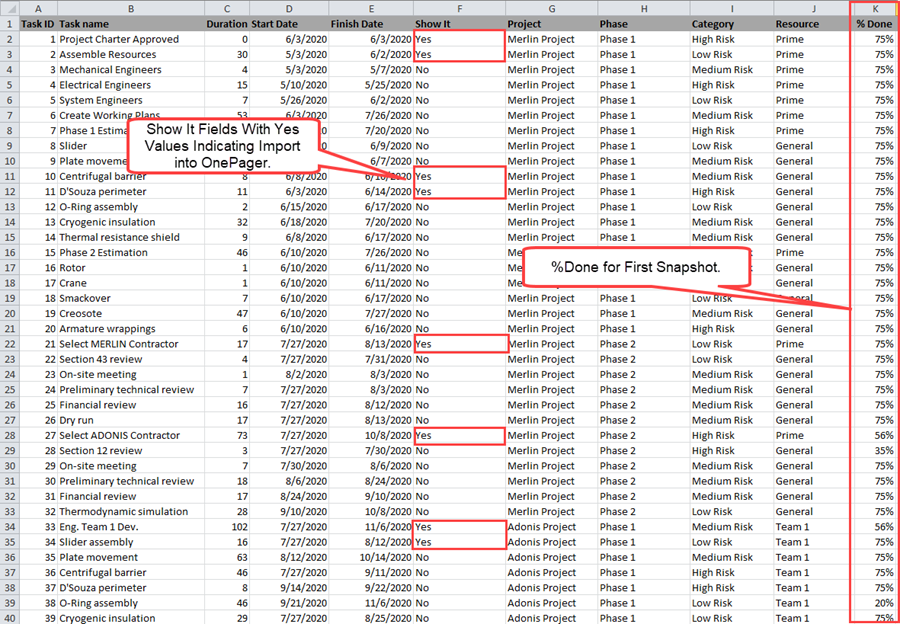
Note the specific %Done data for each task bar.
When OnePager Express (OPX) is launched to create a NEW chart, you have an opportunity to select the functions of the various Microsoft Excel fields as described elsewhere by examining and modifying the OnePager Choices (OPC) form. The example is such that each text column contents, row ordering, and collection of task bars into rows are set to use the %Done field to organize the chart. Additionally, rows are grouped into the Left#3 swimlane level using the Microsoft Excel source plan Resource field. When these controls are set either in the Template Properties or Chart Properties form through the Row and Swimlanes tab, the following first snapshot is created:
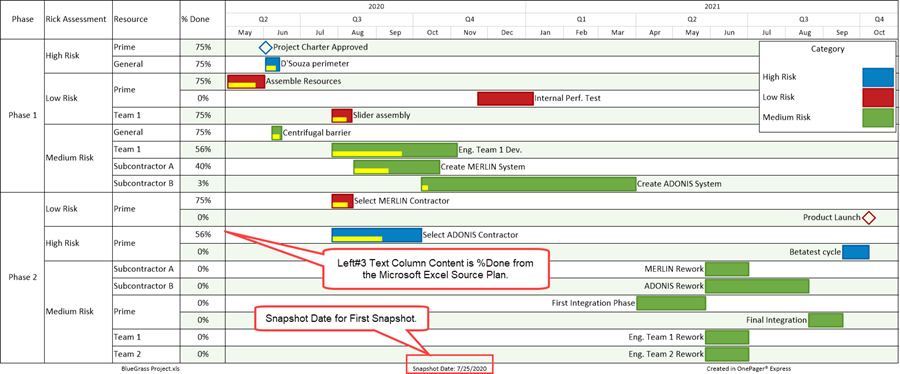
In the first snapshot, the Left#3 text column cells are created with the %Done data from the Microsoft Excel source plan updated on 7/25/2020.
Second Snapshot
If the project’s Microsoft Excel source plan is updated, say on 8/25/2020 for this example, with the latest %Done data, that Microsoft Excel source plan looks like this:
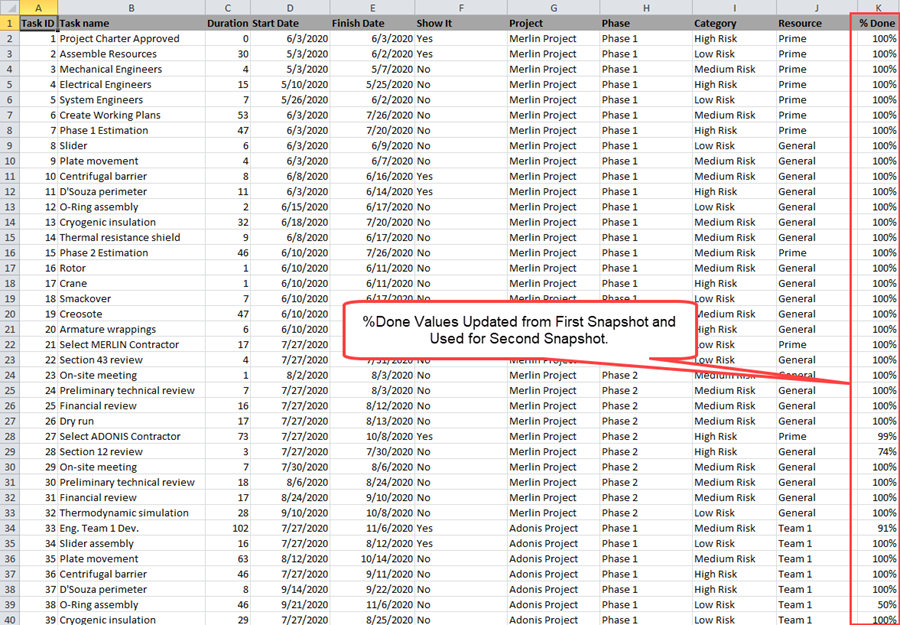
The updates to the %Done data, shown above, as compared to the Microsoft Excel source plan captured on 7/25/2020, shows the progress the project is making in this example. If we create the snapshot on 8/25/2020, it looks like this:
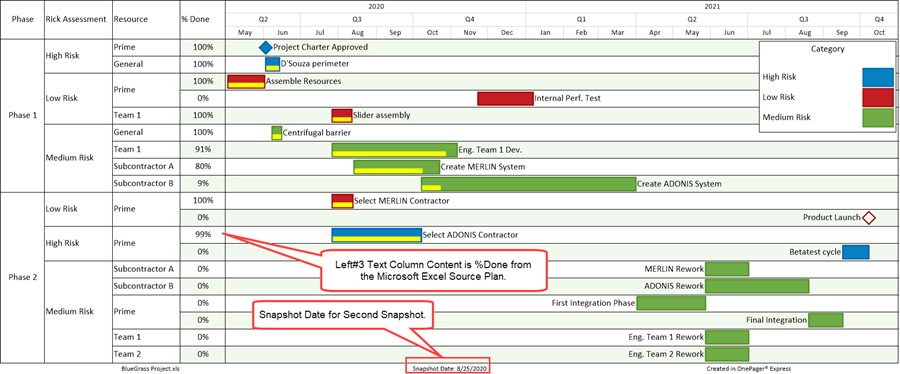
The task bars/milestone symbols are updated with the latest %Done data and the new progress information is shown in the Left#3 text column for each row. Rows are not reordered between snapshots but retains the row ordering originally established for the chart. The Microsoft Excel source plan did not change the Finish Date of any of the task bars to reflect their current %Done values.
Related Links
Understanding Charts and Snapshots for OnePager Express
(12.4.2-70)