Difference between revisions of "The Chart Legend for Version 7.2 (Portal)"
(→About The Chart Legend) |
(→About The Chart Legend) |
||
| Line 5: | Line 5: | ||
==About The Chart Legend== | ==About The Chart Legend== | ||
| − | The '''Legend''' is designed to help your audience understand the meaning of the '''colors''', '''shapes''', and '''fill patterns''' in your OnePager chart. The contents of the '''Legend''' are determined when the chart is '''created''' or '''updated'''. The '''Legend''' first collects '''legend items''' of different '''colors''', both task bars and milestone symbols. Next, the '''Legend''' collects task bars/milestone symbols that are different '''shapes'''. Finally, the '''Legend''' collects task bars/milestone symbols that have different '''fill patterns'''. | + | The '''Legend''' is designed to help your audience understand the meaning of the '''colors''', '''shapes''', and '''fill patterns''' in your OnePager chart. The contents of the '''Legend''' are determined when the chart is '''created''' or '''updated'''. The '''Legend''' first collects '''legend items''' of different '''colors''', both task bars and milestone symbols. Next, the '''Legend''' collects task bars/milestone symbols that are different '''shapes'''. Finally, the '''Legend''' collects task bars/milestone symbols that have different '''fill patterns'''. Changes made to task bars/milestone symbols in terms of '''color''', '''shape''', and/or '''fill pattern''' are automatically updated in the '''Legend''' if it is shown in the chart. |
The '''Legend's title''' and the '''text names of Legend items''' can be '''edited''' in the '''Chart Editor'''. You can use the '''Legend''' to '''edit''' the '''colors''', '''shape''' and other '''properties''' of task bar/milestone symbols in the chart. The '''Legend''' can be displayed in the chart or '''hidden'''. The '''Legend''' can be automatically or manually '''positioned''' in the '''graph''' or in the '''document area''' and can be visible or '''hidden''' in '''multi-page''' output media. The '''Conditional Formatting Rules''' capability changes the '''Legend''' based on the results of '''conditional formatting rule application'''. | The '''Legend's title''' and the '''text names of Legend items''' can be '''edited''' in the '''Chart Editor'''. You can use the '''Legend''' to '''edit''' the '''colors''', '''shape''' and other '''properties''' of task bar/milestone symbols in the chart. The '''Legend''' can be displayed in the chart or '''hidden'''. The '''Legend''' can be automatically or manually '''positioned''' in the '''graph''' or in the '''document area''' and can be visible or '''hidden''' in '''multi-page''' output media. The '''Conditional Formatting Rules''' capability changes the '''Legend''' based on the results of '''conditional formatting rule application'''. | ||
Revision as of 18:42, 20 November 2023
Contents
Introduction to the Chart Legend in OnePager
This series of articles describes OnePager’s Chart Legend features. Illustrations used in this article are from OnePager Pro using data from Microsoft Project but the features, function, controls, and manual edits apply equally to other OnePager editions that import from data sources like Microsoft Excel, Smartsheet, Oracle Primavera P6, Planisware Enterprise, Project for the Web, Asana, and Wrike.
About The Chart Legend
The Legend is designed to help your audience understand the meaning of the colors, shapes, and fill patterns in your OnePager chart. The contents of the Legend are determined when the chart is created or updated. The Legend first collects legend items of different colors, both task bars and milestone symbols. Next, the Legend collects task bars/milestone symbols that are different shapes. Finally, the Legend collects task bars/milestone symbols that have different fill patterns. Changes made to task bars/milestone symbols in terms of color, shape, and/or fill pattern are automatically updated in the Legend if it is shown in the chart.
The Legend's title and the text names of Legend items can be edited in the Chart Editor. You can use the Legend to edit the colors, shape and other properties of task bar/milestone symbols in the chart. The Legend can be displayed in the chart or hidden. The Legend can be automatically or manually positioned in the graph or in the document area and can be visible or hidden in multi-page output media. The Conditional Formatting Rules capability changes the Legend based on the results of conditional formatting rule application.
Sample Legend
A typical chart Legend looks like this:
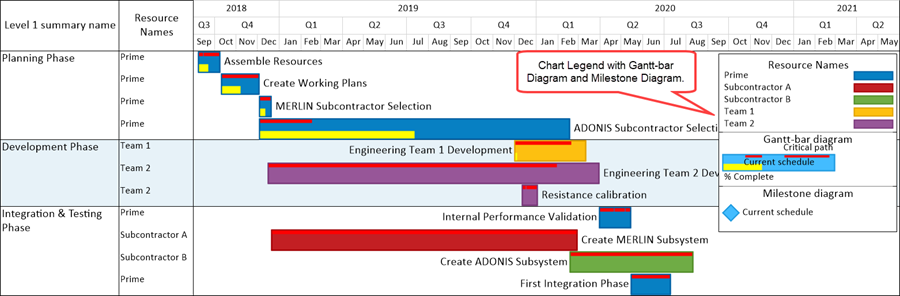
Changing the fill pattern either by changing a Gradient or by changing to a Hash Fill Patterns for a task bar/milestone symbol typically adds an entry into the legend as shown in the example below;
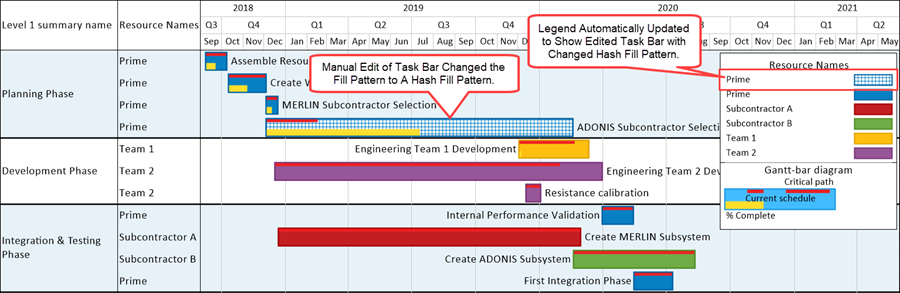
The Template Properties and Chart Properties Form's Legend Tabs
Legend global setting options are provided in the Template Properties form's Legend tab. The Chart Properties form's Legend tab is identical to the Legend tab in the Template Properties form.
The Legend's Context Menu
When editing the chart, some common edits can be made by right clicking the Legend and using the controls in legend right-click context menu as shown here:

The visibility of the Legend in the chart can be changed using a control on the OnePager View ribbon tool bar tab.
To learn how changes to all the default properties of task bar/milestone symbols in the chart impact the Legend, please see the articles at:
| Manual Editing Task/Milestone Shapes and Text Labels (Portal) 9.0.1-72 |
The article links below describe OnePager’s Legend feature. Illustrations used in this article are from OnePager Pro using data from Microsoft Project but the features, function, controls, and manual edits apply equally to other OnePager editions that import from data sources like Microsoft Excel, Smartsheet, Oracle Primavera P6, Planisware Enterprise, Project for the Web, Asana, and Wrike.
| Managing the Legend in the Chart 15.1.1-72 |
| Legend Editing Controls for OnePager 15.3.1-72 |
| Legend Position Options for Multi-Page Outputs 15.2.1-72 |
Related Links
| Manual Editing Task/Milestone Shapes and Text Labels (Portal) 9.0.1-72 | Conditional Formatting (Portal) 11.0.1-72 |
| Using Conditional Formatting Rules for Change Tracking Between Snapshots 11.3.3-72 | Editing with the Chart Properties form (Portal) 21.0.1-72 |
| Legend Tab 21.7.1-72 | Managing Templates (Portal) 24.0.1-72 |
(15.0.1-72)