Time Axis Tab for Version 6.1 (OnePager Pro)
Time Axis Tab for Version 6.1 (OnePager Pro) (P61-21_17_1-61-11082019.txt)
Using the Project-View Properties Form’s Time Axis Tab
1) In OnePager Pro 6.1 all the Time Axis controls are consolidated into a new PVP form tab called the Time Axis tab.
2) The PVP form’s Time Axis tab is almost identical to the same tab on the Template form so the PVP form’s Time Axis tab and its five (5) sub-tabs are used here for the illustrations and examples that follow.
3) In the following sub-sections below are illustrations showing the various sub-tab subsets for the PVP form’s Time Axis tab:
Calendar Sub-Tab
4) The Calendar Sub-Tab looks like this:
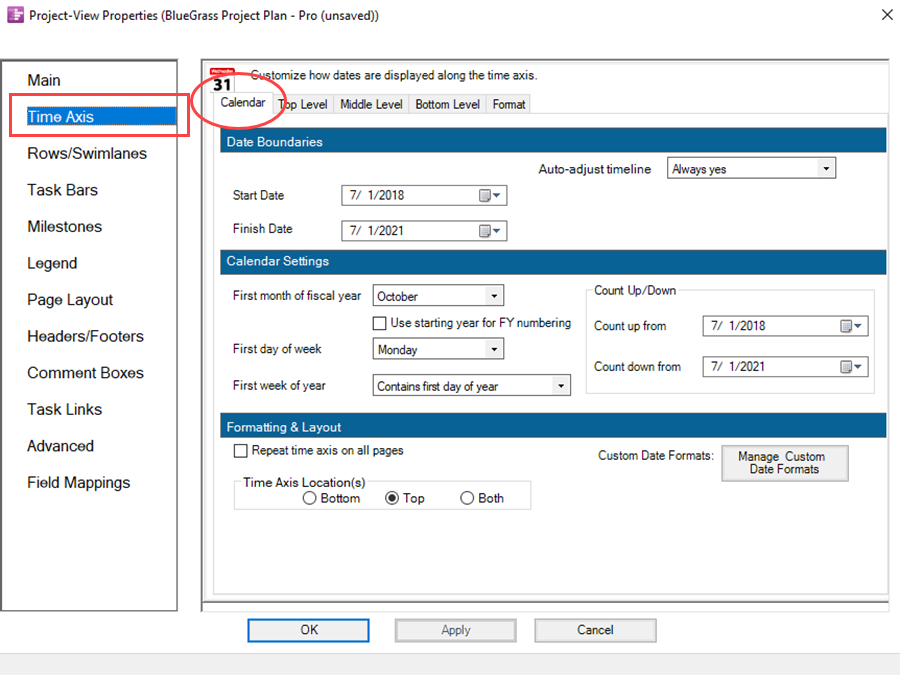
Top, Middle, and Bottom Level Sub-Tabs
5) The Middle Level Sub-Tab, which is typical of the three such sub-tabs, looks like this:
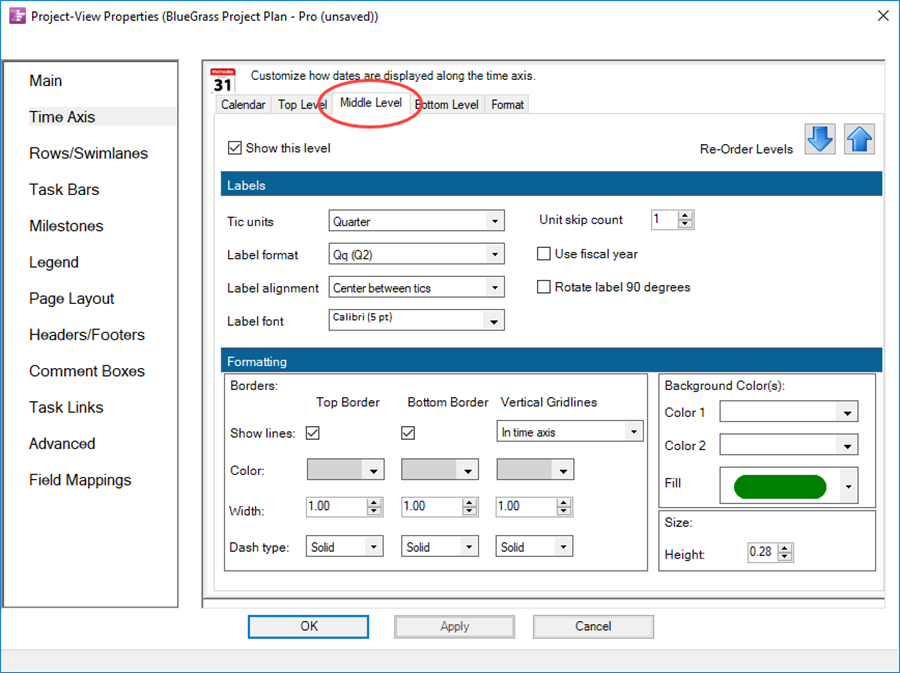
Format Sub-Tab
6) The Format Sub-Tab looks like this:
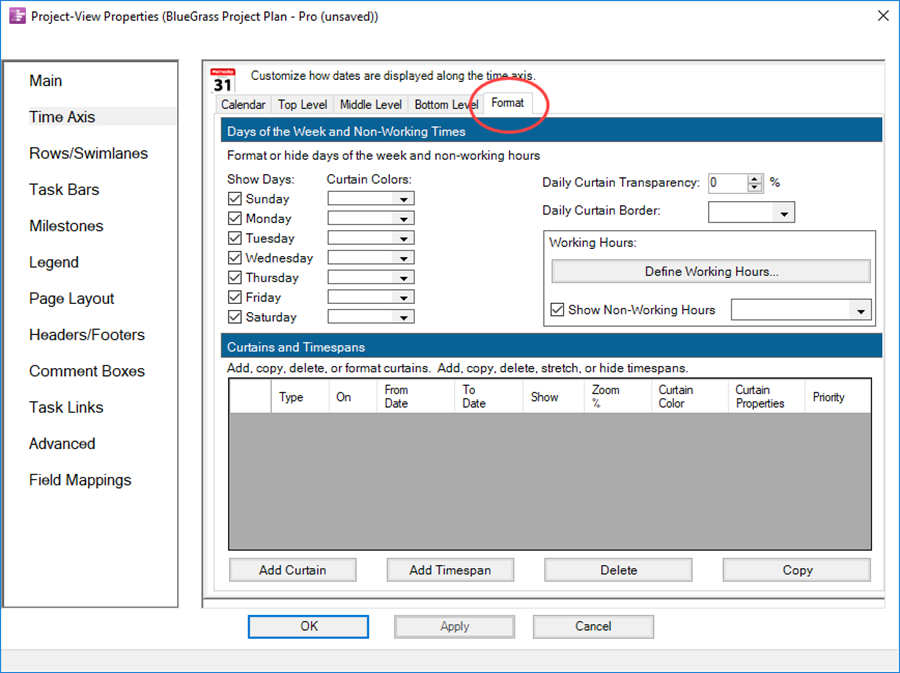
7) More information on editing with the PVP form’s Time Axis tab and sub-tabs is provided at: Editing Time Axes with the Project-View Properties Form for OnePager Pro 22.4.1-61.
8) Given the controls shown above, you have significant control over the display of the Time Axis as shown in the topics that follow.
9) In this article, in the sections that follow, are Wiki links to the detailed articles that discuss the various Sub-Tabs in the PVP form's Time Axis tab in the order shown above. Please use these links to connect to the details of the Time Axis controls available in the PVP form.
Calendar Sub-Tab
1) Three are three Control Groups located in the Calendar Sub-Tab.
2) Reference links are provided to these Control Groups and the controls options they provide.
Date Boundaries
3) This Control Group provides controls for setting the extent of the Project View and how OnePager Pro 6.1 can adjust these dates automatically or under your specific control.
4) Please see the information at this link: Showing Different Units of Time for OnePager Pro - Editing the Project View’s Start/Finish Date Boundaries 22.1.1-61 for the controls related to Setting Start/Finish Boundary Dates.
5) Please see the information at this link: Changing the Project View’s Start/Finish Dates for OnePager Pro - Auto-Adjust Timeline Options 22.3.1-61 for the controls related to Automatically Adjusting the Timeline.
Calendar Settings
6) The Calendar Settings Control Group has the controls for setting up Fiscal Year representations and establishing Time Axis Labels that are Count Up and Count Down types.
7) This link connects you to the controls in the Calendar Sub-Tab for controlling Fiscal Year representations: Using Fiscal Years and Weeks for OnePager Pro 22.2.1-61.
8) This link connects you to the controls in the Calendar Sub-Tab for controlling Count UP/DOWN representations: Creating Count Up and Down on the Time Axis for OnePager Pro 22.2.5-61.
Format & Layout
9) The Format & Layout Control Group has three separate controls. These are:
- a) Telling OnePager Pro 6.1 to repeat the Time Axis on all output media pages.
- b) Providing access to the Custom Date Format Feature.
- c) Telling OnePager Pro 6.1 were on the graph the you would like to locate the Time Axis either at the Top. Bottom. or both Top and Bottom of the graph.
10) The three references that follow are links to each of the three controls discussed above:
- a) Creating Multi-Page Project Views (Portal) 8.6.1-61.
- b) The Custom Date Format Feature for OnePager Pro 22.5.1-61.
- c) Switching Time Axis Levels for OnePager Pro - Top and Bottom Time Axis Displays in the Project View 22.3.5-61.
Top, Middle, and Bottom Level Time Axes
1)
(21.17.1-61)