Difference between revisions of "Undoing and Redoing Changes for Version 6.0"
From OnePager Documentation
(Created page with " To '''undo''' the last operation you performed, click the '''Undo''' button above the OnePager ribbon tabs. If you hover the mouse over this button, a tool tip will display t...") |
|||
| Line 1: | Line 1: | ||
| − | To ''' | + | To '''Undo''' the last operation you performed, click the '''Undo''' button above the OnePager ribbon tabs. If you hover the mouse over this button, a tool tip will display the operation that you are about to '''Undo'''. |
<center>[[File:P53-9_6_1-53-(01)-12242015.png]]</center> | <center>[[File:P53-9_6_1-53-(01)-12242015.png]]</center> | ||
| − | To ''' | + | To '''Redo''' an operation after you have undone it, press the '''Redo''' button above the OnePager ribbon tabs. You can '''Undo''' or '''Redo''' up to 99 operations in sequence. |
<center>[[File:P53-9_6_1-53-(1)-12242015.png]]</center> | <center>[[File:P53-9_6_1-53-(1)-12242015.png]]</center> | ||
Latest revision as of 18:45, 22 March 2017
To Undo the last operation you performed, click the Undo button above the OnePager ribbon tabs. If you hover the mouse over this button, a tool tip will display the operation that you are about to Undo.
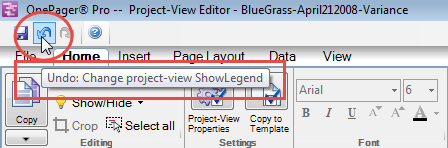
To Redo an operation after you have undone it, press the Redo button above the OnePager ribbon tabs. You can Undo or Redo up to 99 operations in sequence.
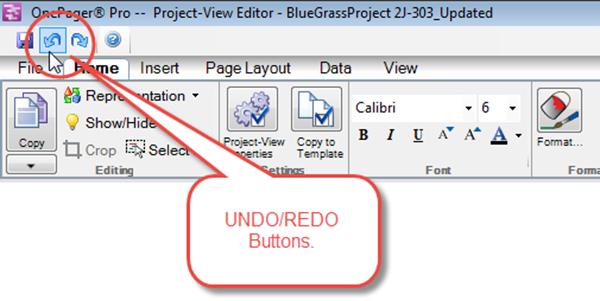
(9.6.1-60)