Difference between revisions of "Undoing and Redoing Changes for Version 7.0"
From OnePager Documentation
(Created page with "==About UNDO and REDO== 1) To '''Undo''' the last operation you performed, click the '''Undo''' button above the OnePager ribbon tabs. If you hover the mouse over this butto...") |
|||
| Line 3: | Line 3: | ||
1) To '''Undo''' the last operation you performed, click the '''Undo''' button above the OnePager ribbon tabs. If you hover the mouse over this button, a tool tip displays the operation that you are about to '''Undo'''. | 1) To '''Undo''' the last operation you performed, click the '''Undo''' button above the OnePager ribbon tabs. If you hover the mouse over this button, a tool tip displays the operation that you are about to '''Undo'''. | ||
| + | <center>[[File:P70-9_6_1-70-(1)-06262019.png]]</center> | ||
| + | <center>P70-9_6_1-70-(1)-06262019.png</center> | ||
<center>[[File:P61-9_6_1-53-61-(1)-10272017.png]]</center> | <center>[[File:P61-9_6_1-53-61-(1)-10272017.png]]</center> | ||
<center>P61-9_6_1-53-61-(1)-10272017.png</center> | <center>P61-9_6_1-53-61-(1)-10272017.png</center> | ||
| Line 8: | Line 10: | ||
2) To '''Redo''' an operation after you have undone it, press the '''Redo''' button above the OnePager ribbon tabs. You can '''Undo''' or '''Redo''' up to 99 operations in sequence. | 2) To '''Redo''' an operation after you have undone it, press the '''Redo''' button above the OnePager ribbon tabs. You can '''Undo''' or '''Redo''' up to 99 operations in sequence. | ||
| + | <center>[[File:P70-9_6_1-70-(2)-06262019.png]]</center> | ||
| + | <center>P70-9_6_1-70-(2)-06262019.png</center> | ||
<center>[[File:P61-9_6_1-53-61-(2)-10272017.png]]</center> | <center>[[File:P61-9_6_1-53-61-(2)-10272017.png]]</center> | ||
<center>P61-9_6_1-53-61-(2)-10272017.png</center> | <center>P61-9_6_1-53-61-(2)-10272017.png</center> | ||
| Line 13: | Line 17: | ||
3) '''Tool Tips''' are provided to tell you what operation is next for either '''UNDO''' or '''REDO''' depending on the button selected. | 3) '''Tool Tips''' are provided to tell you what operation is next for either '''UNDO''' or '''REDO''' depending on the button selected. | ||
| + | <center>[[File:P70-9_6_1-70-(3)-06262019.png]]</center> | ||
| + | <center>P70-9_6_1-70-(3)-06262019.png</center> | ||
<center>[[File:P61-9_6_1-53-61-(3)-10272017.png]]</center> | <center>[[File:P61-9_6_1-53-61-(3)-10272017.png]]</center> | ||
<center>P61-9_6_1-53-61-(2)-10272017.png</center> | <center>P61-9_6_1-53-61-(2)-10272017.png</center> | ||
Revision as of 15:11, 26 June 2019
About UNDO and REDO
1) To Undo the last operation you performed, click the Undo button above the OnePager ribbon tabs. If you hover the mouse over this button, a tool tip displays the operation that you are about to Undo.


2) To Redo an operation after you have undone it, press the Redo button above the OnePager ribbon tabs. You can Undo or Redo up to 99 operations in sequence.

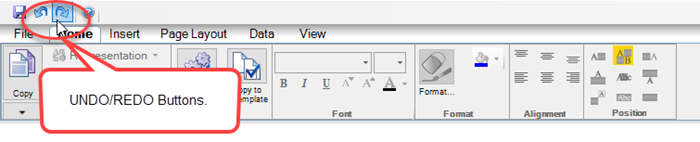
3) Tool Tips are provided to tell you what operation is next for either UNDO or REDO depending on the button selected.

(9.6.1-70)